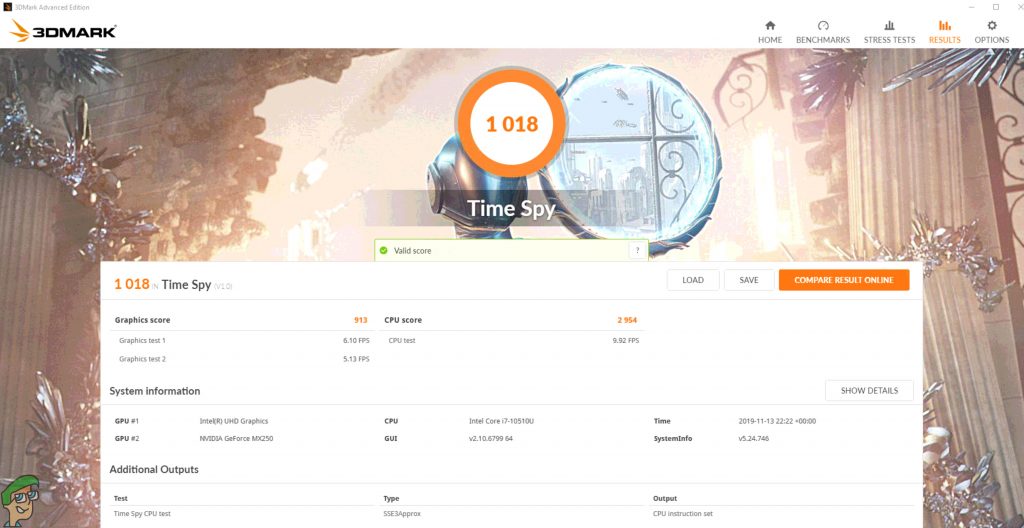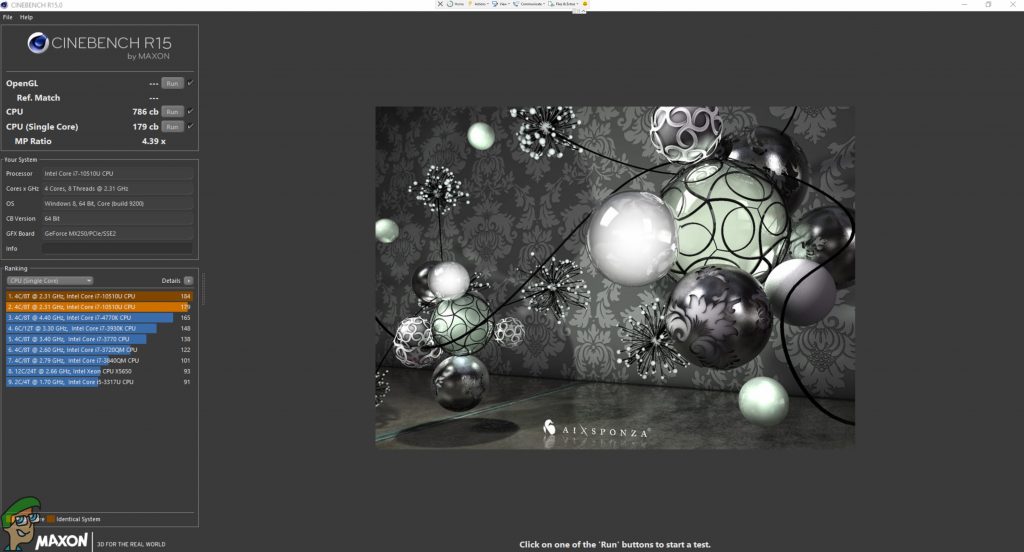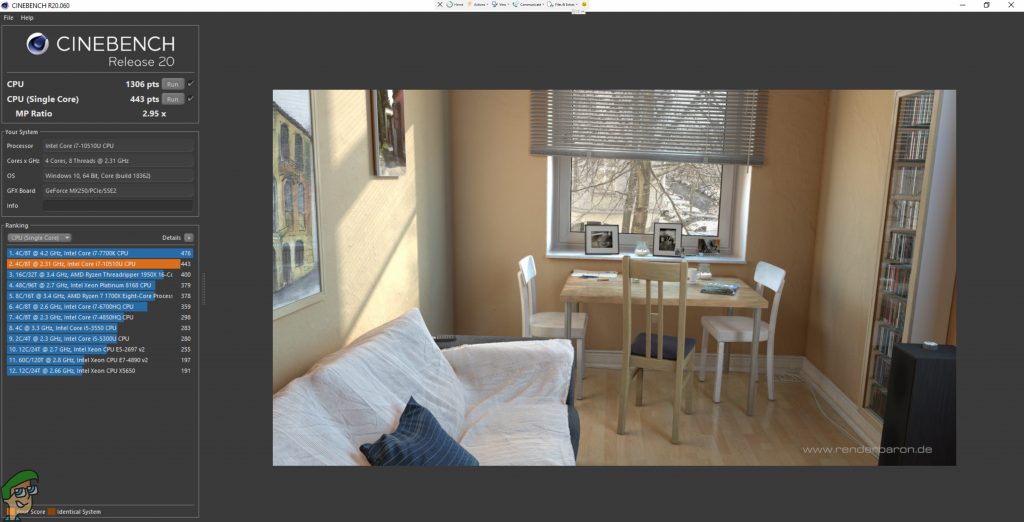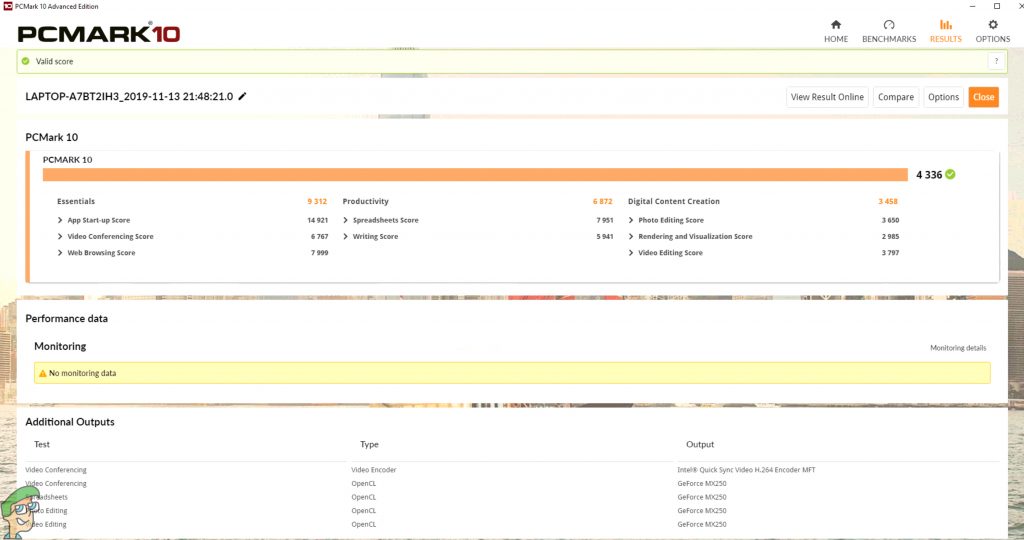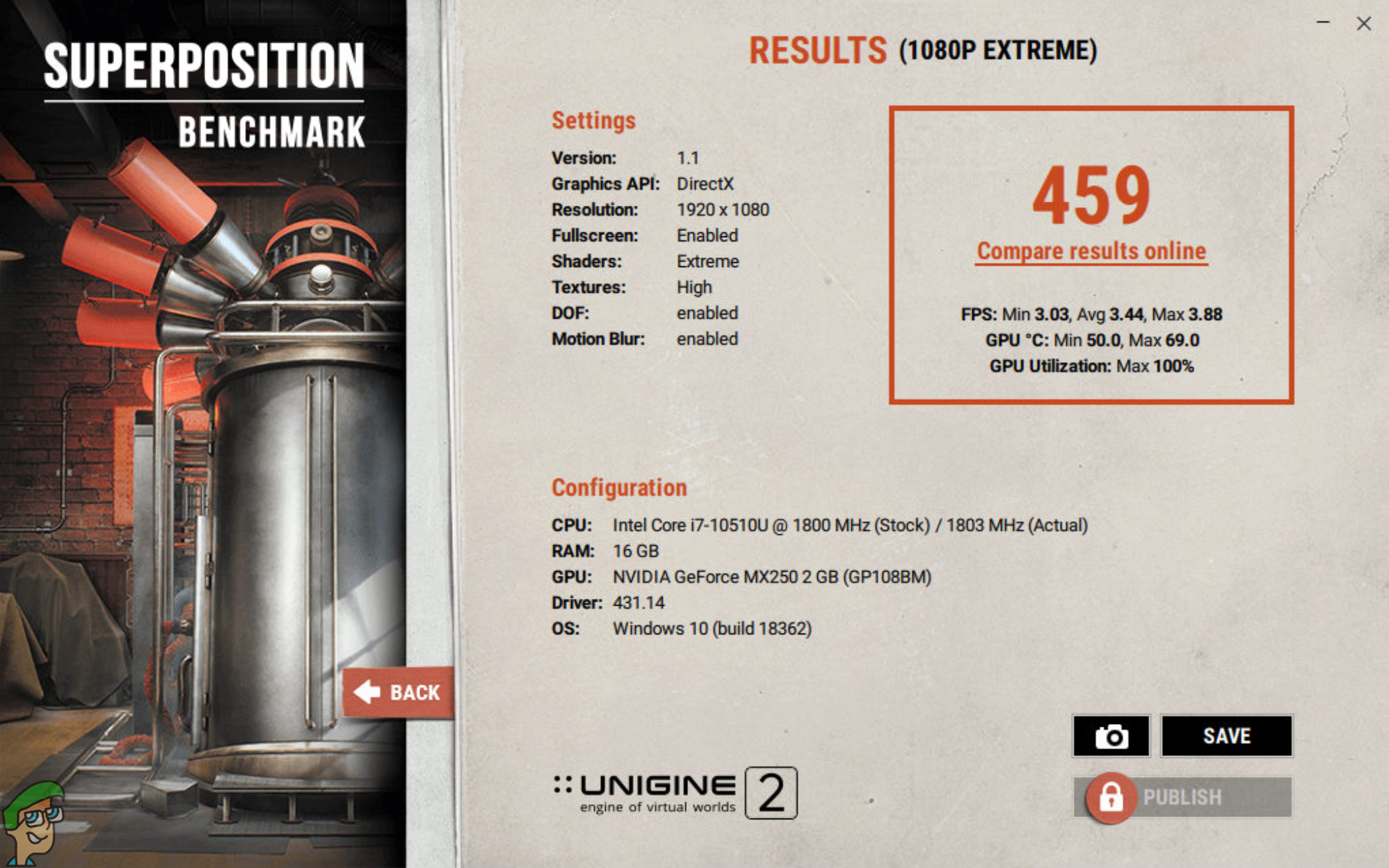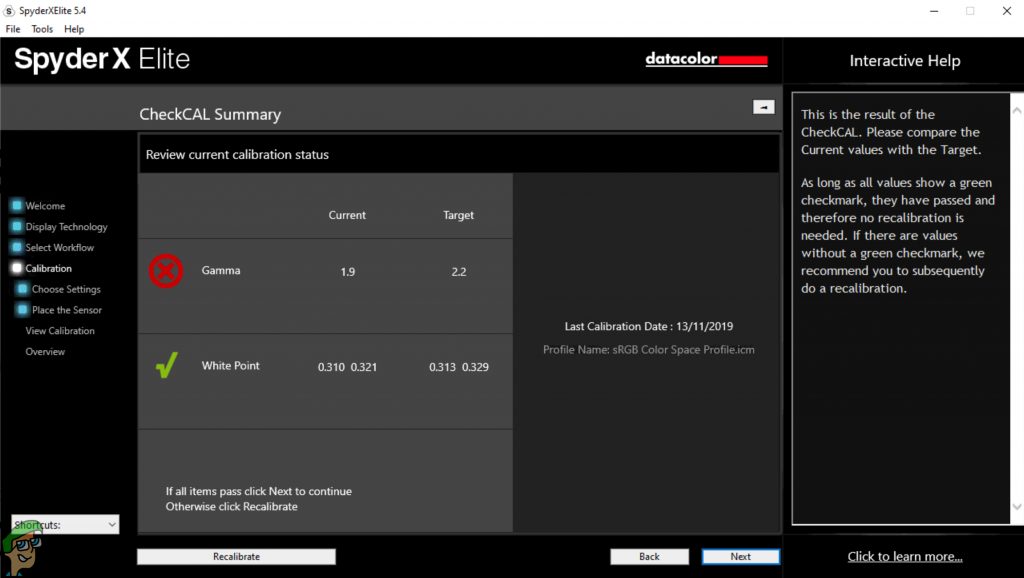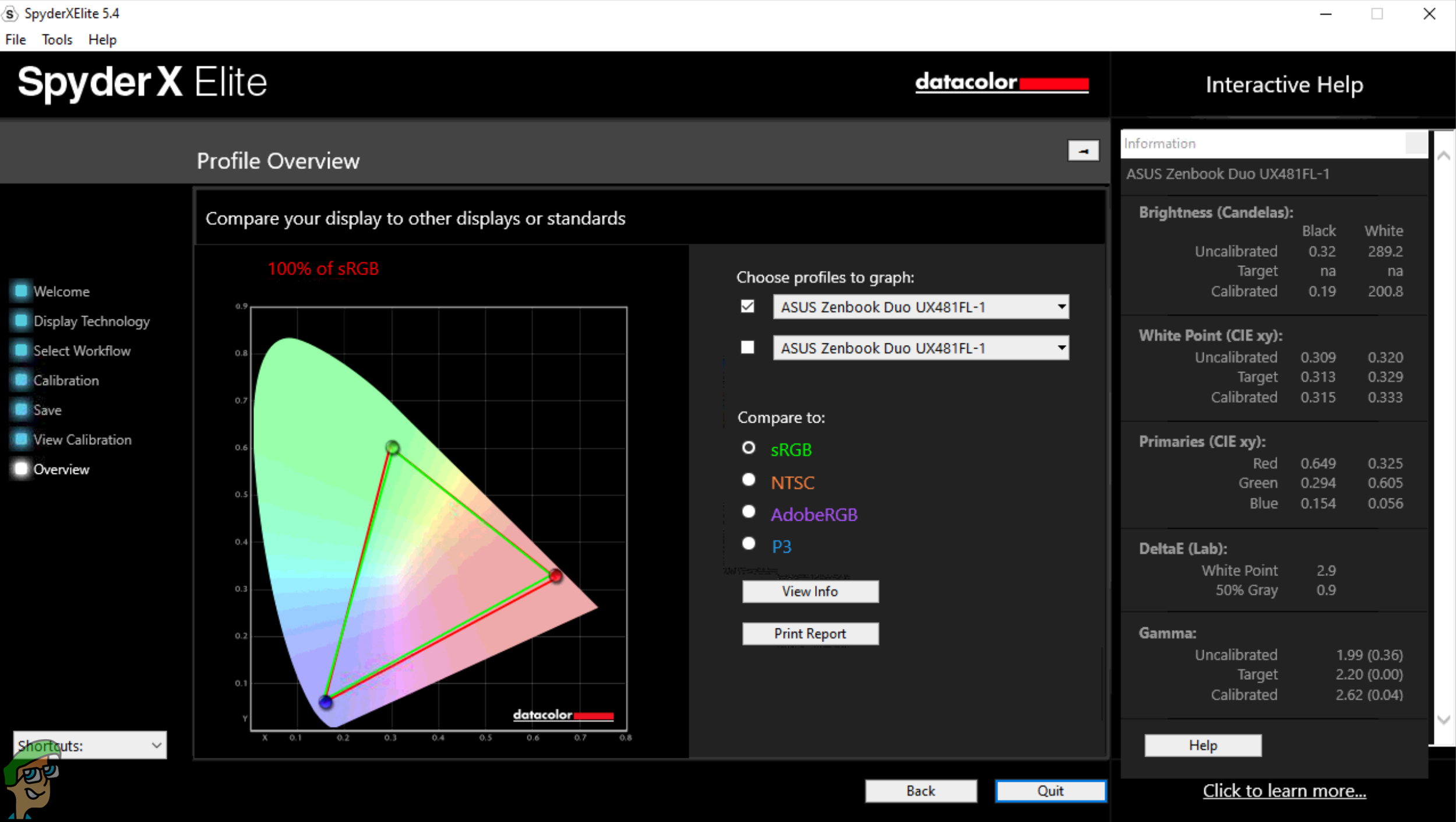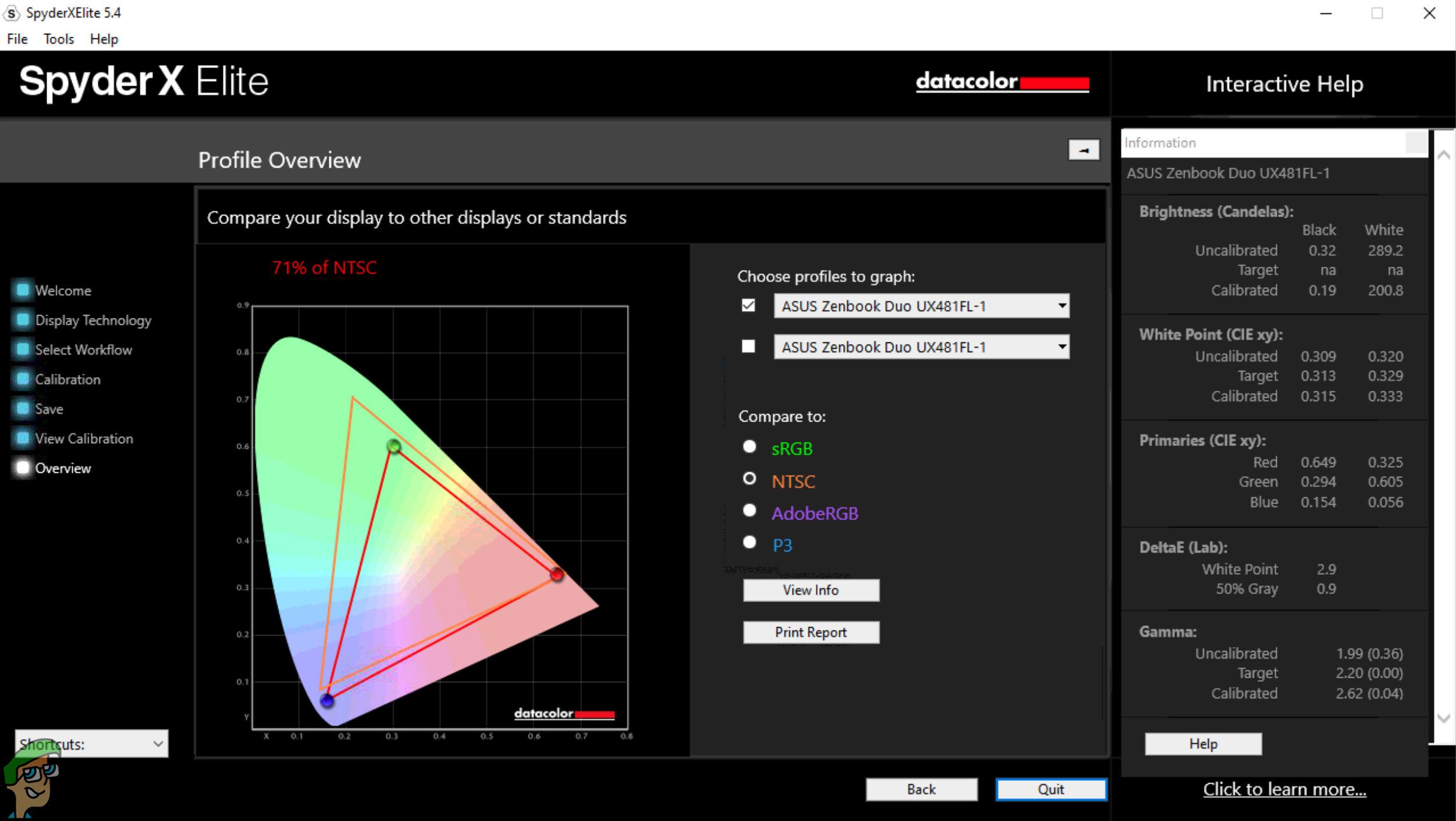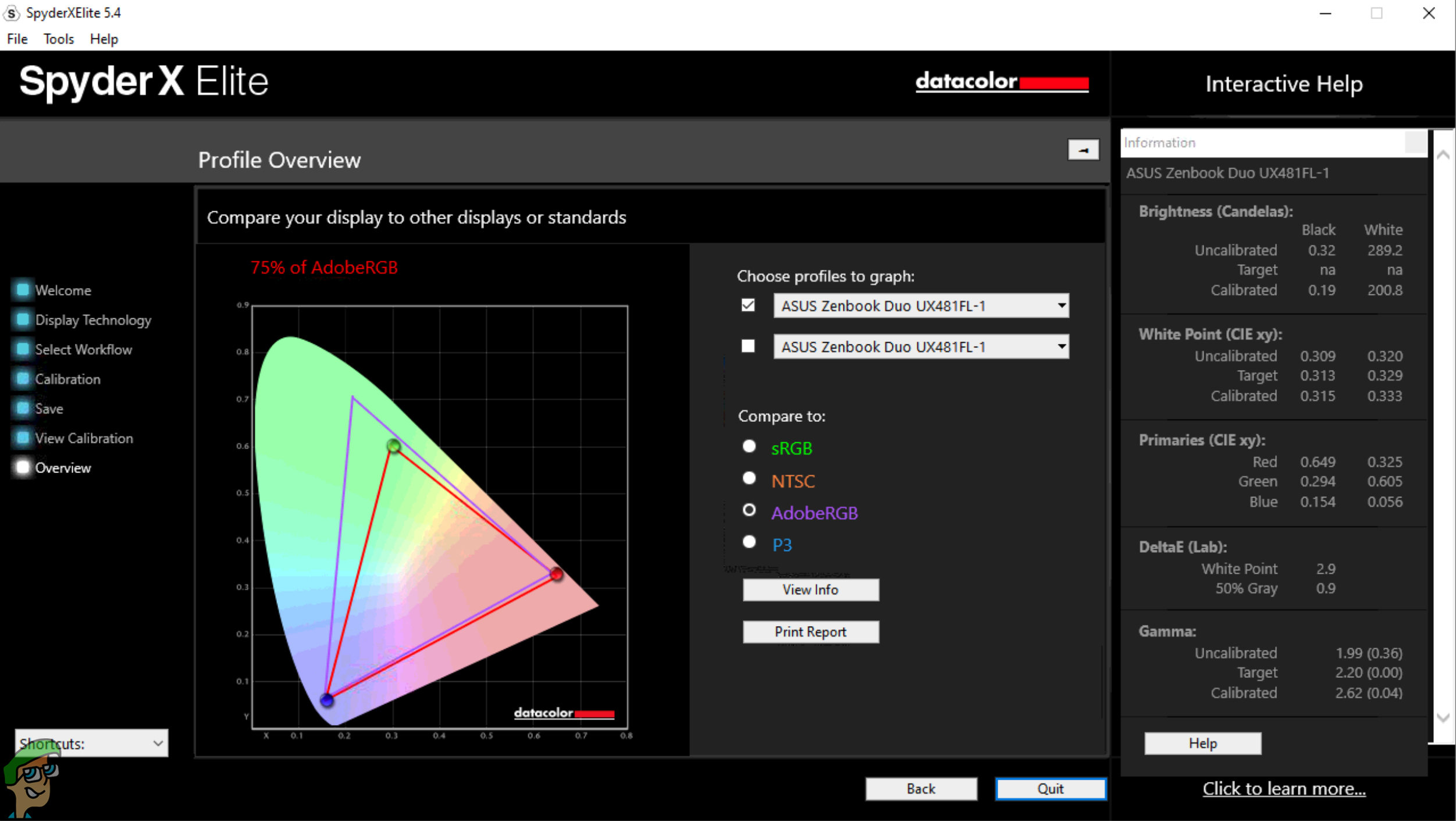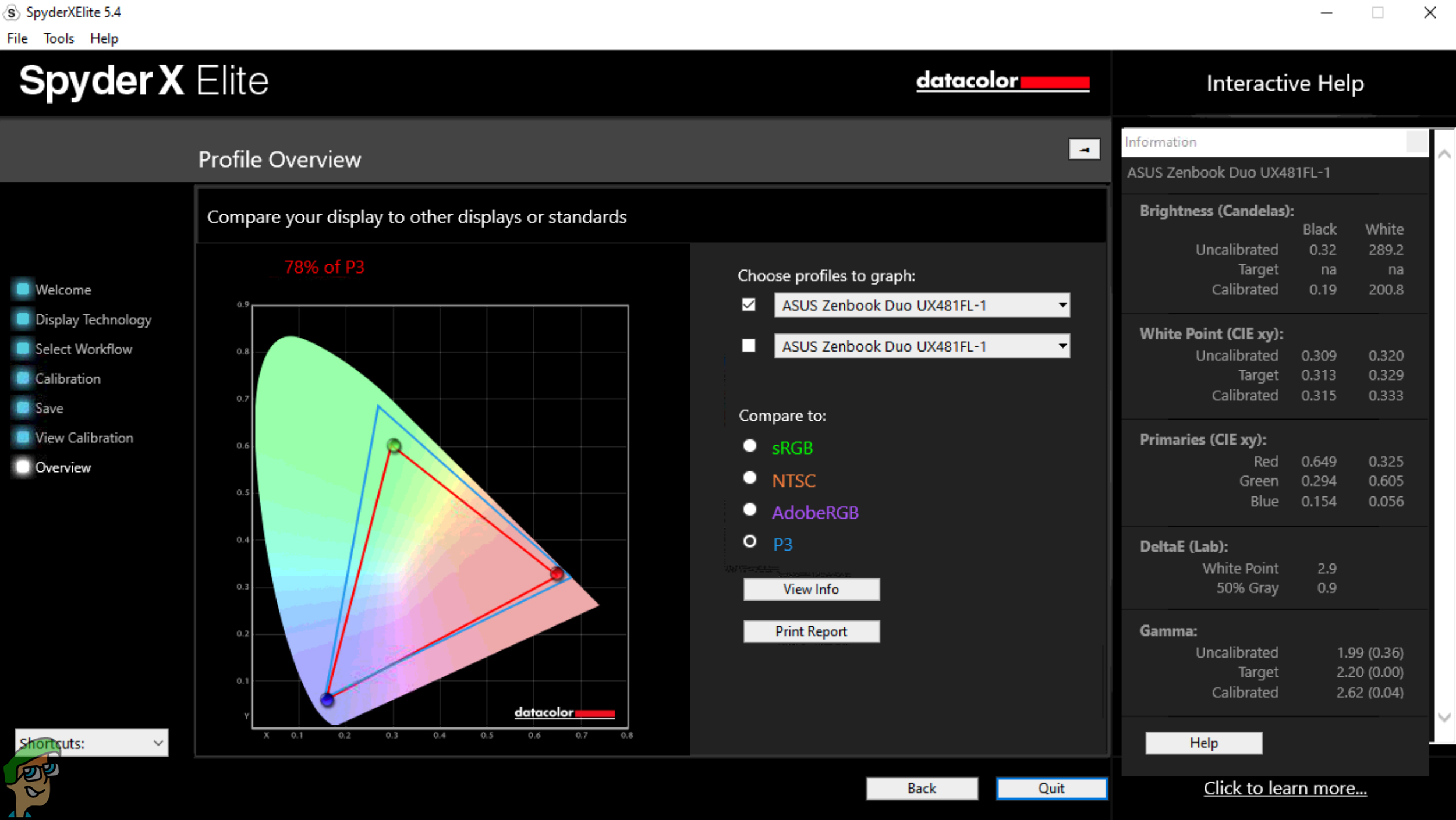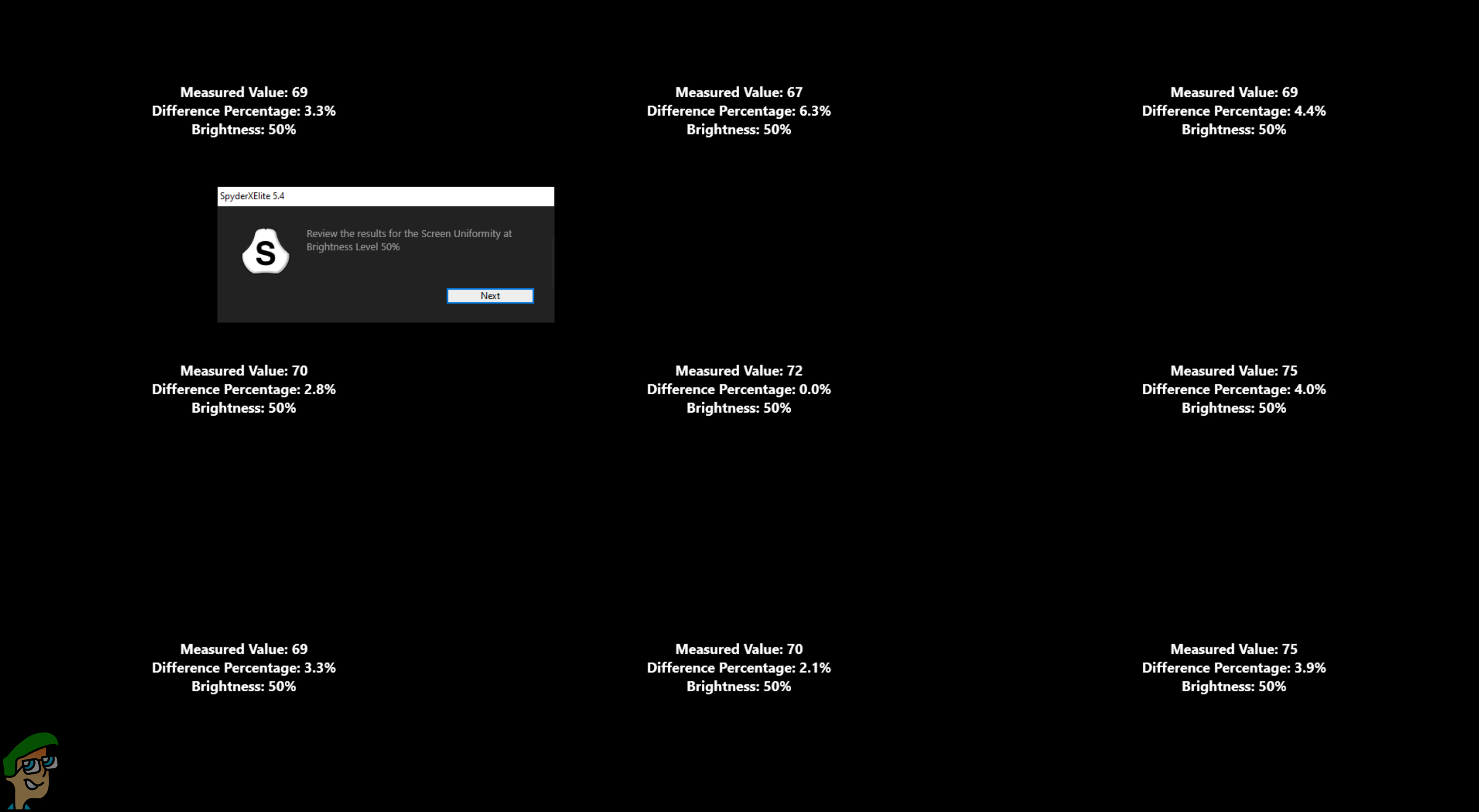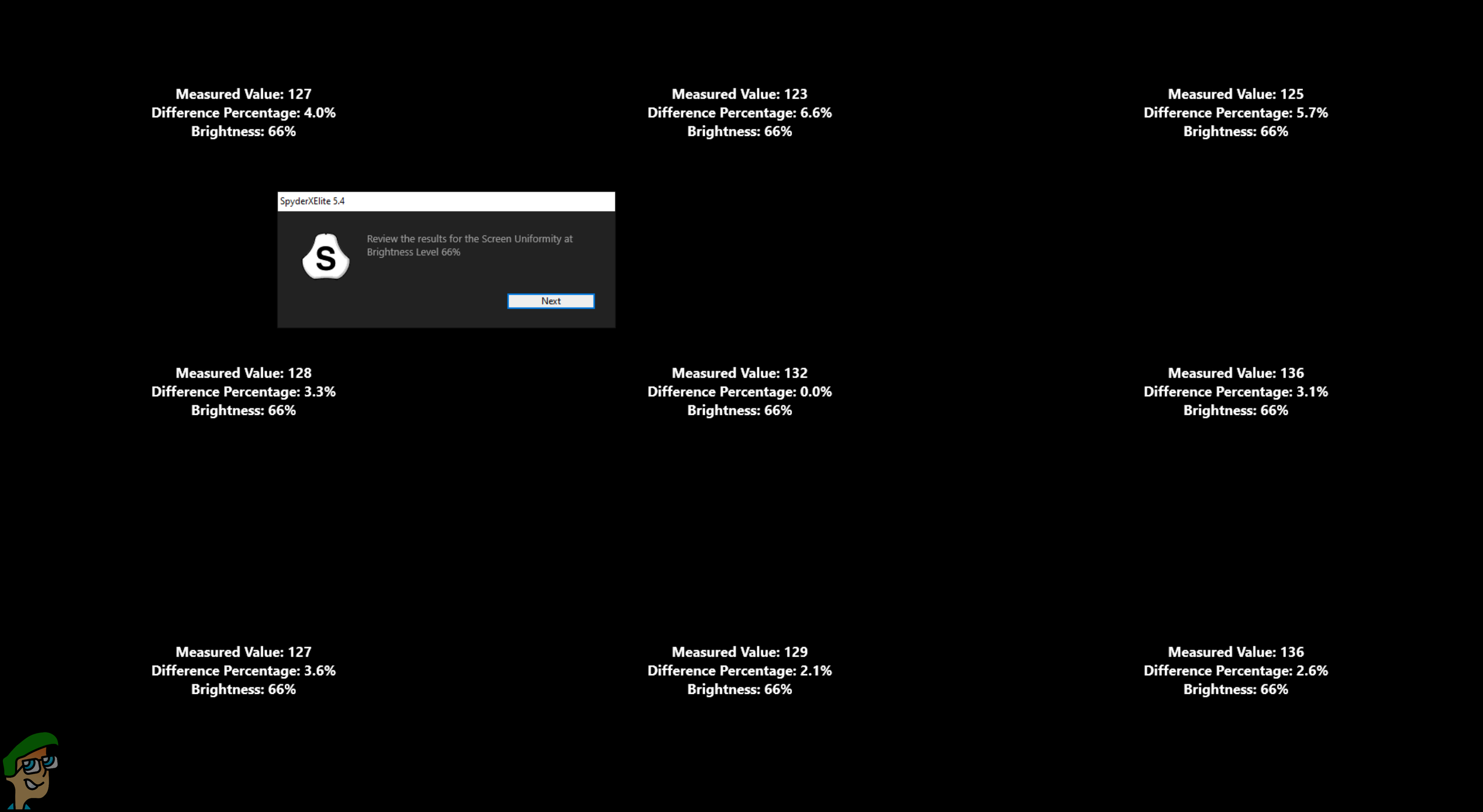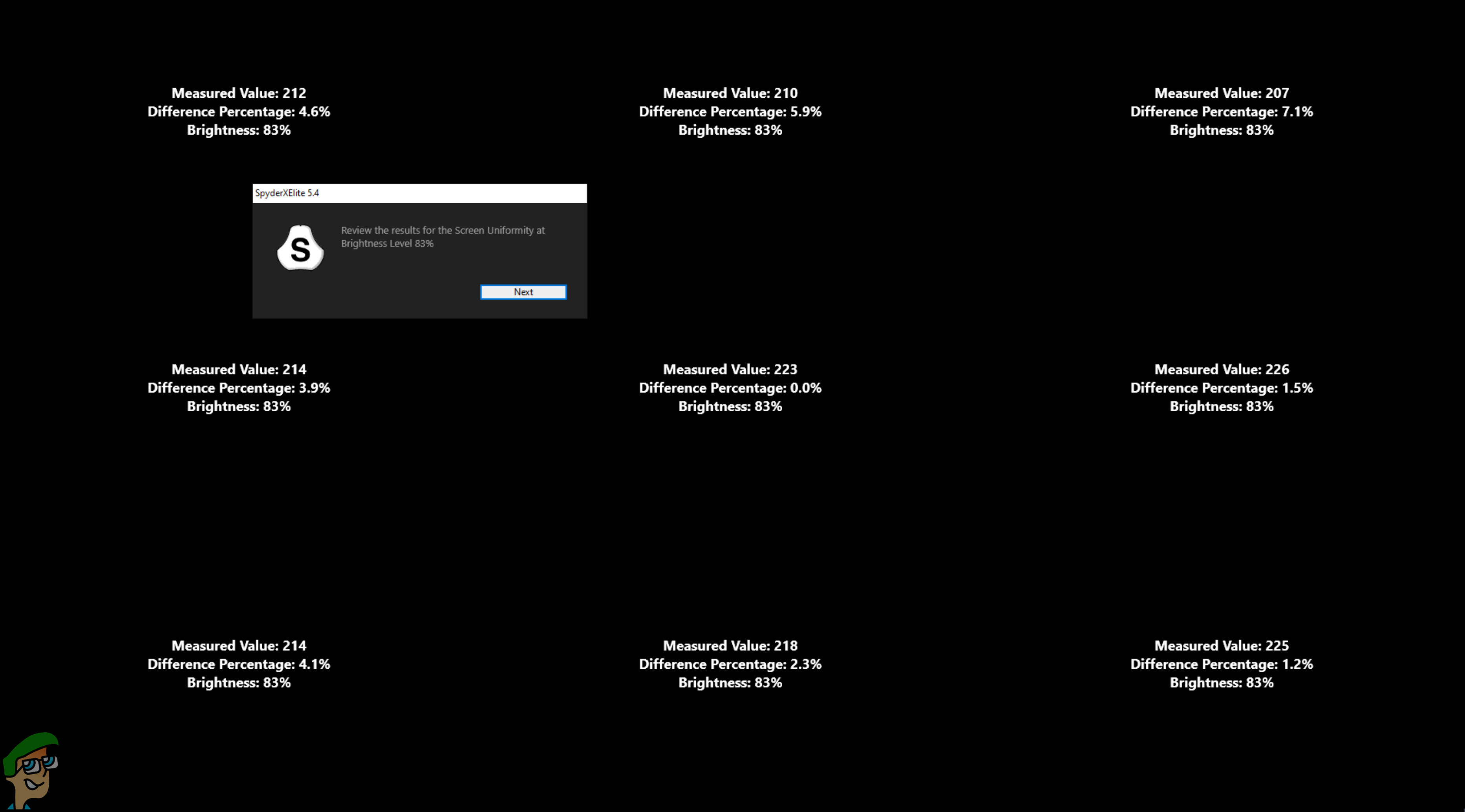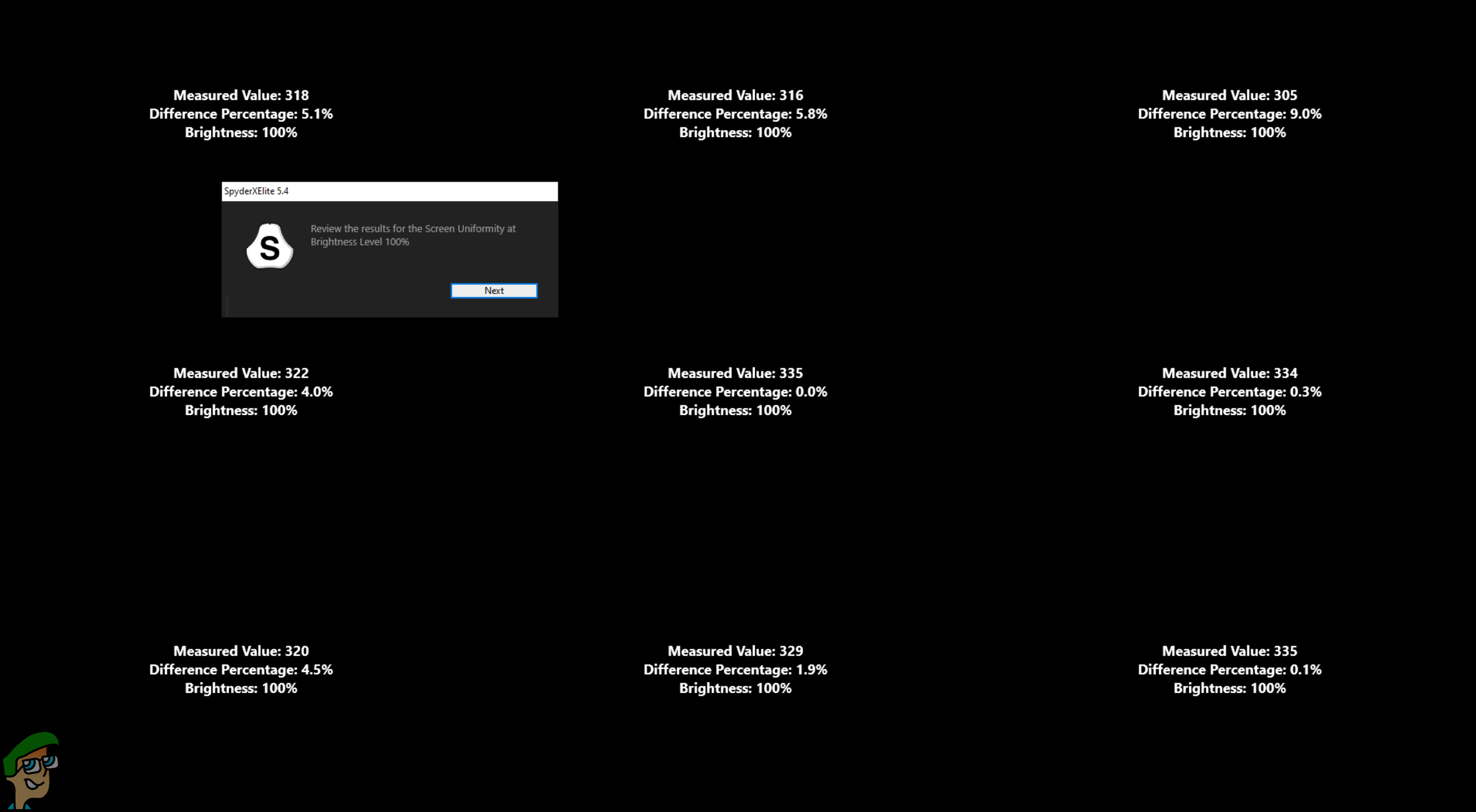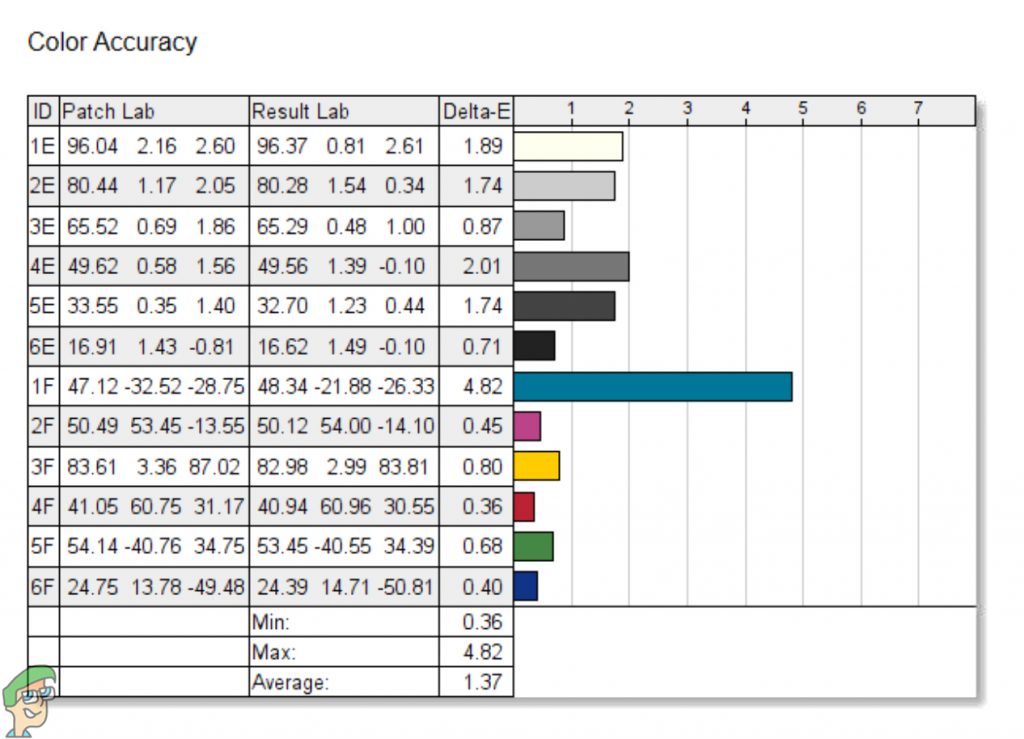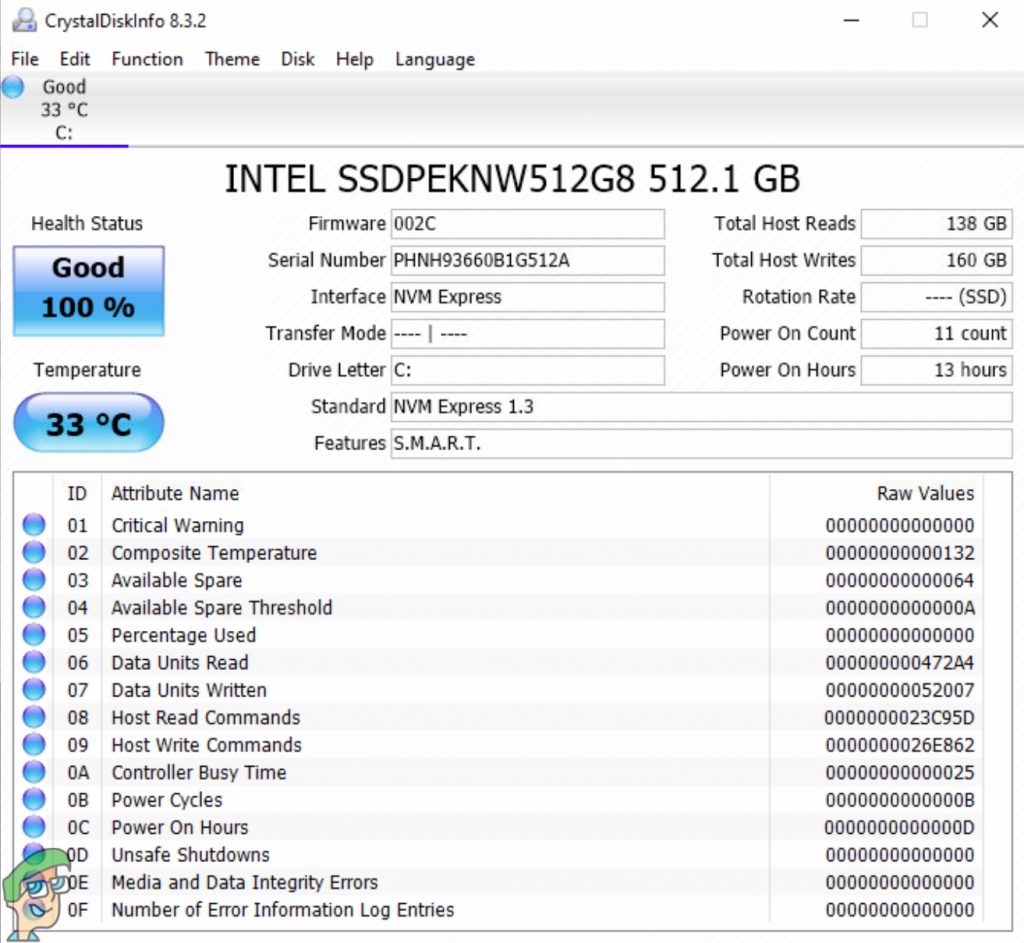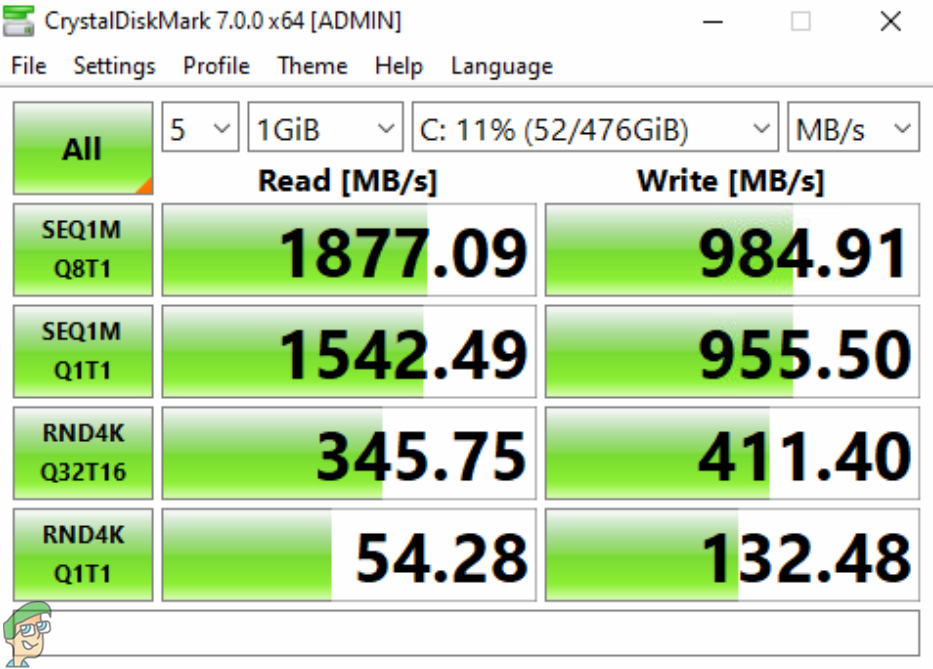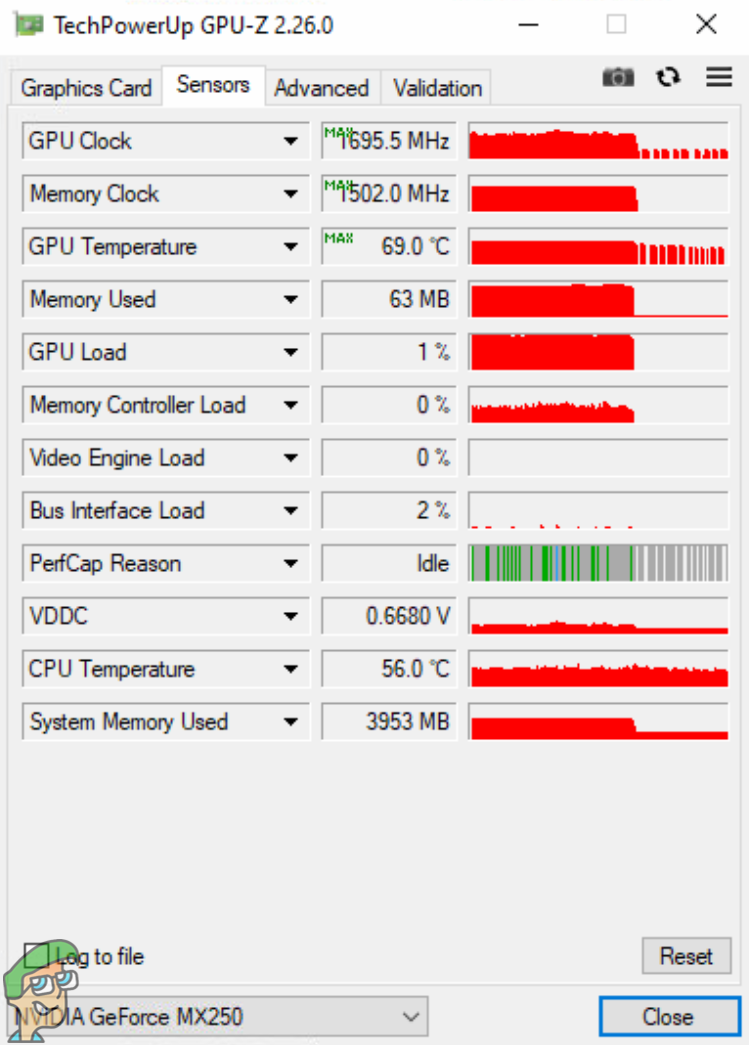ASUS Zenbook Duo UX481FL is one of the latest addition to the Zenbook series, excavating a whole new era for the laptop industry with its all-new ScreenPad Plus. There are, in fact, two products which come with the Screenpad Plus; the Zenbook Duo UX481, which we will be reviewing in great detail today and its beefier brother, the Zenbook Pro Duo UX581. So, let’s have a look at this stunning beauty in detail. Shall we?
The Unboxing Experience
ASUS Zenbook Duo UX481 is although a premium laptop but it comes in a fairly regular box, especially the outside one. The box contains a beautiful off-white sleeve for the laptop, along with the inner box. The inner box looks rather neat and the laptop is packed pretty nicely. Let’s have a view at the box contents.
ASUS Zenbook Duo UX481FL laptopLaptop sleeveLaptop chargerStylusUser Guide
Design And Build Quality
ASUS Zenbooks have always known to be very slim and this one is quite the same. One thing that is different from most of the Zenbooks is the depth of the laptop, which is quite higher than the others due to the secondary screen. The laptop is offered with a Celestial Blue colour, which is almost close to a mixture of silver, grey and blue. Both the top and the bottom of the laptop are made out of aluminium while the top has the brushed texture as well. The laptop is advertised as Military-Grade and follows the MIL-STD-810G military standard; covering drop test, vibration test, altitude test, high-temperature test, and a low-temperature test. This ensures that the laptop has a solid build quality, being durable enough to handle rigorous daily-usage scenarios. The overall design of the laptop is a lot different from the mainstream laptops of these days. First of all, the laptop features an all-new design for the lid. While opening it, the lid lifts up the base of the laptop, which enhances the efficiency of cooling while providing ease of use in handling the keyboard and the secondary display. The logos and stickers are present at the bottom of the laptop while the I/O ports are present at both sides, closer to the rear-end.
Speaking of the secondary display, it is called “ScreenPad Plus”, which features an ultra-wide 12.6-inch IPS panel along with the touch capabilities. We will be covering the details of the ScreenPad Plus separately below, so let’s talk about other design features. Both the primary display and the secondary display have thin bezels and are advertised as Nano-edge displays. The base of the laptop does not feature a tapered design but the front has diagonal corners and edges. The trackpad is moved to the right side of the keyboard to compensate for the ScreenPad Plus while this also results in a keyboard without any support for the wrists. The Laptop Power button is located at the top of the trackpad as well for the very same reason. There is written “Harman Kardon” below the trackpad, which explains that the speakers are certified by Harman Kardon. The ventilation vents are located at the backside of the laptop and at the bottom while the speaker vents are present at the front edges. Comprehensively, the design of the laptop seems quite unique and might involve a slight learning curve too, although there are no compromises on the build quality.
The Processor
ASUS Zenbook Duo UX481 comes with a 10th generation Intel Core i7, which provides tremendous improvements from the previous generations. It comes with an Intel Core i7-10510U, a quad-core 10th generation Intel processor, providing eight threads and having a low TDP of 15 Watts only. This architecture is named Comet Lake and it succeeds the Whiskey Lake in mobile processors. The processor has a base frequency of 1.8 GHz while it supports the maximum Turbo clock speeds of 4.9 GHz. For all cores, the Turbo frequency is set at 4.3 GHz, which is still, way higher than what used to be the case with mobile processors. This results in a lot faster processing, which is comparable to some of the high-end quad-core desktop processors, such as Intel Core i7-7700K, especially when not thermally throttled. Other than that, the processor provides 8 MB of cache while being coupled with Intel UHD graphics, which can run with variable frequencies, having a range of 300 MHz to 1.15 GHz. It supports two memory channels and both the DDR4 and LPDDR3 modules are supported, although our variant of the laptop came with LPDDR3 RAM sticks having a frequency of 2133 MHz. Since this laptop is not intended for gaming purposes, a quad-core processor running at such high frequencies is more than enough for handling digital art software and likewise. One thing that is important to note here is that the TDP of the processor is rated for the non-turbo operation of the processor and upon full-stress, the processor consumes around 50 watts; a significantly higher result than without the turbo frequencies. Overall, the capabilities of this processor will be more than enough for most of the content creators, thanks to the high turbo frequencies coupled with 4-core/8-thread configuration.
The Graphics Card
ASUS Zenbooks were not always incorporated with dedicated graphics, however, this one is, and ASUS has used NVIDIA GeForce MX250 graphics card in this laptop. This graphics card is definitely not suitable for compute workloads such as high-end image processing, however, since it is an NVIDIA graphics card, it supports all the functionalities you would get from the latest NVIDIA graphics cards apart from the all-new real-time Raytracing or other Turing-based features. The graphics card comes with a 2GB of GDDR5 VRAM, which should be enough to handle software like Photoshop, AfterEffects, or Adobe Premiere Pro. There are many variants of the GeForce MX250, where the difference is usually of the core clocks and this one has core clocks around 1000 MHz to reduce the power consumption, however, the graphics card goes past 1500 MHz upon stress, thanks to NVIDIA GPU Boost technology. There are 16 Render Output Units and 24 Texture Mapping Units in the graphics card, which, again, is not really a high-end configuration but should be able to perform well in applications where real-time performance does not matter much. Moreover, the 2GB of memory is clocked at 1502 MHz along with a memory bus width of 64 bits, resulting in 48.1 GB/s of memory bandwidth.
The Display
The display is one of the most important aspects of a laptop and this one got two of them under the hood. The primary display of the laptop is a 14-inch IPS panel having a resolution of 1920 x 1080, however, it is not a touch display. This resolution has become a norm in most of the recently released laptops and some people might find this configuration a bit low-end, however, since the display is smaller than most of the mainstream laptops, which usually come with 15.6-inch screens, the overall result is better. A great advantage of this screen over the overkill 4K screens is that you will not have to adjust the scaling settings, which often gets buggy with various 3rd party applications. As for the colour-space support is concerned, the screen comes with a 100% sRGB rating, which should be more than enough for digital artists (we’ll be benchmarking the display below as well). Since it is an IPS panel, you will not face any issues related to viewing angles even if you take a peek from the extreme sides.
ScreenPad Plus And Stylus
Now, you might be wondering about what is this all-new “ScreenPad Plus” is, so let us give you a very neat and balanced review of this luxury. This screen originally works as an extended display, where you can expand your workspace very easily, however, ASUS has converted this screen into a masterpiece for handling applications. It comes with an all-new launcher, which is present at the left side of the screen and can be used for many applications. It can be customized as well, through the bottom left icon, providing options like screen’s brightness, background change, default window size, action menu, battery saver, etc. The windows can be switched back and forth through the App Switcher, which appears when you hold window with the left-click. You can select three options with the App switcher; first one is used to simply move the windows back and forth; the second button can be used to add the window to the launcher of the ScreenPad Plus, while the ViewMax (last option) can be used to display the window in an extended form on both screens. The organizer function can be used to split the workspace of the ScreenPad Plus into two or more parts, which can then be easily aligned with the applications/windows. The Task Swap function can be activated from the left side and it is used to swap the tasks present on both screens, while it can also be done through the dedicated button on the keyboard. Task Group function can be used to open up to five applications via a single click and it can be activated through the option next to the Task Swap option. The App Navigator function can be used to open recently used applications, just like you would do on your smartphone. ASUS has also placed a couple of useful applications already in the launcher, such as Handwriting, Quick key, etc. The stylus included is the ASUS Active Stylus SA200H, which comes with an AAAA battery and two buttons; the upper button works for right-clicking while the lower button works as an eraser. The stylus is definitely a great thing for artists, especially those who need a laptop for designing digital canvases. As for the usability of the ScreenPad Plus is concerned, this screen provides tons of uses for various types of customers. If you are a video editor, you can use it to place the video timelines and other floating tools, where you could easily handle them; separately and with ease. A photo editor can use it for cross-referencing the pictures. Music producers, singers or regular music-listeners can place the media players here while working on the main screen. If you are someone who is intrigued at the idea of a small screen, you can simply use the ScreenPad Plus as an extended display, providing you with quite a lot more space than just 14 inches. Conclusively, the idea of ScreenPad Plus is quite unique and is definitely going to be useful for most of the people, however, there are some cons as well, such as lower battery-timing, learning curve, and physically occupying quite much space on the laptop.
I/O Ports, Speakers, & Webcam
Since ASUS Zenbook UX481 is an ultrabook, it comes with a minimalistic design for the I/O ports and you won’t find plenty of them. At the right side of the laptop, you can see the LED indicators along with a micro-SD card reader, combo audio jack, and USB 3.1 Type-A port. At the left side, there is a USB 3.1 Type-C port, a USB 3.1 Type-A port, an HDMI port, and the DC-in port. Some people might miss the LAN port and ASUS probably could have done this easily, however, since the laptop supports Wi-Fi 6, with up to 1 Gbps of connection speeds, there would be diminishing returns in laptop having a LAN port. Apart from the Wi-Fi, the laptop supports Bluetooth 5.0, as expected. As for the speakers are concerned, you got to believe us here, they are way better than most of the other mainstream laptops. The audio is supported by the ASUS SonicMaster for handling various functionalities while the speakers themselves are certified by Harman Kardon. You might have noticed “Harman Kardon” written next to the trackpad as well. The sound feels more grasping and gives a surround-sound-like experience while the detail level is pretty impressive. The vents for the speaker are quite big and are located at the sides and extreme-edges of the bottom. The loudness of the speakers is reasonably high too and the laptop can definitely be used for hosting small parties. The laptop features an IR camera, which is present at the top of the main screen along with the LED indicator. The webcam can be used to log-in to the Windows without using any peripheral, thanks to the face unlock. Of course, you cannot expect the performance of a well-designed dedicated high-resolution webcam but for regular video calls, this one seems fine as well.
Keyboard and Trackpad
The Zenbook comes with a full-sized backlit keyboard with the absence of numeric keys and unlike the Pro Duo version, the Numpad cannot be simulated on the trackpad. It is a pretty regular chiclet keyboard with a 1.4mm key-travel, which, some users will like and some will simply use their dedicated mechanical keyboards. The keyboard provides many additional functionalities, such as a dedicated Task Swap button for the ScreenPad Plus, Fn-key functionalities, etc. Speaking of the Fn-key functionalities, all the F1-F12 keys are mapped to specific functions when pressed along the Fn key, such as changing the brightness of the display, volume functions, toggling the backlight of the keyboard, etc. The trackpad of this Zenbook is nothing special and as mentioned earlier, does not support the Numpad feature you would find in the Zenbook Pro Duo UX581. In fact, the space for tracking is quite less than you would see in most mainstream laptops. Thankfully, unlike the Pro Duo UX581, the dedicated buttons are still here.
Cooling Solution
The cooling solution of the laptop is not like those you would see in the ASUS Gaming series, such as multitudes of heat-pipes going back and forth to maximize the performance of the system. The cooling solution of this Zenbook is just as good as you would expect from an ultrabook. Some of the air vents are present at the backside of the laptop while some air vents are present at the bottom of the laptop. This means that you can enhance the cooling capability of the laptop by using 3rd party cooling pads. One thing that impressed us is that the ergonomic design of the laptop lid results in a lifted base and this definitely is a better idea to efficiently dissipate the heat of the components than using some thin rubber pads at the bottom. All-in-all, ASUS has focused more on the acoustic performance of the laptop instead of computing performance, which is why the cooling solution might not be effective for the daily-usage scenarios of everybody; with the details provided under the testing and analysis section.
Methodology For In-Depth Testing & Analysis
We have done some intense testing for the laptop and we will be describing each and every step in detail. First of all, we did not use a cooling pad for the laptop to observe real-world performance. The tests were performed at around 25-degree ambient temperature. All of the tests were performed while the laptop was plugged-in, so as to maximize the performance. We used Cinebench R15, Cinebench R20, Geekbench 5, 3DMark Advanced Edition, and PCMark 10 Advanced Edition for testing the processor’s performance. For the graphics card, we have used Unigine Superposition, Geekbench 5, and 3DMark Advanced Edition. For the stability of the system and thermal throttling, we have used Furmark, CPU-Z stress test, and AIDA64 Extreme. We checked the parameters of the system with CPUID HWMonitor. For the display, we used SpyderXElite and performed calibrations and did screen uniformity and colour accuracy tests. We also tested the performance of the system for media-encoding by using Handbrake and Adobe Premiere Pro for the tests. The battery-timing test was performed with a 1080p offline playback while the acoustic test was performed with the microphone present at 20-cm away, behind the laptop.
CPU Benchmarks
The Intel Core i7-10510U scored 2954 in Time Spy, which is quite a good score for an ultrabook. Then, in Geekbench 5 the CPU was able to score 1244 in single-core while achieving a score of 4361 in the multi-core test. This makes the multi-core ratio around 3.5, i.e. the multi-core result is not scaled perfectly, which is due to lower frequencies or thermal throttling.
Zenbook Duo UX481FL GeekBench Single/Multi Core Performance
In Cinebench R15, the processor scored 179 in the single-core and 786 in the multi-core test, resulting in the MP ratio of 4.39. The single-core performance looks really impressive and is higher than even the 2nd generation overclocked desktop Ryzen processors. In Cinebench R20, the processor provided us with 1306 points in the multi-core test and 443 points in the single-core test, resulting in an MP ratio of 2.95, which seems quite unexpected. As for the PCMark10 is concerned, the laptop scored 4336 points, a great score, we will say, for a quad-core laptop.
GPU Benchmarks
NVIDIA GeForce MX250 is not a great GPU to work with but it is still much better than the integrated one. The clocks of the GPU are set below 1000 MHz, however, thanks to the GPU Boost, the graphics card goes as high as 1695 MHz. Moreover, the graphics card reached 69-degree temperature upon full load, which is totally fine. The GPU benchmarks for the NVIDIA GeForce MX250 are present below, so let’s have a look. Unigine Superposition is one of the most popular benchmarks known for the GPUs and NVIDIA MX250 achieved 459 points with the 1080p Extreme preset. With the 3DMark Time Spy, the graphics card scored 913 points, which is not so great but at least, it is a lot better than the integrated Intel graphics. The 3DMark Time Spy image is attached in the CPU Benchmarks section. In the Geekbench 5 OpenCL test, the graphics card scored 9659 points.
Display Benchmarks
The benchmarks for the display are quite important to some people, especially when the device is aimed at content creators. We used Spyder X Elite for the testing and used SpyderXElite 5.4 application. First, we have a look at the pre-calibration results. The gamma of the screen is quite off from the desired value, at 1.9 instead of 2.2. The white point values seem okay for the most part. Then, we checked the colour-space support of the screen and we came up with these results. The screen covers 100% of the sRGB gamut, 71% of the NTSC gamut, 75% of the AdobeRGB gamut, and 78% of the DCI-P3 gamut. Then we took a look at the information regarding brightness, white point, and other parameters. This was done after the full calibration of the screen. Now, we coming to the uniformity test. The test provided us with results at four brightness levels; 100%, 83%, 66%, and 50%. The results are attached below and you can see the minor details for yourself while it is clear that the top quadrants are most affected ones, especially the top right one, where the difference in percentage ranged from 4.4% to 9.0%. As the brightness gets low, the results get somewhat better and at 50%, we see that the maximum difference percentage of 6.3%, with only 5 candelas lower value (67 against the central value 72). At last, we look at the colour accuracy of the screen and it provided us with an average Delta-E of 1.37, with a minimum value at 0.36 and the maximum value at 4.82. These results are pretty impressive even if you have colour-critical applications.
SSD Benchmark
ASUS Zenbook Duo UX481FL uses Intel 660P M.2 PCIe SSD having the exact model mentioned in the picture below. In CrystalDiskMark, the SSD provides fast read speeds of 1877 MB/s sequentially and write speeds of 984 MB/s sequentially; not the best of course but more than enough for even the demanding users. The 4K read/write rates are quite good too and don’t lead to stutters in any application whatsoever.
Battery Benchmark
Battery benchmarks are important to those people who like to have a portable machine and we have tested the battery of this Zenbook thoroughly. For our testing, we charged the device 100% and after plugging the charger out, we played a 1080p video, with the repeat options.
Both of the screens were turned on and set at 50% brightness while the volume was set at 25%. The laptop was able to play the video for seven hours and twenty minutes before shutting down. The playback time of more than seven hours seems great and especially with the two screens. If you disable the ScreenPad Plus, the results will improve further.
Performance In Content Creation Software
Content creators can use all the acceleration they need for their projects, which is why we have provided benchmarks for some famous applications. We used a 4K video with 2 minutes and 32 seconds of duration and 60 FPS for the test. We used Handbrake and Adobe Premiere Pro for the tests, where we used 4K, 1440p, and 1080p resolution along with medium encoder preset, H.265 codec and Constant Quality 15 in the Handbrake and used 4K, 1080p, and 720p presets in the Adobe Premiere Pro. The results of the tests are provided below.
Thermal Throttling
Thermal throttling is one of the most important aspects of the ultrabooks and that is why we have taken this very seriously. First of all, upon stressing the CPU and GPU without the laptop being plugged-in, the CPU goes as high as 66-degrees Celcius while the GPU reaches a maximum temperature of 69-degrees Celcius. These temperatures are perfectly fine and there is no thermal throttling whatsoever. However, as soon as the laptop is plugged in, Intel Turbo technology kicks in and CPU power consumption goes up to three times, around 50-watts. This massive increase in the power consumption leads to high temperatures. Upon stress testing, the CPU reaches close to 100-degree temperature, upon which, it downclocks all the cores. The official Turbo states for all the cores is 4.3 GHz but after thermal throttling, the cores start downclocking from 4.3 GHz to 2.8 GHz. As for the graphics card is concerned, there was no thermal throttling with it whatsoever. All-in-all, there is not much one can do about the thermal throttling in the laptop, however, since the processor allows itself to be pushed to the limits of architecture, the thermal throttling could only be removed if you use a hefty heatsink, as in desktop, which is just impossible for a laptop, let alone an ultrabook.
Acoustic Performance / System Noise
Ultrabooks are known to be very quiet and the Zenbook Duo UX481 is the same. We tested the acoustic performance of the laptop by placing the microphone at the back of the laptop at a 20cm distance. First, we took the ambient noise readings, i.e. with the laptop turned off. Then, we started the laptop and tested the readings of the microphone while the device was idle. Finally, we took readings again during the stress test of the processor. The results are provided in the graph below.
Conclusion
All-in-all, ASUS Zenbook Duo UX481FL provides tons of unique features, such as lid-design, secondary display, all-new User Interface, and stylus support. Other than that, it comes with the latest hardware components, i.e., 10th-generation Intel processor coupled with a 2019-model dedicated NVIDIA graphics card. The colour reproduction of the screens makes it a fine choice for artists while the ScreenPad Plus provides tons of uses in various kinds of workloads. With the military-grade standards being followed and aluminium body, one can rest assured of the build quality and durability while the laptop provides supreme battery performance. Although some of these features might present a learning curve for many people and the laptop might not be entirely suitable for specific users such as gamers or those who want to enjoy a throttle-free performance. Price at the time of review: N/A (USA) and £1,499.99 (UK)
ASUS ZenBook Pro 15 UX535LI ReviewAsus Zenbook 14 UX425JA ReviewASUS ZenBook Flip S UX371EA ReviewASUS Zephyrus Duo 15 SE With Ryzen 9 5980HX Spotted on Newegg