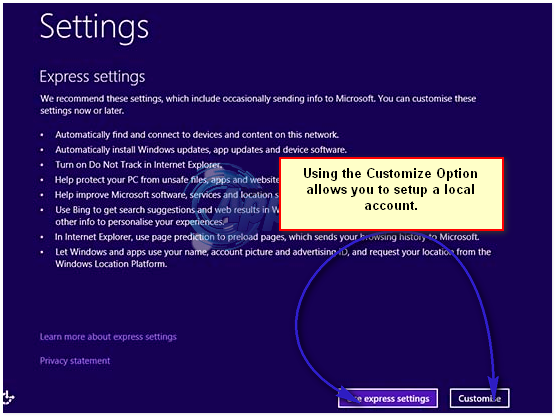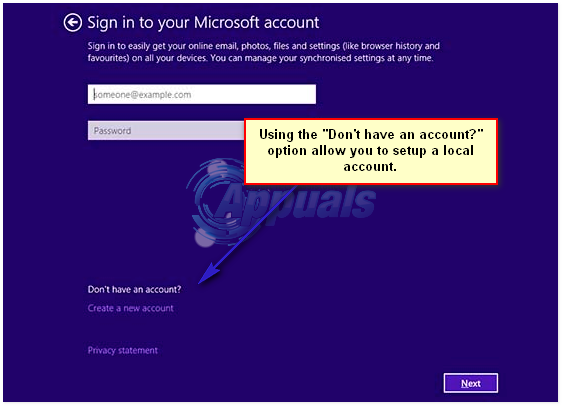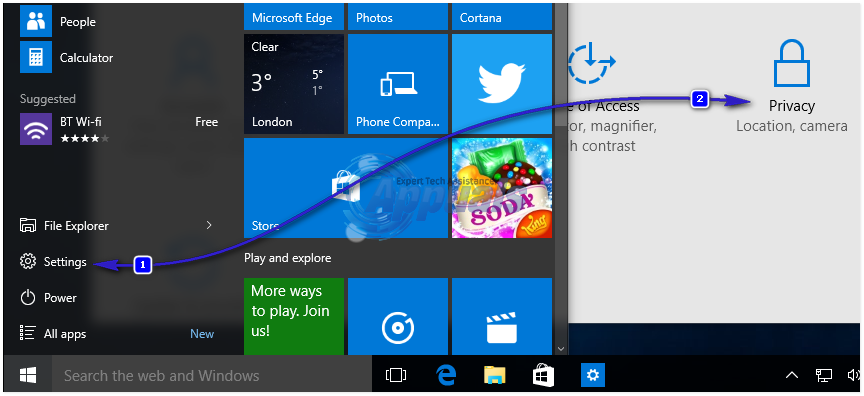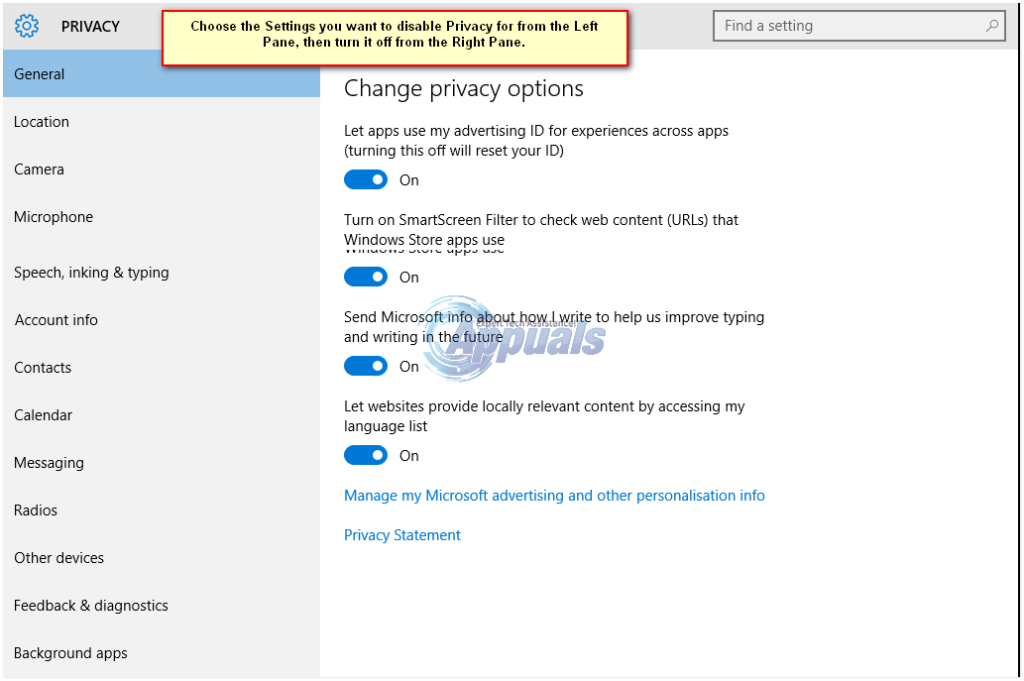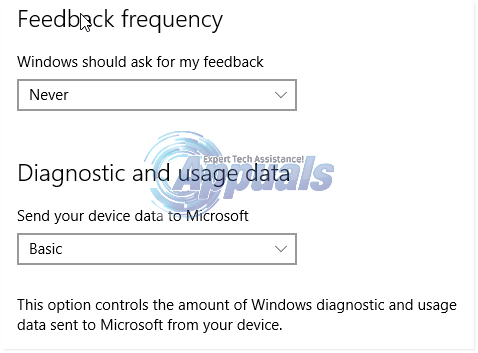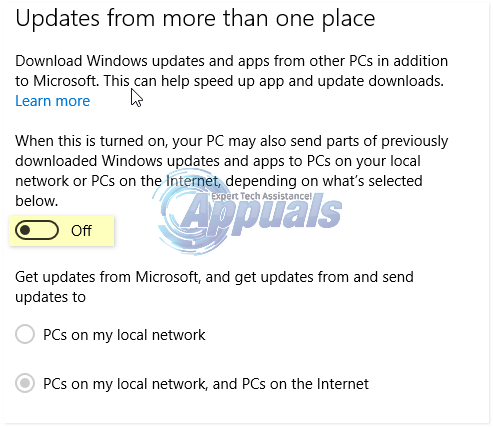If you’ve signed in with a Microsoft Account by mistake, then you can change it to a local account after logging in and going to Settings -> Choose Accounts -> Your Account -> “Sign in with a local account instead“, key in your password and click Next, setup the account username and password and click Next, then choose “Sign out and Finish” Once you’ve setup the local account, the next bit is to disable data logging or whatever you prefer not sharing. Assuming that you are now logged in; go to Settings -> Privacy Disable the privacy by turning it off from the right pane, for each setting you don’t want, unless there is something you do want. Go through the list. Here, you will see all the settings that can have their Privacy disabled, in the left pane. Choose the setting, then disable it by turning the blue button off in the right pane.
Disabling Data Logging
In the left pane, there is an option for “Feedback & Diagnostics“, Click on it and choose Never for “Windows should ask for my feedback“, choose Basic for “Send Your Device Data to Microsoft”
Disable Windows Updates
Having updates enabled in the first place, got Microsoft to push an update to your system that got you to upgrade to Windows 10. Disabling them, limits MS from pushing the updates. Some say, it is important for Security, i’d just use a solid antivirus / firewall / malware software to stay protected instead of letting MS apply patches. To disable updates, go to Settings -> Windows Updates -> Advanced Options (located on the bottom) -> Choose how updates are delivered -> And turn the switch off. Next, right click Here ; save the file. After it has been saved, right click on it again and choose Run As Administrator. This will delete the diagnostic’s service.
Disable Cortana
Cortana is a new search, that connects searches locally and from the Internet. I personally think this feature is no good, i am used to searching on Google and i’d prefer doing that rather then letting Cortana know what i want. However, it’s your preference, if you like it, use it. BUT this also does record your searches/history. To disable it, see steps here.
Windows 10 Enterprise and Professional
Hold the Windows Key and Press R. Type gpedit.msc and Click OK.
Disable Data Collection
Browse to Computer Configuration > Administrative Templates > Windows Components > Data Collection and Preview Builds -> Double Click Telemetry and choose Disabled/Apply.
Disable OneDrive
Next, browse to Computer Configuration > Administrative Templates > Windows Components > OneDrive -> Double click Prevent the usage of OneDrive for file storage, and choose Enabled/Apply.
Disable Windows Defender
Browse to Computer Configuration > Administrative Templates > Windows Components > Windows Defender, Double click “Turn off windows defender” and choose Enabled/Apply.
Disable Data Logging Via Registry Editor
Then click Start -> Type regedit, right click on it and choose Run As Administrator. Browse to Locate and Choose the value, AllowTelemetry, double click it and change it’s value to 0.
Your Choice
You can replace MS Edge with Firefox, Windows Media Player with VLC, Groove Music with Winamp, and Photos with Windows Photo Viewer.
HITMAN 2 Bashed For ‘Data Harvesting’ Privacy PolicyHow to Fix Windows 10 Pin Issues when Logging InFix: Windows Update KB4579311 causing Explorer to Crash repeatedly when Logging…Fix: The Handle is Invalid Error Message When Logging Into Windows 10