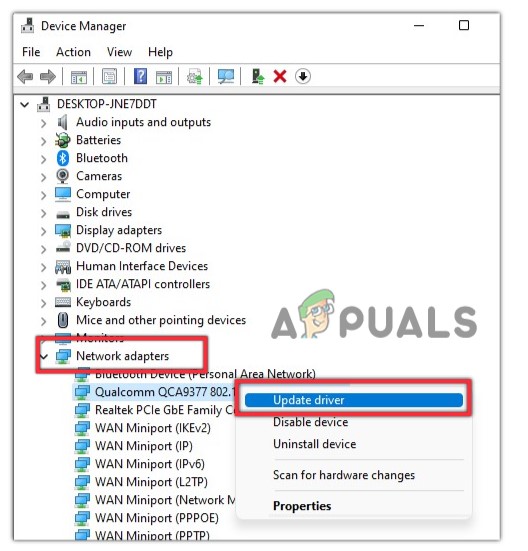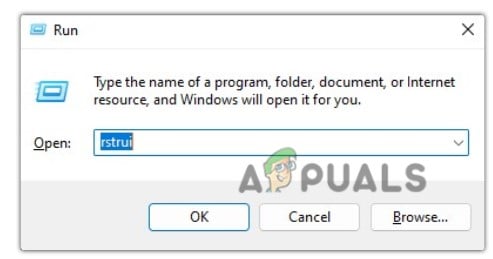Here are some reasons for this error in detail:
Incompatible Network Drivers: The error usually appears because of the abnormality of the network drivers. Once they are corrupt or do not support your OS, your system restarts repeatedly and causes this blue screen of death. In this case, update or roll back your drivers and check if the error resolves.Incompatible BIOS Version: The BIOS usually corrupts when there is a failure during a BIOS update or any power disruption. When the BIOS is outdated or incompatible with your CPU, it will eventually stop the booting process, and a blue screen error appears. In this case, you can update your BIOS to support your CPU and fix the error.Malware Attacks: The virus attacks always cause trouble with the system’s health. They can crash or damage system files, remove essential data, or can cause malfunctioning of the system. Hence, your system stops, and an unexpected error appears. In this case, you should scan your system to remove all the virus threats. Then recover your previous data and check whether the problem resolves or not.Outdated Windows: When you try to use an unsupported version of windows, your system will work, but it will become vulnerable to malicious attacks and security risks. You won’t be able to receive any software updates from Microsoft. Hence, you will be restricted from enjoying various windows features as well. So regularly update your windows and check if the issue resolves.Broken System Files: Another potential reason for this error is damaged or broken system files. They can be crashed because of malicious attacks or bugs, or they are not installed correctly in your system. So, run SFC Scanning and check if the error appears or not.Hardware Issues: Sometimes, your system restarts repeatedly, and a blue screen error appears. It can be because of hardware issues such as overheating, incompatibilities, poor memory, or power surges. In this case, you can consult to hardware expert and replace your faulty hardware part.
1. Roll Back and Update Network Drivers
This error 0x0000001C is associated with incompatible network drivers. So, in this case, you can roll back or update your network drivers and check whether the issue resolves. Here are some steps you can follow to fix the error;
2. Scan System for Malware
Malware attacks can potentially damage your system files and can be a reason for losing essential data. They can affect the drivers and lead to unexpected errors. So, scan your files and remove the virus threats by following the below steps;
3. Check for Windows Updates
The outdated windows can directly affect the PC’s performance. It stops the drivers and other features from receiving relevant updates. Hence your system can start to flicker and restart time and again. In this case, check the available windows updates and install them. Follow the below steps;
4. Run SFC Scanning
Corrupt or missing system files can also be a possible reason for the error. So, scan and repair these files by running SFC scan in your command prompt. Follow the below steps to perform this fix;
5. Perform a Windows Restore
You can perform a windows restore if the above methods do not work. It will take your window to when the error did not appear. So, restore your windows by following the below steps and check if the issue resolves;
6. Remove the External Hardware
Sometimes, the external devices attached to your system are bugged or have viruses. They can also lead to a blue screen error. If the above methods do not work, unplug the external devices, i.e., drivers, docks, or USB, and then restart your system. If the error doesn’t appear after removing the device, replace the device with a better one.
How to Fix Memory_Management Error (Blue Screen of Death) on WindowsHow to Fix “Bddci.sys” Blue Screen Error on WindowsHow to Fix “Blue Screen Error 0x00000116” on Windows?Fix: PFN LIST CORRUPT Blue Screen Error on Windows 10