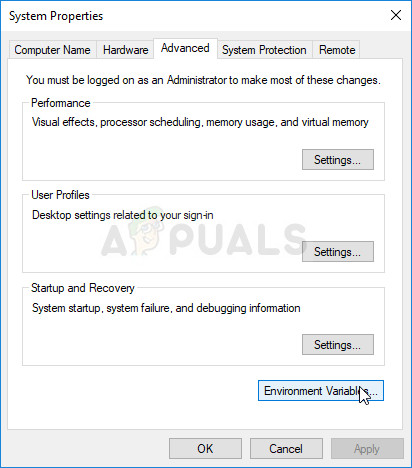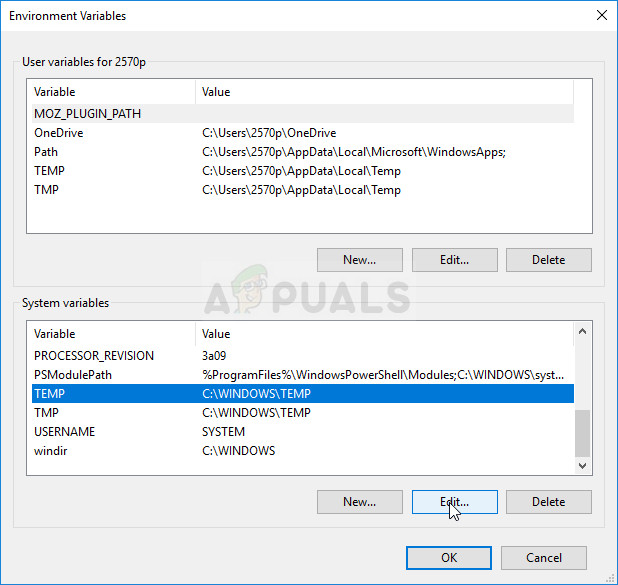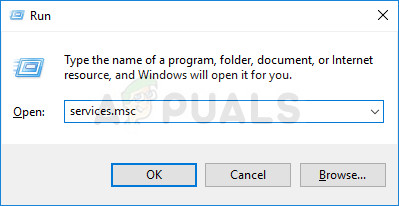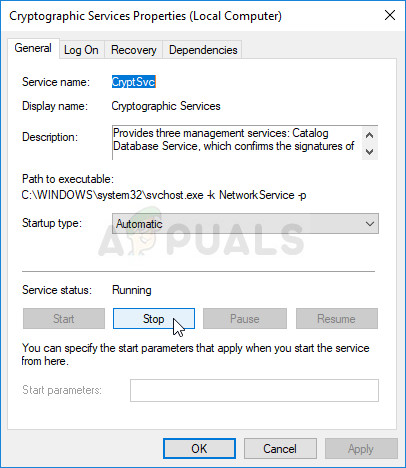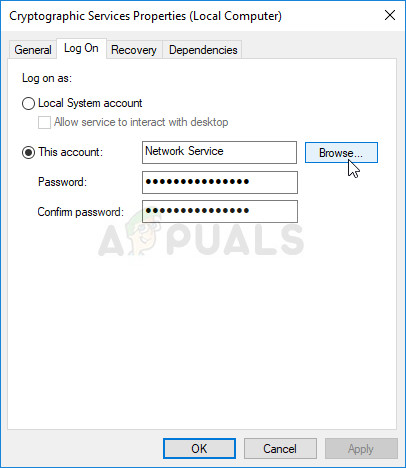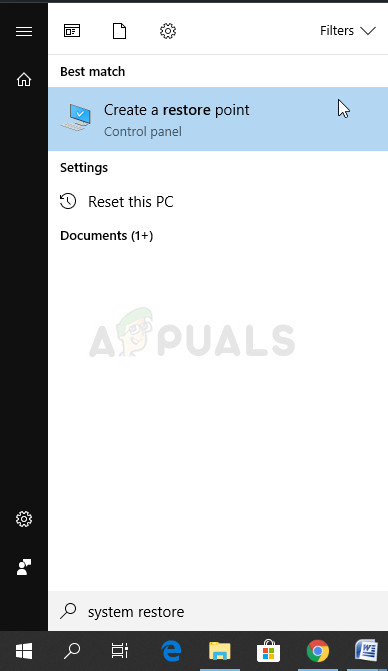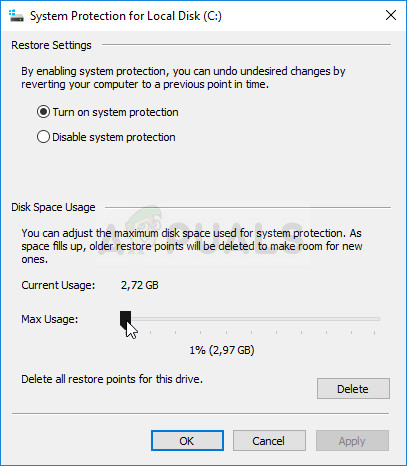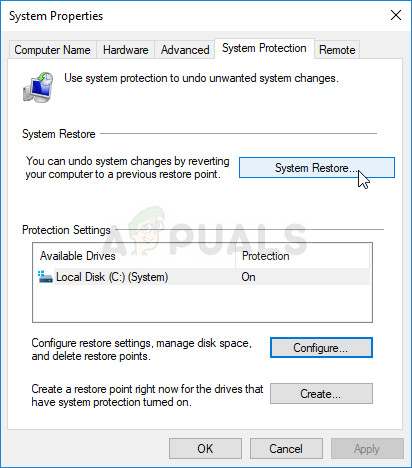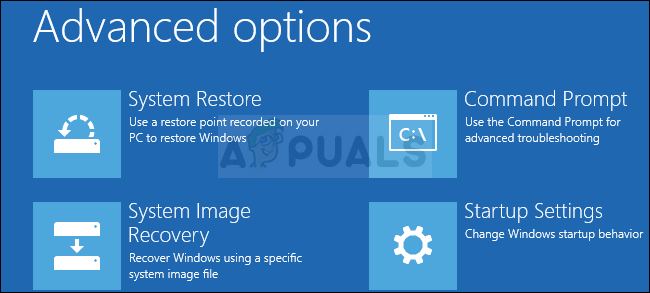It can be fixed in numerous ways considering that the error itself is not so self-explanatory. There are various methods you can use to fix it and we have decided to list them all out below.
How to Fix ‘A problem is preventing the troubleshooter from starting’
Solution 1: Use the SFC Scan
Even though the SFC scan barely solves any real problems (yet Microsoft staff recommends it all the time), this time it appears that the problem can be solved via this built-in Windows tool. Use the SFC.exe (System File Checker) tool which is accessed via the administrative Command Prompt. The tool will scan your Windows system files for broken or missing files and it’s able to fix or replace the files instantly. This can be quite useful if you need those files for the troubleshooting process since this error appears if there is a problem with one of your system files used to run the troubleshooter. If you want to take a look at detailed instructions on how to operate this tool, check out our article on the topic: How to: Run SFC Scan in Windows 10.
Solution 2: Check if the Default Path to Temp Folder has been Changed
Some users have used other troubleshooting methods and advice suggested by online users to change the default path to the Temp folder to another location. It seems that Windows does not like this and it reports this error when you try to run a troubleshooter. The Temp folder hosts various important but temporary files used by various services so it’s important to return it to its place.
Solution 3: Start the Cryptographic Service
Another major culprit of this error is a broken Cryptographic Service which was either stopped by another application or by an error on Windows. Either way, the service needs to be started in order to get rid of the error message you are currently dealing with. The process is rather simple and it has helped plenty of users get rid of the problem. Good luck!
You may receive the following error message when you click on Start: “Windows could not start the Cryptographic Service on Local Computer. Error 1079: The account specified for this service differs from the account specified for other services running in the same process.” If this occurs, follow the instructions below to fix it.
Solution 4: Perform a System Restore
Unfortunately, sometimes this error does not come alone. The same thing which is preventing the problematic troubleshooter from starting may prevent other services on your computer such as Windows Update, SFC, DISM, etc. These things have some common dependencies and probably to quickest way to fix them is to perform a System Restore. It will restore your computer to a state in which it was before the error started to occur so it’s important that you carefully think about the time when the error started to occur and choose a restore point before that date.
After you have enabled the tool successfully, let’s revert your PC back to the state where the “A problem is preventing the troubleshooter from starting” error didn’t occur. Make sure you backup some important documents and apps you have created or installed in the meantime just to be safe if you created them recently.
Note: If this doesn’t work by any chance and if you receive an error during any step, we will try to start System Restore from the Recovery menu as opposed the classic method because plenty of users who solved their problem using this method actually couldn’t start System Restore with Windows loaded.
Fix: “There was a problem starting Setup” with mediacreationtoolx64Fix RunDLL ‘There was a problem starting’ when Opening HDDFix: RunDLL Problem Starting sbavmon.dll - Module could not be found[FIX] Problem Starting LenovoBatteryGaugePackage.dll