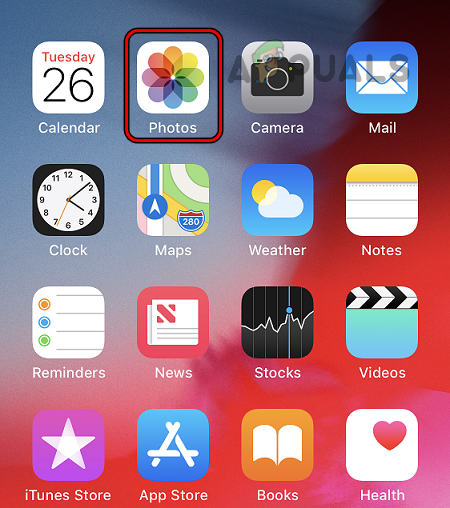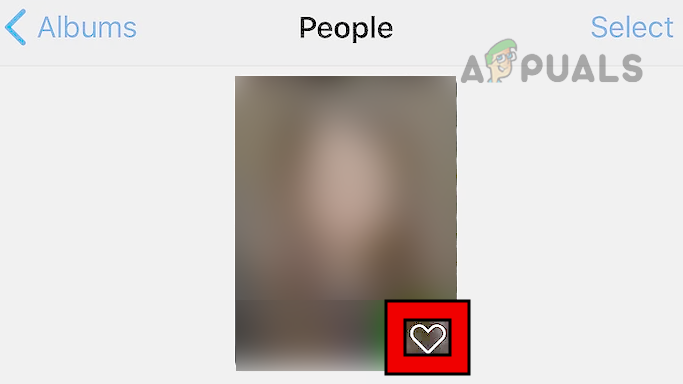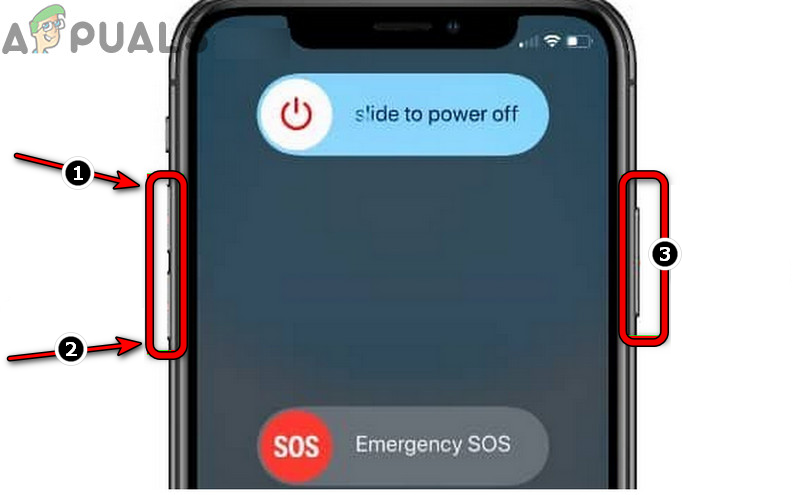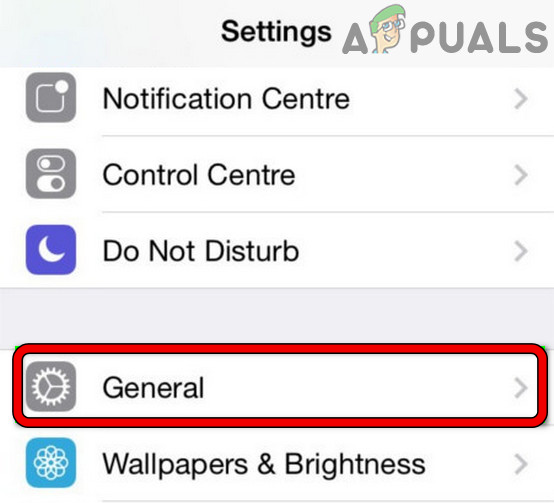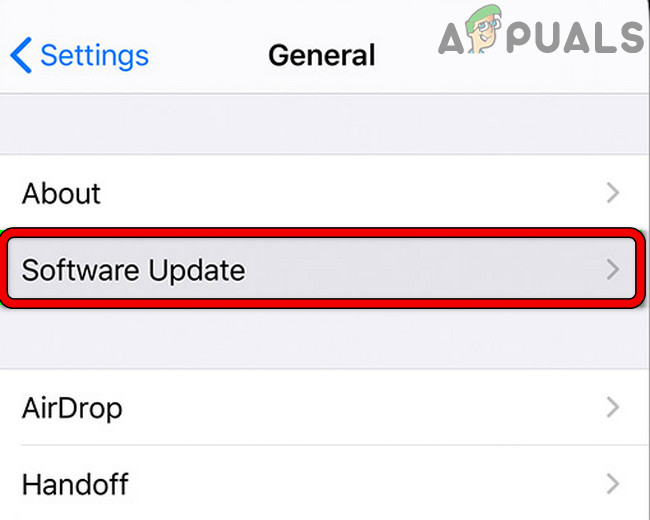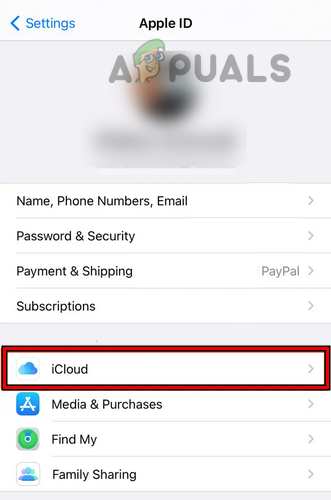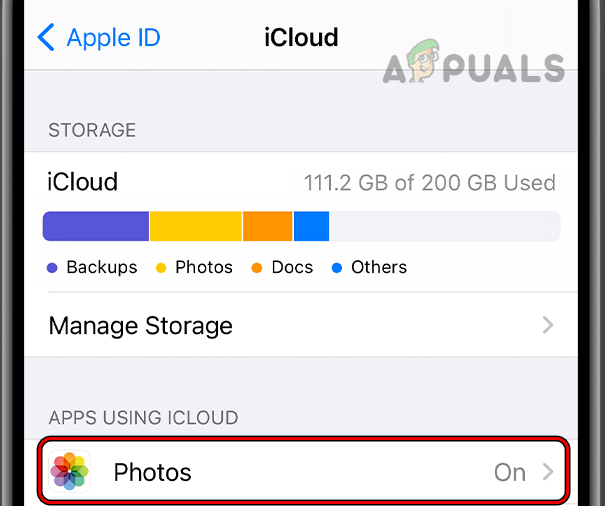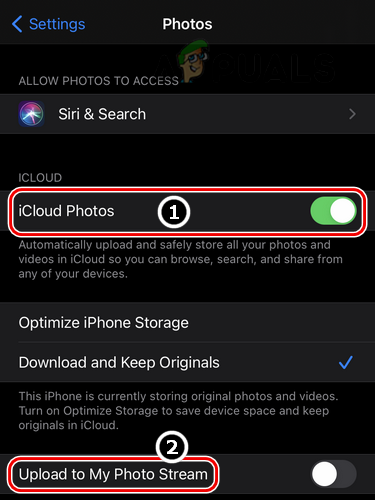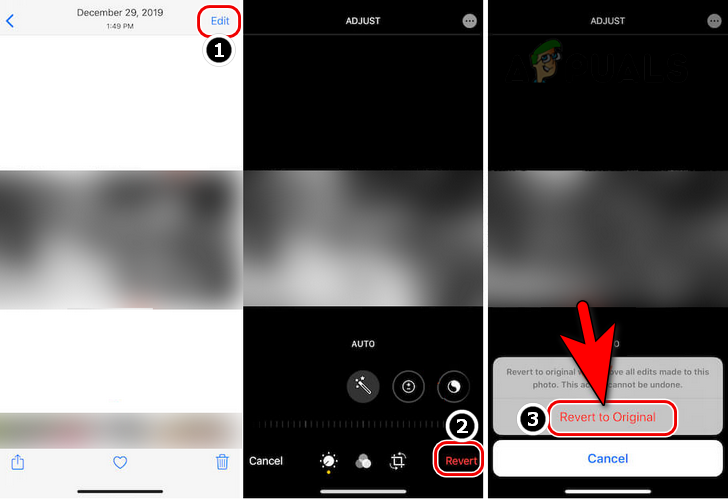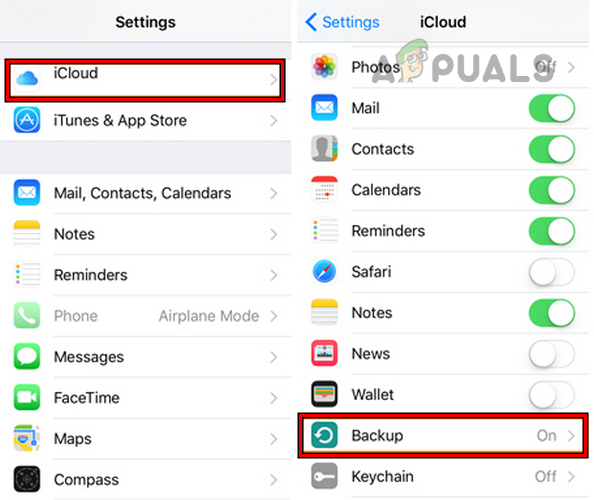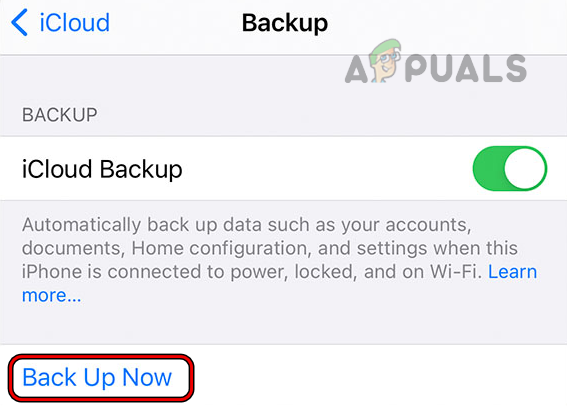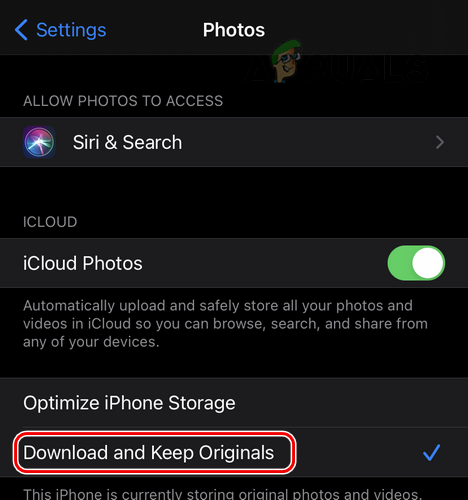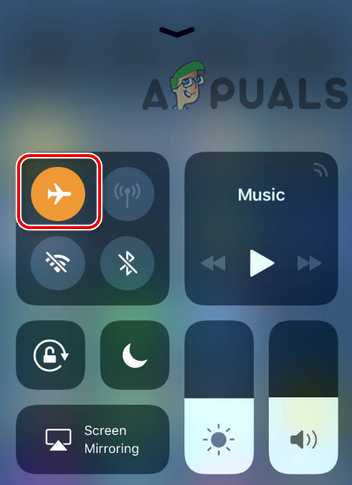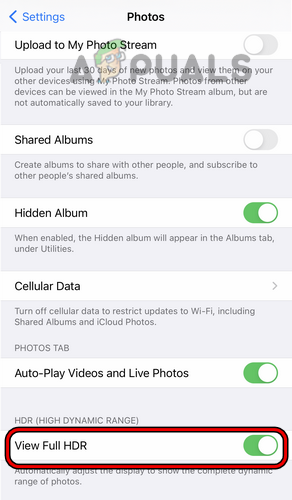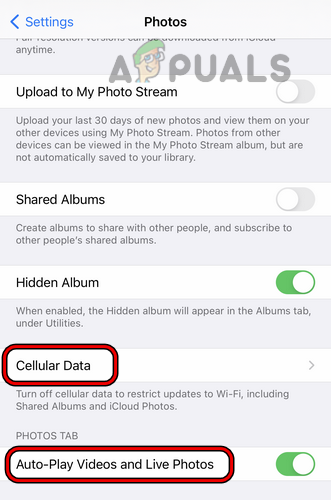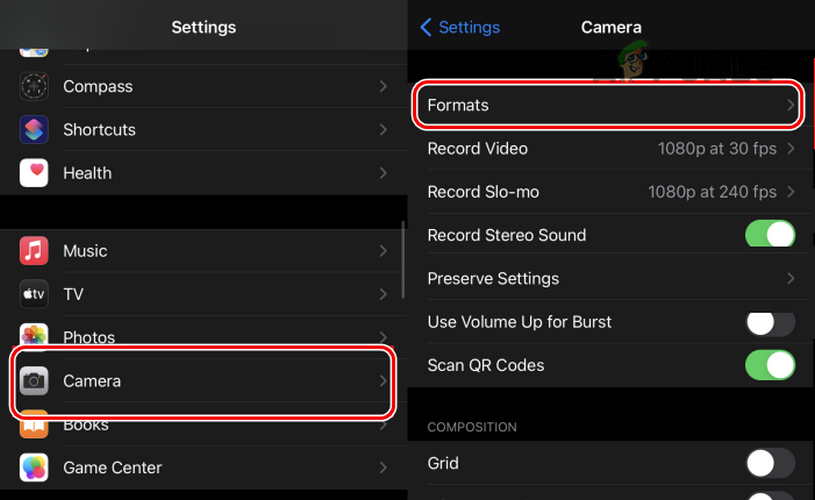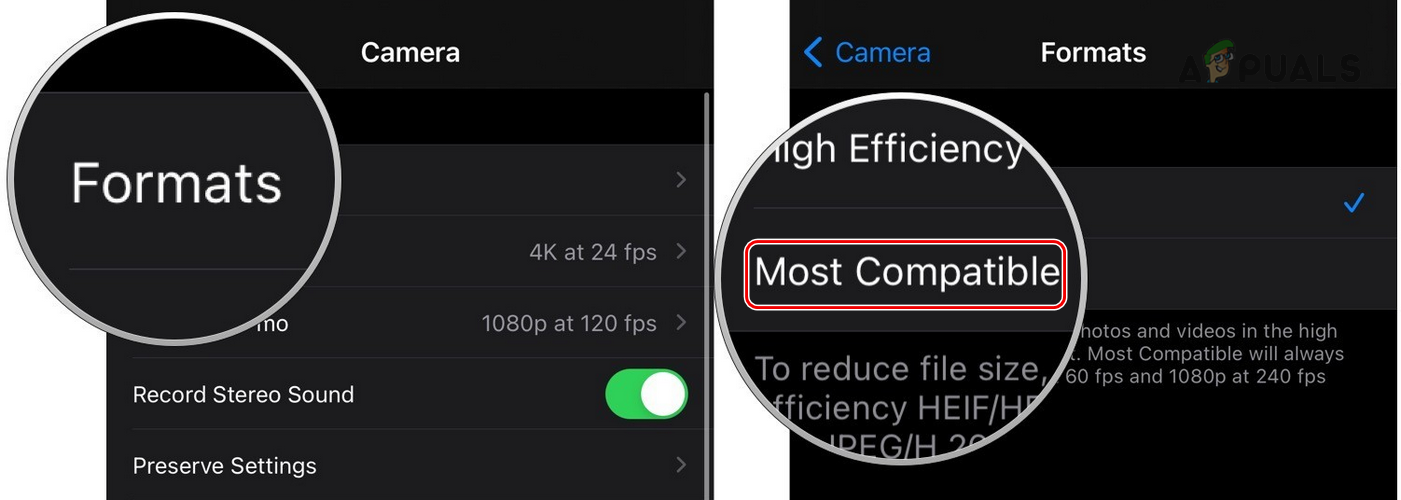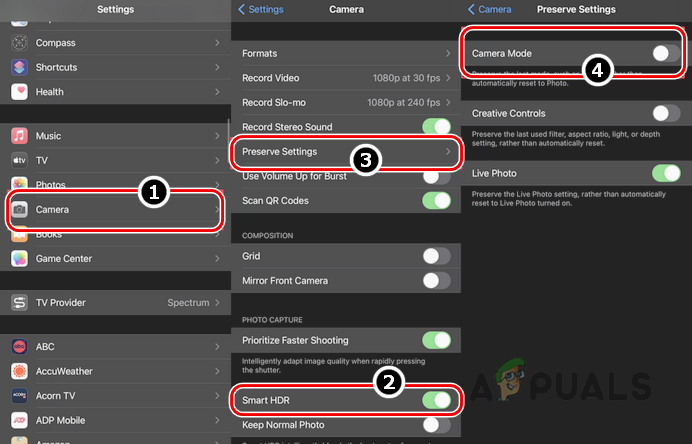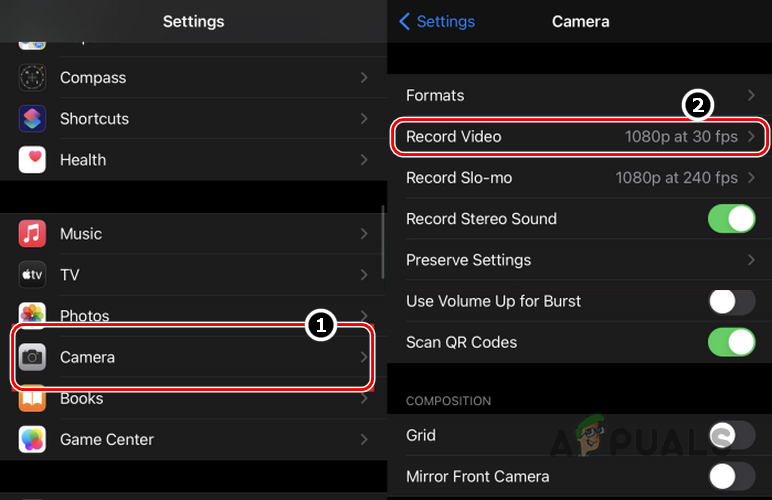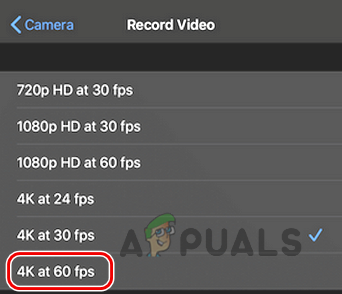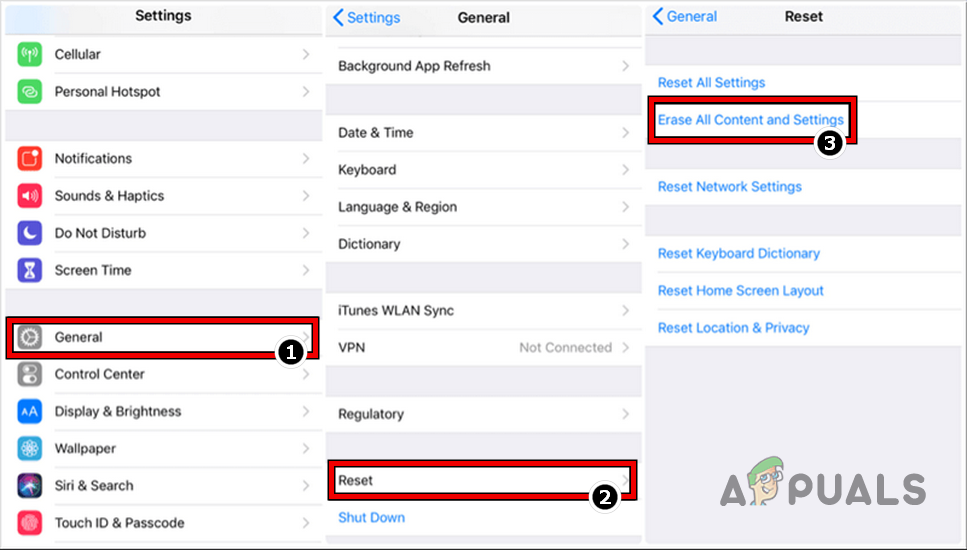For some users, the issue occurred after transferring data from an old iPhone to a new one. Whereas, some others faced the issue with a brand-new iPhone.In some cases, the message appeared when taking a photo or video. There can be a lot of reasons for a user to face ‘an error has occurred while loading a higher quality version of this video’ or photo but the following can be considered the main ones:
Add or Remove the Problematic Video to the Favorites in Photos
A temporary glitch in the iPhone’s multimedia modules may not let a video play on the iPhone. Here, adding (or removing) the problematic video to factories may clear the error. But before that, make sure there is enough space available on iCloud. If not, make some space on iCloud either by purchasing an iCloud subscription or deleting some old data from the iCloud, otherwise, it may result in the error at hand.
Perform a Hard Restart of the iPhone
A temporary glitch of the iPhone modules may result in the error as the essential components fail to execute in time. Here, performing a hard restart of the iPhone may clear the high-quality loading error. But before that, make sure the iPhone is not operating in its Low Power Mode as it can affect the phone’s ability to sync with iCloud servers.
Update the iOS of the Phone to the Latest Build
A user may fail to load high-quality photos or videos on his iPhone if the phone’s iOS is outdated as it can create incompatibility between different OS modules (especially, iCloud servers) as the related component fail to load properly. Here, you may fix error loading photos by updating the iOS of the phone to the latest build. If that did not work, make sure the iCloud account in use is not locked. A user may check by logging onto the iCloud website through a browser.
Disable and Enable the Photos Sync of iCloud
A temporary communication glitch between the iPhone and iCloud may also cause an issue as the file cannot be retrieved from iCloud in real-time. In this scenario, disabling and enabling the Photos sync of iCloud may clear the loading error.
Tap the Edit Button for the Video in the Photos App
The issue might also occur due to a temporary glitch in the iPhone’s multimedia modules as the phone fails to properly load these essential modules when playing the video. Here, tapping the Edit button before opening the video may clear the error.
Manually Re-Back up the iPhone via iCloud
A temporary glitch between the iPhone and iCloud servers may lead to the pictures/videos loading error at hand as the phone fails to retrieve the higher quality image/video from iCloud which are kept there to save precious space on a user’s iPhone. In this scenario, a user may fix an error that has occurred while loading a higher quality version of this video or photo by manually re-backing up the user’s iPhone via iCloud. Before proceeding, it will be better to connect the iPhone to a Wi-Fi connection.
Change the iCloud Storage Mode to Download and Keep Originals
To save precious storage space on iPhone, iPhone may be configured to save low-quality photos/videos on its internal memory and the high-quality versions of photos/videos are stored on the iCloud website. A user’s iPhone may show an error occurred while loading a higher quality version of this video or photo if the phone is failing to retrieve the image/video from the iCloud in real-time. In this context, changing the storage mode to Download and Keep Originals may solve the problem as the original quality will be synced back to the user’s phone.
Disable View Full HDR in the Photos App
HDR (High Dynamic Range) is used to balance the shadows and highlights of an image or video but this feature may cause the error at hand if the phone fails to load the image with full HDR (shadows and highlights). In this case, disabling viewing of full HDR in the phone’s settings may clear the high-quality error.
Disable Cellular Data in Photos
If the Photos app is trying to retrieve data through the cellular data but is failing to do so, then disabling cellular data in Photos may clear the error. Before that, make sure the iPhone is connected to a Wi-Fi network.
Edit the Camera Settings of the iPhone
There are certain iPhone’s Camera Settings (like 4K) that may cause a high-quality loading error when playing a video as the phone fails to properly parse the video codecs. In this context, editing the related Camera Settings of the iPhone may clear the issue.
Reset the iPhone to the Factory Defaults
If the issue persists, then the corrupt iOS of the phone could be the reason for the high-quality loading error for an image/video. In this context, resetting the iPhone to its factory defaults may clear the error (not an easy route to go). If none of the above worked, you may download the problematic photos/videos to a PC from the iCloud website and transfer them to the iPhone. If the videos fail to open in the Mac’s Photos app, check if using the Edit With option in the Mac’s Photos app solves the problem. In the case of a PC, a user may use OpenShot Video Editor to open the problematic video files and export them to the iPhone. If that did not work, check if booting the system into the Safe Mode lets a user edit/export the problematic video files. If that did not work, make sure the problematic file is not damaged or corrupt i.e., a video that was in making and the iPhone suddenly powered off, can damage a video file or make it corrupt.
How to Fix Your iPhone 8/8 Plus and iPhone X Charging IssuesHow to Fix ‘iPhone could not be updated. Error 14’ while updating iPhone?Fix: “iTunes could not restore the iPhone or iPad due to corrupt or…Fix: iTunes could not backup iPhone Because the iPhone Disconnected