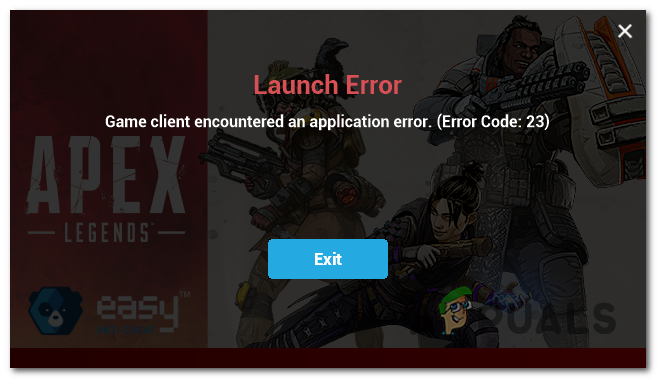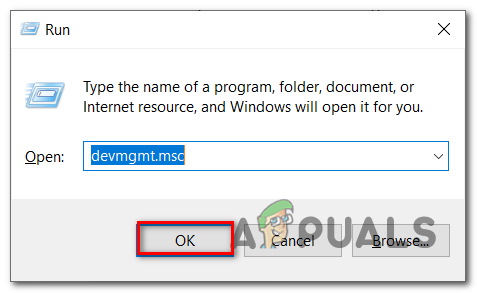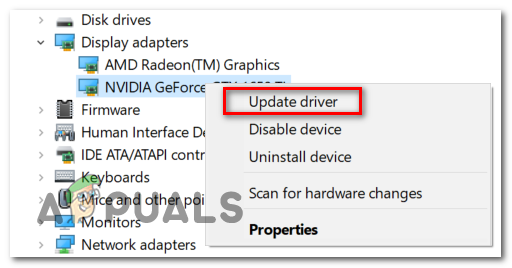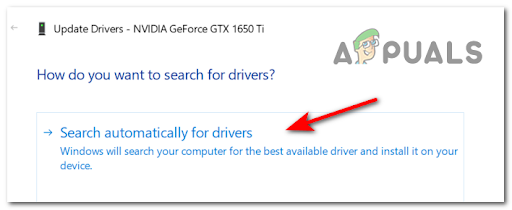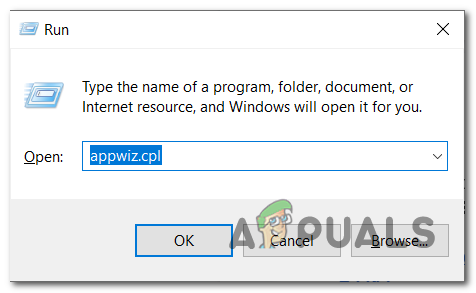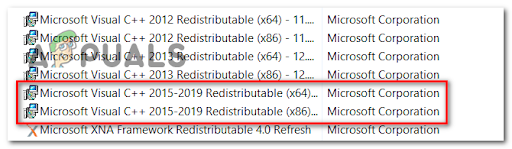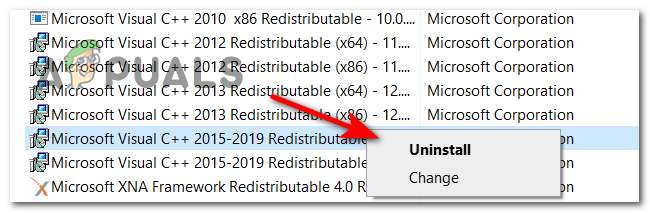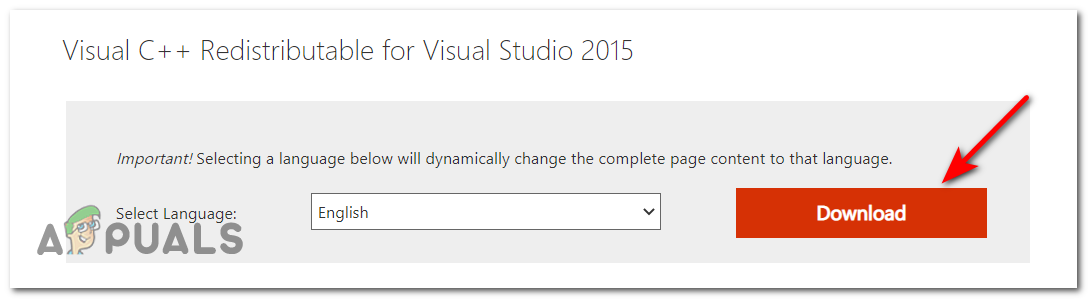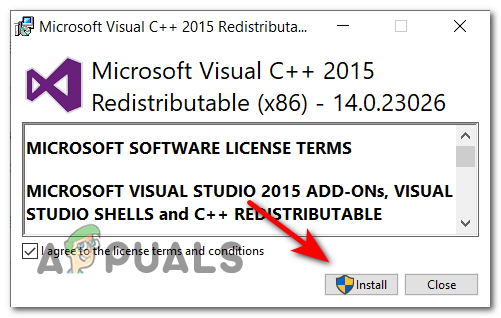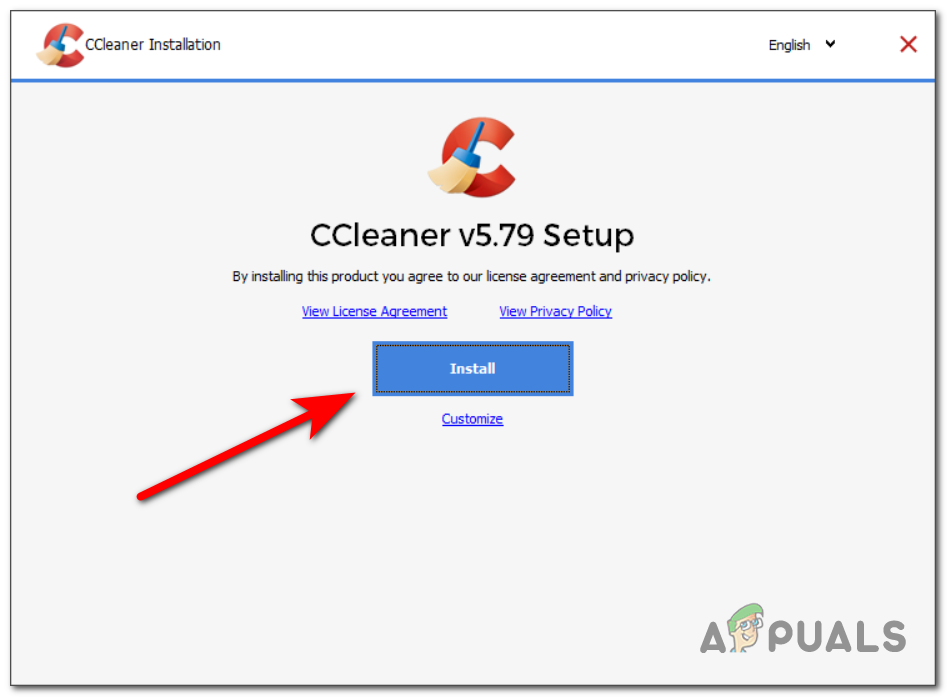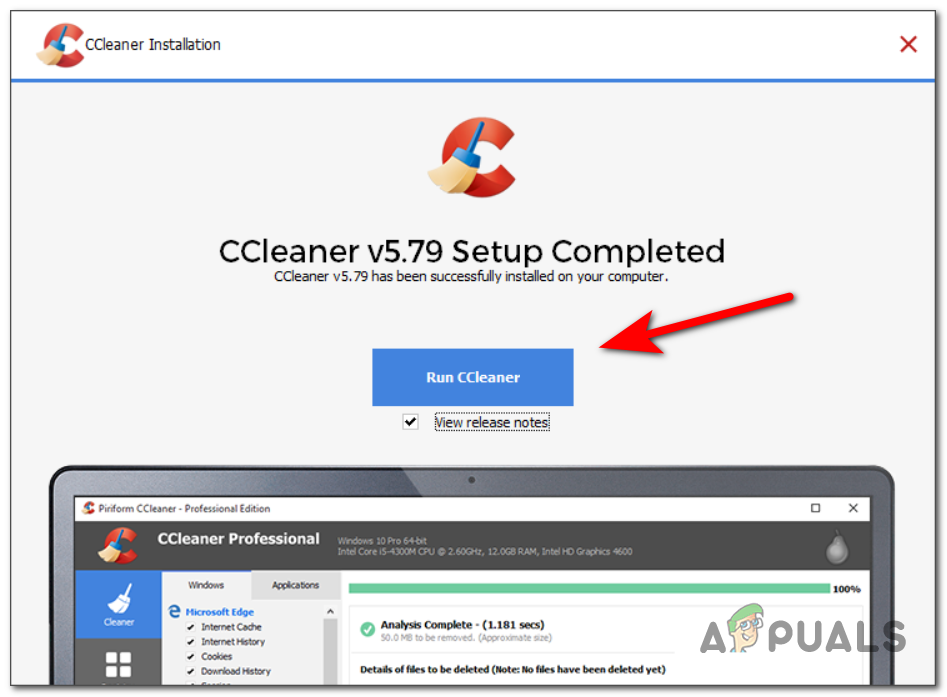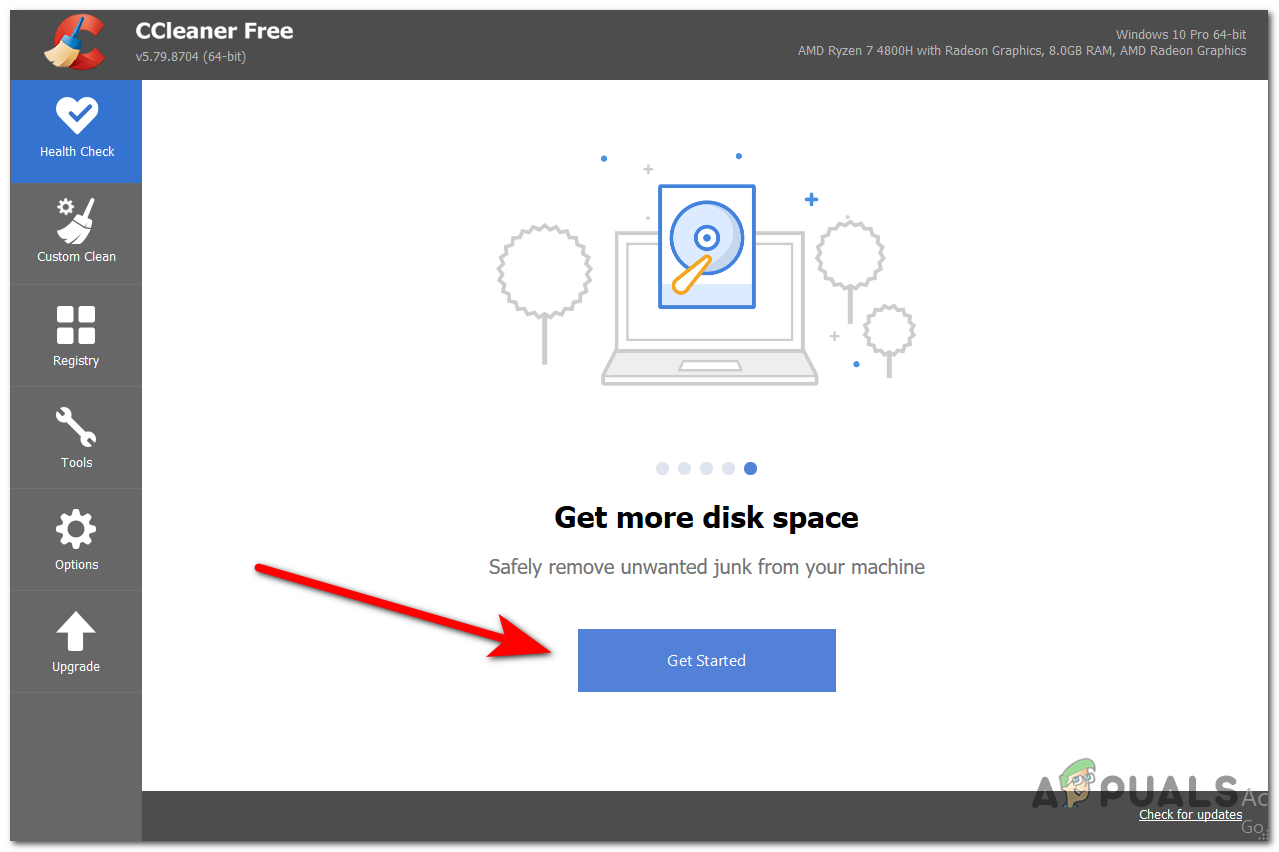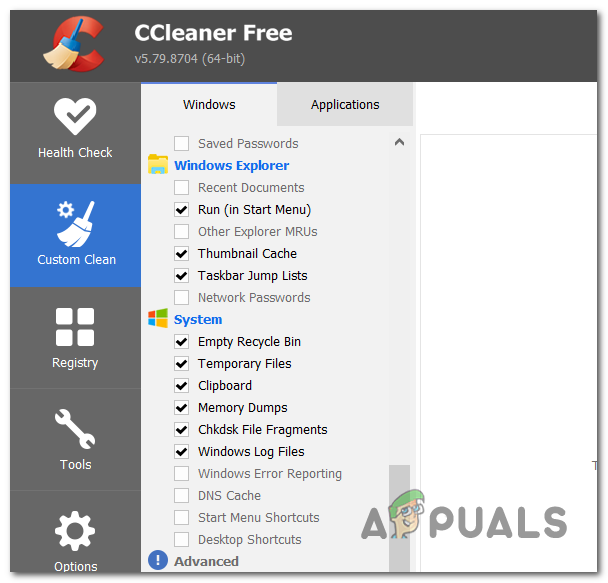After examining the issue in-depth, it seems like there are a few causes that can trigger this error to occur. Here is a shortlist of possible culprits of this problem: Now that you are aware of the possible scenarios that cause this error, here’s a list of fixes that will help you solve the Apex error code 23.
1. Updating your GPU driver
Some affected players have reported that in their case, the error occurred because of an outdated GPU driver. If you’re attempting to launch Apex Legends with an outdated GPU driver, you’ll see this error before you arrive at the main menu screen. If this scenario is applicable, you should be able to fix the problem by updating your GPU driver to the latest version. If you know you haven’t updated your GPU drive in a while, follow the following instructions to see how to replace the current driver with the latest version: Note: If the Device Manager couldn’t find a new version for your GPU, you can use the proprietary software developed by your graphics card manufacturer to update the GPU driver. Here’s a shortlist of tools that you can use to install the missing drivers: GeForce Experience – Nvidia Adrenalin – AMD Intel Driver – Intel If you are using the latest GPU driver and the Apex error code 23 isn’t fixed, go to the following method down below.
2. Reinstall the Visual C++ 2015 Redist. pack
Some affected users have reported that the Apex error code 23 could also be caused by some kind of corruption that affects some local dependencies required to launch Apex. Almost every affected user managed to fix the error by reinstalling the Microsoft Visual C++ 2015 Redist. the package on their computer. If you don’t know how to reinstall this dependency, follow the next instructions to see how to uninstall the Visual C++ 2015 before reinstalling it from the official channels: In case you’re still encountering the same issue even after following the instructions above, move down to the next potential fix below. Note 2: If you can’t find any of these installations, go directly to Step 5 to see how to install the missing redist. package. If you still encounter the issue, go to the next method down below.
3. Doing a Clean Boot
Some users have reported that the Apex error code 23 could also be caused by some 3rd party programs. Since there are a lot of 3rd party programs that might interfere with the launch of Apex, it’s difficult to pinpoint the exact cause. Because of this, the best course of action is to attempt to find the culprits by starting your computer into clean boot mode to see if the issue still occurs. Note: A clean boot operation consists of booting your PC into a boot state that will forbid the startup of any 3rd party service and process. If you haven’t encountered the Apex error code 23 in clean boot mode, you can go ahead and re-enable every process and startup until you find the 3rd party programs that are conflicting with the game that you’re trying to launch. If you encounter the same error in the clean boot mode as well, check below the last method.
4. Removing temp files with CCleaner
Temporary files can affect the stability of the game since they might end up taking up precious system resources that the game needs in order to run. Some players have reported that if you delete some temp files on your PC, it will stop the error from occurring. The easiest way to delete temp files is to use a specific tool for cleaning your PC like CCleaner. Note: If you want to use an alternative for CCleaner (like Restoro, CleanMyPC, BleachBit, etc.), you can search online for the exact instructions of your preferred tool. If you don’t know how to download, install and use CCleaner, follow the steps down below: After the files are successfully deleted, restart your computer, then launch Apex to see if the error code 23 still occurs.
How to Fix Apex Legends ‘Error Code 100’How to Fix “Error Code: c0000005” on Apex Legends?Fix: Update Failed Error Code: 154140712 on Apex Legends MobileFix: “Failed to connect to the Server” Error Code: 3 on Apex Legends Mobile