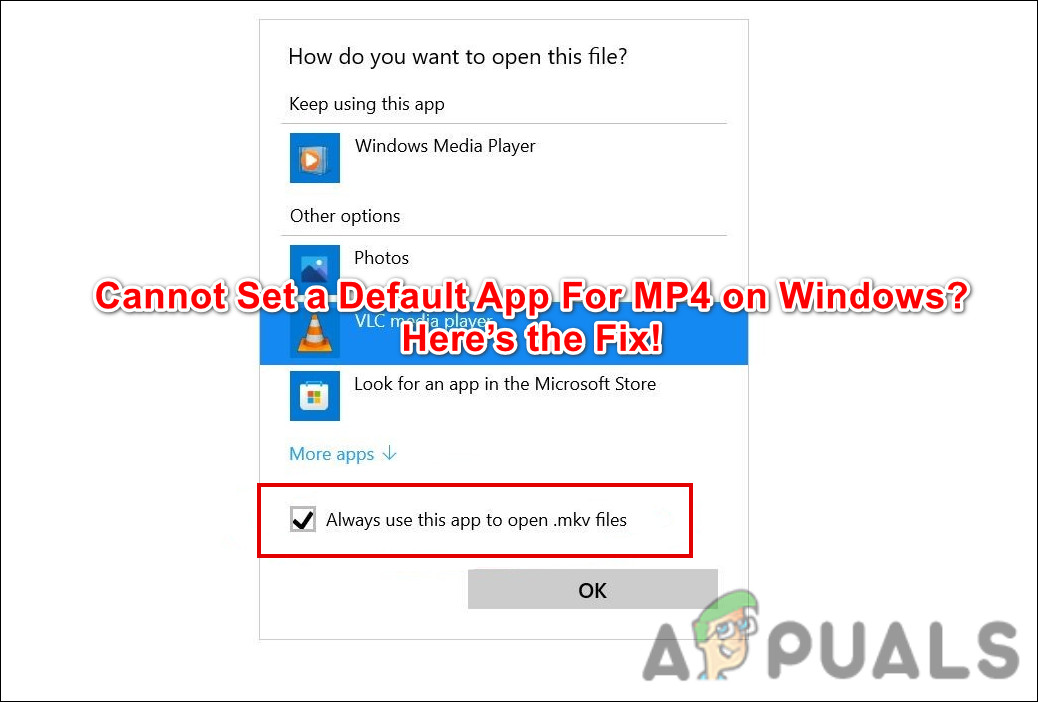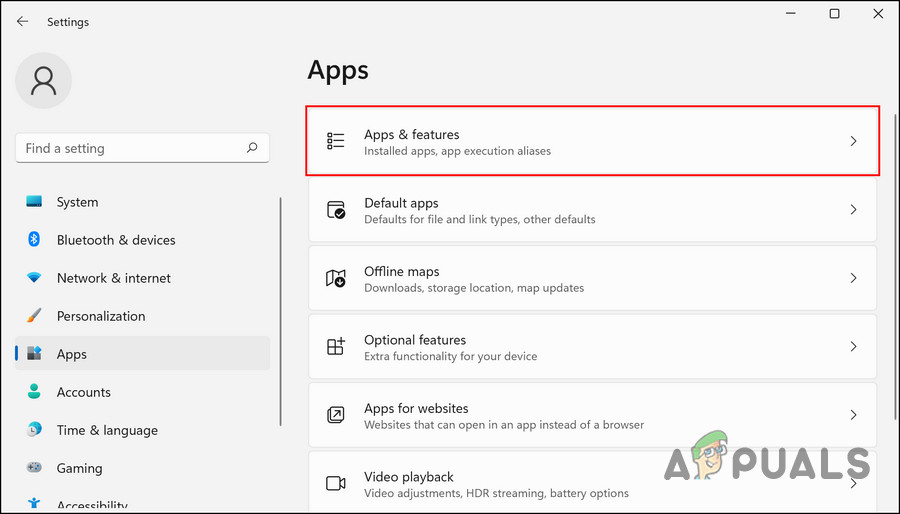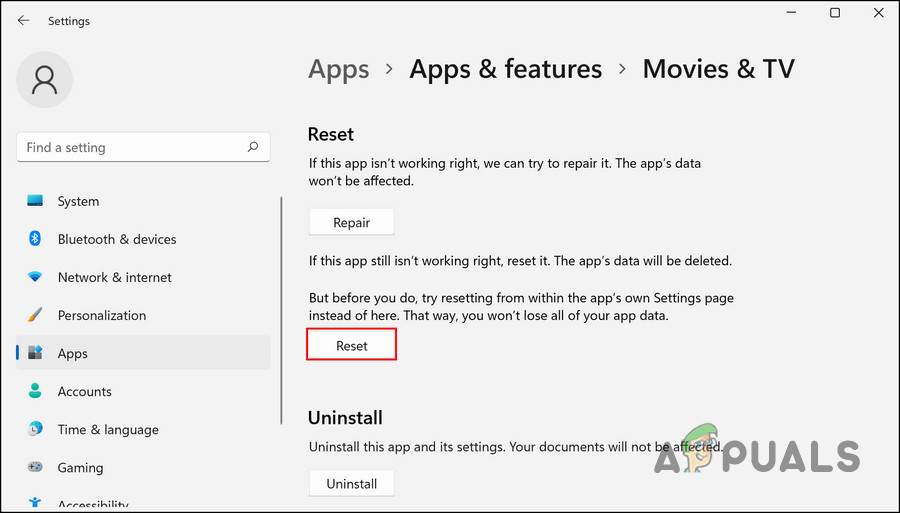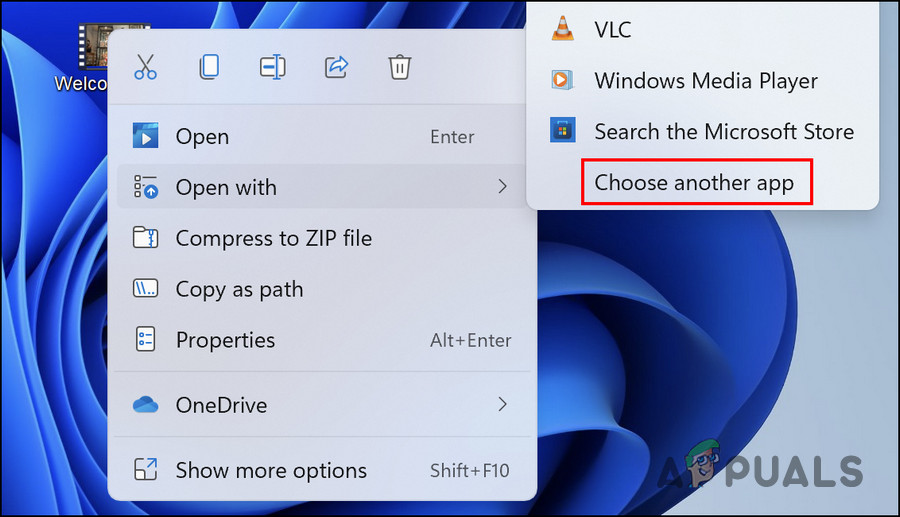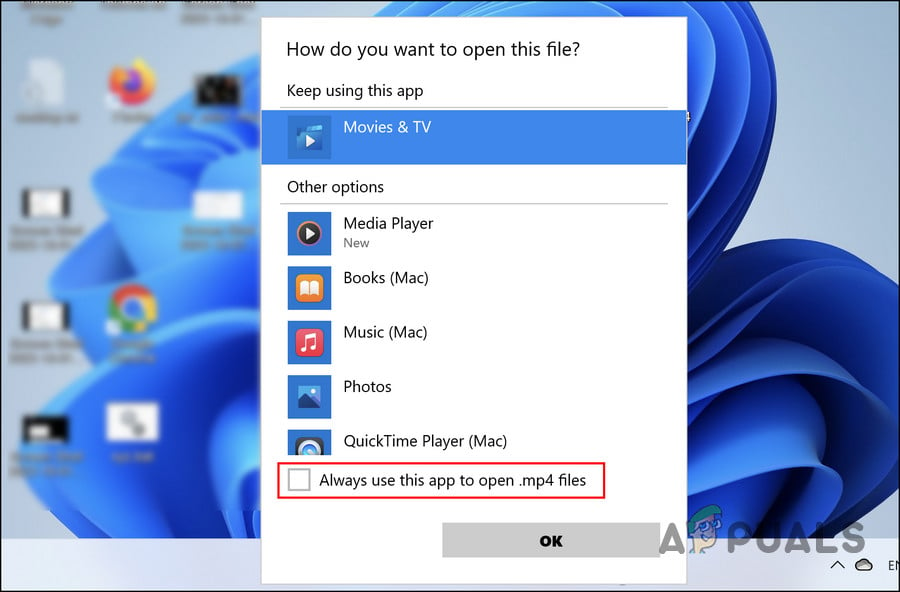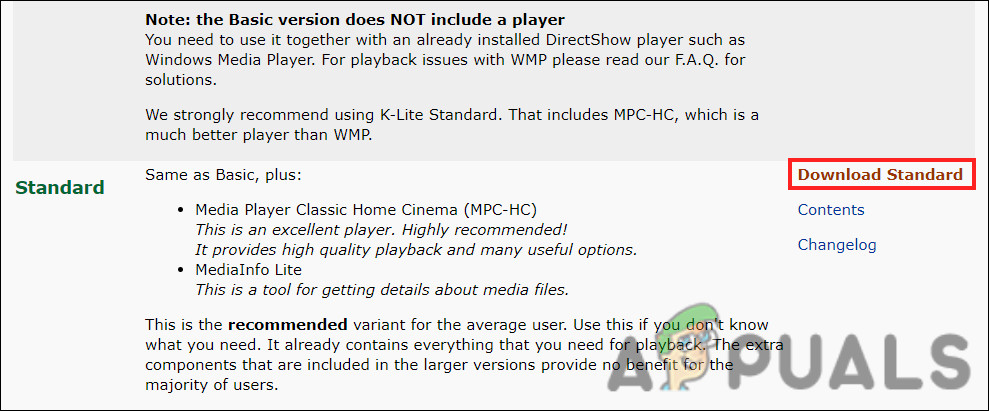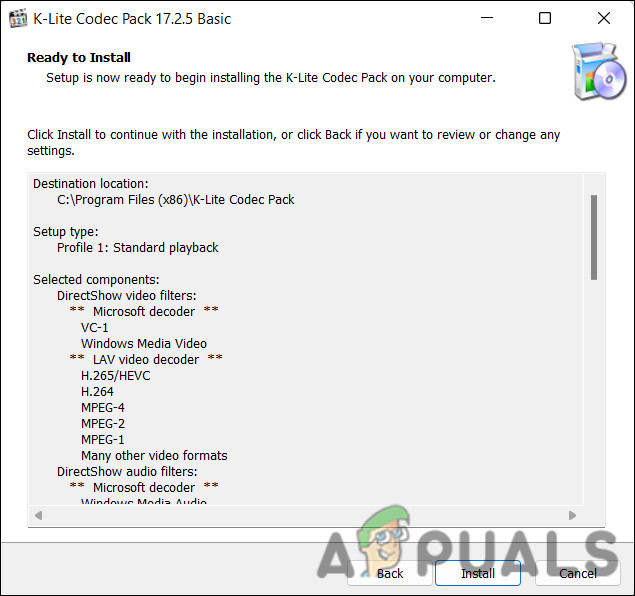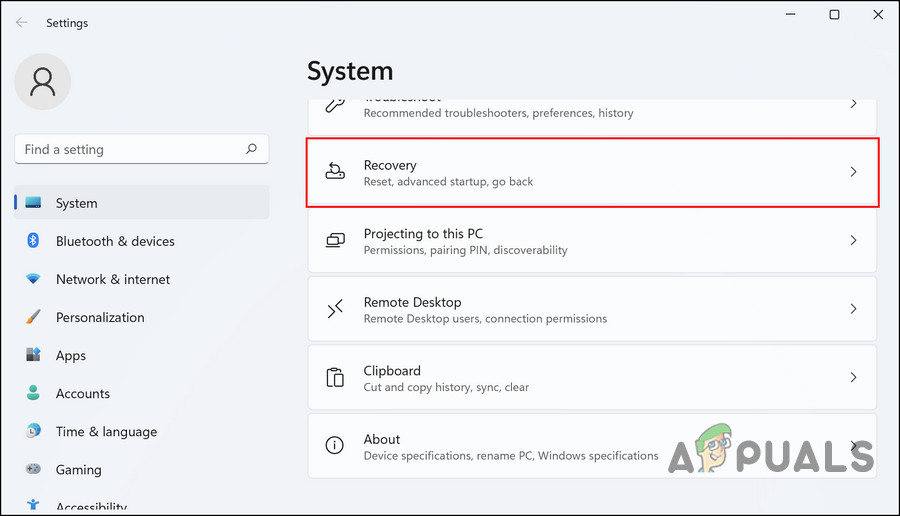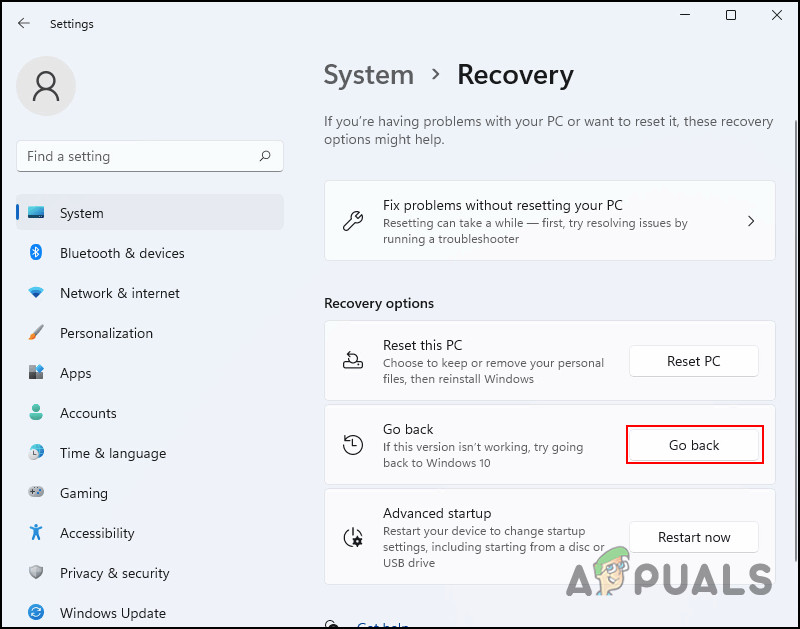1. Reset the Movies & TV App
One of the most common reasons behind the following error was a corrupt Movies & TV application (also known as Films & TV). The corruption issue in this app was preventing the system from selecting another app as the default choice. If this scenario is applicable, you can resolve the problem by resetting the Movies & TV app via Windows Settings. Below, we have discussed the steps of doing so in detail: That is it! The targeted app should now be the default program for MP4 files on your Windows 11 PC.
2. Install the Missing File Extensions
The issue can also be caused due to missing file extensions in the system. You can use a third-party source to download all the missing files if this is the case. Once they are re-registered in Windows, you can select an app as the default MP4 program on Windows 11. Here is how you can do that: If the error persists, move to the next method below.
3. Downgrade to Windows 10
If none of the methods above work for you, then you can downgrade to Windows 10 till Microsoft launches an official fix for the issue. Downgrading is quite simple, and should not take much of your time. Here is all that you need to do:
Fix: Can’t Set Firefox as Default Browser on Windows 10Fix: Can’t set Chrome as default browser Windows 10How to Set Default Account Picture for All User Accounts on Windows 10?How to Set a Default Background Wallpaper for all Users in Windows 10?