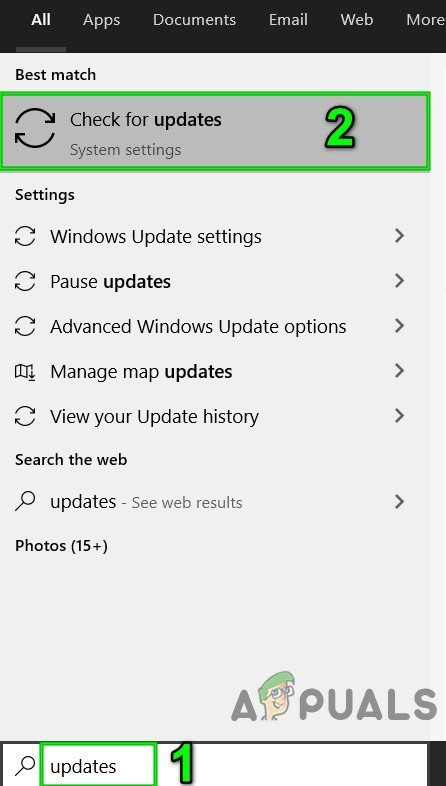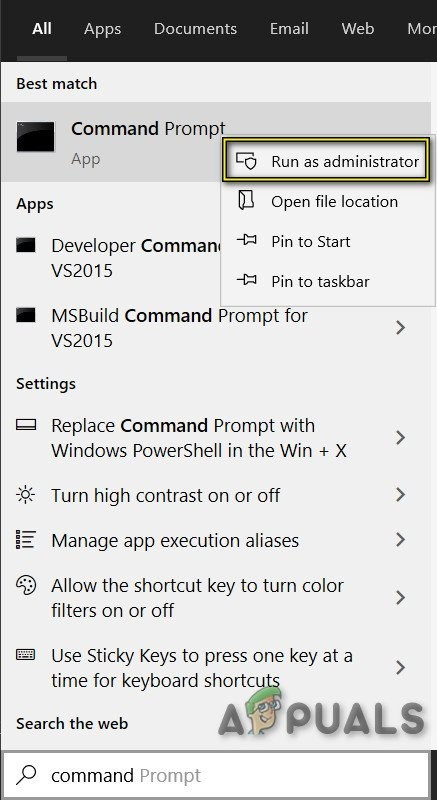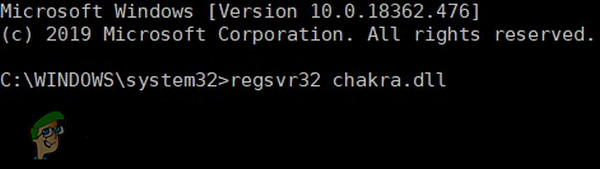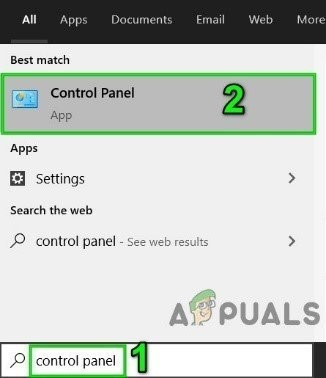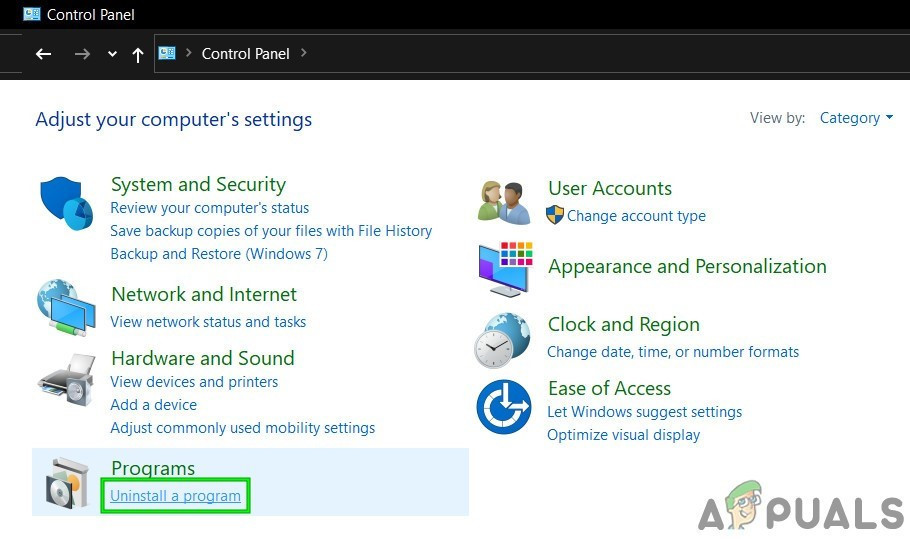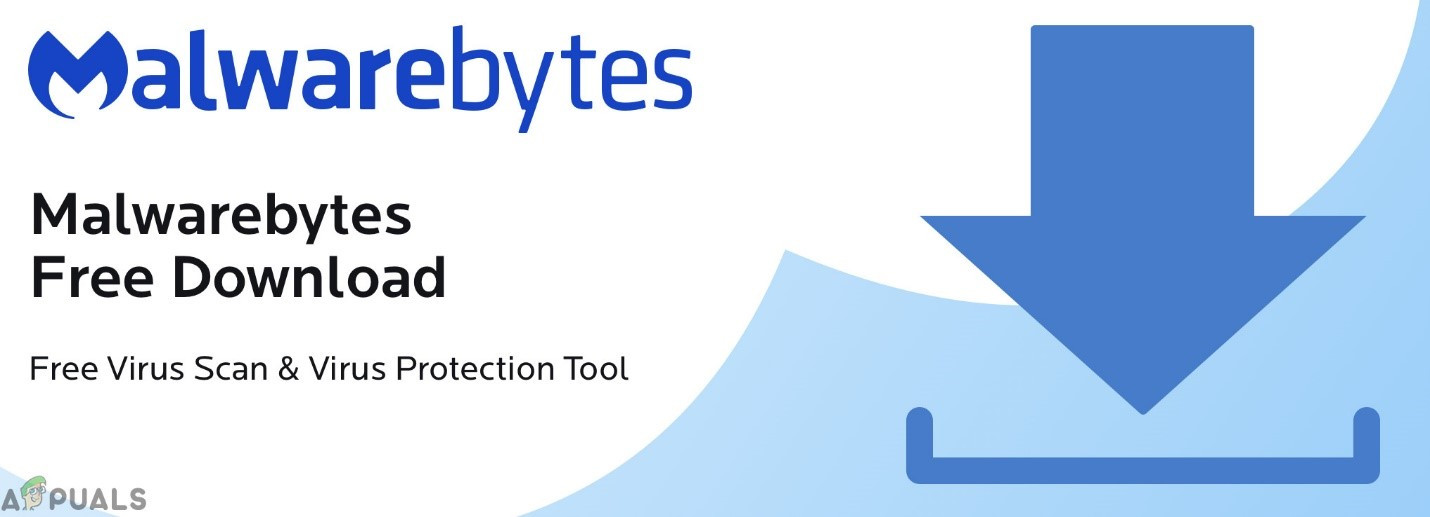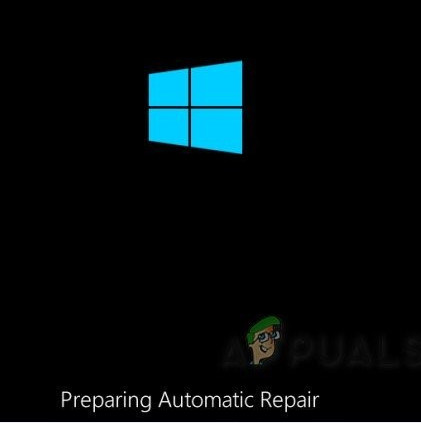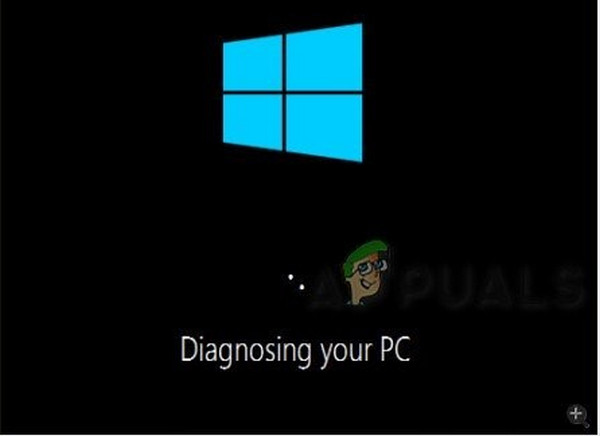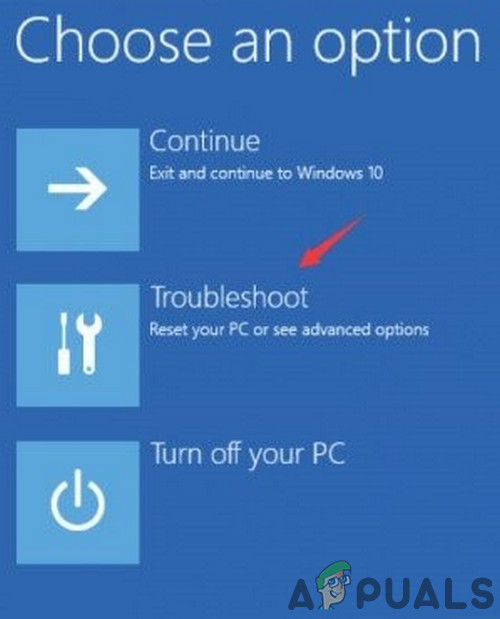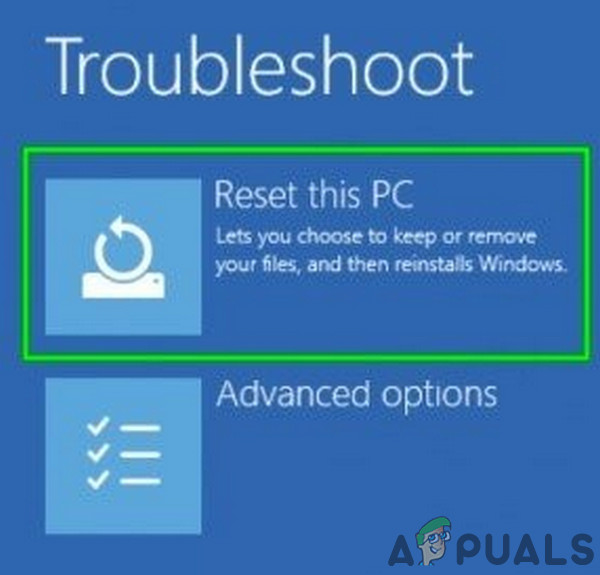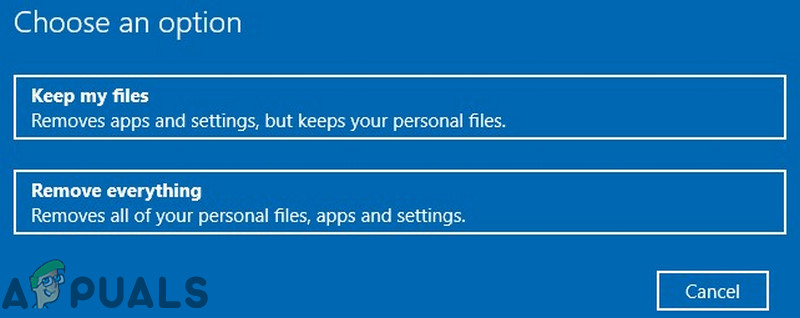What Causes the Chakracore.dll is Missing Error?
1. Update Windows to the Latest Version
Microsoft frequently updates Windows to improve performance, add new features to it and to patch software/hardware loopholes. It’s quite possible that some changes in the OS are not compatible with the older chakracore.dll file and causing the missing Chakracore.dll error. In that case, updating Windows to the latest version may do the trick by delivering an updated chakracore.dll version of the file.
2. Register the Chakracore.dll Manually
If your system’s registry cannot find Chakrcore.dll in its list of directories, then your system will show the Chakracore.dll missing error when applications request for it. In that case, registering the chakracore.dll file manually may solve the problem. Make sure that you are logged in as an administrator on the computer before proceeding. and press the Enter key. 3. Restart the system and check if your system has started to operate normally without any issues.
3. Run System File Checker (SFC) Scan and DISM Command
If Chakracore.dll is corrupt itself, the system will be unable to access it will show the Chakracore.dll missing error. In that case, running Windows built-in SFC scan and then DISM command to restore corrupted/missing Windows systems files may solve the problem. These commands usually fetch a manifest from Microsoft’s servers and then compare them to the local files. When they finds any descrepancies, they attempt to replace the corrupt file with a fresh version. Note: This process can take a large amount of time. Also, log in using an adminsitrator account and do not cancel at any stage.
4. Reinstall the Specific Software
If you started getting this problem after installing or running a specific third-party application, consider uninstalling it completely. Then, you can download a fresh copy and install it manually. This will replace all the existing application files with a fresh version. Note: The software will be completely uninstalled and you would need to activate/log into it again.
5. Run an Antivirus/Antimalware Scan
DLLs are a specific target of malware/viruses. If your system is infected with malware/virus, then this infection can cause the Chakracore.dll missing error. Running a full system scan for the viruses/Malwares in safe mode may solve the problem. You can use any tool as per your liking, but we recommend to use Malwarebytes. After clearing the system with Malwarebytes, restart your system in the normal mode and check if your system is working without any issue.
6. Use System Restore
System Restore is a built-in Windows technique that is used to restore the system to an earlier point of time. If your system was working fine and suddenly started to show the Chakracore.dll missing error, then reverting the system to an earlier point in time may solve the problem. Do note that changes made to the system after the restore point will not be reverted.
7. Reset Windows 10
If nothing has helped so far, then using the Windows built-in functionality to reset the Windows to its default may solve the problem. In Reset Windows action, users reset their computer’s OS to its factory settings and all the applications/drivers/services that did not come pre-installed with the computer will be uninstalled, and all changes made to the system settings/preferences by the user are nullified. For the user’s data and files, the user will be prompted to opt-out from either to keep them or remove them. We recommend taking a backup of files in an external hard-drive and remove the files from your computer when doing a reset.
Fix: Cnext.exe cannot start because MSVCP120.dll or Qt5Core.dll is missingFix: SDL.dll is missing or SDL.dll not foundFix: Run DLL BackgroundContainer.dll ErrorFix: Microsoft Word and Outlook 2013 Crashing with ntdll.dll/MSVCR100.dll