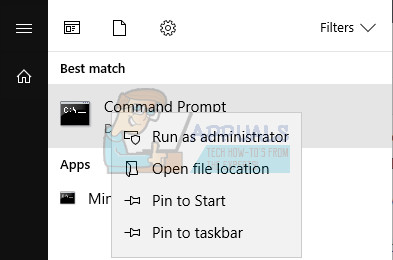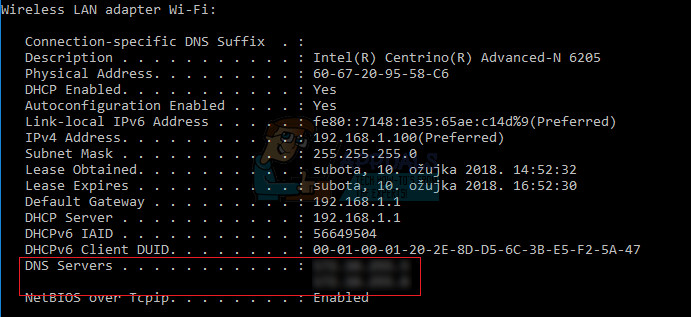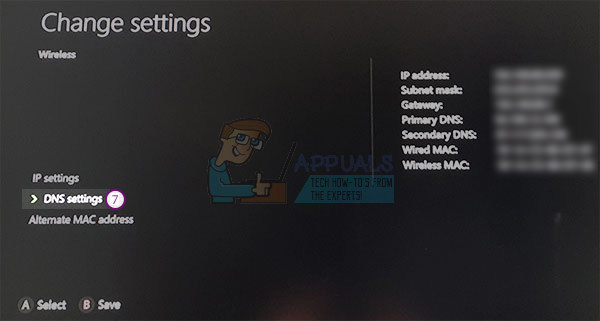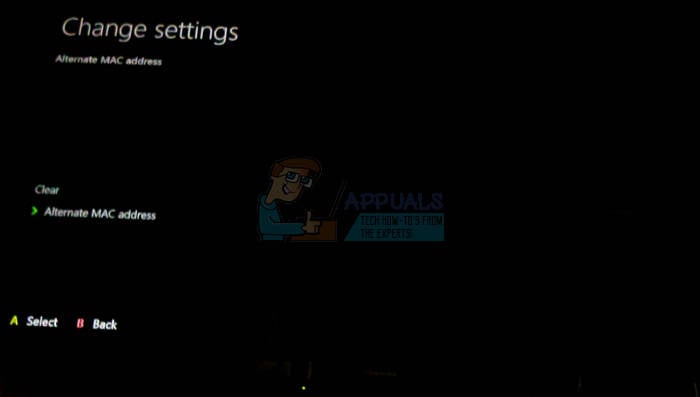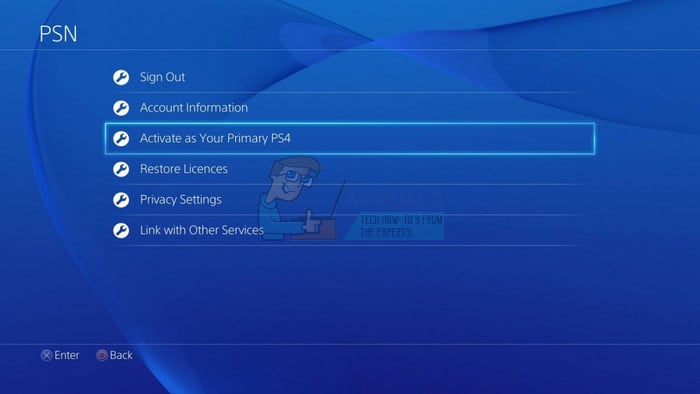Bungie’s official response to the problem consists of a generic fix to the problem which hasn’t helped anyone ever and they will also tell you that you might have malfunctioning hardware related to your Internet connection. That is why it’s best for you to follow the solutions presented below until one of them works for you and you are able to solve the problem.
Solution 1: Use a Wi-Fi Hotspot on Your PC or on Your Mobile Phone
If you are not using your home network to play Destiny or Destiny 2, it’s quite possible that the administrator of the network you are connecting to has blocked several ports used by Destiny to connect to its servers. If that is the case, you can avoid this issue by generating a hotspot on your computer in order to connect to it and avoid the restrictions. Even if you are currently the owner of the network, something might be wrong with Bungie’s servers so you can use this workaround until they solve the issue on their own end. For information on how to configure and start a hotspot on your PC which should have an Internet connection, read the article we have on the topic by clicking the following link.
Solution 2: Change the DNS to Correspond to Your Router
Custom Internet connection settings work for most users on their consoles but sometimes you need to step in and take things into your own hands. For example, various users have reported that they needed to manually change their DNS settings and change the DNS to correspond to the address which corresponds to their router. First of all, you will need to find out which DNS address corresponds to your router by following the set of steps below:
ipconfig /all
Now that you have successfully located the DNS addresses, it’s time to setup your consoles correctly and use them in order to get rid of the Nightingale error code for good. The process is slightly different for PS4 and Xbox One users so please follow the information related to your console.
PlayStation 4 Users:
IP Address Setting: Automatic DHCP Host name: Do Not Set DNS Settings: Manual Primary DNS:
Xbox One Users:
Note: If your own DNS addresses won’t work properly, you can try the following one: Primary DNS: 8.8.8.8 Secondary DNS: 8.8.4.4 or Primary DNS: 208.67.220.220 Secondary DNS: 208.67.222.222 This are the Google DNS addresses (first pair) and Open DNS ones (second pair) which are free to use and which have also helped people deal with the error code.
Solution 3: Completely Restart Your Respective Console
A complete restart of the console is sometimes necessary since it clears the cache and resets certain processes which might have gone corrupt due to excessive use of the console.
Alternative for Xbox One:
If you are using a PlayStation 4 to play Destiny, make sure you follow the instructions below to hard reset your PlayStation 4 since PS4 does not possess an option to clear the cache:
Solution 4: Restore Licenses on PlayStation 4
This option will successfully restore the licenses of all games, add-ons, and DLCs you have under the possession of your PSN account so make sure you try this solution as it’s quite simply and it has actually helped quite a few users deal with their Destiny error codes, especially if you encountered the “Failed to Download Configuration Files” message.
Destiny 2 and Fortnite Crossover Event Leaked New Fortnite Skins Revealed For…Destiny 2 X Fortnite Crossover Officially Happening, New Destiny 2 Skins…How to Resolve the Graphics Failed to Initialize Error on Destiny 2How to Monitor Server Configuration using Server Configuration Monitor