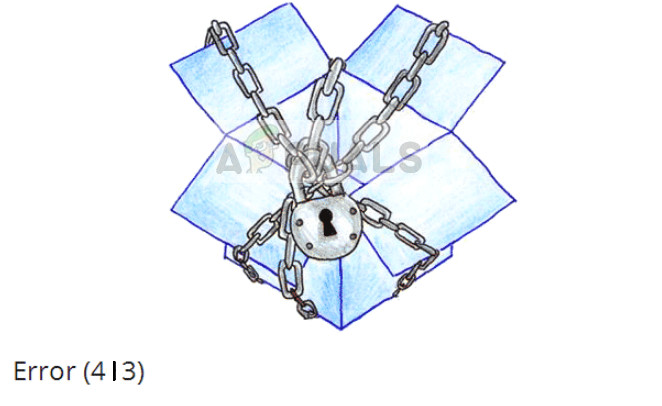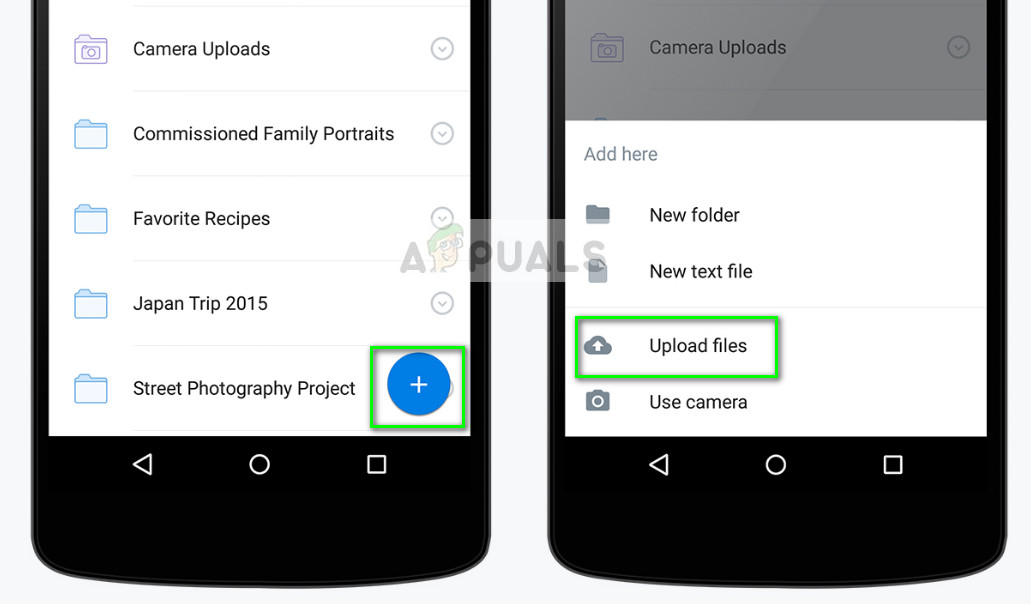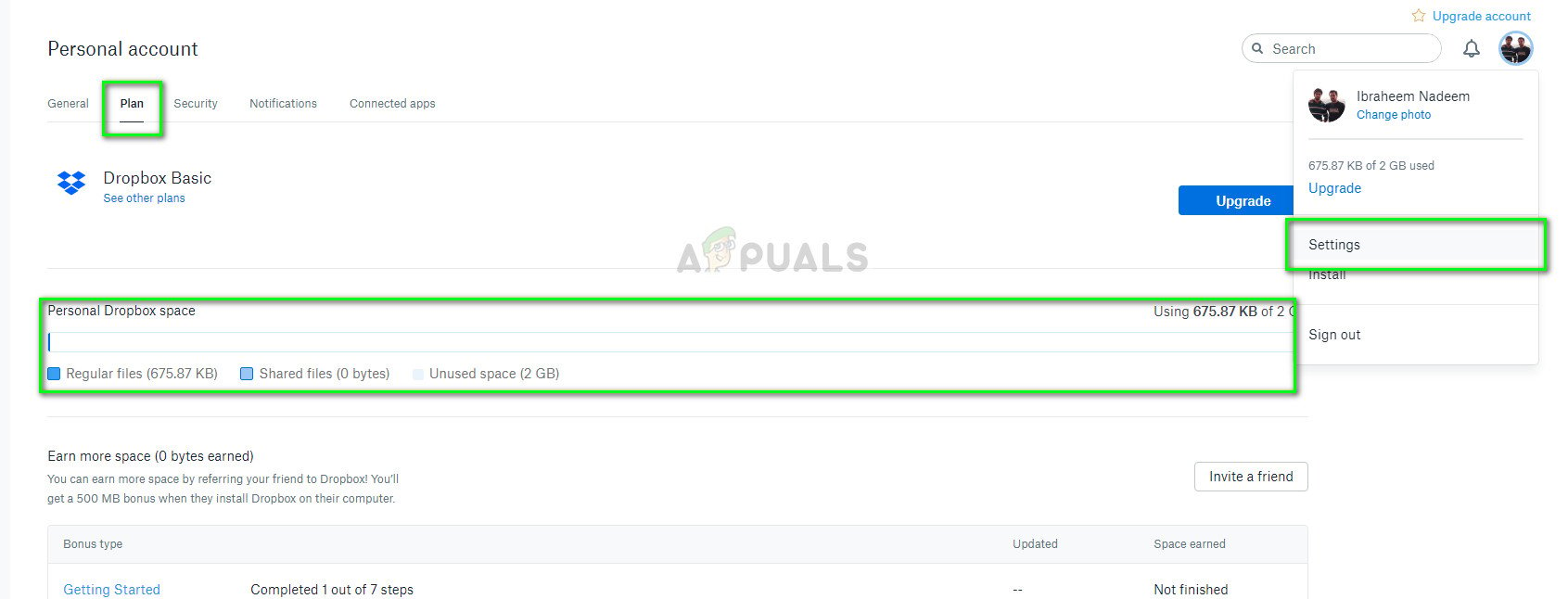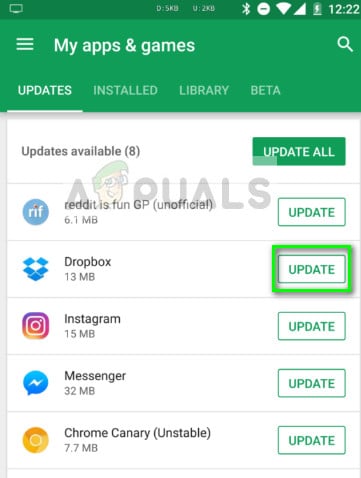The error code 413 is a universal HTTP error which states that the Request Entity is too large. This originates from the client (your end) and is interpreted a little differently in Dropbox terminology. It either means that the file you are trying to upload is too big. Since Dropbox has an upload limit of 50 GB, the upload size wouldn’t matter (in most cases). Instead, the file must be smaller than your storage limit. For example, if you have 2 GB left in your account, the video you are trying to upload must be equal to or less than 2 GB.
What causes Dropbox Error 413?
The reasons for this error in more detail are:
The file being uploaded is more than the available limit on your Dropbox account.The file is greater than 50 GB. Even if you have space greater than 50 GB on your account, it is a constraint that the maximum size you can upload is 50 GB. In the case of the website, the limit is 10 GB.There is some bug in the application which is not allowing you to upload the files even if they are well within range.
Before you move on with the resolution, make sure that you have an active internet connection with you along with the credentials to your Dropbox account.
Solution 1: Bypassing third-party redirects to Dropbox (using +)
Almost all the Dropbox users tend to use third-party redirects to upload a media file to the platform. For example, you might be directly saving a file from the internet to Dropbox or you might be using the option in the gallery to upload to Dropbox without even opening the application. These options should work but it seems there is a bug in Dropbox. Instead, you can open the application and manually upload the file.
Solution 2: Checking account space
If you are still unable to upload the media file onto your account, it is best to check if there is free space available. Each Dropbox account has a limited form of storage which the user can utilize. If you exceed the storage by uploading media files, you will be given this error message. To check your account space, follow the steps listed below:
Solution 3: Updating Application
If you are using a mobile application of Dropbox and are still facing the error despite the solutions mentioned above, you should make sure that your application is updated to the latest build available. Dropbox moderators in the forums have formally recognized the condition and even have been gathering information in order to pass on to the developers. Since this ‘bug’ was on quite a large scale, it was fixed by the developers in the latest builds. Make sure you navigate to the Play/App store and update the application to the latest build available. You can even try relogging into the application to refresh all the parameters.
Fix: Dropbox Not Syncing on Windows 10How to Remove or Uninstall Dropbox from macOSHow to Get Dropbox to Uninstall?How to add Dropbox or OneDrive to the Files App on Chrome OS