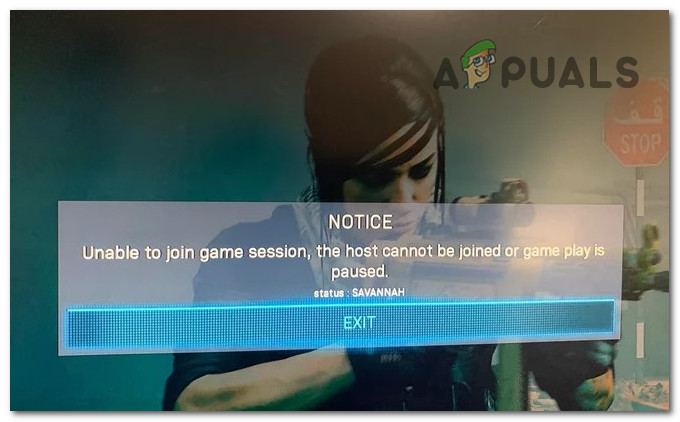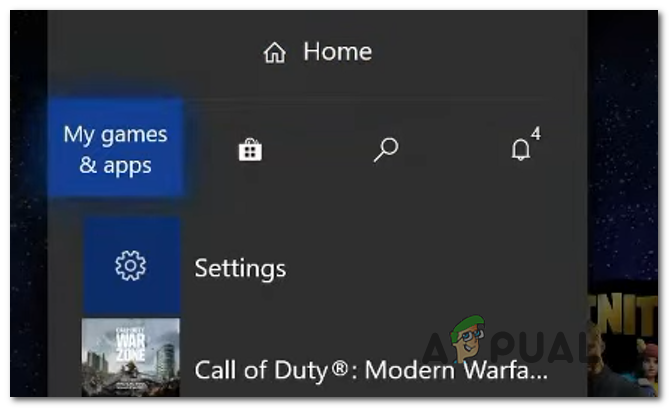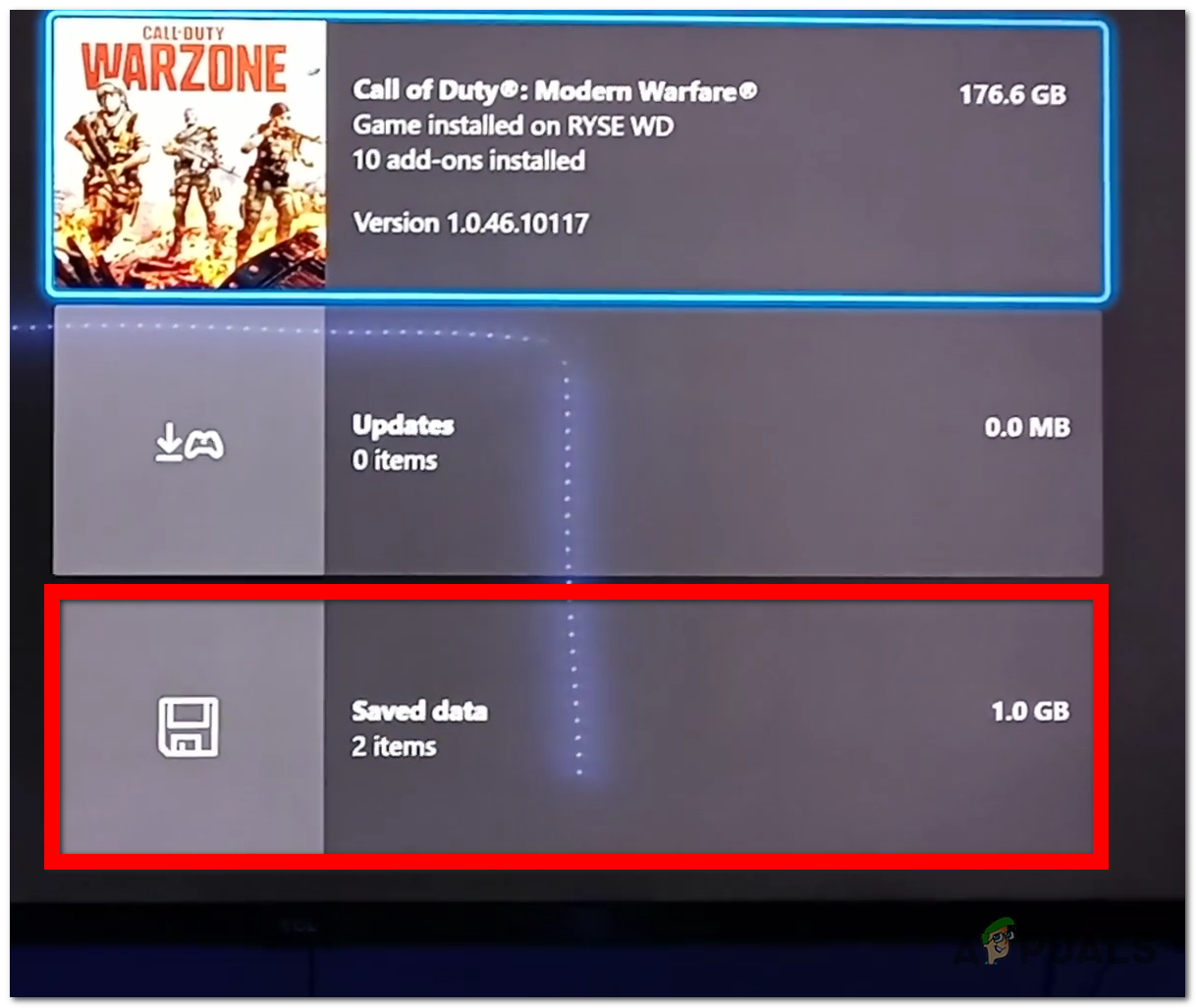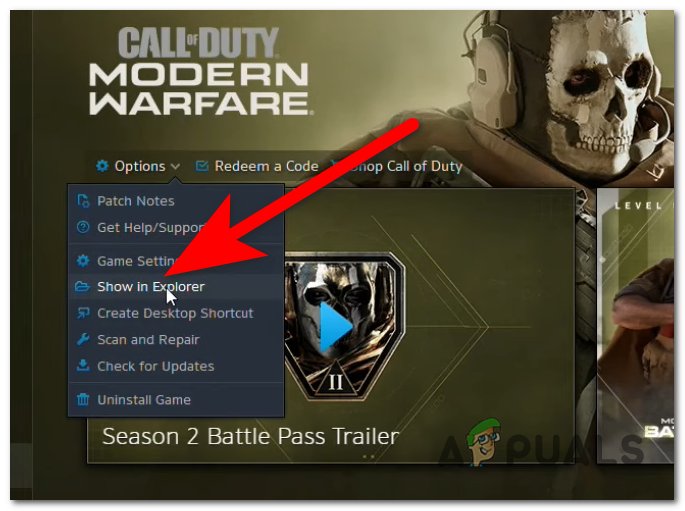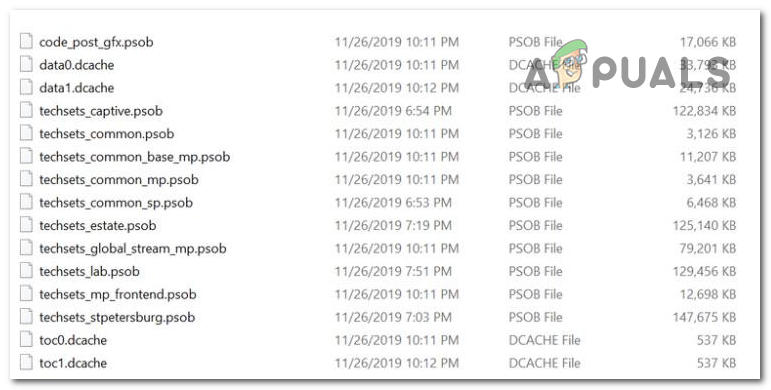After a lot of CoD Modern Warfare and Warzone players have complained about this issue for some time, we’ve decided to do an in-depth investigation of it to see what causes this error. Here’s a shortlist that contains all possible causes: Now that you are aware of what can cause this issue, here’s a list of all the possible methods that players have used in order to fix the Savannah error code:
1. Delete the reserved space (Xbox consoles only)
The first thing you should try is to delete the reserved space on your Xbox console. This method is only available on Xbox consoles because the Xbox consoles have the option to delete the reserved space. By deleting these files, you will remove the mods installed for this game and also some update files that could cause this issue. After you delete those files, you need to launch the game and it will automatically download the needed files that are missing in case there are. All you have to do is to go to the Manage Games / Downloads and access the Call of Duty Modern Warfare or Warzone game files, then delete the reserved space. After that, you will launch the game and it will automatically download the needed files. In case you don’t know how to do this, here are the steps you need to follow: In case you have encountered this error on a different platform, check the next methods that are dedicated to other platforms.
2. Delete some problematic files (PC only)
The affected players that have encountered this issue on PC are saying that they have managed to fix this issue by deleting some files that were installed with the latest update. They are saying that these are the files that cause the error code Savannah. This method is available for Call of Duty Modern Warfare players because these were the problematic files detected by the users. Probably it won’t be available if you are playing CoD Warzone, but at least you can try it. All you have to do is to go to the Call of Duty Modern Warfare folder and locate some specific files. After you delete those files, you need to launch the game and it should automatically redownload the missing files. If that doesn’t work, you should verify the integrity of the game’s files, then launch it again. Here is a guide that will show you step by step how to delete those files: In case the error still appears even after doing this, check the next and last method.
3. Reinstall the game
The last thing you can try is to reinstall the game. This method has turned out to be efficient in most cases but is the last method in this article only because it takes the most time to complete. By uninstalling the game, all the corrupted files that are causing this issue will be deleted, and freshly reinstalled. This method is available on every platform that this error has been encountered. The time that it takes to complete depends on the internet connection that you have. It is available for Call of Duty Modern Warfare as well as Warfare. All you have to do is to uninstall the Call of Duty Modern Warfare or Warzone from the platform you are using. Make sure to install the game completely and wait until the process is complete. Once you’ve done that, all that is left to do is to reinstall the game. After the game has been completely installed and the process is complete, you need to start the game and try to join another player’s lobby to see if the error code Savannah still occurs.
Call of Duty Warzone and Modern Warfare: Error Code 664640 (Fix)How to Fix “Dev Error 6456” in Call of Duty Modern Warfare?Fix: ‘Dev Error 6634’ Call of Duty: Modern Warfare on PC, PS5 and XboxFix: ‘Dev Error 6034’ Call of Duty: Modern Warfare on Xbox One