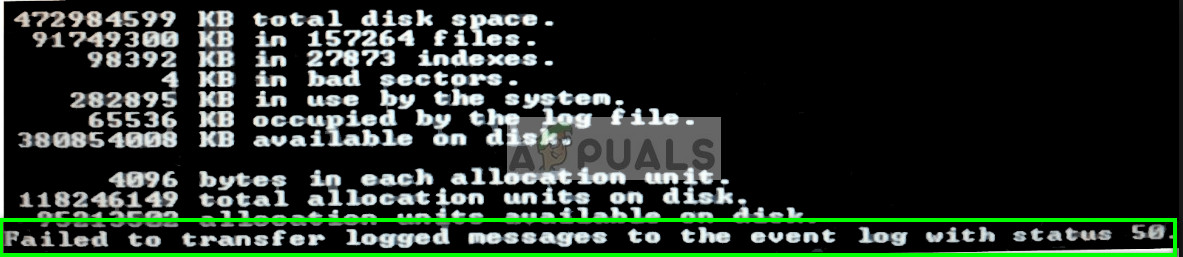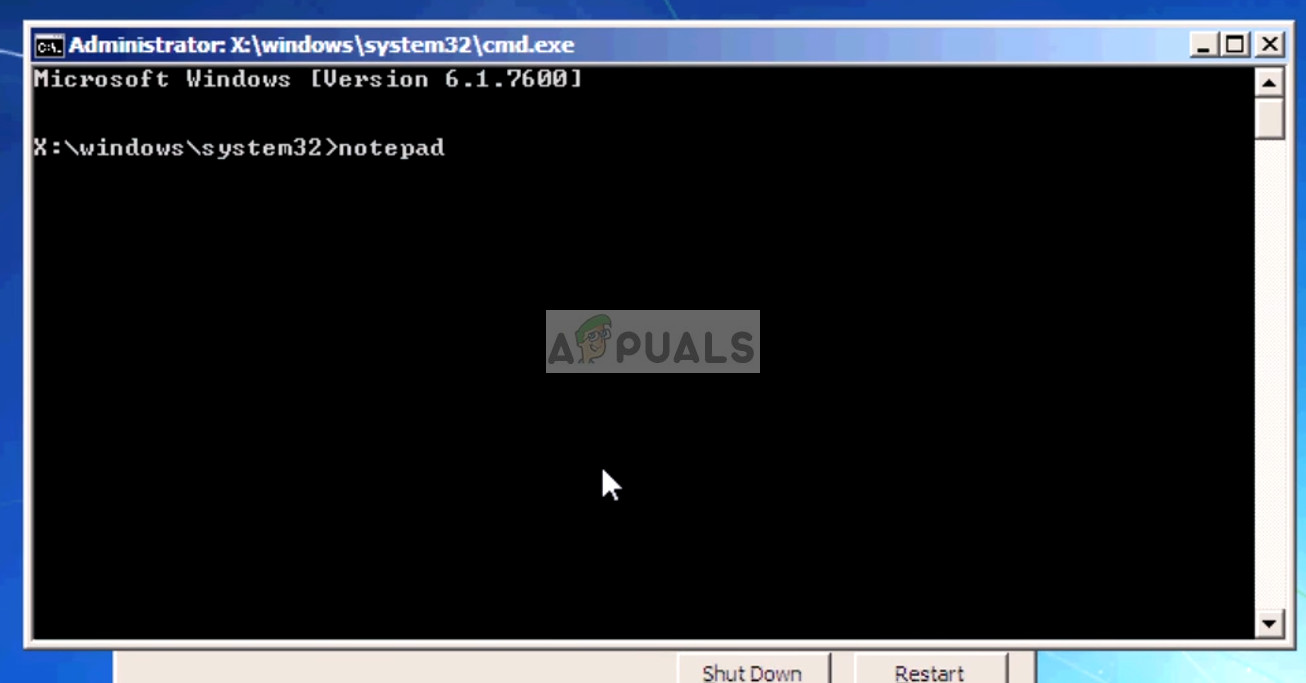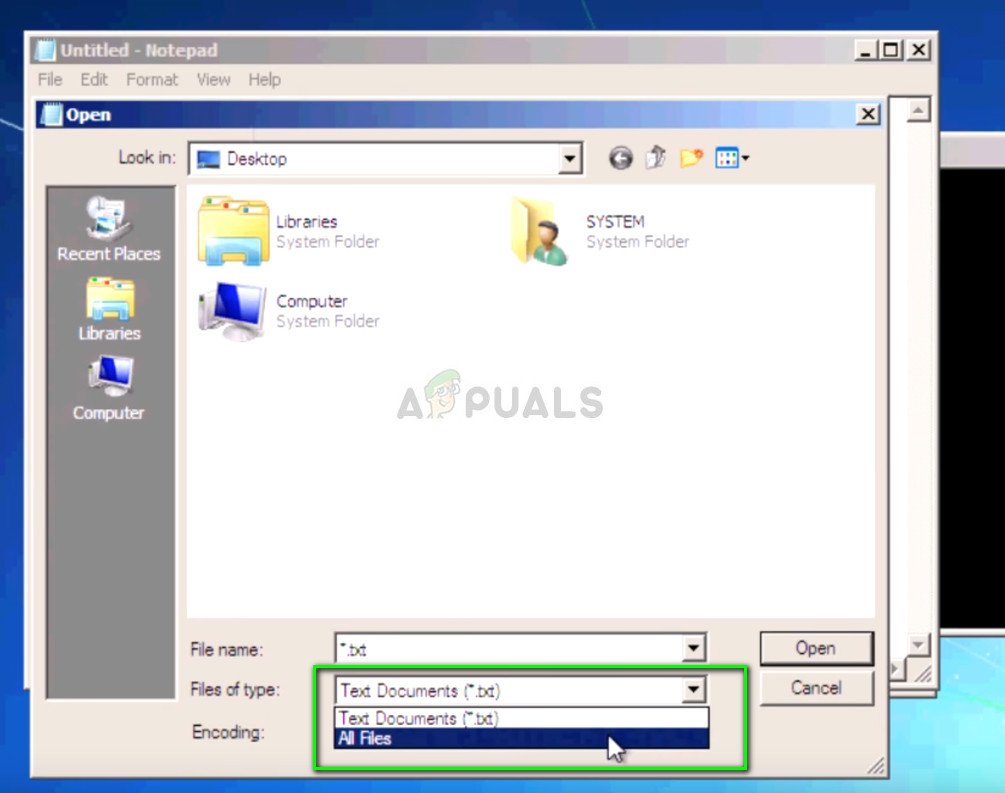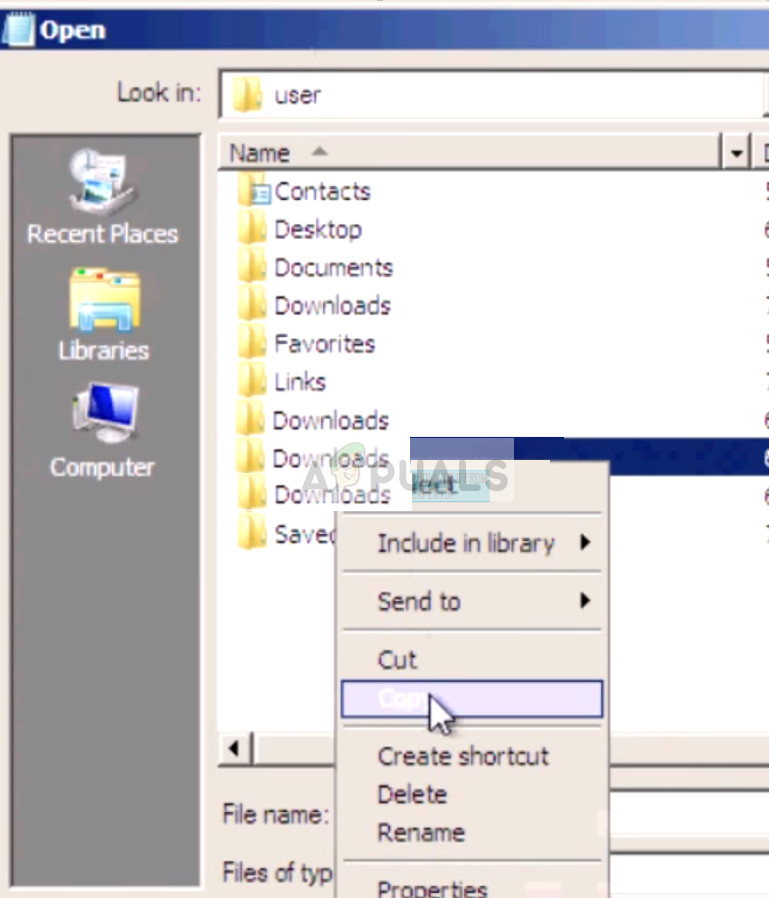This error message is pretty significant which points out that the hard drive which is scanned contains serious corruptions in mapping or errors which might be causing it to not operate properly. There are no direct fixes available for the error; the user has to take an extensive approach in solving the issue.
What causes ‘Failed to transfer logged messages to the log event with status 50’?
Since this error originates with the hard drive/SSD not working properly, this is most probably either a problem in mapping or with the hardware. The root causes are:
The RAM or the hard drive/SSD is in a read-only state which might indicate why the system cannot write the logged messages.Corruptions or bad sectors in the computer are also responsible for causing this issue.If you are running chkdsk from an installation media, this error might pop up because the bootable drive is only read-only and the chkdsk utility cannot document its findings.The hard drive is physically damaged. If it is physically damaged, chkdsk cannot fix the drive in any case.
Solution 1: Make sure that the drive is writable
In many cases, the chkdsk utility pops the error message if the drive which you are operating upon is not writable. If the drive is read-only, the utility cannot document the log messages and hence it pops the error message. Read-only devices include installation media through which you enter the recovery environment and run the utility command. In addition to installation media, the drive which you are using might also be read-only. Make sure that the drive is writable and there are no constraints holding the OS back.
Solution 2: Reinstalling Windows after backing up
If you are using your normal drive and not a special drive with read-only permissions, you should attempt at reinstalling Windows on your computer. Before you move on with the clean install, make sure that you backup your data on the drive. You can either enter safe mode and copy all the files from there or try using the command prompt on the recovery environment.
Solution 3: Checking for hardware issues
If both the above solutions don’t yield any results, you should check for hardware faults in your hard drive. If your hardware is faulty or damaged, newer Windows will not be able to get installed in it.
In order to diagnose, try plugging the hard drive to another computer and see if it accessible there. If it is, try running the chkdsk command and see if a different environment fixes the issue and resolve any bad sectors. You can run the command ‘chkdsk c: /f /v’ where ‘C’ is the drive under consideration. If all methods fail, consider replacing your HDD/SDD. If you have a warranty, you should take the drive to an authorized store and get it checked by officials.
How to Fix ESO Error 304 (This Account is Already Logged In)How to Log your Network using Log AnalyzerThe 5 Best Event and Log Analysis Tools and SoftwareDiscord Messages Failed to Load? Here is How To Fix