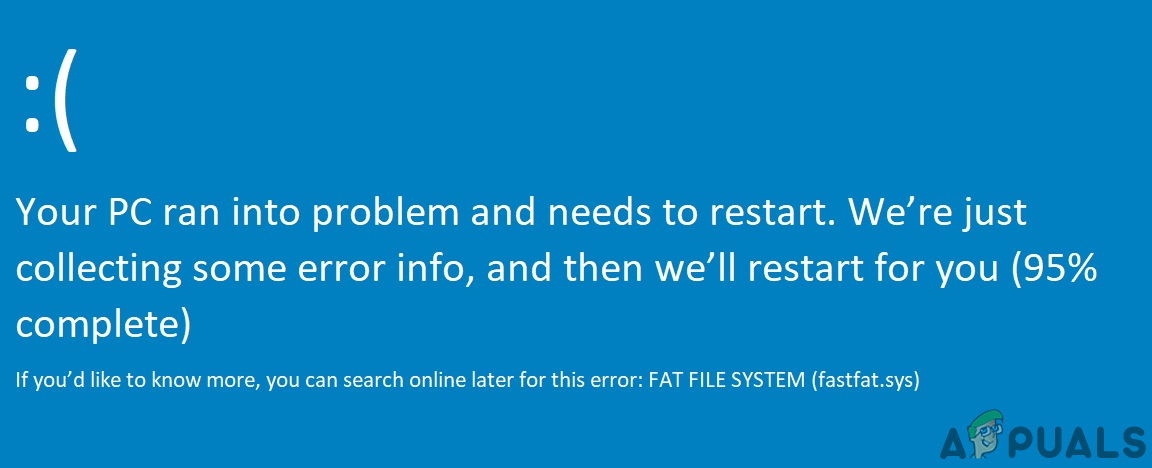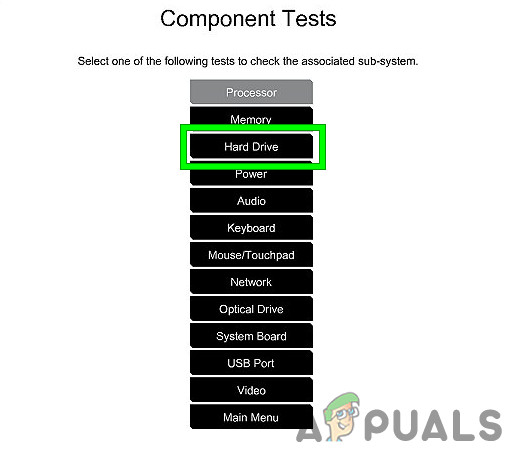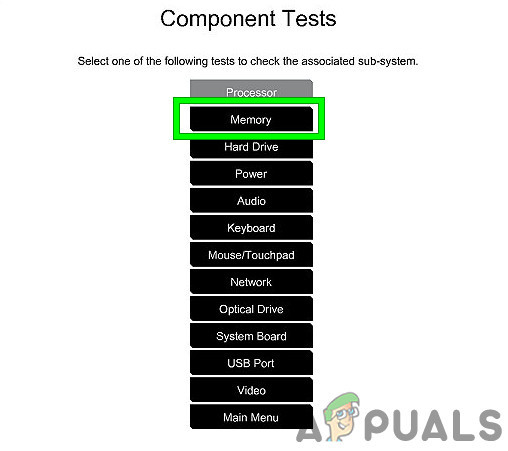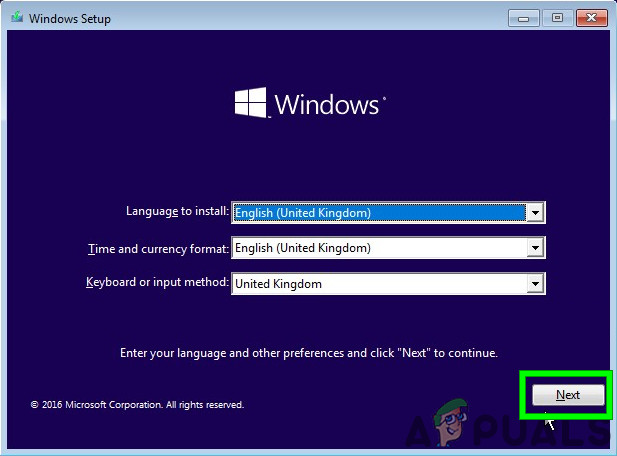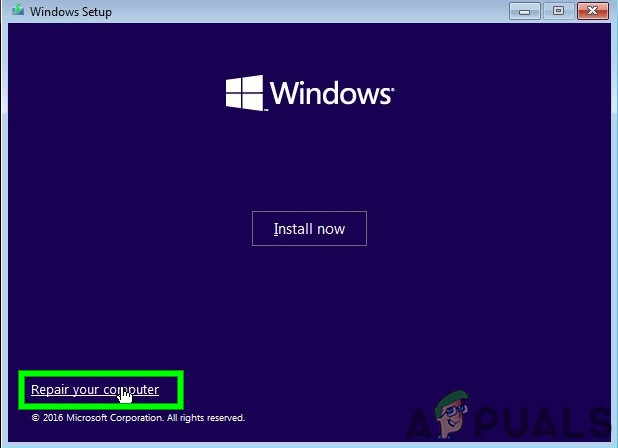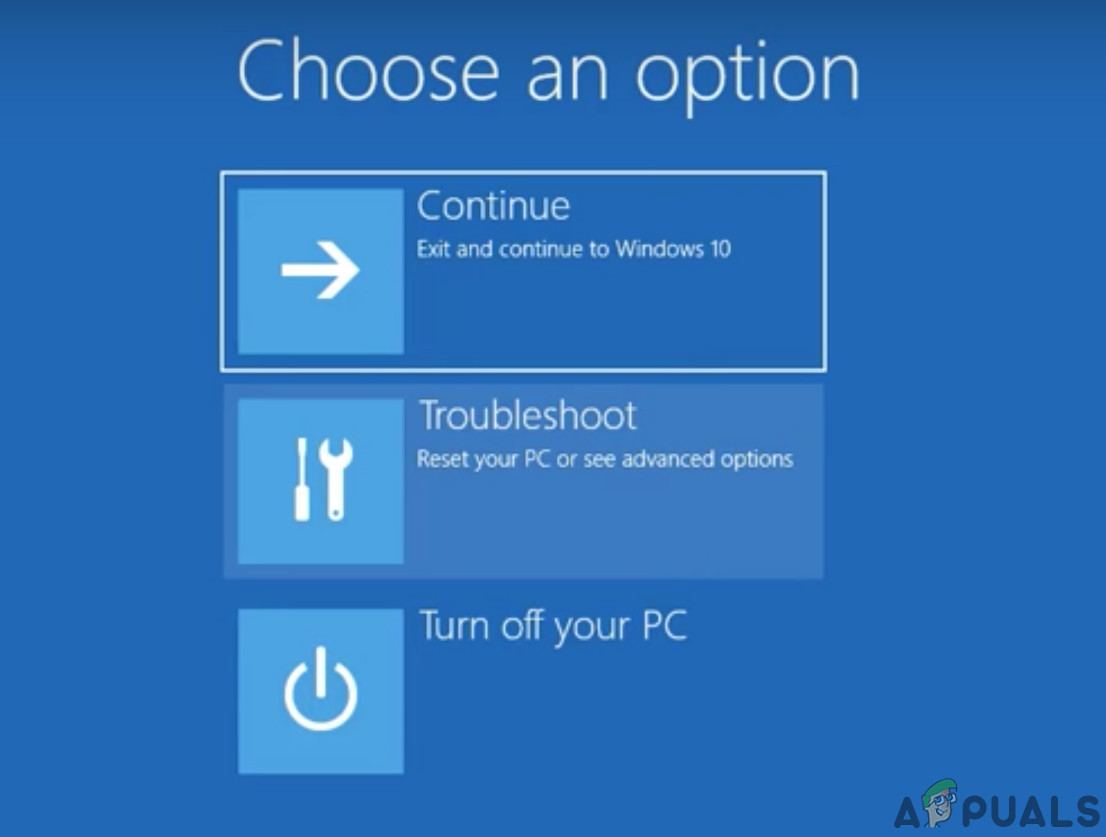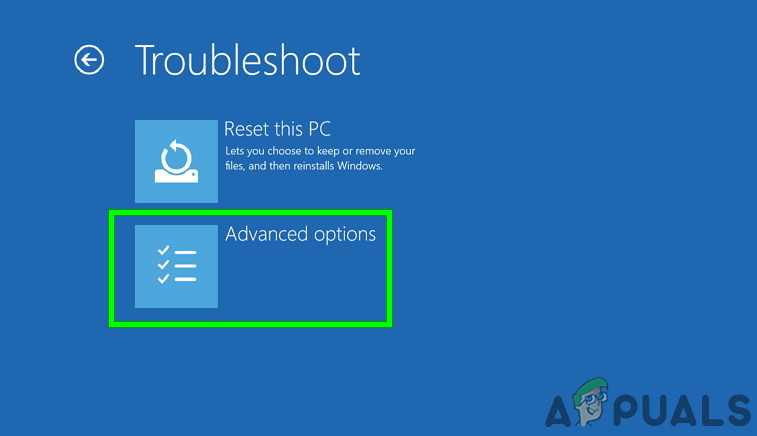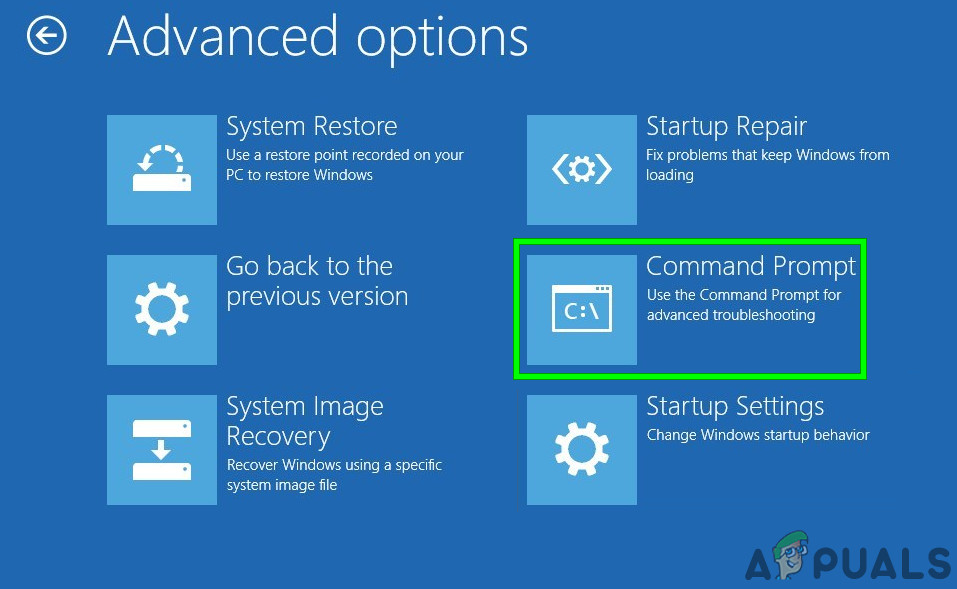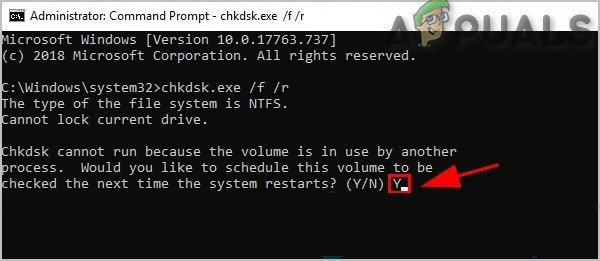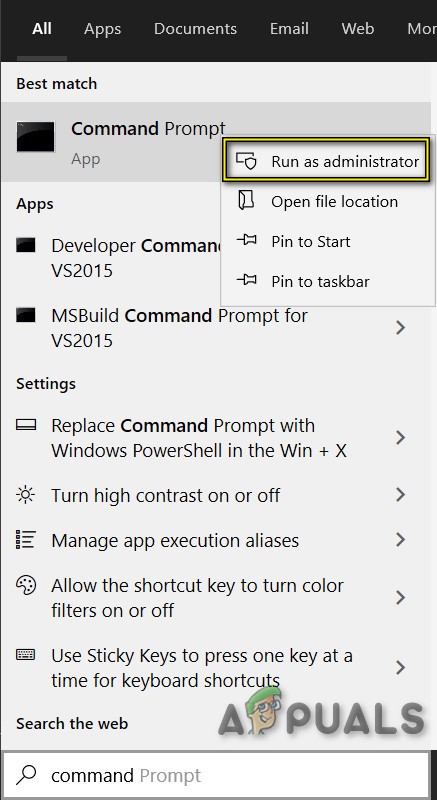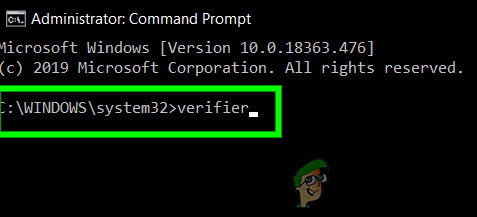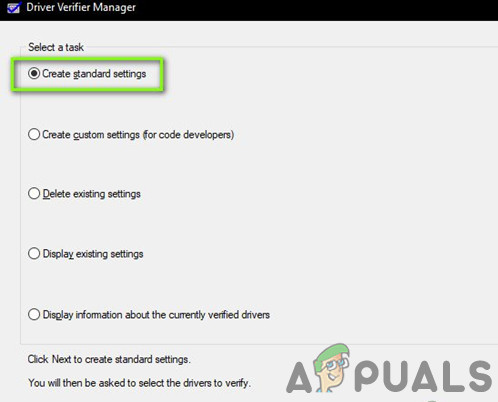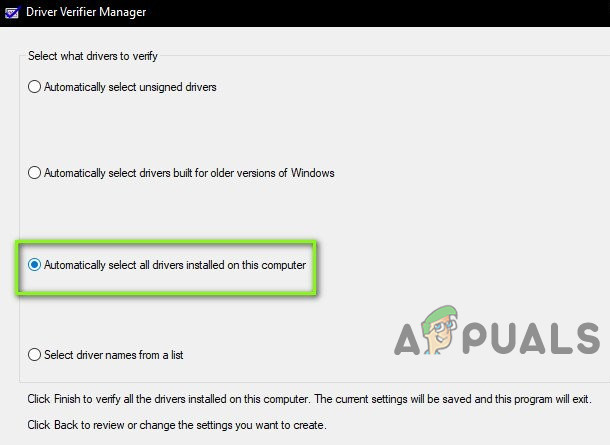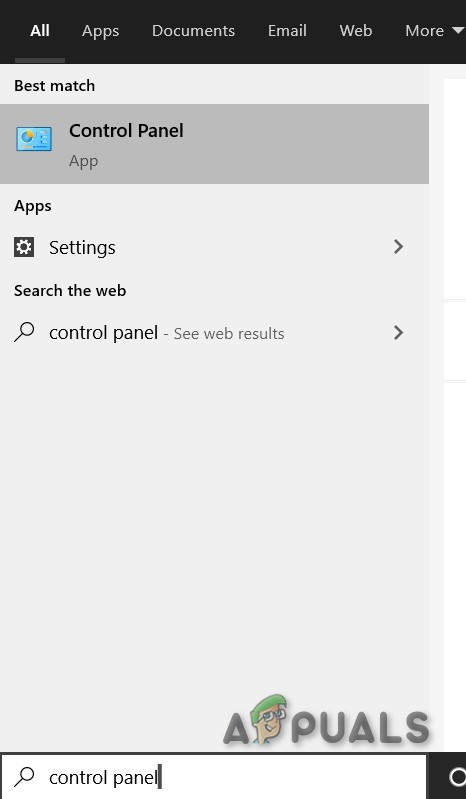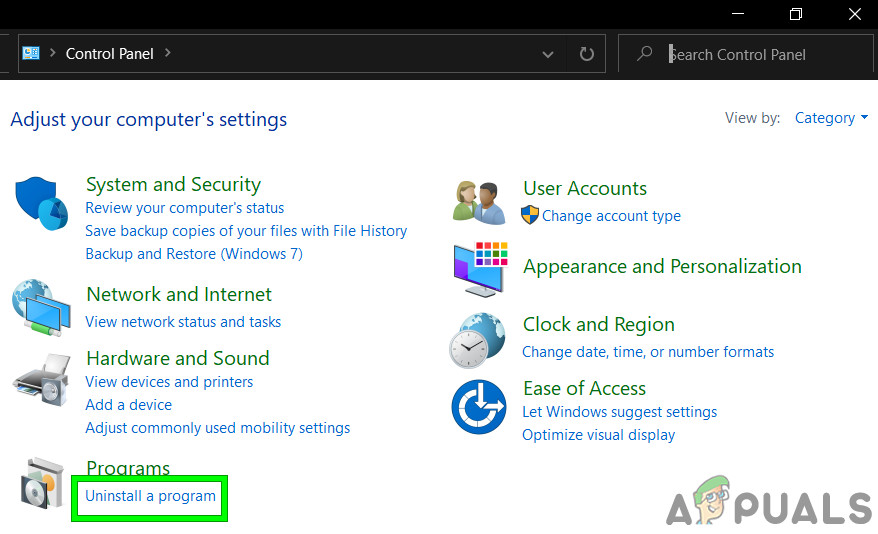FAT FILE SYSTEM error restarts your system to avoid damage to the system just like any other Blue Screen of Death (BSOD) error.
What Causes FAT File System Error on windows 10?
Our team of experts, after careful analysis of the different case scenarios, were able to identify the following causes of the FAT File System Error on windows 10.
Steps Before Trying the Solutions:
Before moving on with troubleshooting of the system,
Hardware Problem or Software Problem
BSOD is a Windows self-protection feature in which the computer shuts down itself abruptly to protect itself from data loss or damage. Any BSOD error can be caused by the failure of a hardware device, its driver, or related software. Before moving with the troubleshooting, it is essential to make sure if the problem is hardware related or software-related. One of the main causes of this error is corruption in the file system, bad blocks or bad sectors on the system’s disk. Another possible cause is the depletion of nonpaged pool memory. To factor out, if the error is hardware-related, we should check the HDD and Memory if these are functioning properly. Manufacturers have included HDD and memory testing in their BIOS or Setup. And using these tests we can identify if our problem is software related or hardware related. For demonstration purposes, we will use HP Startup Menu (you should follow the guidelines for your system’s manufacturer). If any errors were reported after the Hard Drive test and Memory tests, then FAT File System Error on windows 10 is hardware related and you should get your PC checked from an Authentic Repair Shop. And if no errors were reported after the tests, then it is a software-related issue.
Solution 1: Remove Faulty Hardware From The System
FAT File System Error on windows 10 can be caused by faulty hardware or its driver and removing all peripherals (that could be removed) and plugging back in one after another to identify the problematic hardware (if any).
Solution 2: Run ChkDsk Command
A hard disk drive with prolonged use starts to accumulate damages and errors caused by factors including unexpected system shutdowns, corrupted software, bad sectors, and metadata corruption. This factor alone can cause numerous system errors including FAT File System Error on windows 10. Microsoft has included a utility CHKDSK in Windows to check and repair the HDD for any corruption or damage. So, running CHKDSK may solve the problem. Remember that you can also run CHKDSK by connecting the problematic’s system HDD to another working PC. After running ChkDsk by any method, restart your system in normal mode and check if your system is clear of FAT File System Error on windows 10.
Solution 3: Run Driver Verifier To Identify The Problematic Driver
Device Drivers communicate between the operating system and the hardware. If any of these drivers is configured wrongly, corrupted or outdated you will experience numerous errors including FAT File System Error on windows 10. Windows has a built-in utility Driver Verifier to check if any of the drivers are not functioning properly and any errors are detected by Driver Verifier, then we can fix it by updating it to the latest build. If any broken drivers are found, then update them. After updating drivers, see if you can boot the system without FAT File System Error on windows 10 error.
Solution 4: Uninstall Folder Protection/Encryption Applications
Certain folder protection and encryption software can cause FAT_FILE_SYSTEM to appear. These applications can cause BSOD error since their encryption method interferes with your hard drive. If you are using any of these tools, then uninstalling them may solve the problem. After uninstallation of Protection/Encryption software, boot the system in normal mode and check if the system is clear of FAT File System Error on windows 10.
Solution 5: Reset Windows 10 To Default
If nothing has helped you so far, then it is time to use the built-in Windows feature that lets you reset the Windows to its default/factory settings. For resetting the Windows, please follow our article on Reset Windows 10. Hopefully, you can now use your system without any problem, so keep enjoying and do not forget to visit us later for the latest tips and tricks.
How to Fix Rdbss.sys BSOD (RDR FILE SYSTEM) in Windows 7, 8 or 10FIX: DRIVER_IRQL_NOT_LESS_OR_EQUAL (netio.sys) OR…Fix: “The File is Too Large For The Destination File System” Error on WindowsFix: Source file names are larger than is supported by the file system