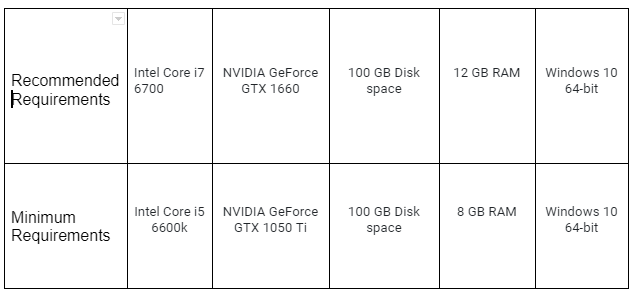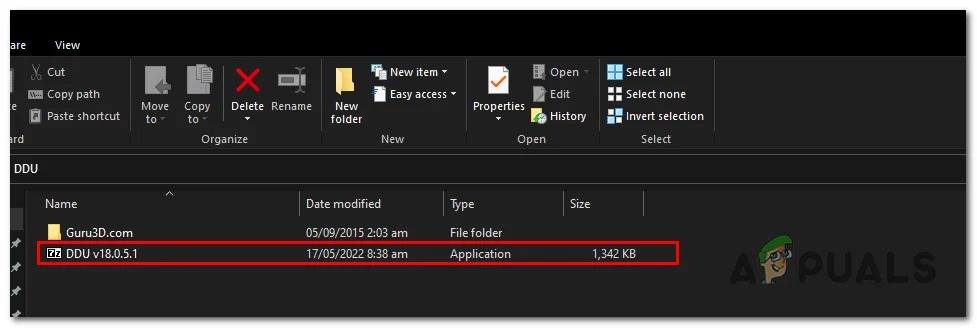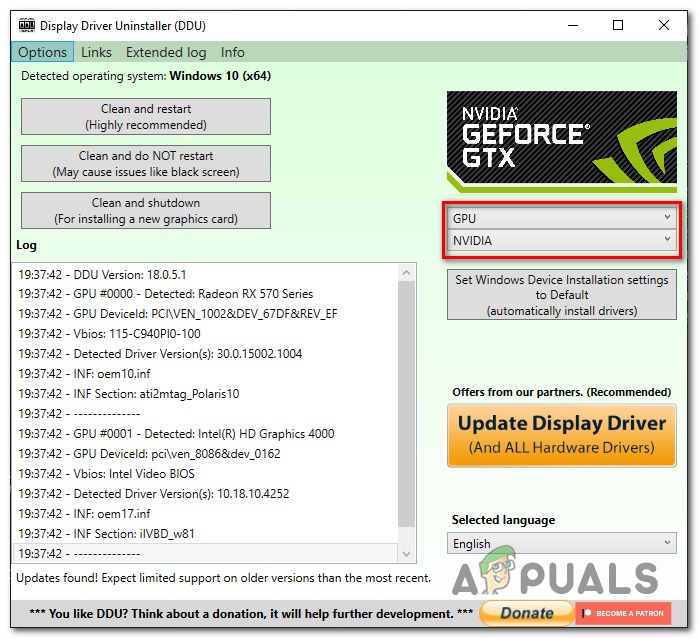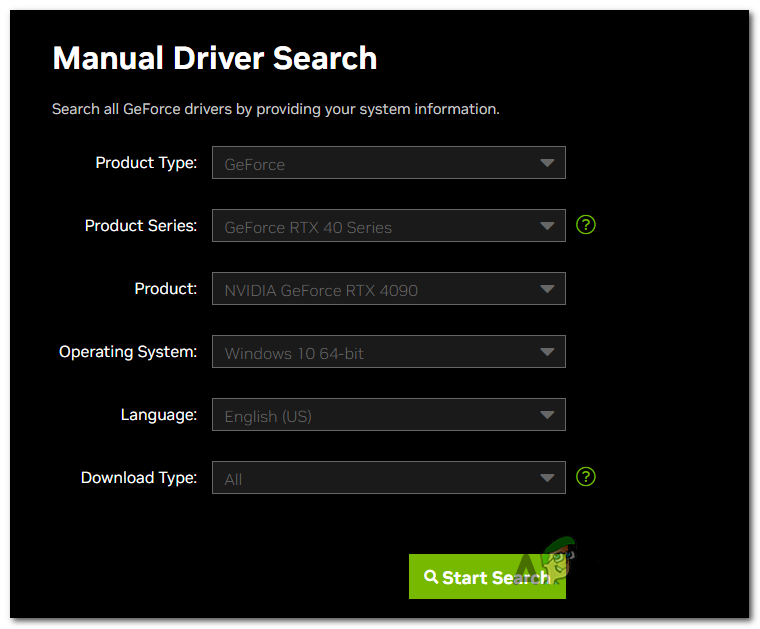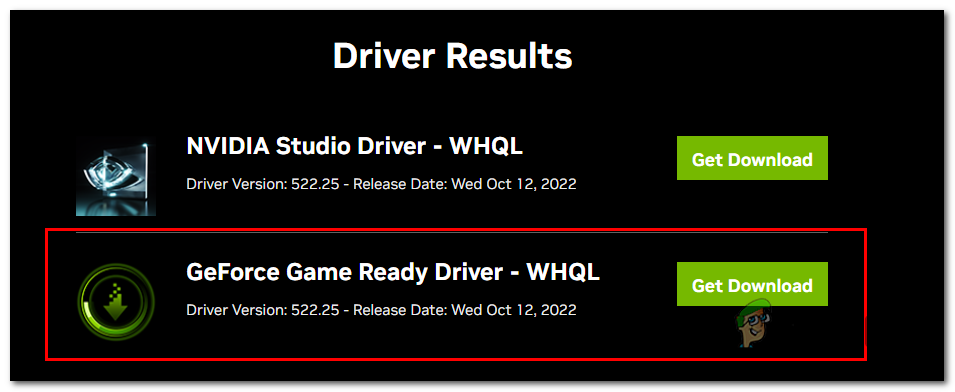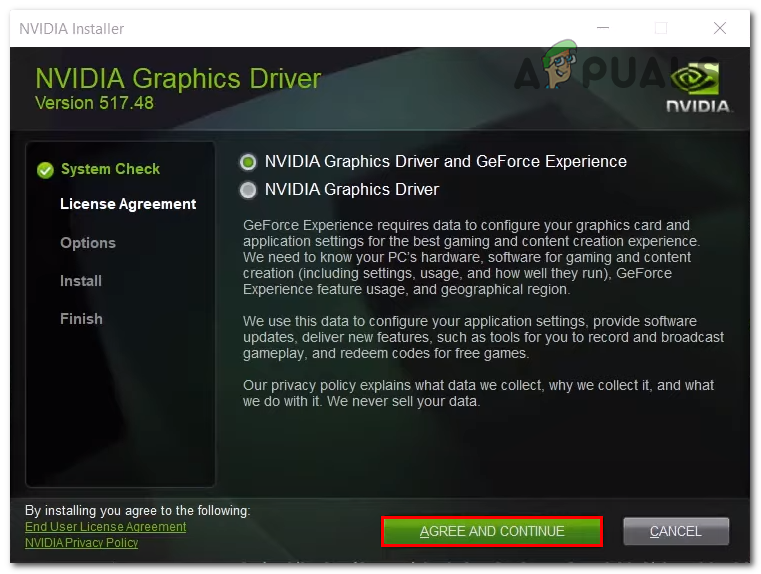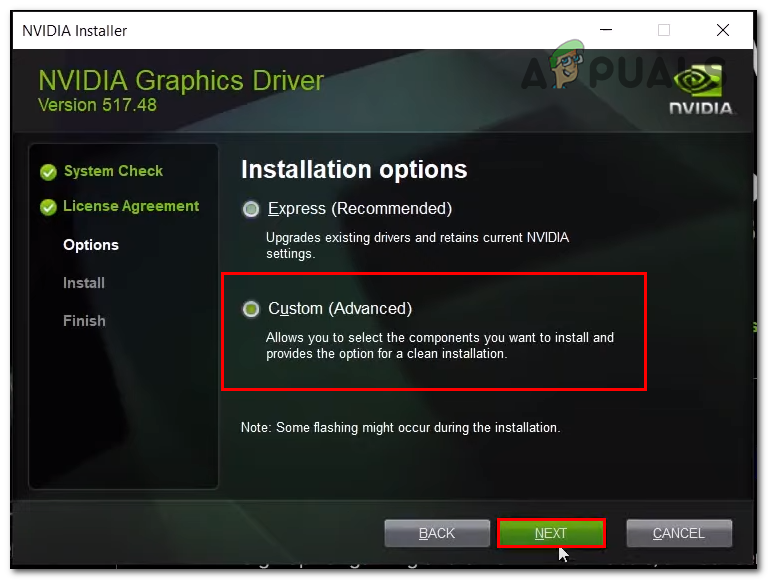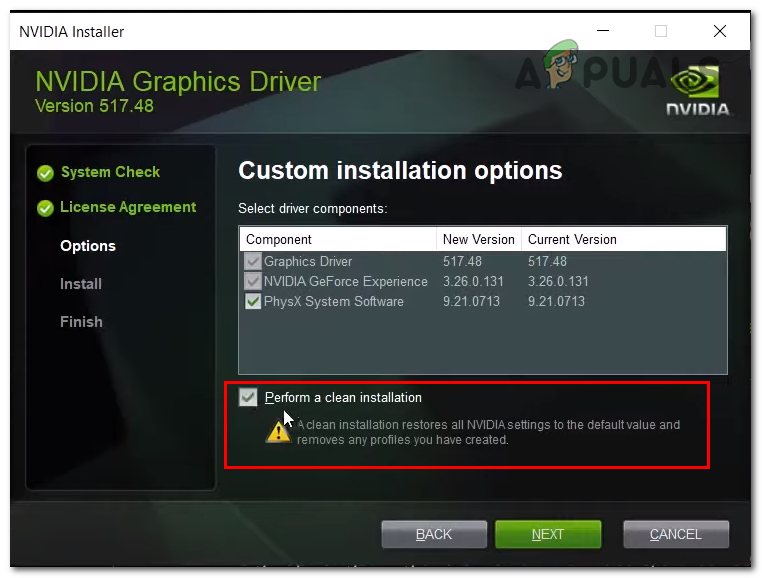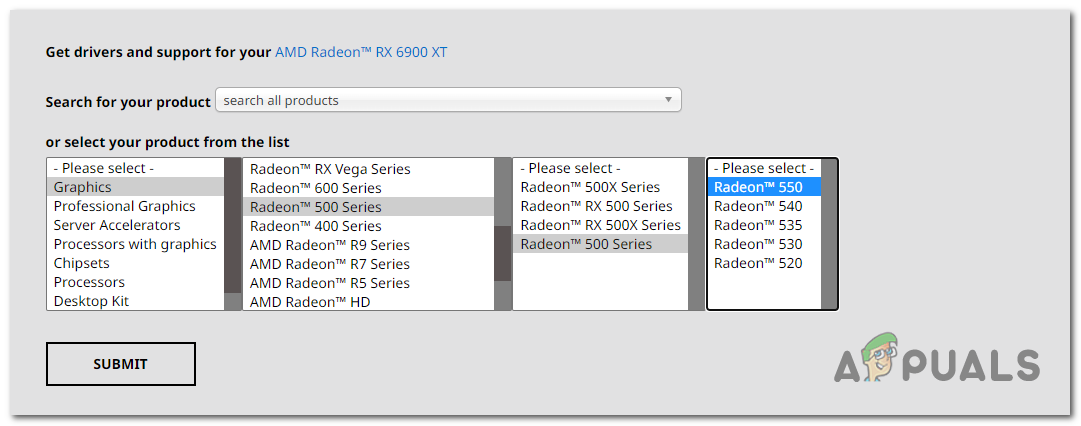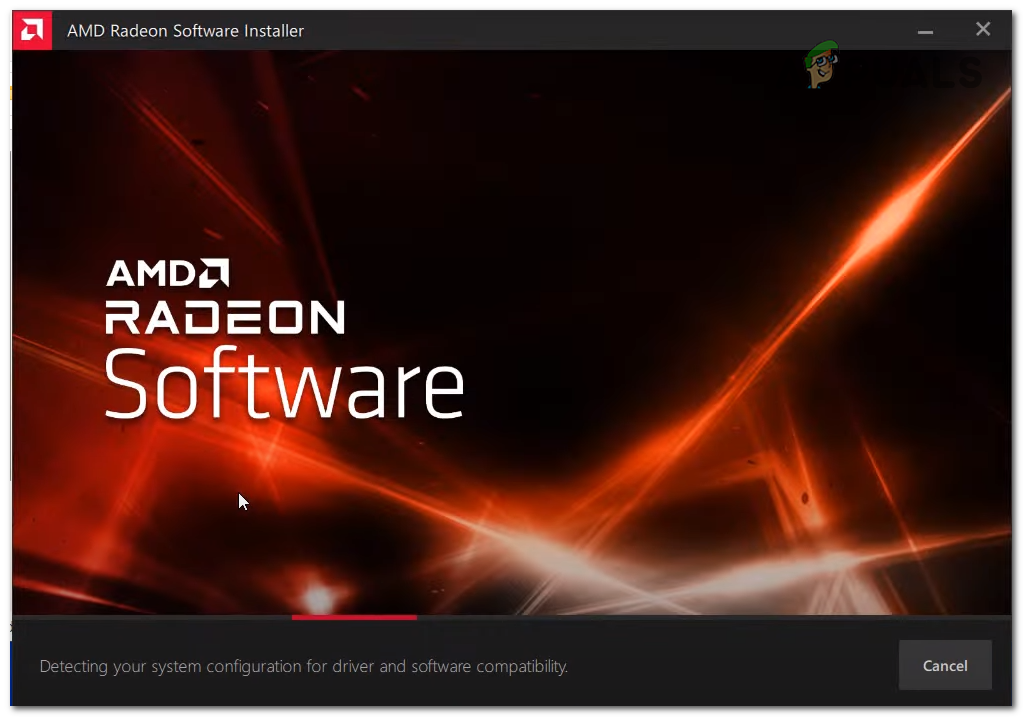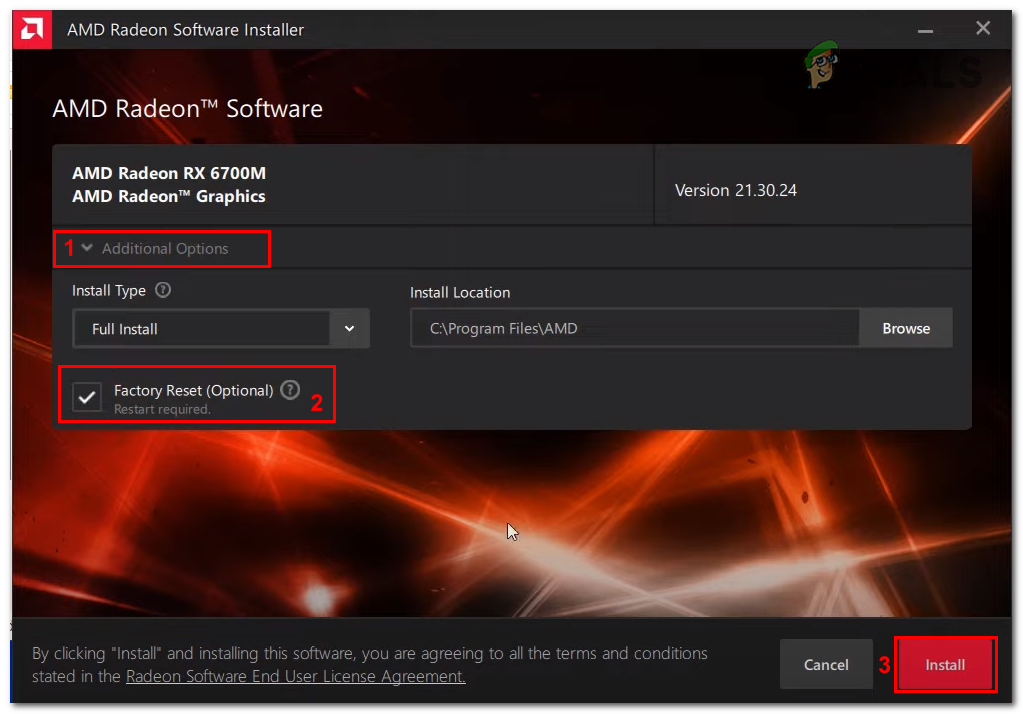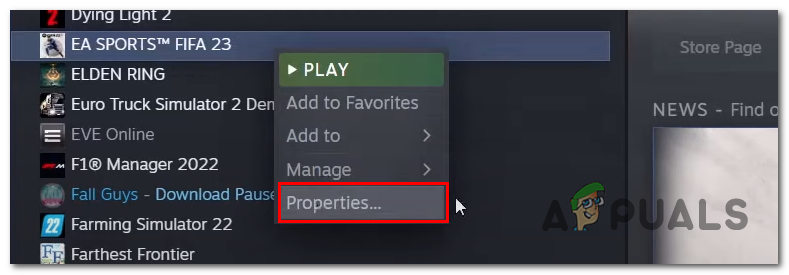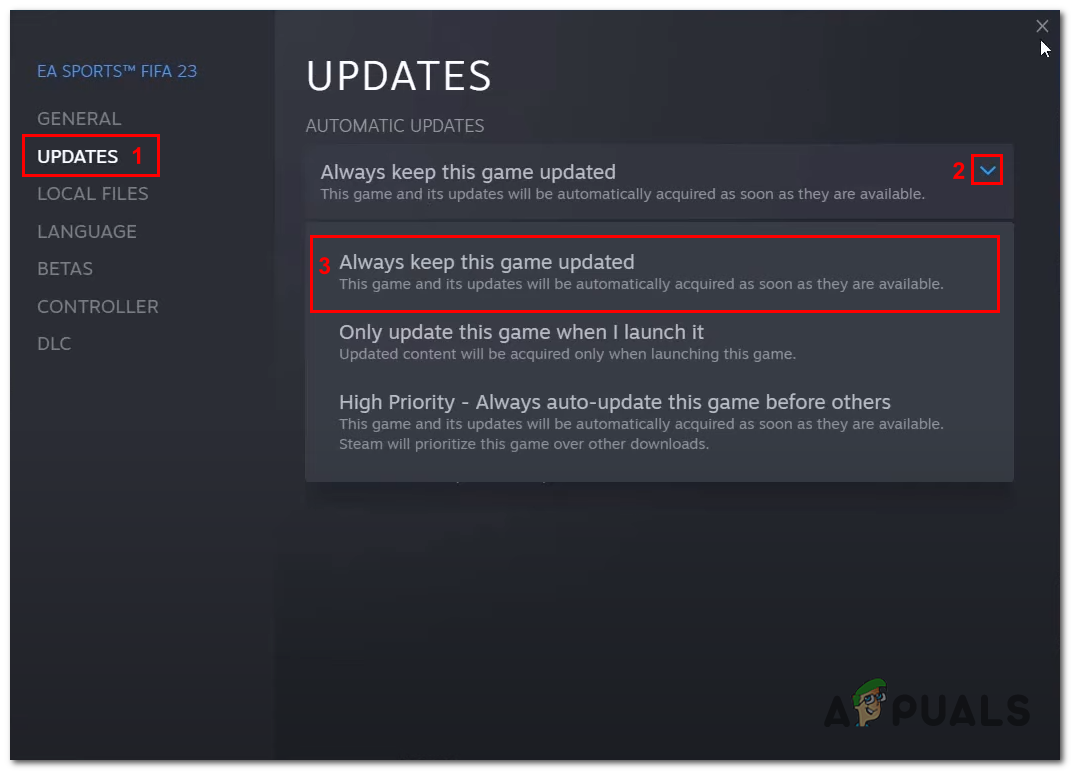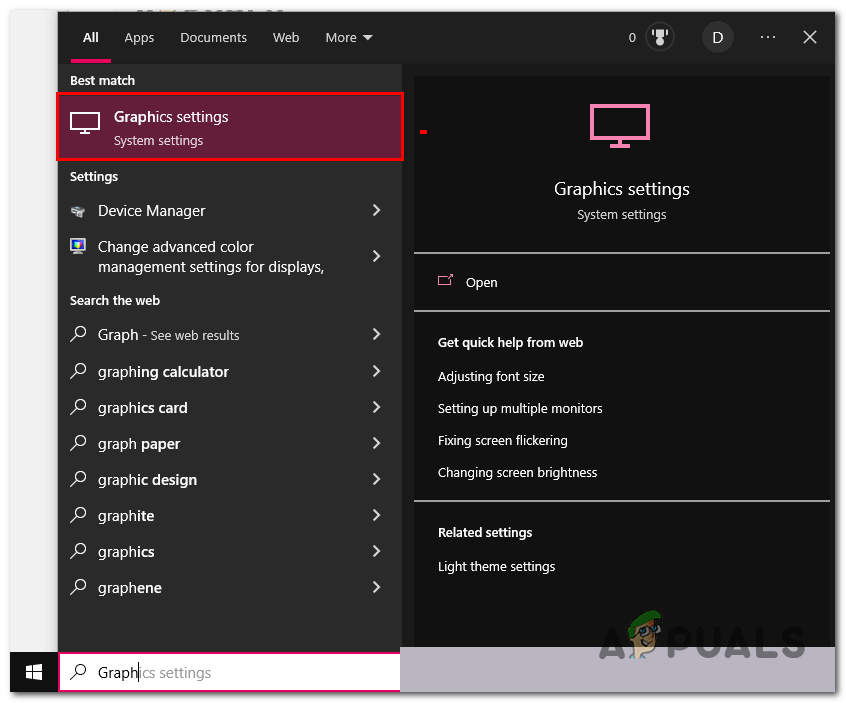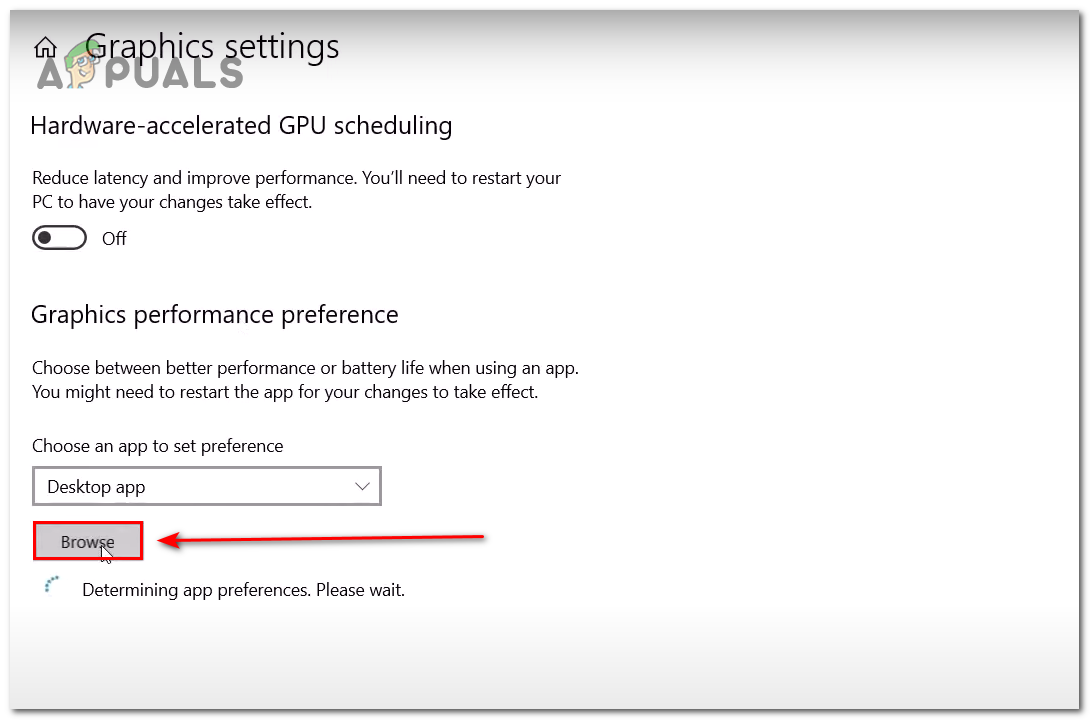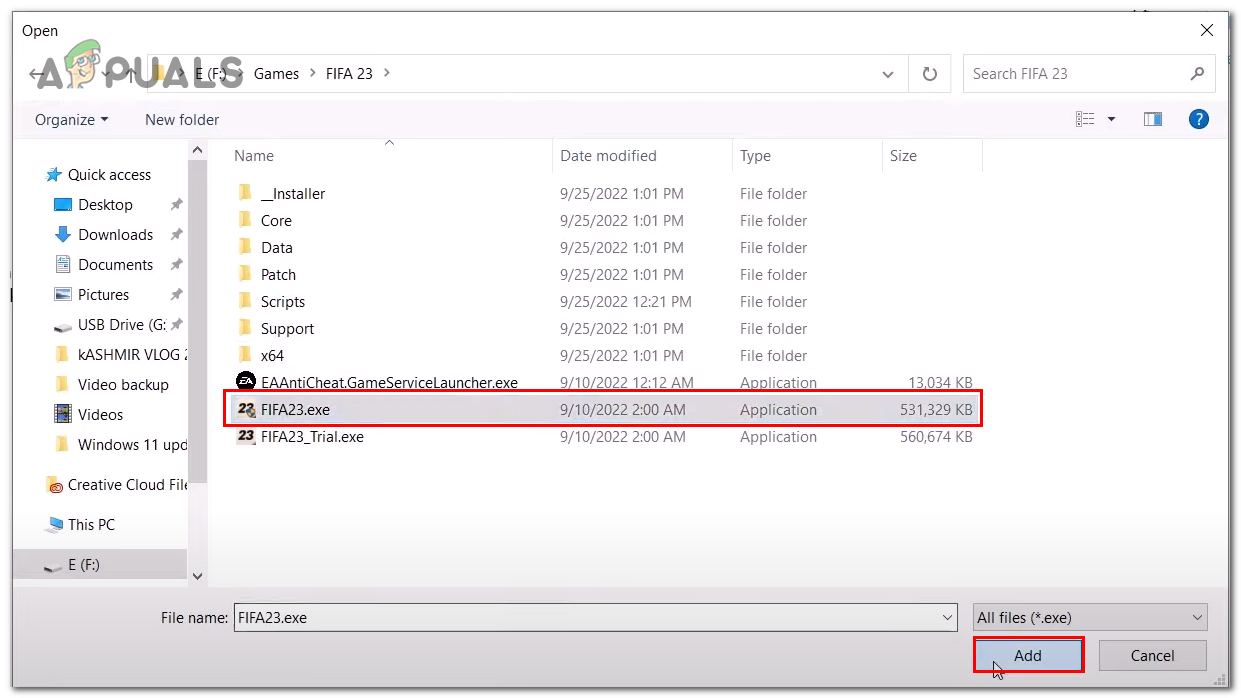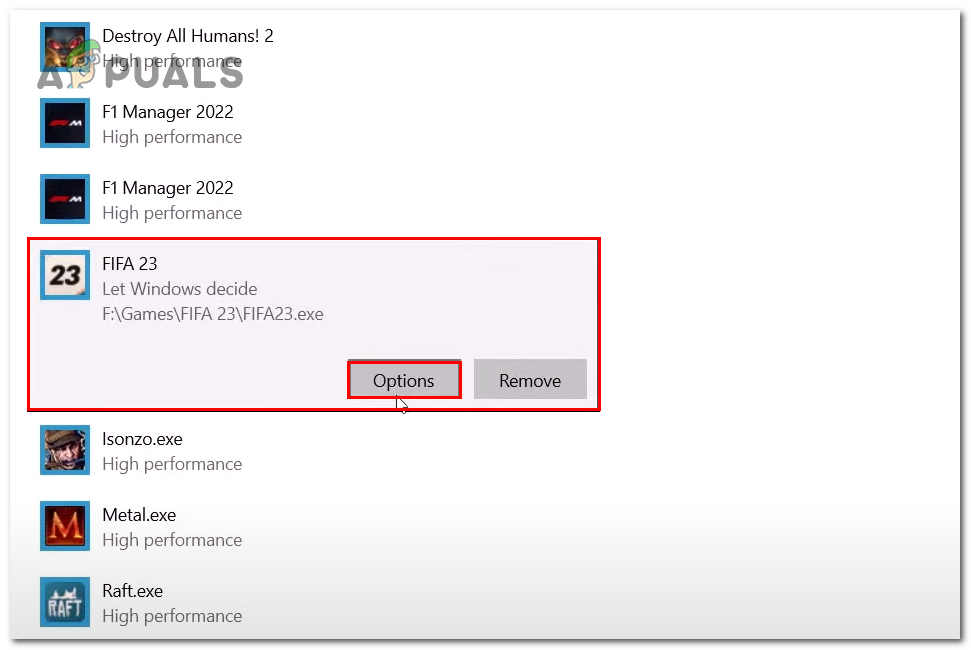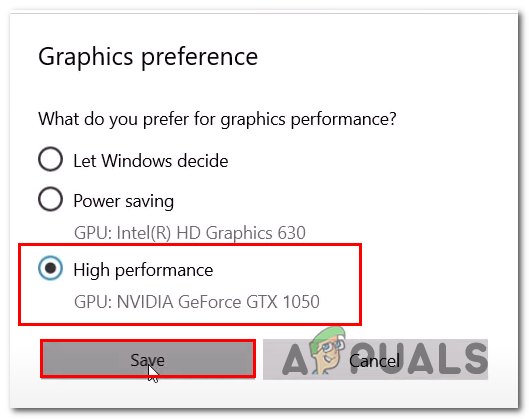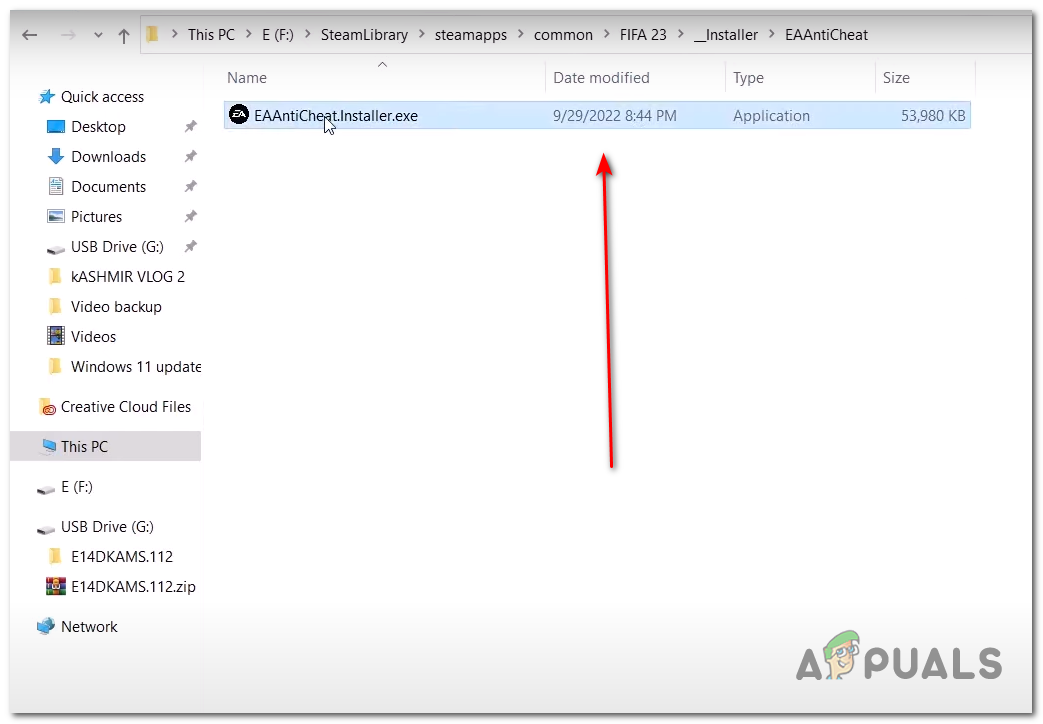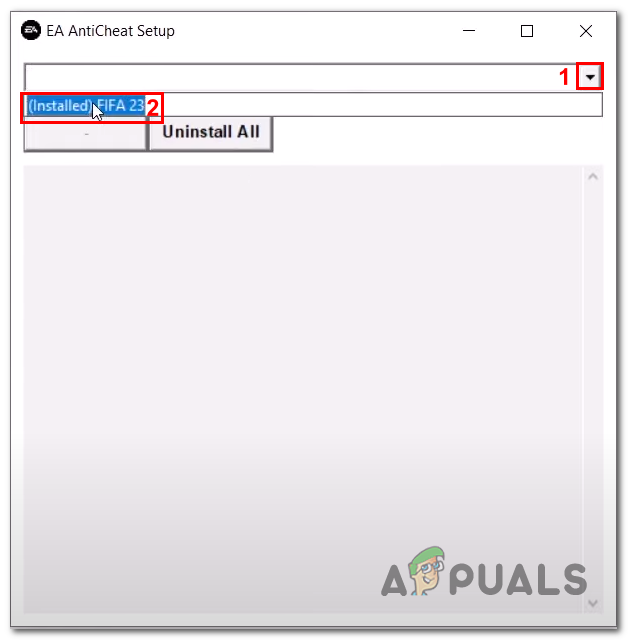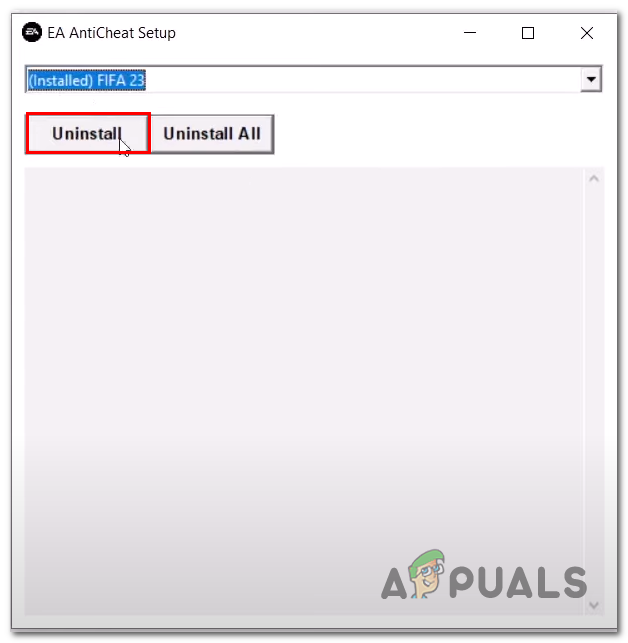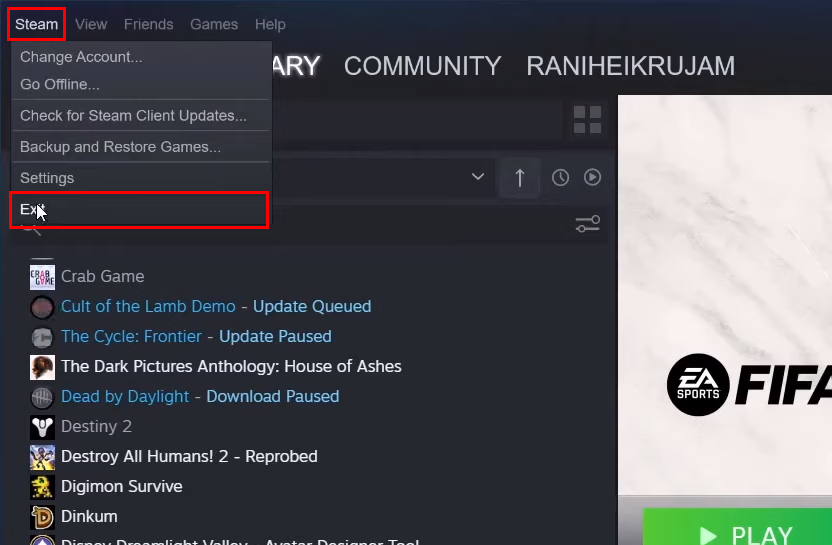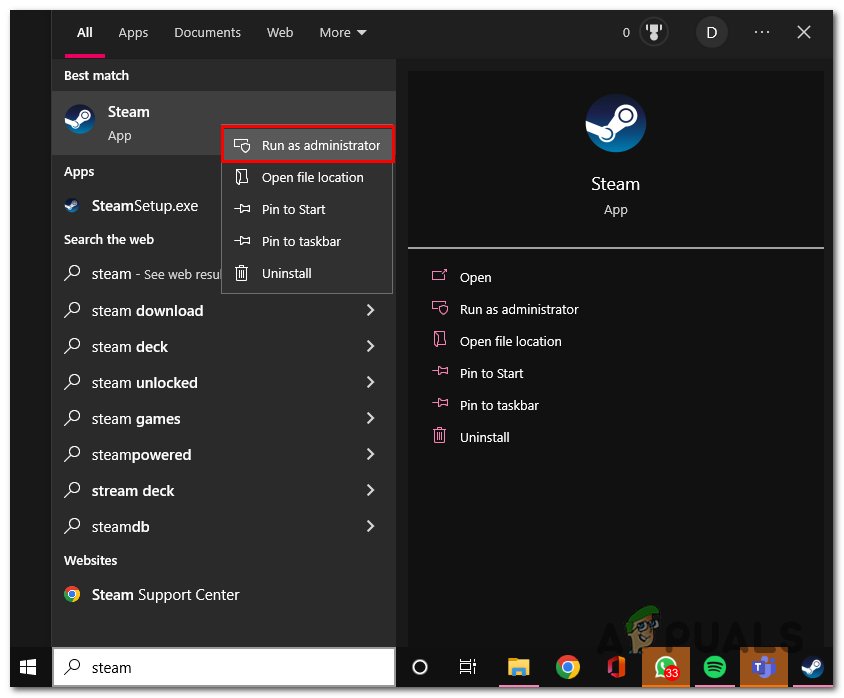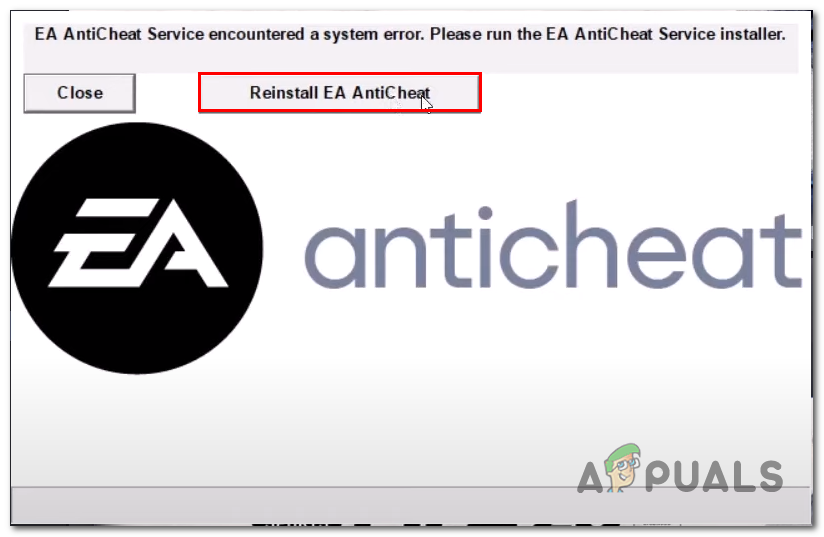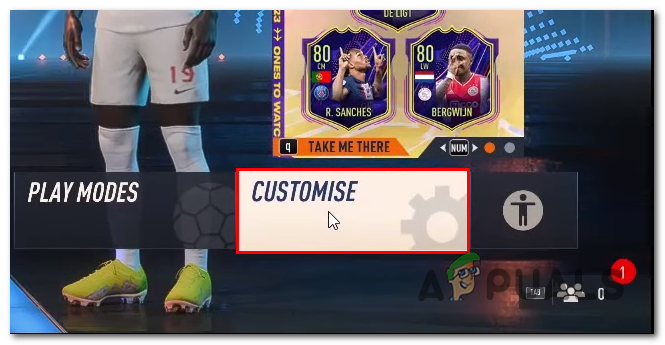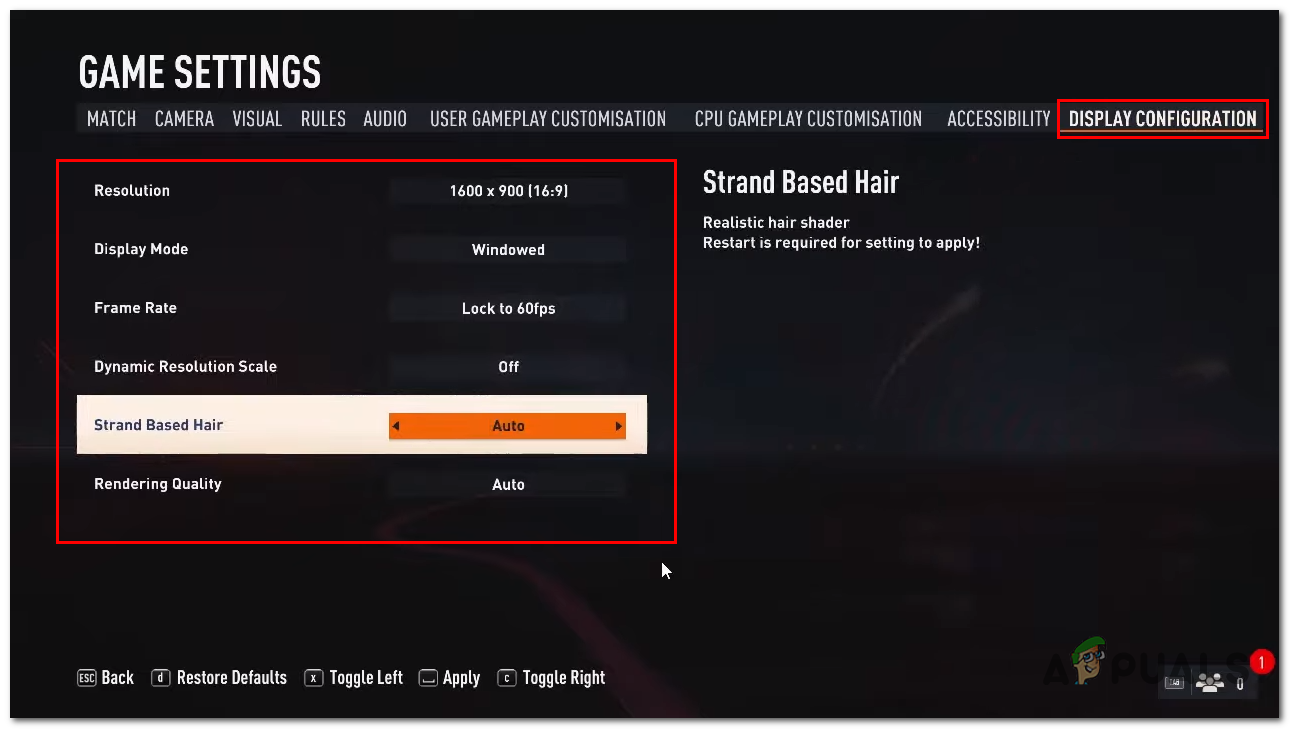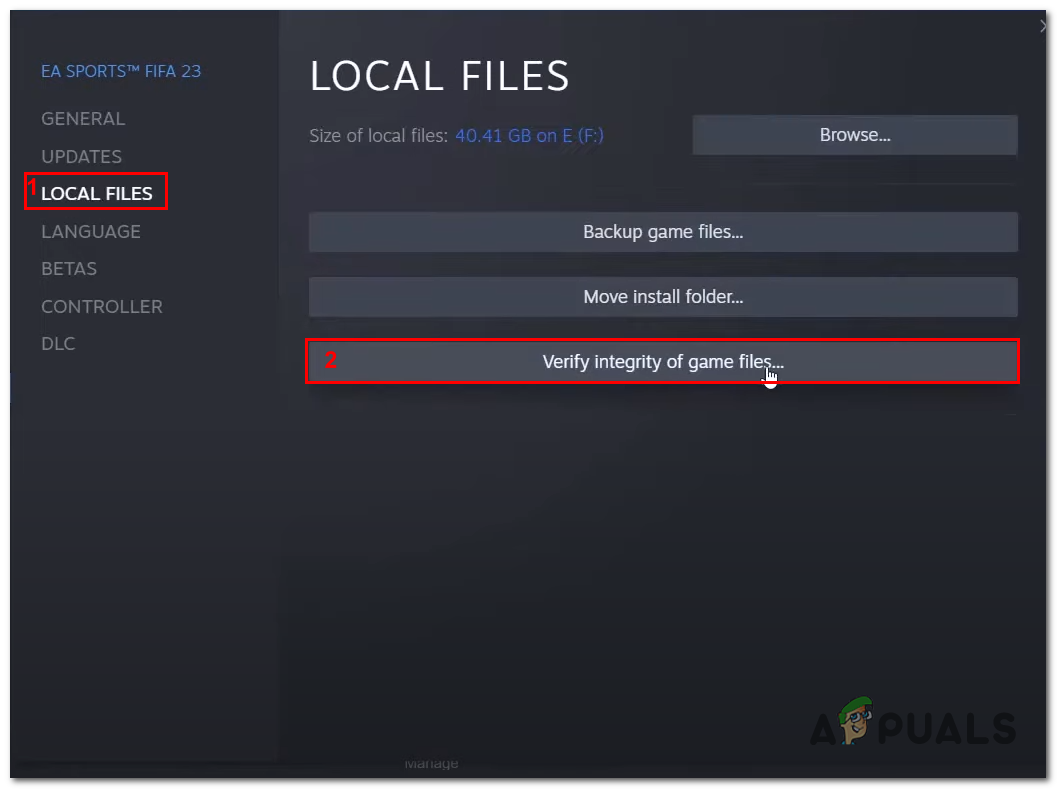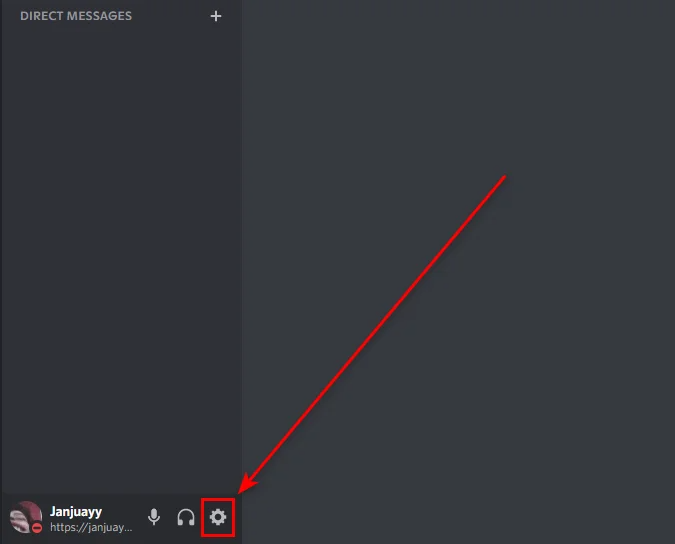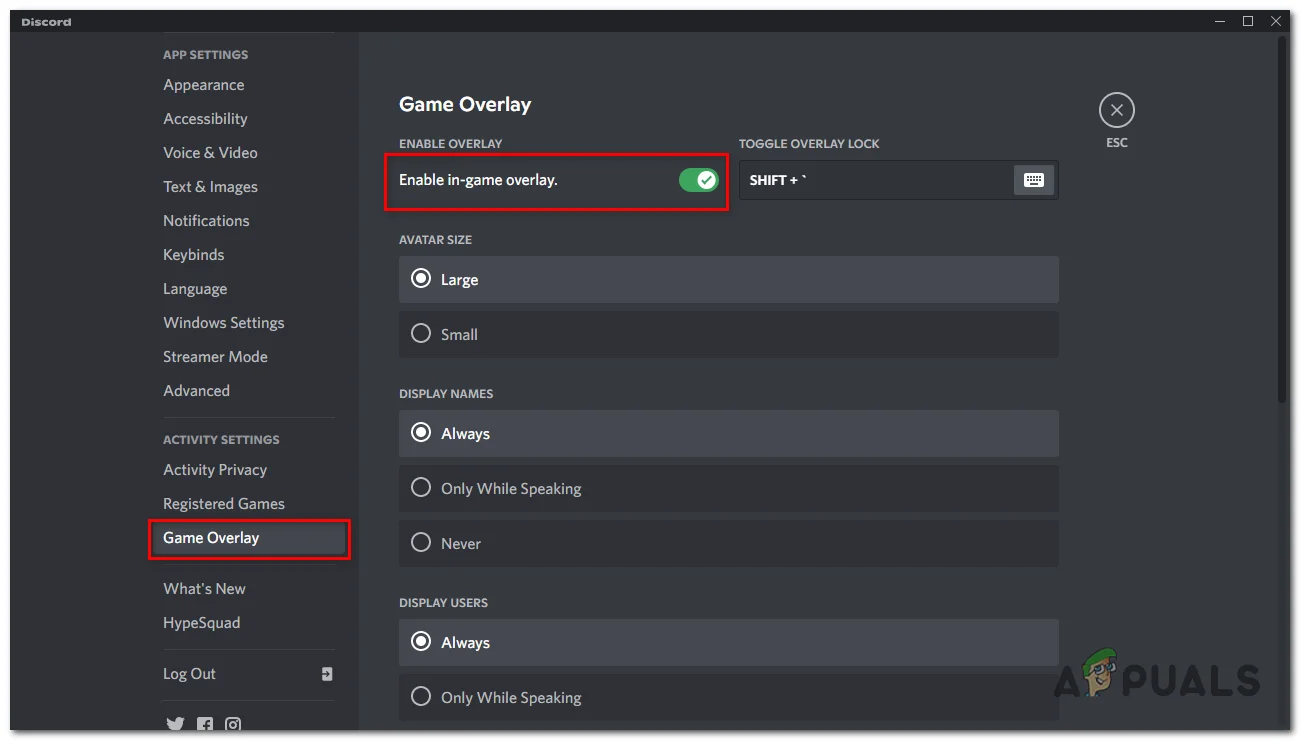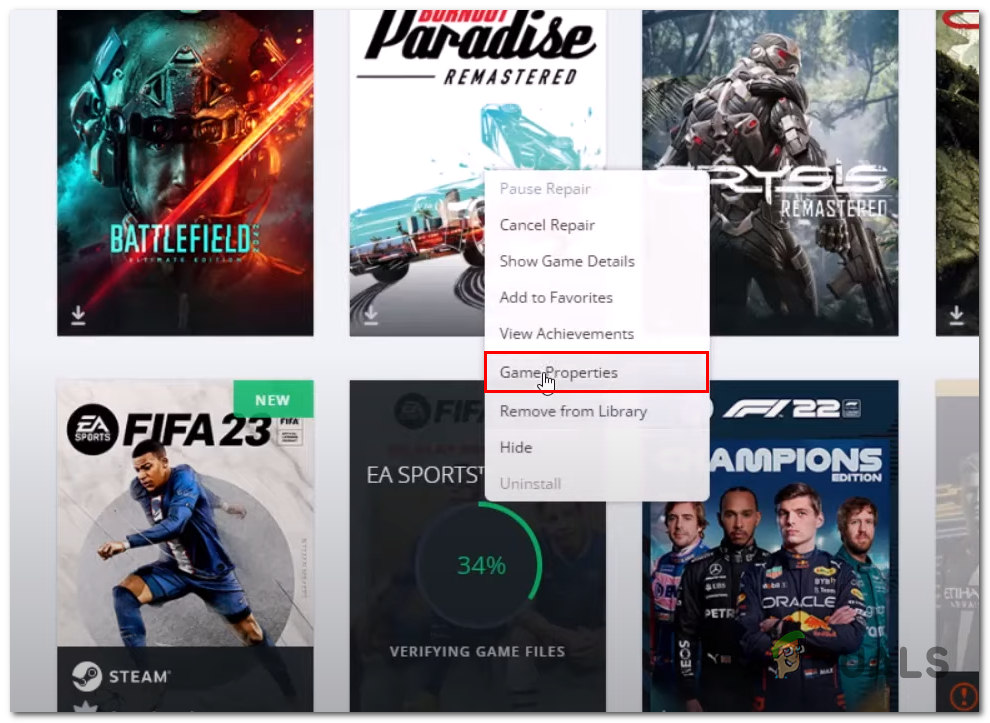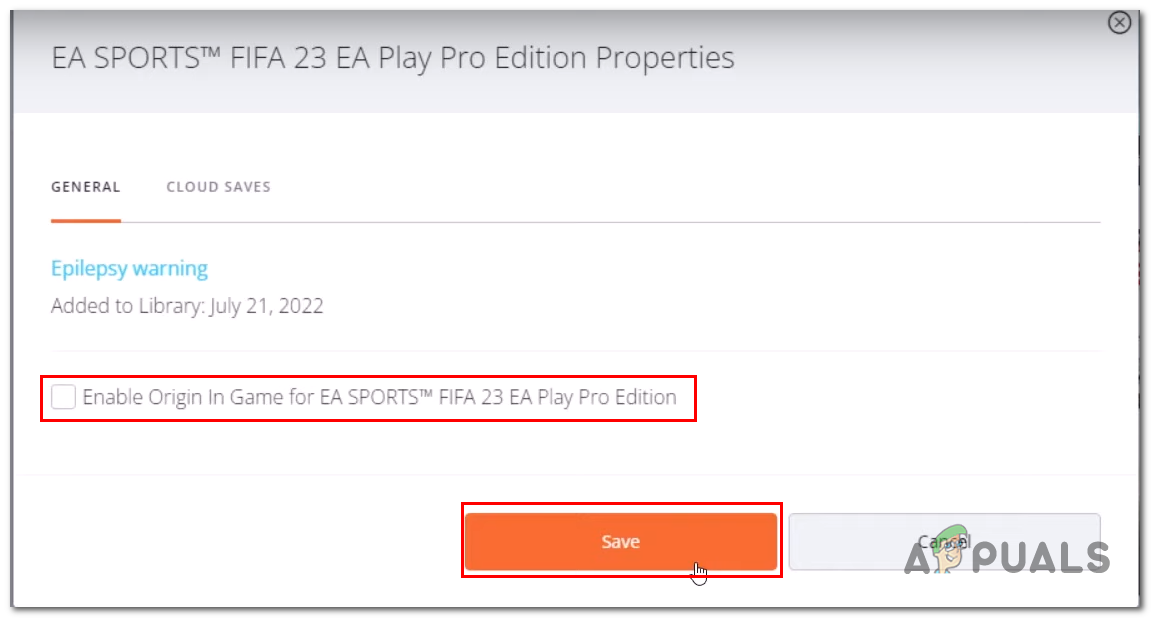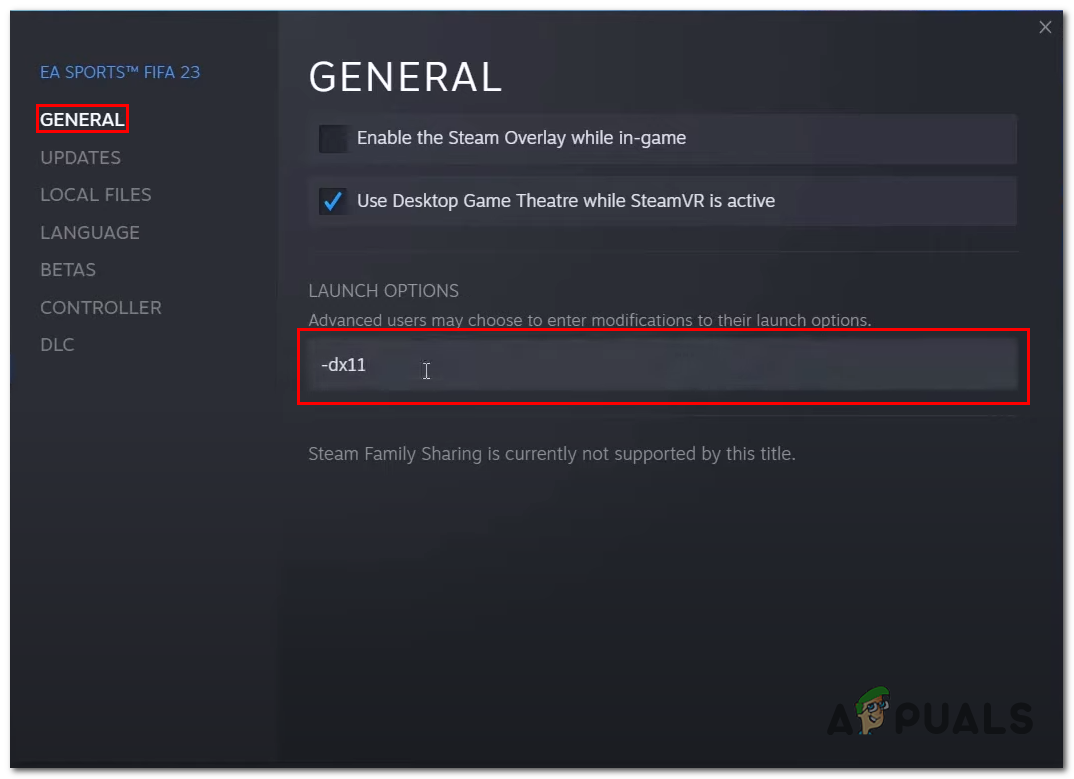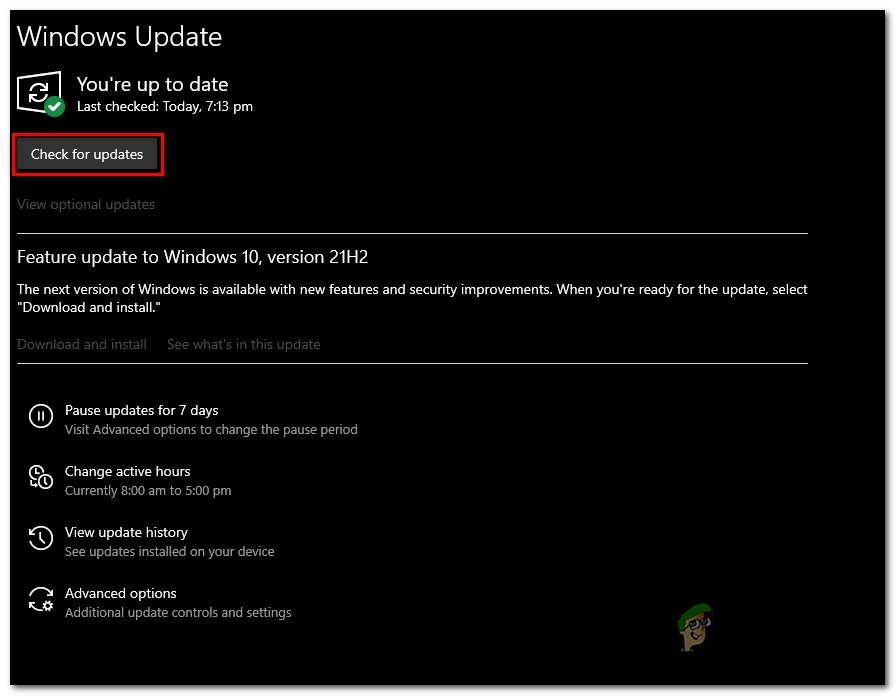1. Check System Requirements
All games have standardized system requirements required by the game to run smoothly on a computer. If the user’s computer can not meet these system requirements, the game might not launch or crash and stutter. Check System’s requirements before buying any game. Here are FIFA 23’s required and minimum system requirements. If your computer does not land between or over the minimum system requirements, then, unfortunately, it will be hard for you to play the game. You could try lowering the graphics settings to make the game playable on your hardware.
2. Uninstall and Reinstall the Graphic Drivers
The problem might be caused due to an outdated or corrupt installation of graphics drivers on your computer. In this method, we’ll perform a clean installation of the graphics driver. We will use a third-party tool to uninstall the currently installed graphics drivers on your computer, allowing the user to uninstall the graphics driver entirely without leaving any residual files or empty registry entries. Follow these steps:
2.1 Uninstall the Display Drivers
Follow these straightforward steps carefully to uninstall the currently installed graphics/Display drivers on your computer.
2.2 Download and Install the Display Drivers (Nvidia)
Follow these steps to install the latest display drivers for your Nvidia Graphics card:
2.3 Download and install the Display drivers (AMD)
If you’re an AMD Graphics card user, Follow these steps to download and install the Display drivers for your computer.
3. Update Game
You might be facing stuttering and lagging with FIFA 23 due to an outdated system of game files. Game developers usually keep dropping new updates that fix certain issues that users face and report to them in this step. We’ll update the game to the latest available version to fix this issue. Follow these straightforward steps to do so: Similarly, If you’re an origin user, keep your game updated to the latest available patch to avoid any issues with the game.
4. Run the Game on Dedicated Graphics Card
It is quite possible that your game is not automatically detecting your computer’s dedicated graphic card; in such cases, it is possible for users to face issues with the game as the game is not receiving the required resources to function properly. Follow these steps to run the game on a Dedicated Graphics card: Once you apply the steps mentioned above, Restart your computer to finalize your changes. Try Launching FIFA 23 after that; if the problem persists, continue to the next step.
5. Uninstall and Reinstall the EA anti-cheat
Users have reported doing this has resolved the issue for them; in this step, we’ll Uninstall the EA anti-cheat and Reinstall it after. It is possible that the version of EA anti-cheat installed on your computer is either unstable or corrupt, which means it might be conflicting with your game’s overall performance. Follow these straightforward steps:
6. Configure in-game Settings
Well, If your computer is not resourceful enough to run the game properly. Try lowering the in-game settings to make due. By default, FIFA sets the graphical settings to provide the best possible visually appealing gameplay, which might lead you to face errors such as lagging and stuttering or an overall unsatisfactory performance with the game. Follow these steps to configure in-game settings: Once done, Apply the settings and try playing the game. If the problem persists, continue to the next step.
7. Verify the game files
Another possibility of users facing lagging and stuttering issues with the game might be due to corrupt game files. This could be due to an unstable downloading process; in such cases, it is advised to verify the game files. This process is straightforward as most launchers have built-in features that help users automate the file verification process. Follow these steps to do so: Once done, Try launching the game. If the issue presumes, continue to the next step.
8. Close Overlay Applications
Users have reported doing this has helped them increase overall performance for all games. A lot of applications nowadays provide users to run applications over other processes. For example, Discord, Origin, etc. We’ll be disabling discord and origin’s overlay feature as an example.
8.1 Close Discord Overlay
Follow these steps to disable the discord overlay:
8.2 Close Origin Overlay.
Follow these steps to close the origin overlay for FIFA 23: Similarly, apply similar settings to other applications with overlay features on your computer to achieve a better performance in FIFA 23 and other video games.
9. Modify Launch Options (Steam Only)
Steam allows users to enter modifications to default launch options. Reportedly, this has helped several users recover from incompatible video settings and solved several troubleshooting issues. Follow these steps to modify launch options in steam. Try launching the game with either of the launch options and identify which works best for you.
10. Update Windows
It is advised by Microsoft experts to keep your windows up-to-date. If your computer’s operating system is outdated or unstable, it will affect all processes majorly. The updating process is easy and will fix most known bugs on your computer. Follow these steps to do so:
11 Reinstall FIFA 23
If none of the above-mentioned fixes have worked for you, try reinstalling FIFA 23. Follow these steps to do so:
How to Fix Ground Branch Low FPS and Stuttering Issue?How to Fix World War 3 Stuttering and Low FPS Issues?Rogue Company Low FPS and Stuttering? Try these fixesHow to Fix Low FPS issues after Creators Update