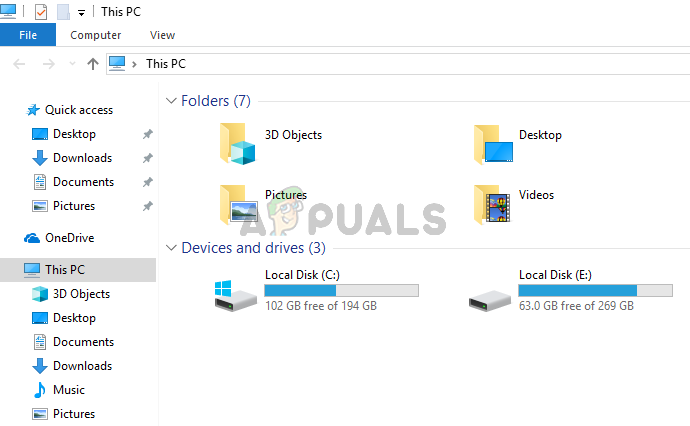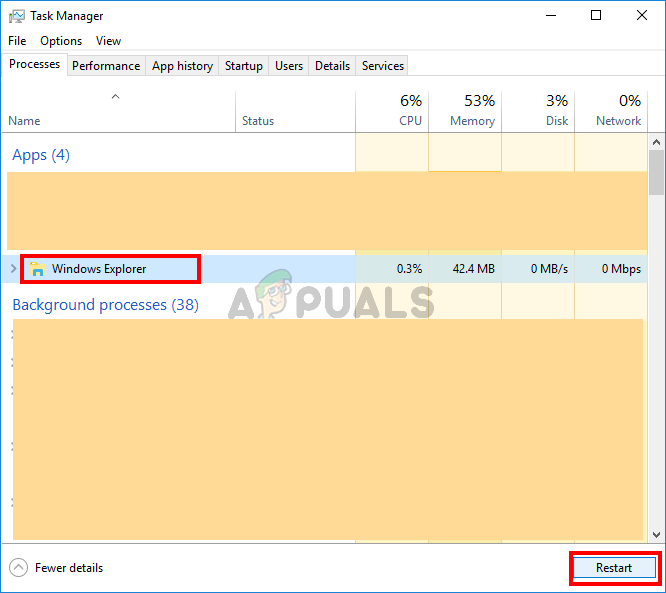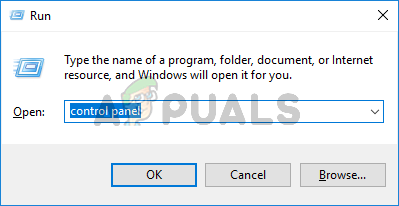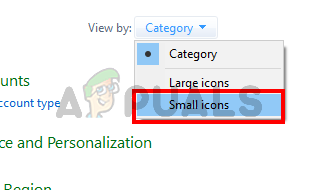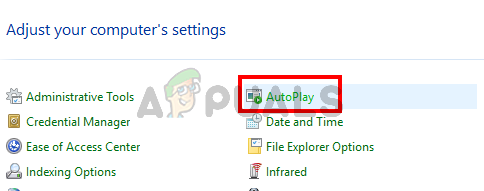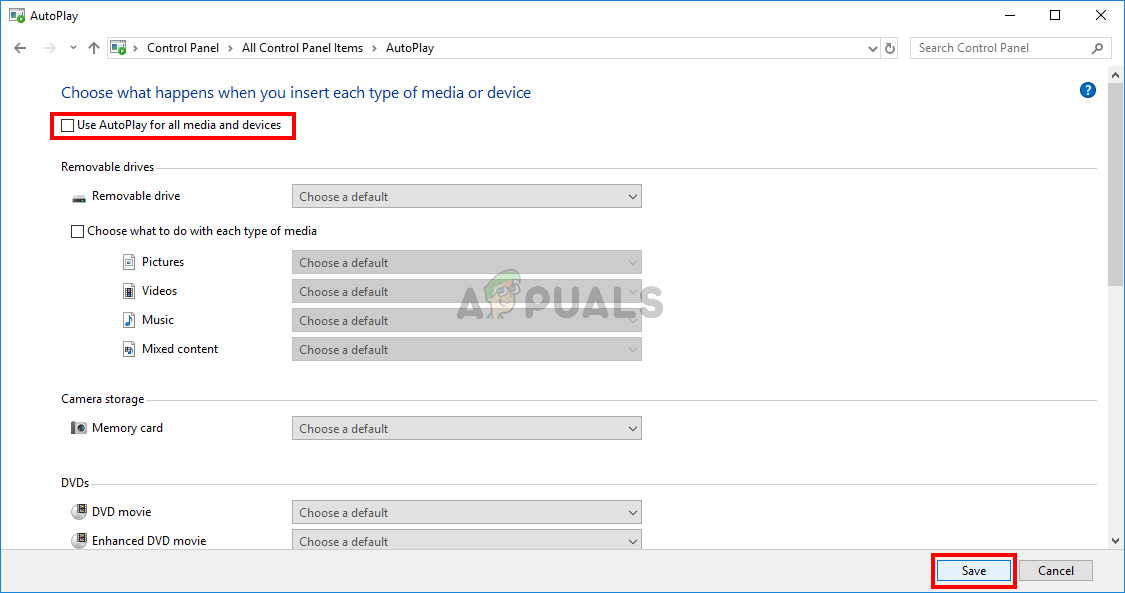What causes the File Explorer to randomly open?
Here are a couple of things that can cause your File Explorer to pop up:
Method 1: End Task File Explorer
Sometimes the issue isn’t as deep as we think it is and the problem can be solved simply by restarting the problematic application. This can be the case with File Explorer as well. If File Explorer is just misbehaving then simply closing it via Task Manager fixes the issue. A lot of users resolved the issue by ending the File Explorer task via Task Manager. So, lets start by ending the File Explorer task and move to the next methods if this doesn’t work. This should fix the issue for you.
Method 2: Remove AutoPlay
This solution is for people who are experiencing this problem whenever they connect a USB stick or an external hard drive to the system. If you are seeing File Explorer constantly popping up after connecting a USB then you can turn off the AutoPlay feature of the Windows. AutoPlay is a feature that lets you select an action for a specific type of media in a drive. So your AutoPlay might be set to open File Explorer to show the contents of your inserted drive and disabling AutoPlay will fix this issue. Follow the steps given below to turn of AutoPlay That’s it. This should turn off AutoPlay and you won’t see File Explorer every time you insert a USB device.
Fix: Microsoft Excel 2016 Opens Blank on Windows 10FIX: Microsoft Edge Opens Two WindowsFix: Microsoft Edge Opens Then ClosesFix: Mac Opens Blank Chrome Page When Opening Links