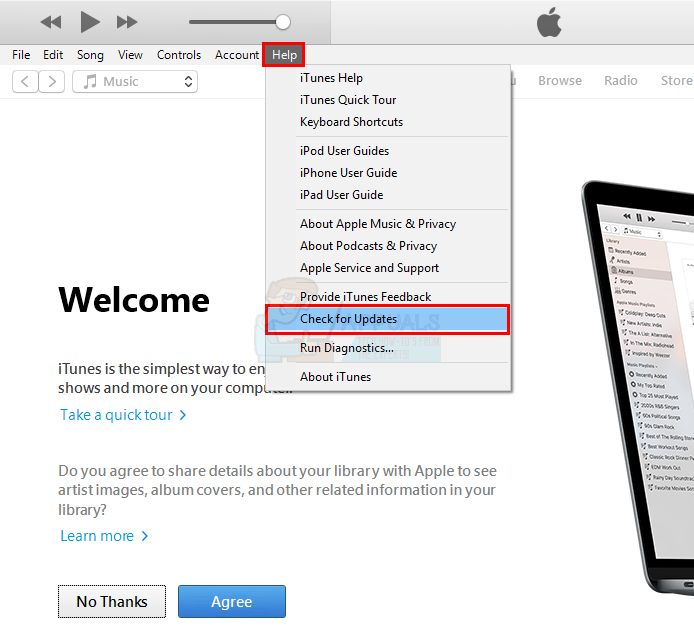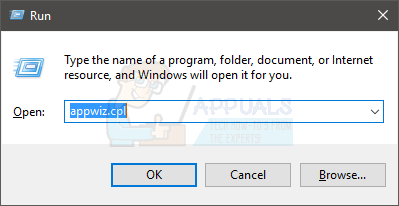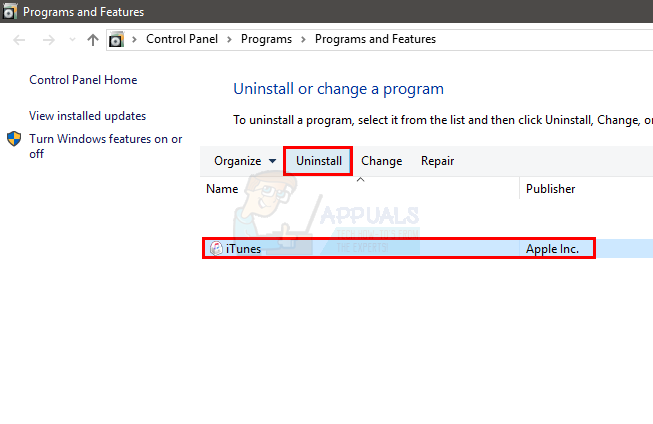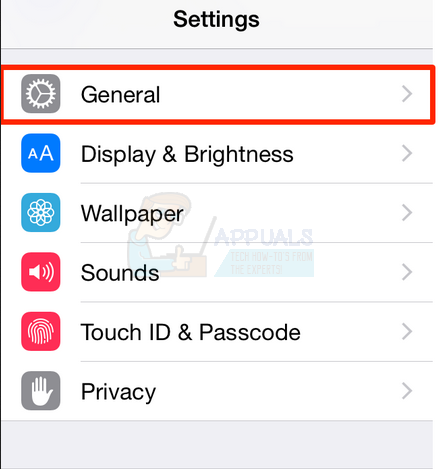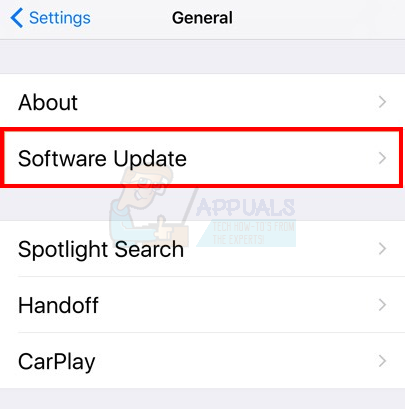The most likely reason for this error is the incompatibility issue. Your iTunes version might not be updated to the latest version and, therefore, incompatible with the iOS version. Your iTunes application needs to be at a certain version in order to work with certain iOS versions. Usually, the solution of this problem revolves around updating your iTunes as well as iPhone. If these things doesn’t solve the issue then there are a couple of other things that can be done to rectify the situation. So, let’s get started
Tips
Before you go on a quest to follow all the steps in all of the methods given below, try to troubleshoot and solve the issue by following our simple tips
Restart your iPhone and computer. Sometimes a restart fixes these kind of issuesMake sure your USB port is working. Try a different portYour USB cable can also be broken or faulty. Try to connect the iPhone with a different USB cableMake sure your iPhone isn’t locked while connecting to the computer. A locked iPhone can cause issues with the connectivityRarely, the problem might be caused by your iPhone’s network settings. Reset your Network settings by tapping on Settings > General > Reset > Reset Network Settings
Method 1: Update iTunes
Since the issue is related to version compatibility problem, it’s logical to update the devices and software involved. So, let’s start by updating the iTunes application to make sure you have the most updated version. Follow the steps given below if you are on Windows
If you are on Mac, do the following Once your iTunes is updated, check if it resolves the issue
Method 2: Reinstall iTunes
If updating the iTunes didn’t solve the issue then you should try to uninstall and reinstall the iTunes. The steps for uninstalling and reinstalling iTunes are given below If you are on Windows, do the following
If you are on Mac, do the following Once done, click here and click the Download now button. If you are on Mac, click here and click the Download now button. Once the download is finished, double click the downloaded file and install the iTunes application again. Check if this resolves the issue for you.
Method 3: Update iPhone
Since the latest version of iTunes work with certain iOS versions, updating your iPhone to the latest iPhone version can solve the issue as well. Here are the steps for updating your iPhone
Once the update is installed, try to connect your iPhone again and see if the error is gone or not.
How to Fix “Invalid Response Received” on YouTube?Fix: iTunes could not backup iPhone Because the iPhone DisconnectedFix: The Media Could Not be Loaded, Either Because the Server or Network Failed…How to Fix ‘iTunes Could Not Connect to This iPhone’ The value is Missing