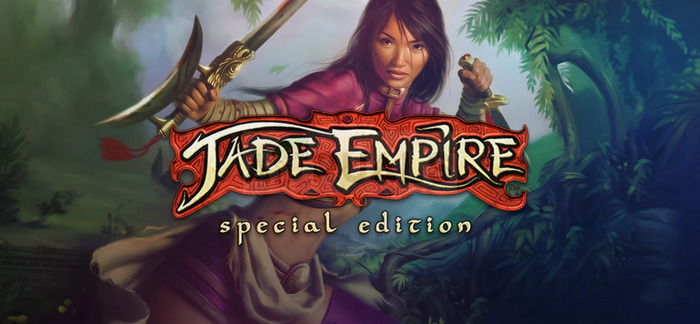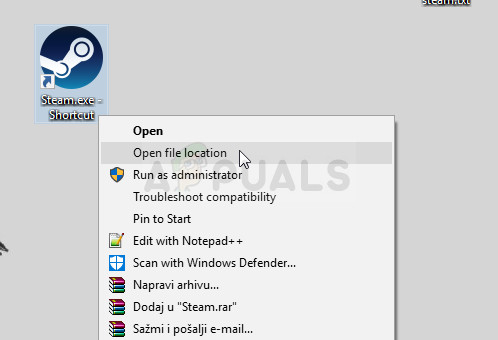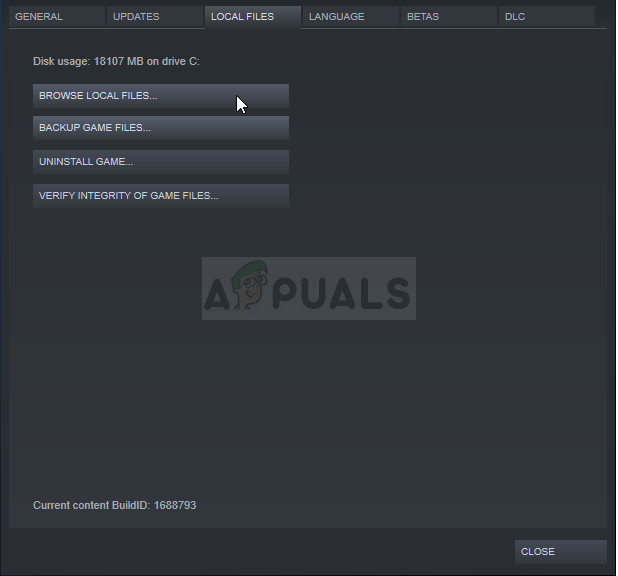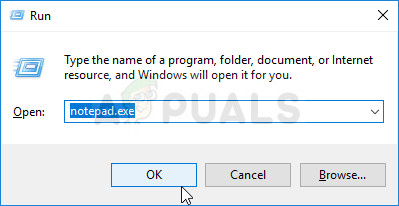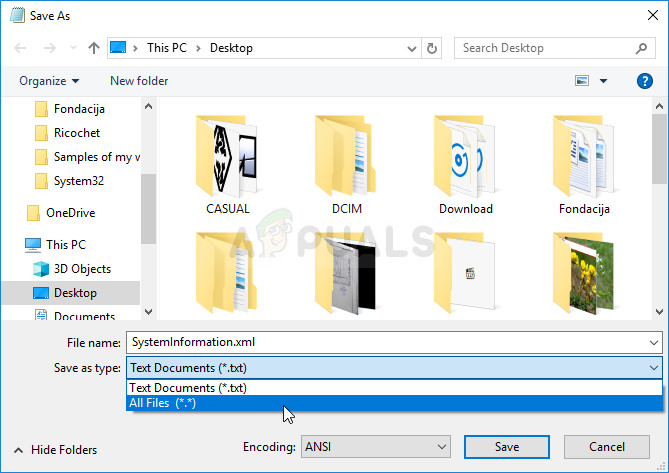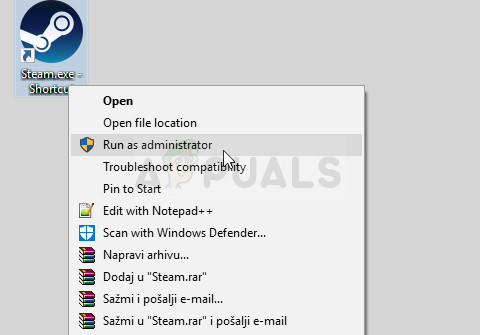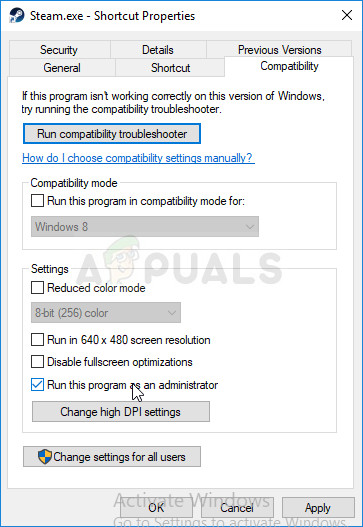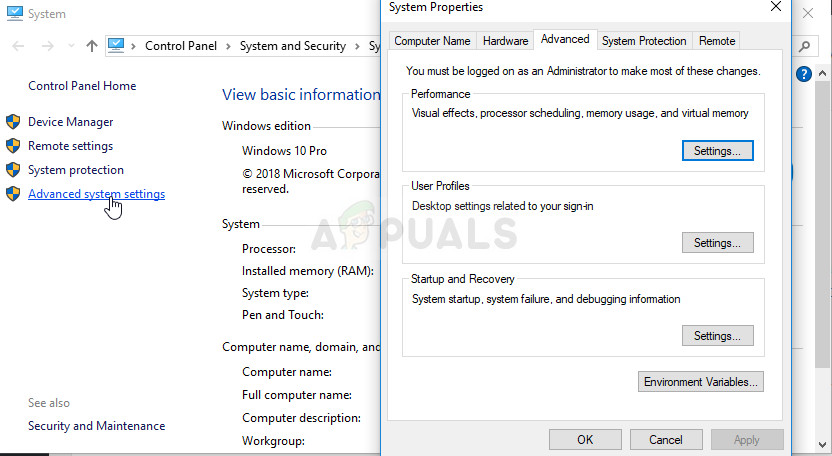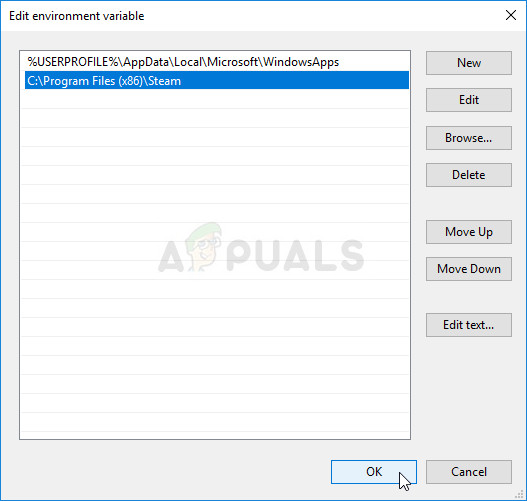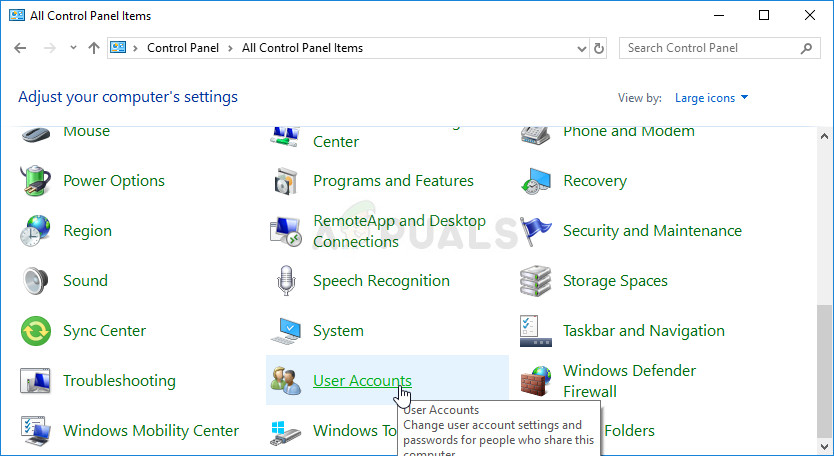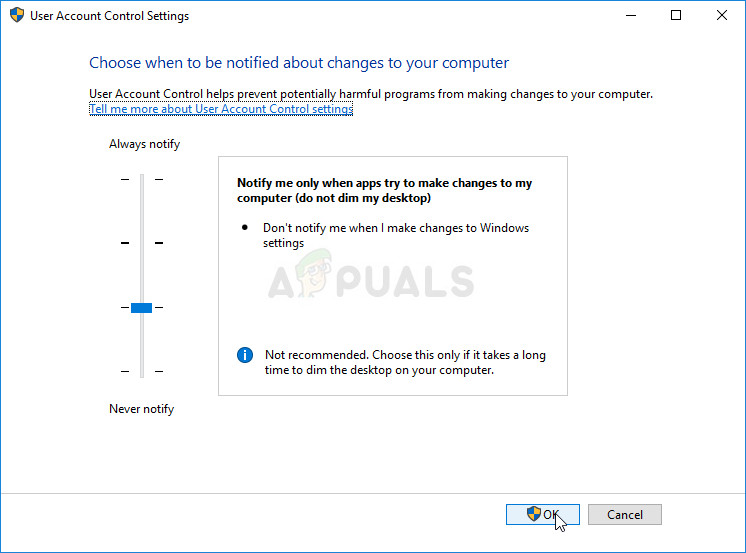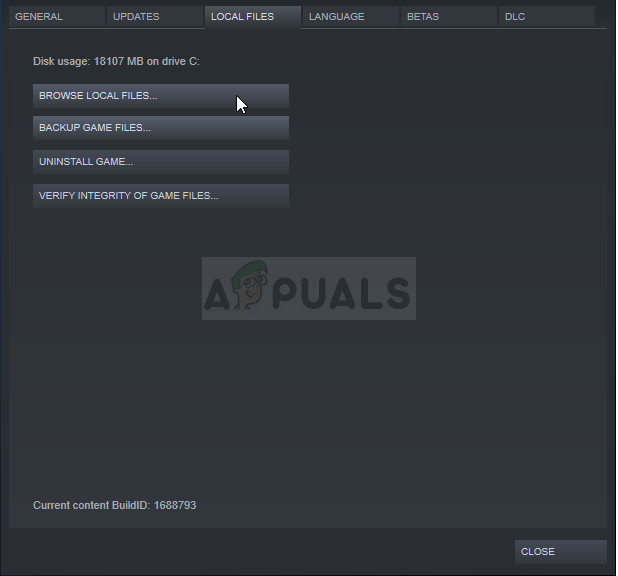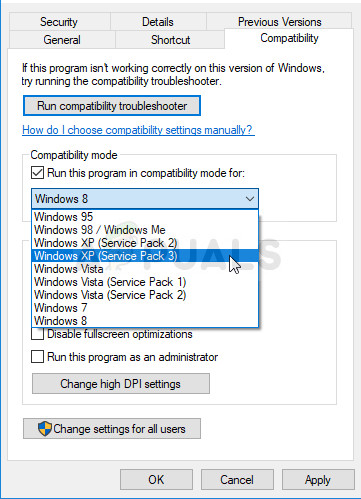Some users who downloaded and installed the game via Steam simply weren’t able to play it properly because of a quite self-explanatory error message: Failed to find Steam! There haven’t been many solutions applicable to this problem but the ones which were confirmed as working by some users have solved the problem for almost everyone so make sure you check them out below.
What Causes Jade Empire Failed to Find Steam Error?
This problem is most often related to an issue where the Steam path settings are messed up, especially if your Steam folder is located in a different drive or partition than your Steam library. This is evident if you are able to solve the problem by placing a Steam.dll file in the game’s folder. Other possible causes include incompatibility with the operating system you have installed or insufficient privileges by the Steam.exe executable.
Solution 1: Place the Steam.dll file in the Game’s Directory
This is one of the more advanced methods but the sheer amount of people who were able to benefit from this method was just enough to put this method at the top of our article as the first method you should try out when troubleshooting this problem when launching the game via Steam.
Note: Folks who weren’t able to solve the problem with the first part of the solution were often helped by the following set of steps which simply consists of creating a blank .xml file which shouldn’t take more than a minute yet it can be quite helpful.
Solution 2: Restart Steam as an Administrator
If the Steam client experiencing certain issues as it has a habit to do so, the problem could be fixed easily by closing Steam and reopening it as this worked for some lucky users. Other players suggest that running Steam as an administrator managed to solve the problem and they never heard of it again. This method is a combination of the two simple fixes and it may as well help you solve your problem. First of all, you should right-click the Steam icon located at the system tray (lower right part of your screen) and choose the Exit option in order to close the Steam client completely. You can also click on the Steam button at the top right part of the Steam client window and choose Exit.
Solution 3: Add a Path Variable on Your Computer
If the Steam installation folder is not recognized properly on your computer, you may need to create a Path variable in advanced system settings and it may solve your problem for as well as it will probably prevent other errors from appearing on your computer at all, especially the ones related to Steam.
Solution 4: Lower the Security of UAC or Turn it off
The User Account Control (UAC) can sometimes cause problems with third party executables located on your computer as it tries to overprotect your computer from malware and intruder attacks. Basically, it will often display warnings about running a file you downloaded or similar and turning it off or lowering its security settings won’t cause a direct to your computer yet it can solve the Failed to find Steam error after launching Jade Empire.
Solution 5: Run the Game in Compatibility Mode for Windows XP SP3
The game itself is definitely old and the Windows XP platform definitely works the best for such an old game. This being said, plenty of users were able to solve the problem at hand simply by running the game in compatibility mode for Windows XP SP3. Furthermore, there are 4 files you should repeat the same process for: JadeEmpire, JadeEmpireLauncher, JadeEmpireConfig, and TestApp.
[FIX] Star Wars Empire at War ‘Exception Error’ on Windows 10Assassin’s Creed Codename “Jade” in Development for Mobile DevicesAssassin’s Creed Jade Mobile Gameplay Allegedly Leaked on RedditFix: ‘Failed to Connect with Local Steam Client Process’ Fatal Error on Steam