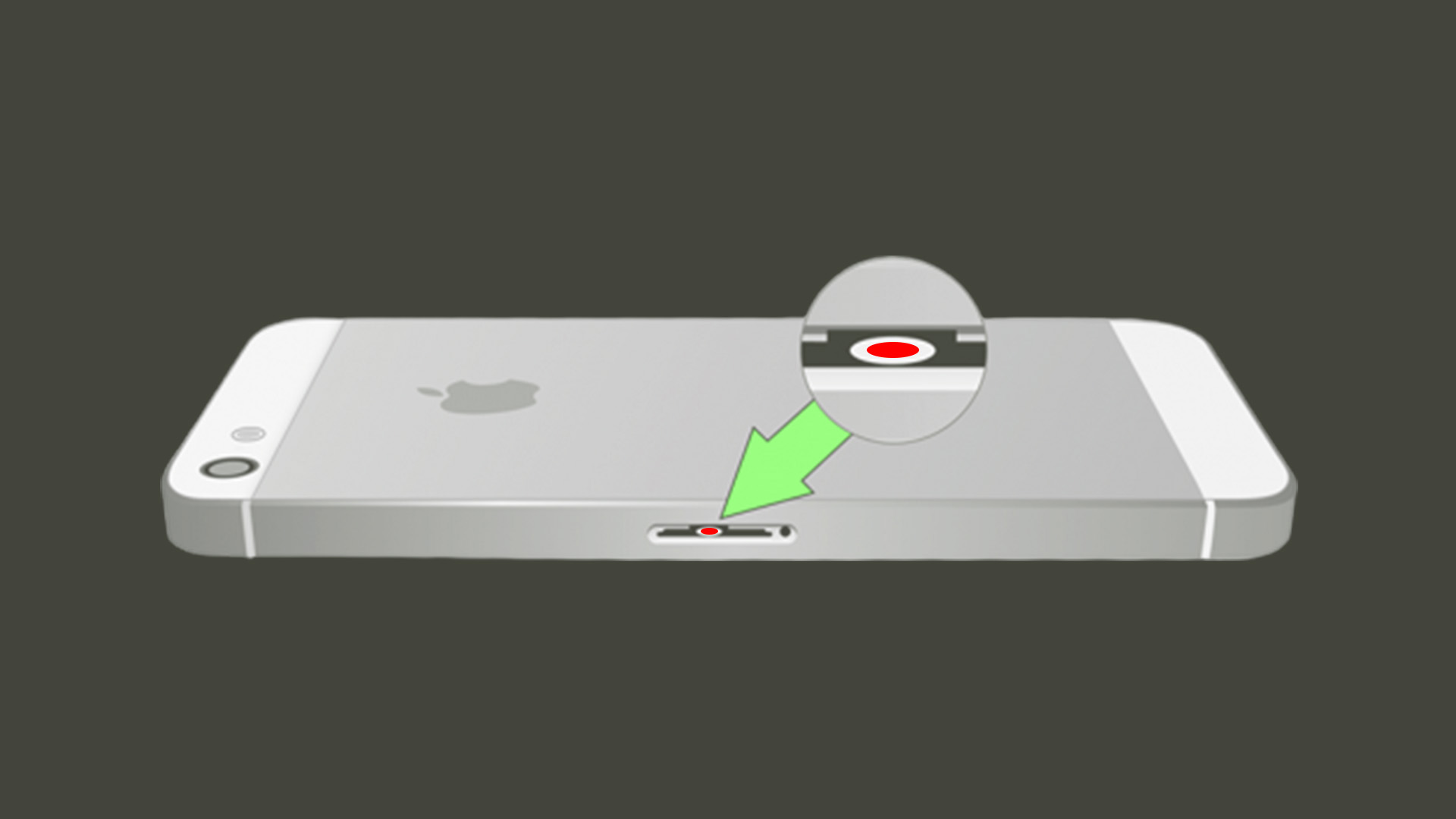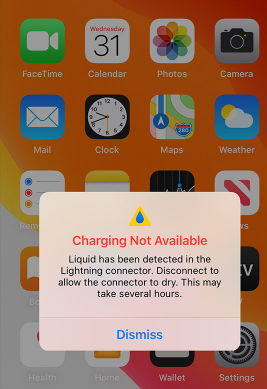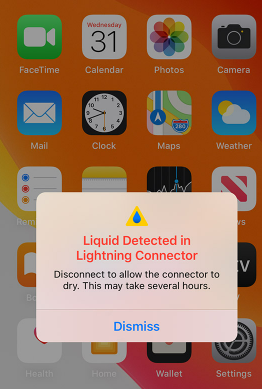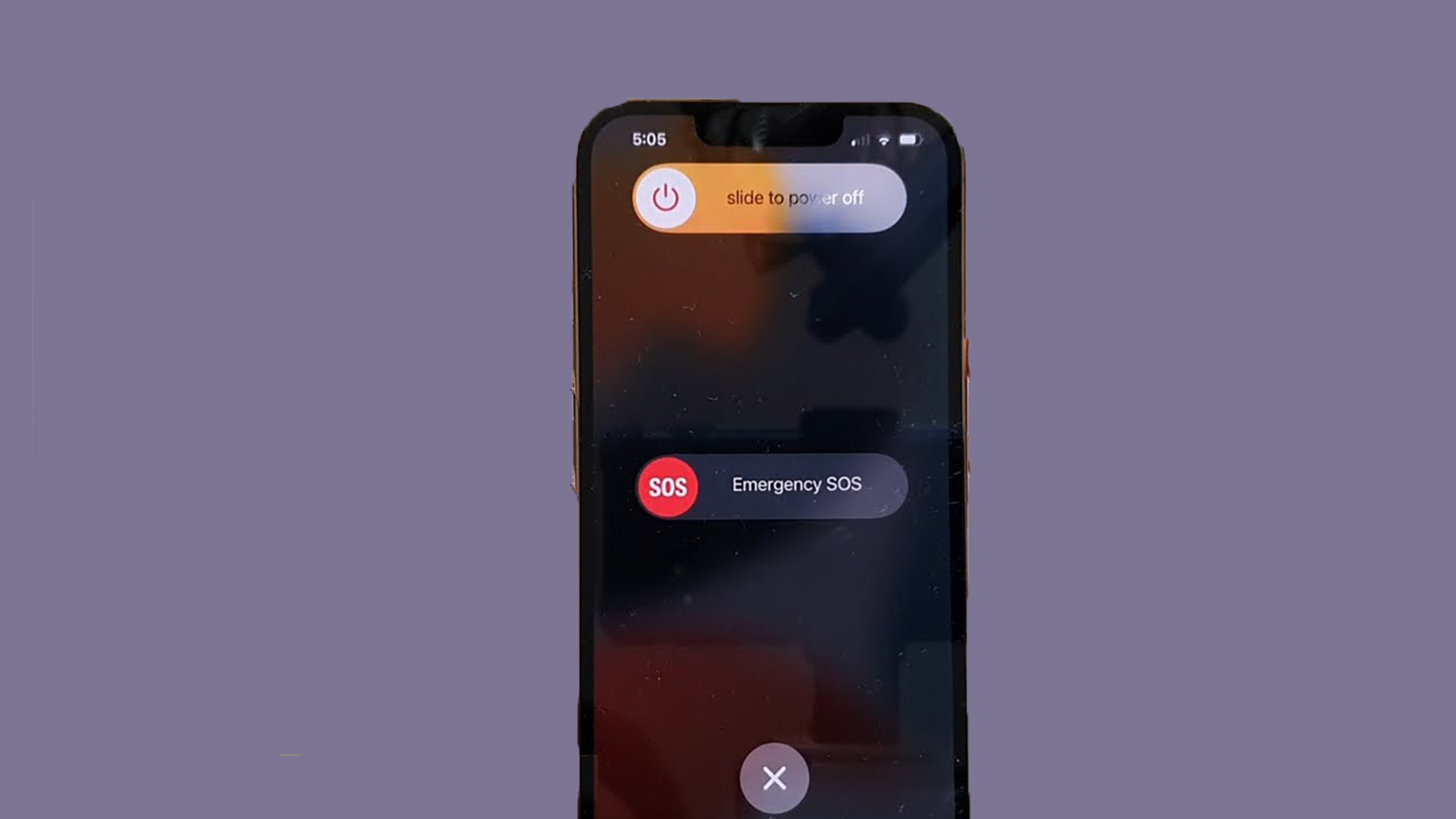Mostly, this alert pops up with two options: Dismiss and Emergency Override. But sometimes, you only see the Dismiss option. Selecting Emergency Override will continue charging, but it is dangerous for your iPhone. Dismiss the notification and proceed with the instructions given in this article to get rid of the water in the charging port. Exposure to water can corrode the lightning connector (charging port). It’s never the “water” that harms the port, but the salts in the water. These salts or impurities make the water conduct electricity, and that’s what damages your phone. This error is fixable if water only gets into the charging port, not the circuit board. In the latter case, your iPhone’s survival chances are low.
Potential Causes For Liquid Detection Alert
Let’s look at the most likely scenarios for how you got your lightning connector to cease to operate. While Taking Bath – We don’t hesitate to place our iPhones on the basin while taking a shower, assuming they’re completely waterproof. We get a few drops of water on the screen, which we just wipe away with a towel. However, if a drop of water enters the charging port, the iPhone will issue a water detection alarm. Rain Water – If you were out in rainy weather with your iPhone in your pocket, surely a few drops of water could find their way into the lightning connector, thus disabling the connector to charge your phone. Spilled Drink/Water – Sometimes, we spill a drink on our iPhones, penetrating the charging port. It’s hard for the liquid to penetrate the screen or buttons because Apple ensures their iPhones are highly resistant to water ingress. Yet, a few drops can get into the charging port. Body Sweat – If you are certain that there was no water exposure to your iPhone, it can be the body sweat causing a liquid detection alert. You could be holding your phone with sweaty hands, and a drop or two might have found a way to the charging port. Damaged Charging Cable – It’s not always the port making charging unavailable. Sometimes the flaw is within your charging cable. Water droplets can penetrate the pins on your charging cable, and when you plug in the lightning connector, it gives an error saying, “Charging Not Available.”
What Not To Do When iPhone Gives Liquid Detection Alert?
According to Apple Support Service, putting your iPhone in a bowl of rice, drying it with a blower or compressed air, and putting a foreign object into the lightning port can push the water droplets further. Thereby, increasing the chances of damage. Moreover, heating through an external source can heat the iPhone, slowing down your phone, causing data corruption, and putting your safety at risk due to battery leakage.
What To Do When iPhone Gives Water Detection Alerts?
Now that you know what not to do let’s dive deep into the appropriate actions to take water out of your charging port.
Step 1: Remove The Case And Power Your iPhone Off
As soon as you get your iPhone out of the water, turn it off immediately and remove the case. There could be water underneath the case which can penetrate the vulnerable components. Furthermore, switch off your iPhone. Using it while it’s wet, can cause even more damage.
Step 2: Unplug All Accessories
Now that your phone is powered off, remove all the accessories like lightning cable, hands-free, etc. You should take out your SIM card as well. Don’t reinsert the sim card or any other accessory until it’s completely dry. Make sure to cut off the electric supply to your iPhone. When there is water in the charging port or circuit board, connection to any electric supply can be dangerous.
Step 3: Dry Your iPhone
After unplugging all accessories, soak your iPhone with a towel or tissue paper. This prevents any further water invasion into the screen layers, buttons, or circuit board. However, don’t put a cloth inside the port as it may be risky.
Step 4: Tap Gently Against Your Palm
Tap your iPhone on your palm gently with the port facing downward to get water droplets out of the lightning connector. It forces the water downward and out of the port. This strategy, recommended by Apple Support Service, is thought to be the safest and most efficient.
Step 5: Try Another Lightning Connector
If the lightning port is dry but your iPhone still gives the liquid detection error, look out for your lightning cable. There could be a hardware problem. Exposure to water can damage the cable as well. Droplets get underneath the charging cable pins, therefore, you get the “Charging Not Available” alert on your iPhone. Try a different charging cable to figure out the actual cause of the error. If your iPhone charges with another cable, it means the cable was corrupted. It is recommended to use Apple’s original accessories for a better user experience.
Step 6: Keep in a well-ventilated area for 24 hours
If testing a different cable didn’t work, certainly the problem is with the lightning port. Once your iPhone detects liquid inside the port, it keeps giving a pop-up alert even after you have dried the port. The iPhone is very sensitive and won’t enable charging for a few hours. It’s better to leave your iPhone for a day in a well-ventilated area. You can check in between to see if there is any luck.
Step 7: Reboot Your iPhone
After waiting for 24 hours, restart your iPhone. If it gives the same error, reboot your phone. Rebooting removes minor bugs and restarts your phone afresh. Follow the steps below to perform a reboot.
Use a Wireless Charger
The liquid detection alert comes with “Dismiss” and “Emergency Override” options. You can force-charge your iPhone by selecting the Emergency Override option, but it can harm your device. Instead, you can buy a wireless charger if no other method works for removing the liquid detection pop-up. A wireless charger is safe to use in this situation.
Contact Apple Support
If none of the above methods prove helpful to you, contacting Apple Support is the last option left to try. You can either visit the Apple Store near you or call their support service to pick up your iPhone for service. Tip: If you are sure that the lightning port is completely dry but the pop-up alert is still there, try charging your iPhone before the battery drops below 40%. This trick has helped some people. Try it out and see if it works for you.
Replace iPhone 5/5s/5c Charging Port or Dock ConnectorHow to connect Xbox One liquid metal controller to PCLiquid Nitrogen Pushes Intel’s i9-13900K Past 8.0GHzDEEPCOOL CASTLE 360RGB V2 CPU Liquid Cooler Review