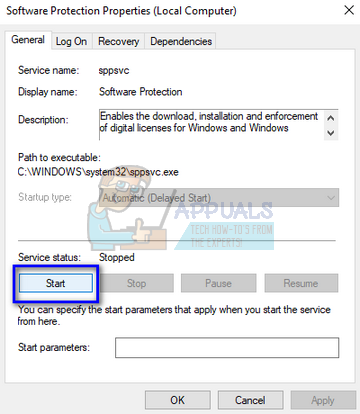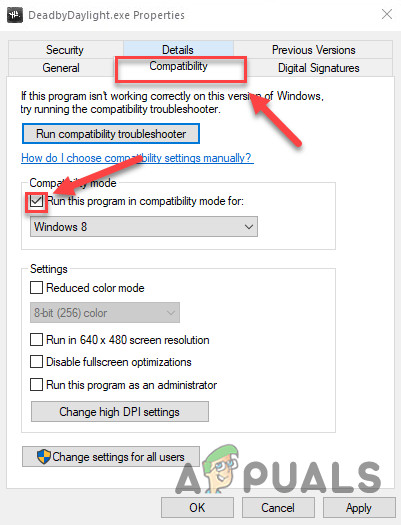The reason why Windows is unable to authenticate the license is mostly due to the service “sppsvc.exe” unable to execute and run successfully on your computer. This service has the job to fetch your Product ID and authenticate it with Microsoft servers. If it fails, you get the error message. For resolving this issue, we will try to launch the process by force so it can authenticate your application. Note: This solution will only work for people who have already activated their version of the office and are not running any pirated product. Pirated products don’t have any Product ID and are usually running through a crack. If you are running the pirated software, it is advised to purchase a proper license for the application for the error message to go away.
Solution 1: Restarting sppsvc.exe
The service “sppsvc.exe” can be easily found in your listed services. We will navigate there, make sure the startup type is “automatic” and force the service to start immediately.
There will be many cases where you will be unable to start the process as the option to start will be greyed out. In this case, we will change the ownership of the process using the Registry and then try again. Note: A registry editor is a powerful tool. Changing keys which you have no knowledge about can damage your computer and even render it unusable. Proceed with caution. It is always wise to back up your registry before you make any changes.
Solution 2: Starting the Process Using Registry Editor
If starting the process using the conventional method as described above fails, we can try editing the registry values and start the service forcefully. We change the start state of the process as well as the running state. Note: A registry editor is a powerful tool. Changing keys which you have no knowledge about can damage your computer and even render it unusable. Proceed with caution. It is always wise to back up your registry before you make any changes. You can always revert the changes if this doesn’t work for you.
Solution 3: Contacting Microsoft Support
If you are unable to activate Office product even if you have officially purchased the license in the past, you can contact a Microsoft Live agent to solve the problem for you. There are numerous cases where due to some technical errors, the product cannot be validated properly. You should over to Microsoft’s official support website and click on “Get started” to start the process to talk to a live agent. Keep talking to the virtual agent until it asks you in the end if your problem is solved. Respond with a “No” and you will be given an option to talk to a live agent. Log in to your Microsoft account and then correspond with the official. Note: Make sure you have the order ID or reference number giving proof of purchase of your official version of the Office product. If you are using the software key given to you by your institution or company, make sure to contact the administrator there first.
Solution 4: Disabling Compatibility Mode
In some cases, the compatibility mode might be preventing Office from being able to verify the license. Therefore, in this step, we will be disabling the compatibility mode for Office and then check if that fixes the issue with it. For that: Note: It has also been seen that going back to a different restore point fixes the issue for some users.
Solution 5: Updating Office
It is important that Office be updated to the latest version either by using the conventional method or by using the repair tool. In order to do so, follow the steps below.
For KMS (or other cracking software) Users:
After the 1709 Fall Creators Update, Microsoft has probably caught up with the service. KMS can no longer properly activate your Windows products. The software protection will start giving you high CPU usage along with the error message under discussion. It is recommended that you properly buy the software to stop the inconvenience caused.
‘There’s a Problem with Your Office License’ - Why it happens and to Fix it?How to Fix the ‘Windows Cannot Find the Microsoft Software License Terms’ Error…How to Fix Error Reference Source not Found when Printing from Office 2010,…How to Find Your Microsoft Office Product Key