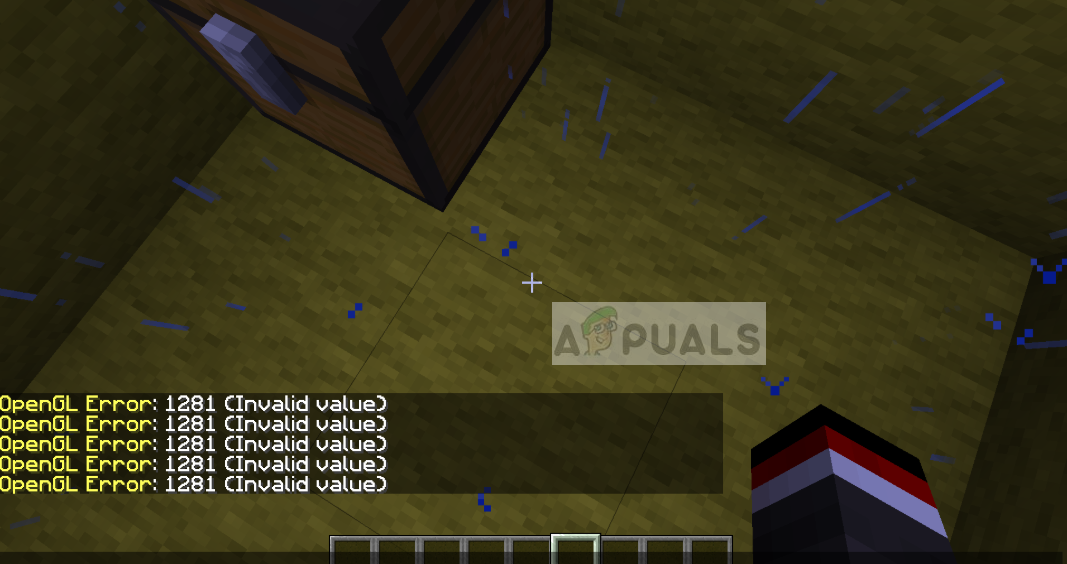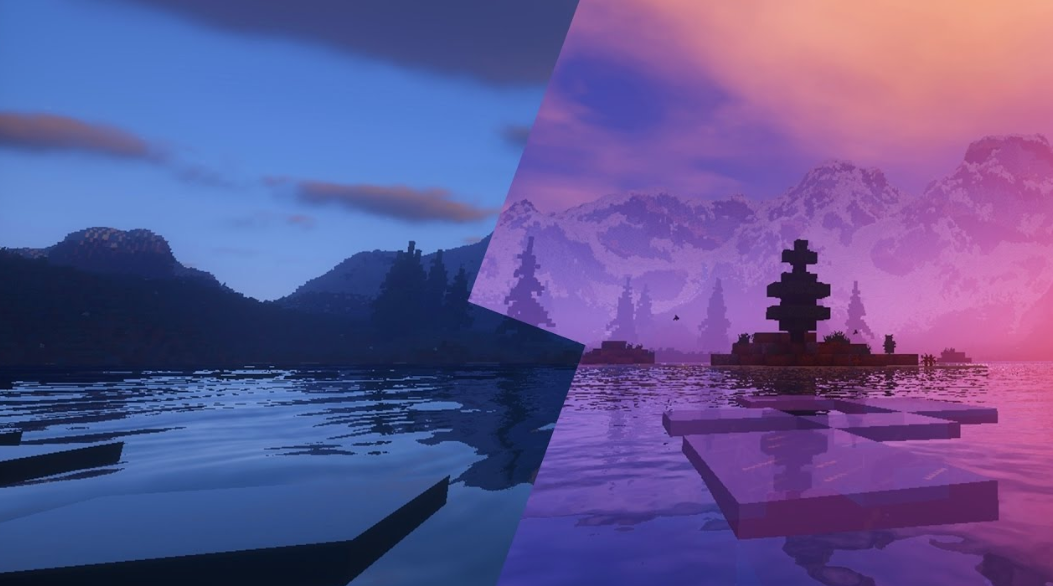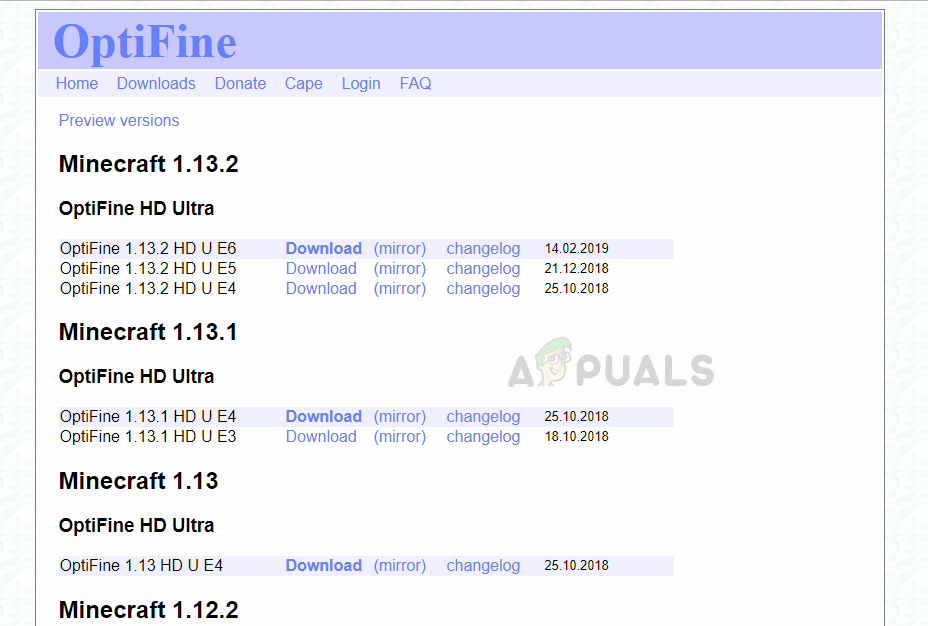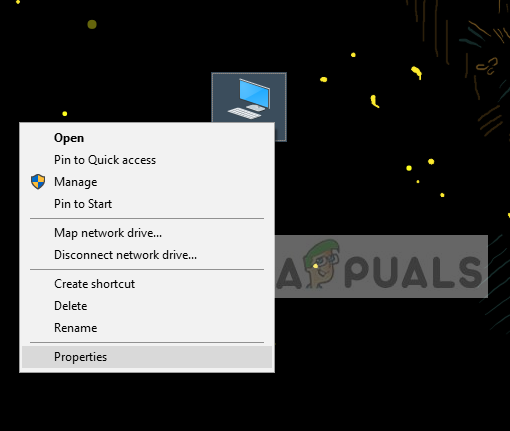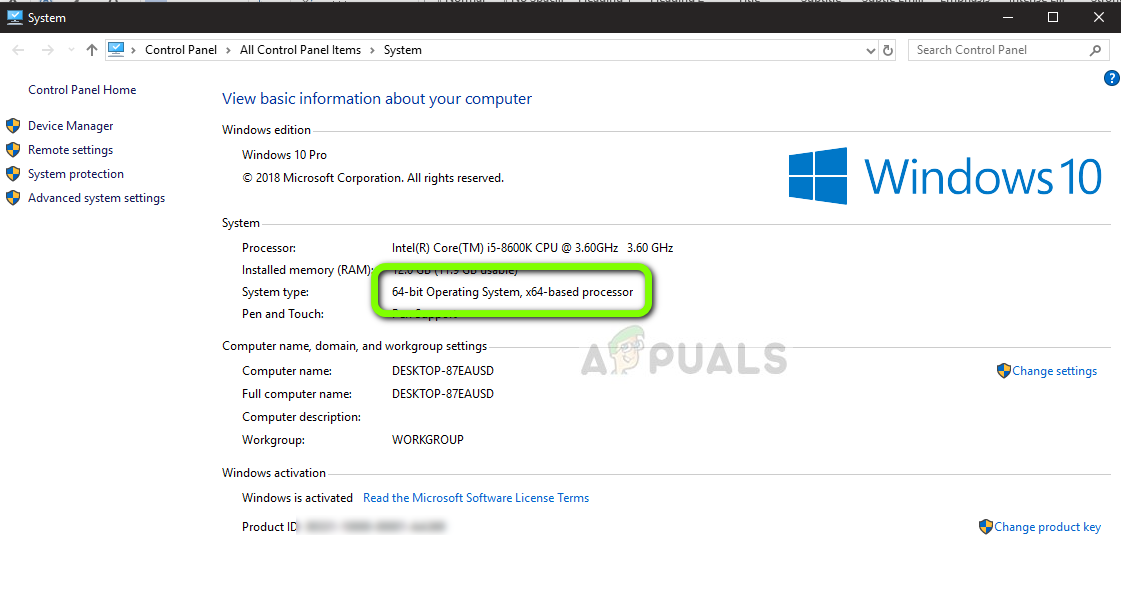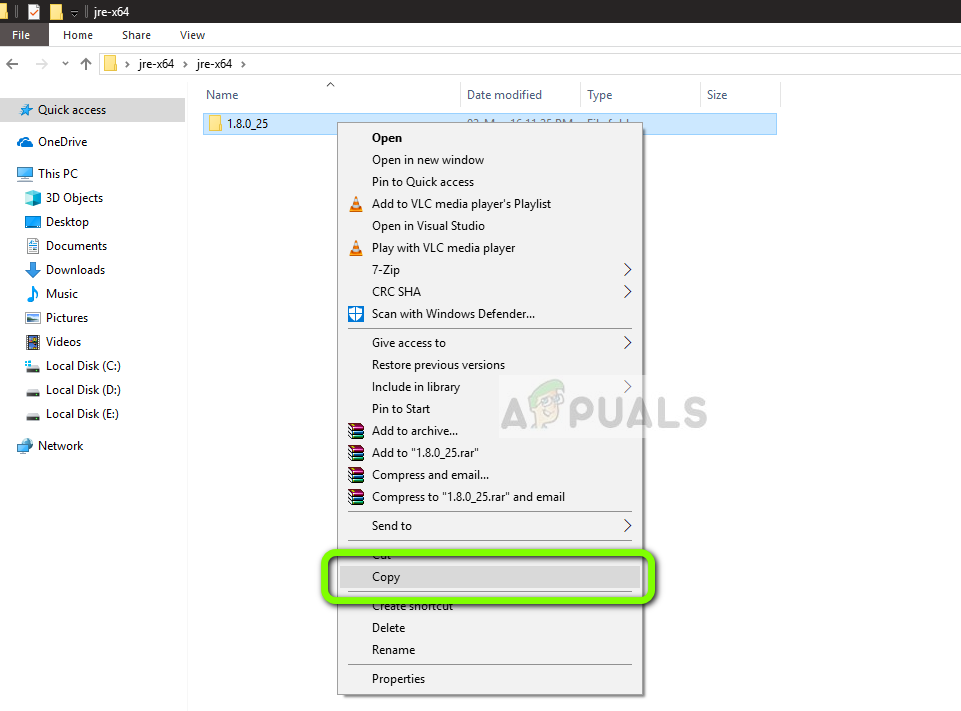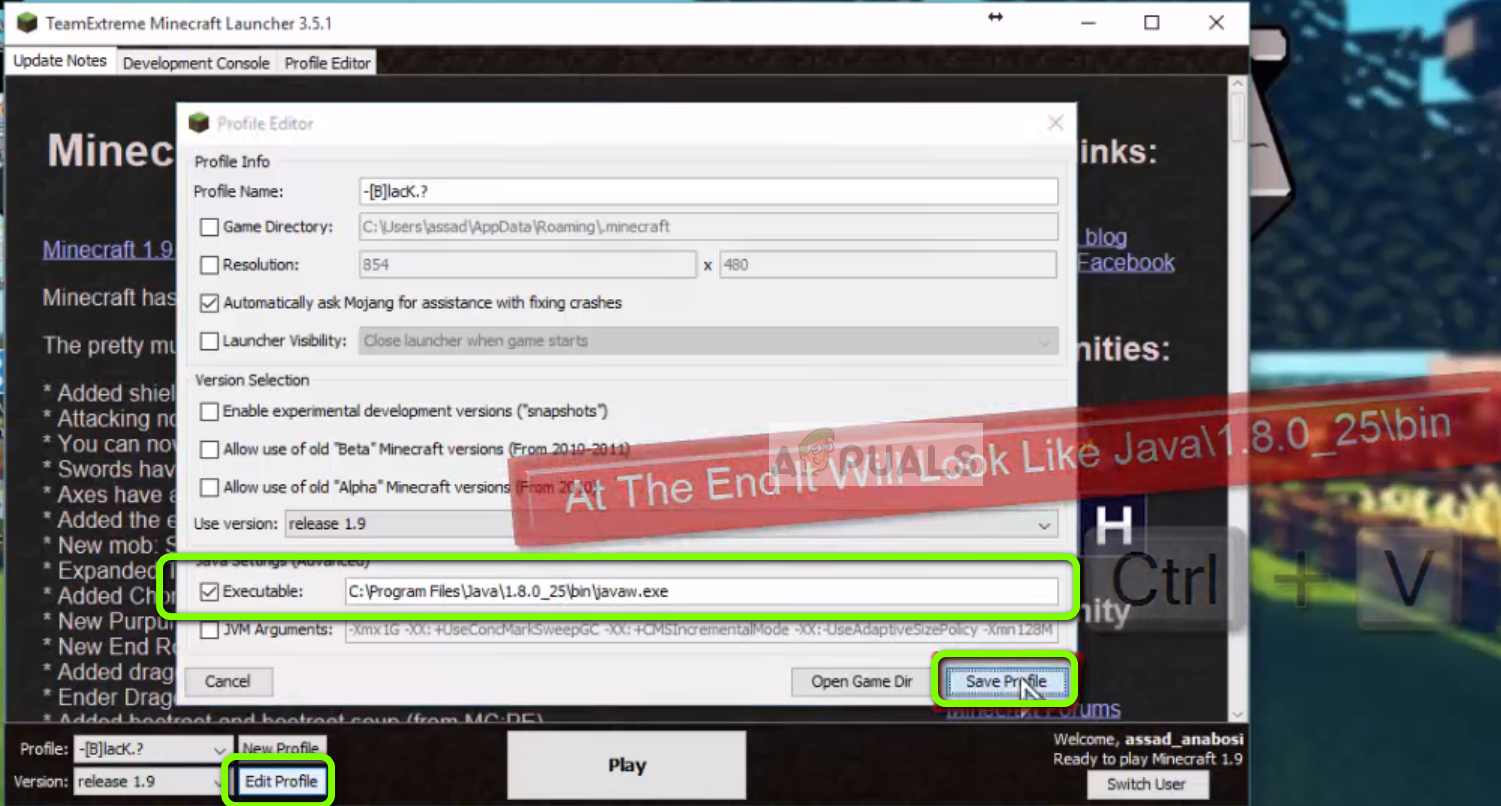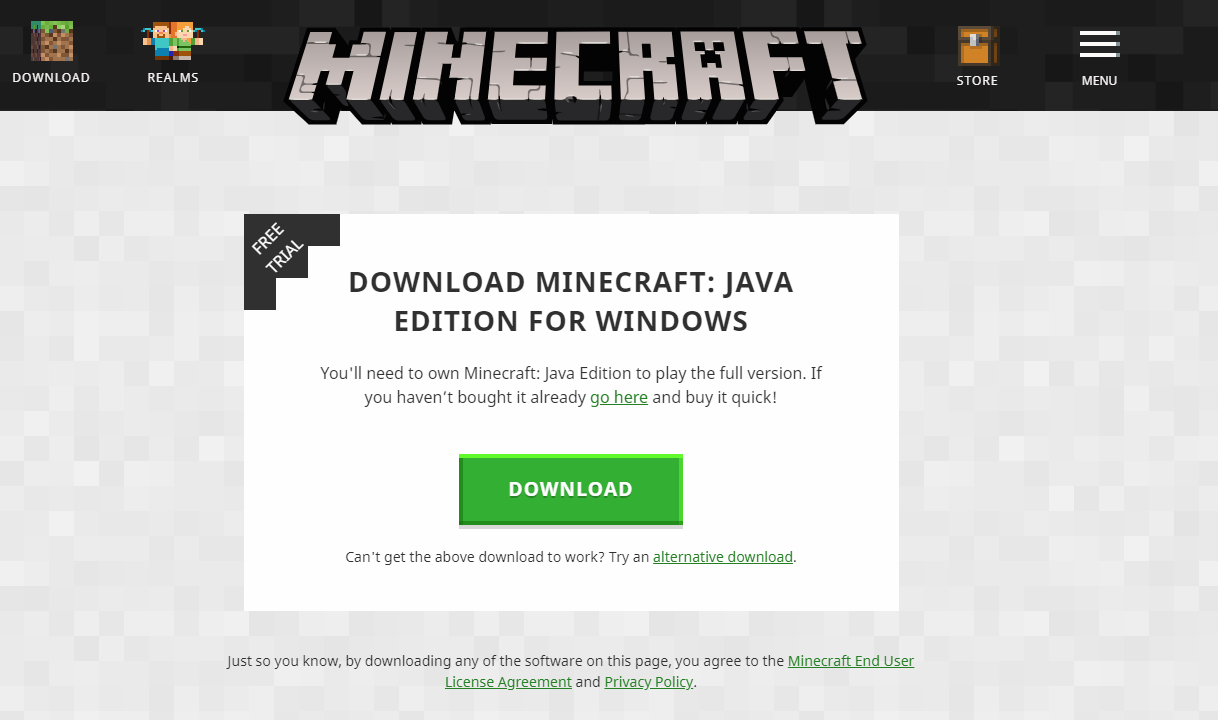By default, the option is set as On so users can have enhanced performance so it is very common to see cases where users experience the error message “OpenGL Error 1281”. This error message mostly has to do with third-party variables and modules running concurrently.
What causes ‘OpenGL Error 1281’ in Minecraft?
If you are experiencing this error message while playing a fully modded Minecraft, chances are that some of the mod modules are conflicting with your game. After our initial survey, we came to the conclusion that some of the reasons why you might experience this error are: Before we move on with the solutions, make sure that you are logged in as an administrator on your computer and have an active open internet connection.
Solution 1: Removing all Shaders
Shaders for Minecraft are an add-on for the game which allows players to set different terrains and settings. They are more like mini-mods which change the texture of the game for example, from winter to summer. Since shaders use all the resources of the application, they are known to conflict with other mod modules. You should try to disable the existing shaders one by one and see which one solves the error message you are experiencing. Start with the latest one which you added to the game and work your way down. You can cut paste the shaders to another location in-case you want to use them later on.
Solution 2: Updating OptiFine
OptiFine is a Minecraft optimization tool which allows the game to look better in the appearance and run faster in performance. It also has full support for HD textures and other configuration options which are needed for modding. It allows users to get an FPS boost, allows support for shaders etc. In a nutshell, this can be said the main driving force behind your mods and them interacting with each other. According to our research, we saw numerous cases where having an older application of OptiFine usually causes the error message. Check the version of OptiFine being used in your Minecraft. If it is older, consider navigating to the official download page of OptiFine and install the latest version as soon as possible. Restart your computer before launching the game again.
Solution 3: Checking Version Compatibility of Mods
People who usually experience the OpenGL Error 1281 have usually modded their Minecraft extensively and are using more than one Mod modules. If any of your modules are out of sync, meaning that one version of one mod is not compatible with another version of the other mod, you will experience this issue. Hence you should double-check all the mods installed on your computer and check their versions. If any of them have a mismatch, consider disabling the mod and try launching the game. You can easily check the version compatibility of the mod from their official developer website.
Solution 4: Installing Java Packages Manually
Java file packages are a group of directories of Java files which are used by several applications in their operations including Minecraft. In fact, all the mods used in Minecraft are of Java and if the Java file packages themselves are not installed on your computer, they will fail to initialize and give you the error message. Here in this solution, we will install the Java files on your computer manually and check if the issue is resolved. Now paste the file which you copied to the location. Make sure that you copy the name of the folder which we just pasted.
Solution 5: Reinstalling Minecraft
If all the above methods don’t work, you can proceed and reinstall the entire game. Do note that this might erase your User data unless it is saved against your profile or you have backed it up. You can also copy the user data folder from the game’s directory another location. Note: Make sure that you have your credentials available as they will be needed for the download the game from the site.
Fix: Minecraft GLFW Error 65542 (Driver Does Not Support OpenGL)How to Fix “OpenGL Error: 1282” (Invalid Operation) in Minecraft?How to Fix ‘Not Authenticated with Minecraft.net’ Error on MinecraftFix: Unable to initialize OpenGL window