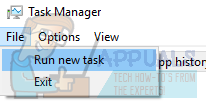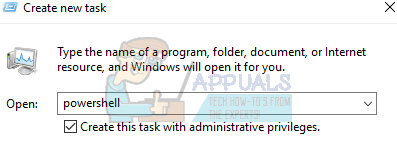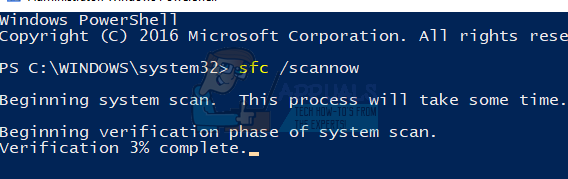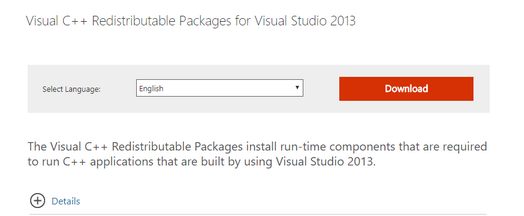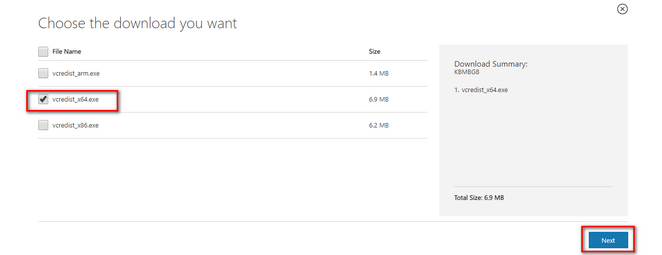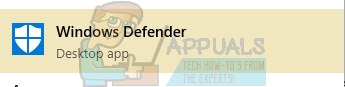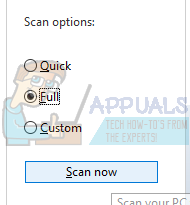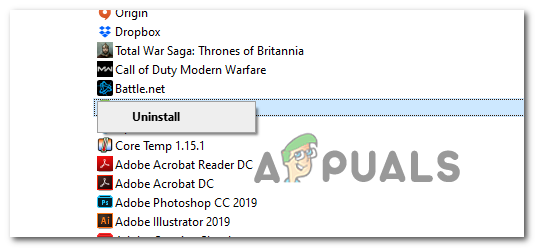There are various fixes for this problem. We can try reinstalling the C++ redistributable packages. Start with the first solution and work your way down. After performing each solution, you should try running the application. If it still doesn’t work, try reinstalling it. Do note that these solutions work for almost all versions of Windows. To reinstall a program, follow the following steps:
Solution 1: Running System File Checker
System File Checker (SFC) is a utility present in Microsoft Windows which allows the users to scan their computers for corrupt files in their operating system. This tool has been there in Microsoft Windows since Windows 98. It is a very useful tool for diagnosing the problem and checking if any problem is due to corrupt files in windows. We can try running SFC and see if our problem gets solved. You will get one of the three responses when running SFC.
Windows didn’t find any integrity violationsWindows Resource Protection found corrupt files and repaired themWindows Resource Protection found corrupt files but was unable to fix some (or all) of them
If an error was detected and was fixed using the above methods, restart your computer, reinstall the application and check if it is launching correctly.
Solution 2: Downloading MySQL Installer Community
If you are experiencing problems when running various MySQL applications such as MySQL Workbench etc. it is recommended that you install MySQL Installer Community on your PC. This tool will detect that your system lacks some Visual Studio components and will probably launch a Visual Studio minimal components installer and fill in the gaps. Always make sure that you are downloading the application from the official MySQL website.
Solution 3: Reinstalling the Visual C++ Redistributable Packages
The msvcr120.dll is an essential file for the Windows Operating System. If msvcr120.dll is missing, you won’t be able to launch games as explained in the introduction. In order to replace the missing file, we can download the whole redistributable package and install it. Do note that you should always avoid downloading .dll files from the internet from non-official websites. They may be infected with malware and virus and can infect your computer easily.
Note: If you are using 64 bit Windows, you can install both (vredist_x64.exe and vredist_x86.exe). However, if you have 32 bit, you should only install “vredist_x86.exe”.
Solution 4: Scanning for Virus
.dll files are one of the most popular hosts for viruses and malware to enter your computer. If you suspect that your computer is infected, you should scan your computer as fast as possible to remove malware/virus. You should use the antivirus you are currently using. If you don’t have one, you can use Windows Defender.
Note: You can also run the Microsoft safety scanner since it has the latest virus definitions and check if it finds any discrepancies.
Solution 5: Install both VC Redist Packages
Sometimes, you might need to reinstall all of your VC Redist packages and then install both the 32-bit and the 64-bit version of the software in order for it to work properly. Therefore, in this step, we will first uninstall older VC Redist installations and then reinstall all VC Redist packages. For that:
Solution 6: Installing Windows Updates
It is possible that there are updates available for your Windows operating system but they haven’t been implemented on your system due to which this issue is being triggered. Therefore, in this step, we will be checking for and applying any updates. For that:
Solution 7: Reinstalling Application
If you are facing this issue on a specific application or on a game that is unable to launch and springs up this error, it is possible that it wasn’t installed correctly to begin with. Therefore, it is important that if you are unable to fix it with all the steps that we have mentioned above, we should move on towards reinstalling the game/application that is unable to launch. For that, uninstall it from its own uninstaller or from the app management window as we have done above and then reinstall it by downloading it from the source again.
How to Fix ‘Msvcr120.dll_clr0400.dll’ is Missing Error?Fix: Cnext.exe cannot start because MSVCP120.dll or Qt5Core.dll is missingFix: SDL.dll is missing or SDL.dll not foundFix: Microsoft Word and Outlook 2013 Crashing with ntdll.dll/MSVCR100.dll