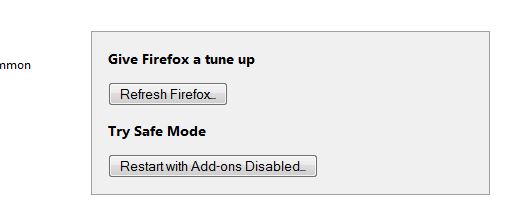For Firefox Users, follow the steps below in the order listed First refresh Firefox, hit the Alt key while on Firefox and a menu will appear on the top. Choose Help -> and select Troubleshooting Information.
Choose Refresh Firefox, and wait for it to reload and refresh. After it reopens, close it. and then follow these steps below on a different browser such as Internet Explorer, if you do not have IE then download NiNite below via Firefox, and after the download has finished, close Firefox and proceed with the steps below. Ensure that Firefox is closed, if you do not have another browser then continue using FireFox to download and close after it has downloaded. NiNite by Clicking Here. After it has been downloaded, open the downloaded file and run it. The important bit is that we need to ensure Firefox is closed while NiNite is being downloaded. Proceed with steps on screen until it has finished installed. After it has been installed, reboot your PC (it might be best to bookmark this page) so you can come back later. After the PC has been rebooted, open Firefox again and visit the netflix site, once there try to play a movie and you will be asked to allow access to silverlight, allow it and your movies should start to play again. 🙂
For Internet Explorer users:
- Go to IE Tools, Internet Options (Use the Alt key)
- Go to “Programs” Tab
- Select “Manage Add-Ons”
- Under the Add-In type, Go to “Tool Bars and Extensions”
- In the Microsoft Corp Section, Enable “Microsoft Silverlight”
Fix: The Requested Operation requires ElevationFix: Windows Requires a Digitally Signed Driver Windows 7, 8 and 10Fix: x86 Emulation Currently Requires Hardware AccelerationHow to Fix ‘The Printer Requires your Attention’