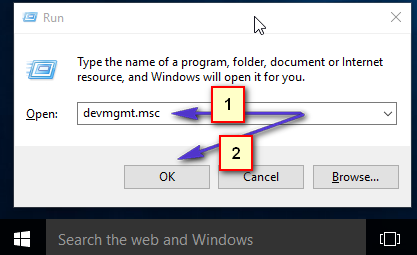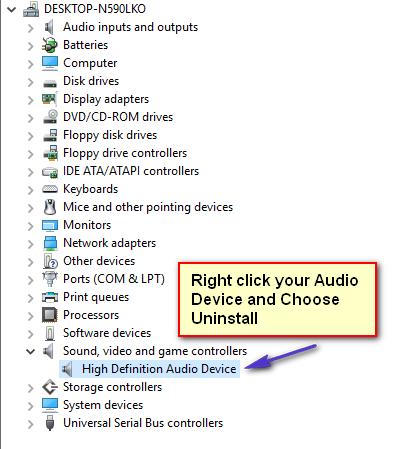Before we continue with the steps below it is recommended that you note down the name of your “Audio Card” in case we need to look up and download this driver online.
Uninstall Audio Driver & Reinstall It
Hold the Windows Key and Press R to open Run Dialog. In Run Dialog; type devmgmt.msc
This will take you to the Device Manager. Locate Sound, Video and Game Controllers this is usually located under Processors. Click the small + or the > symbol to expand the selection. Look up the name of your Audio Card and write it down somewhere.
When you right click on it and Choose Uninstall; the device will be deleted. You will be prompted to click the OK button to confirm select; click OK. Once done; Click the Action button on top and choose Scan for hardware changes. This should automatically detect the Sound Card and install the drivers. Then, reboot your computer and check if Sound is back. If not then we need to install it from the manufacturer’s drivers (if available).
Get Driver From The Manufacturer’s Site
For this you will need the exact model number of your system, the name of the sound card and the operating system we want to install it on which is Windows 10. You will need to go to the Manufacturer’s site to download it. Best way is to do a quick google search with a query similar to this “download drivers for manufacturer + model” ie. download drivers for toshiba p600 Once you get to the correct listing for the driver, download it. It will usually be in an executable form so you will just have to run the setup. Once done; the PC should reboot after installation and the sound should be back. If this still won’t work; then best to downgrade to the previous install. A link is included in the first paragraph.
Fix: Creative SB Audigy 2 ZS Driver Issue: No sound after Windows 1903 UpdateFix: No Sound after Fall Creators Update 1709Fix: Windows stuck on BOOT Screen after installing new SSDFix: Cannot Start ‘Remote Desktop Service’ after Installing Windows Updates