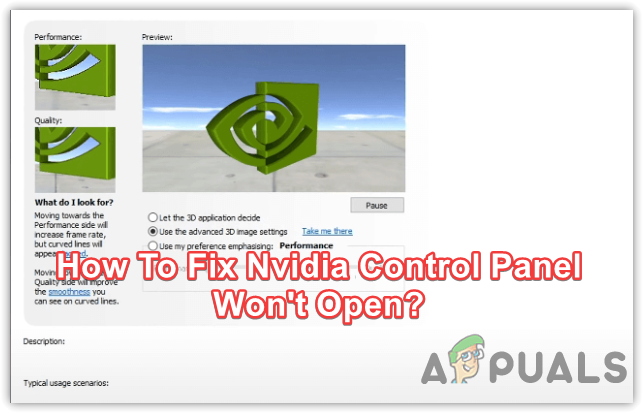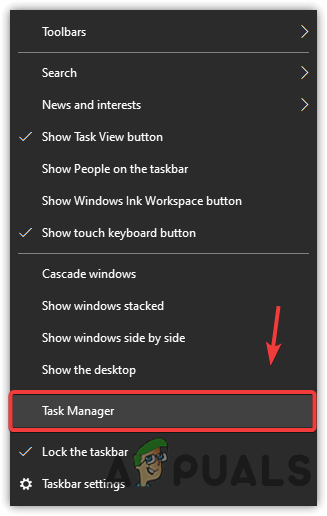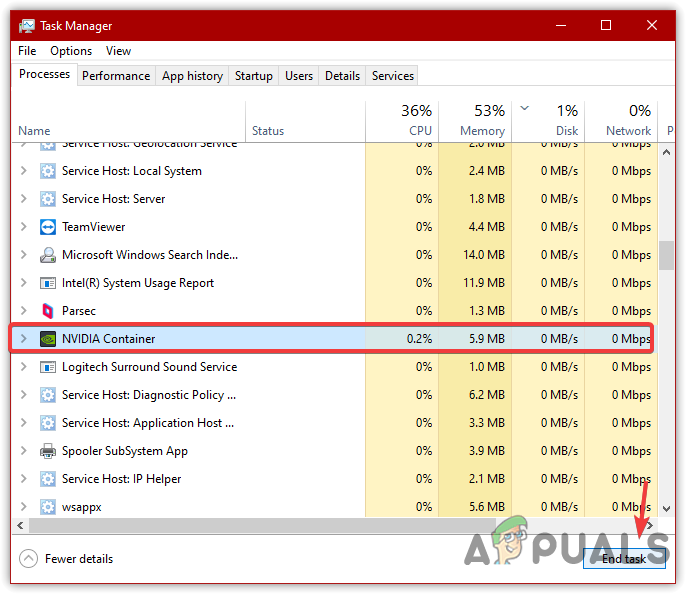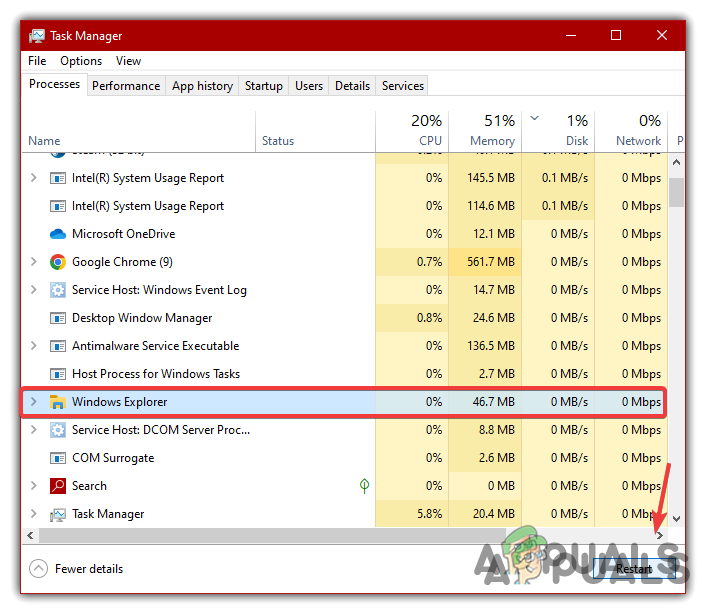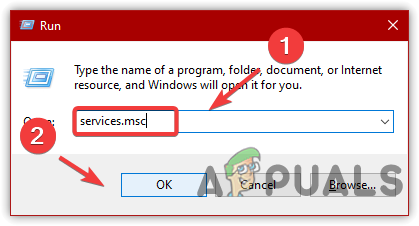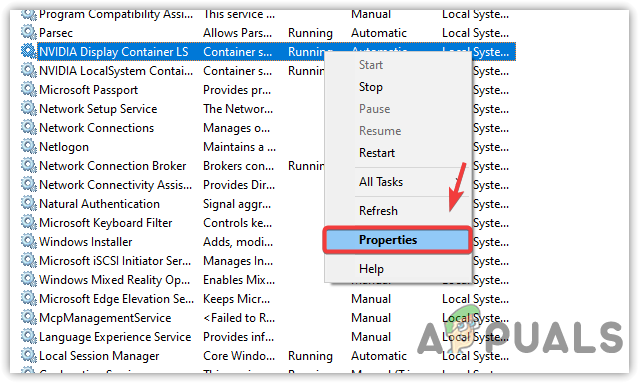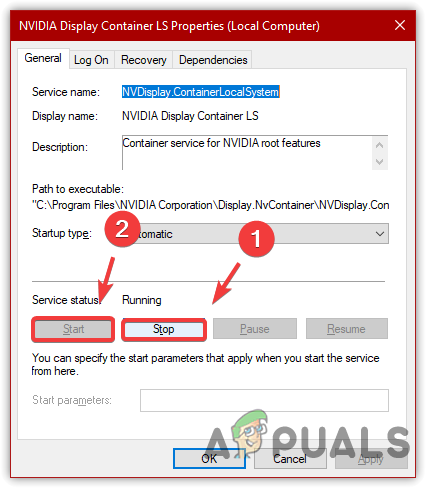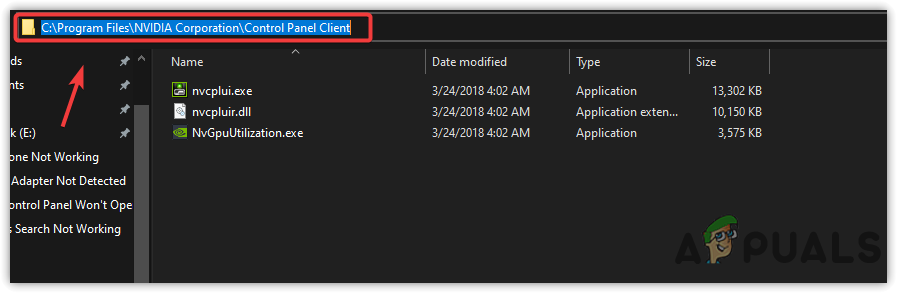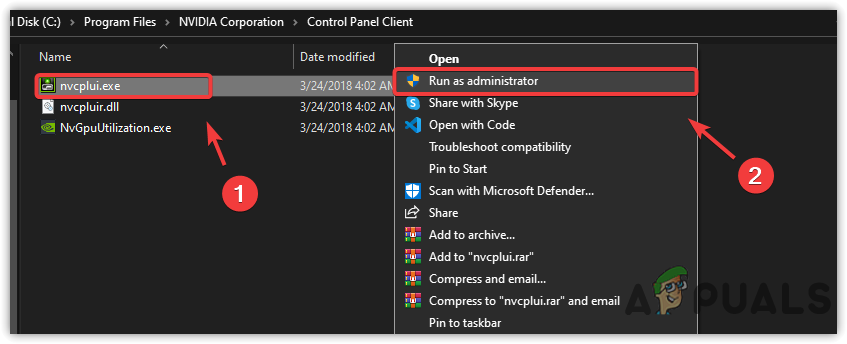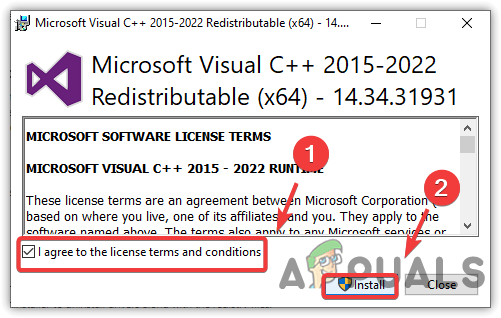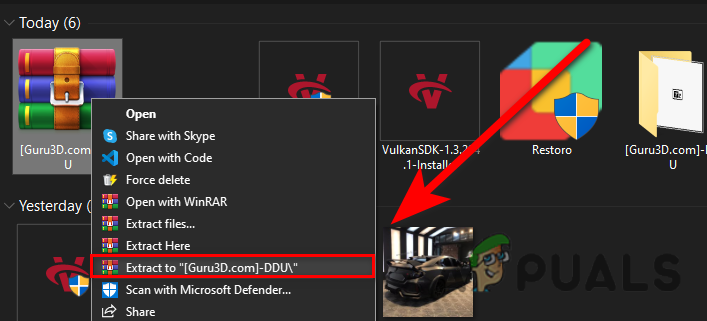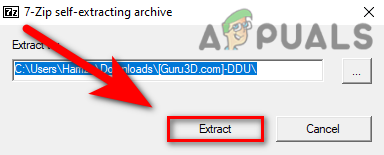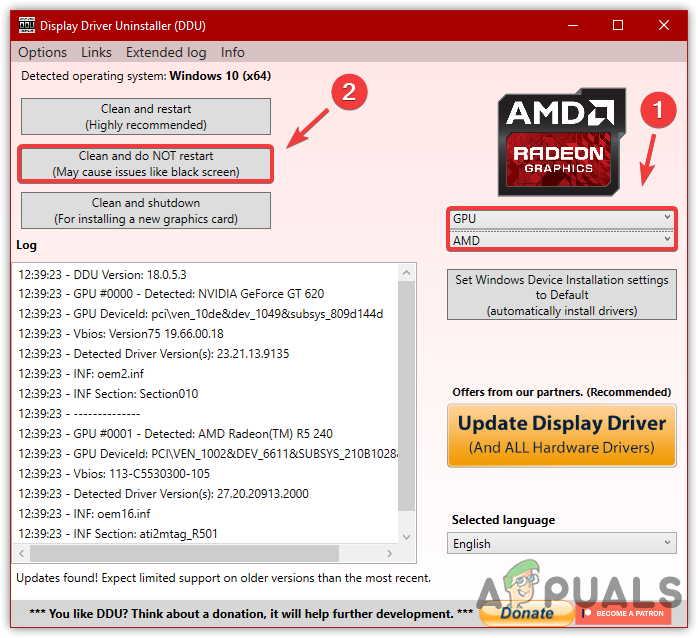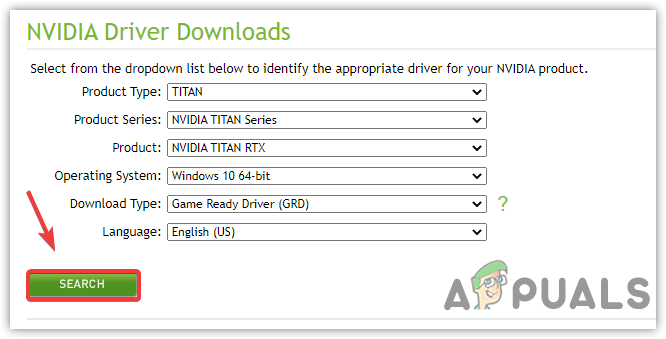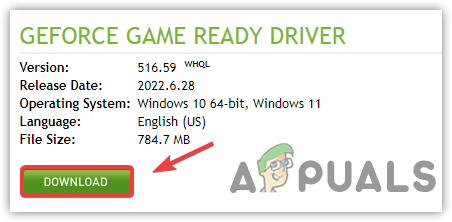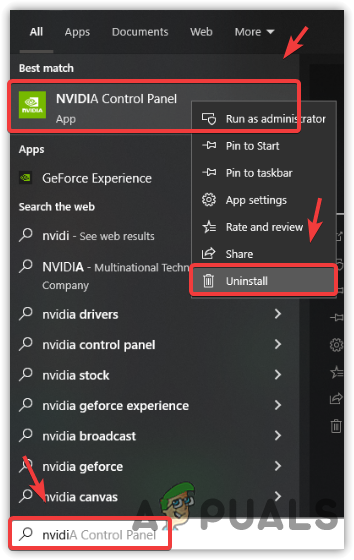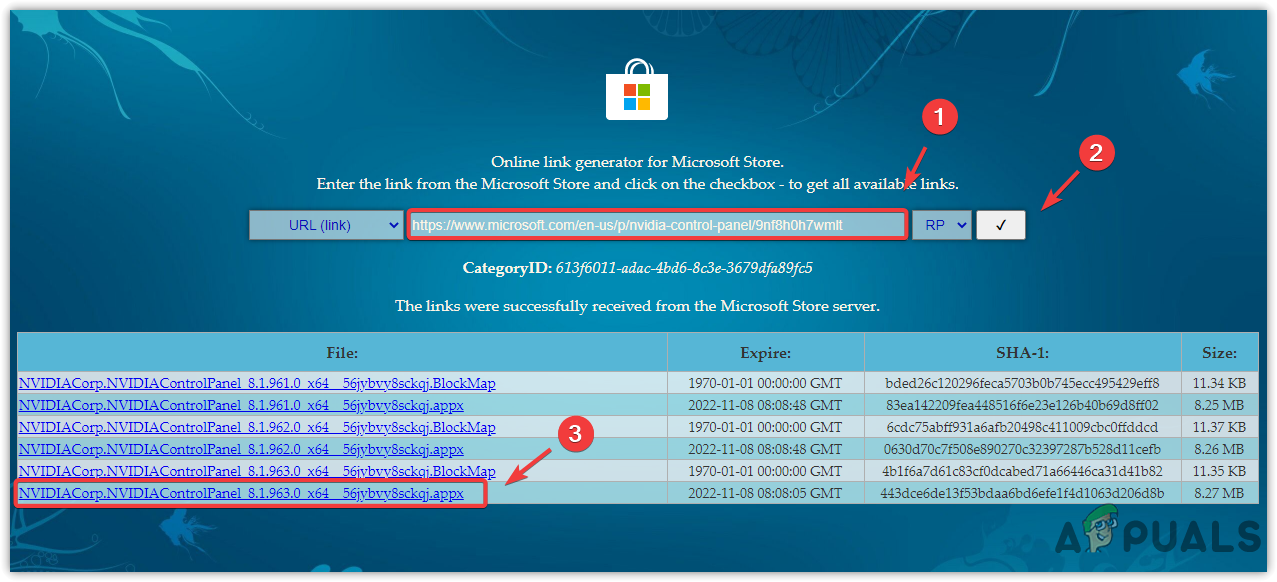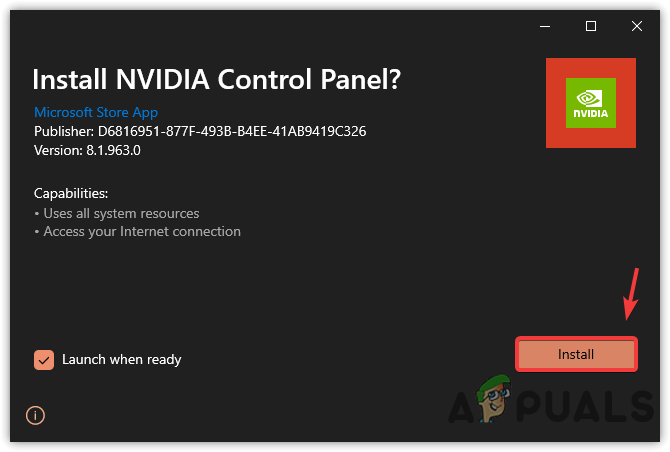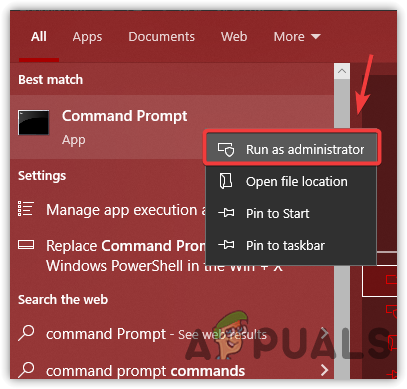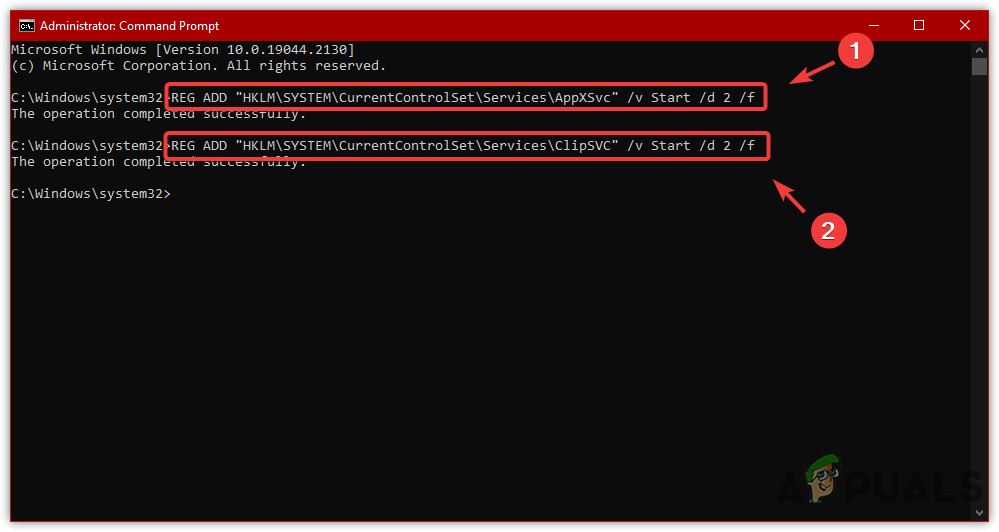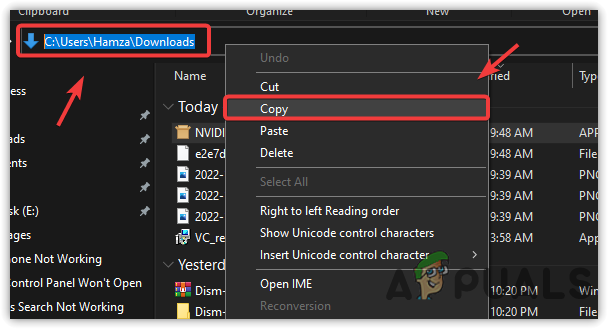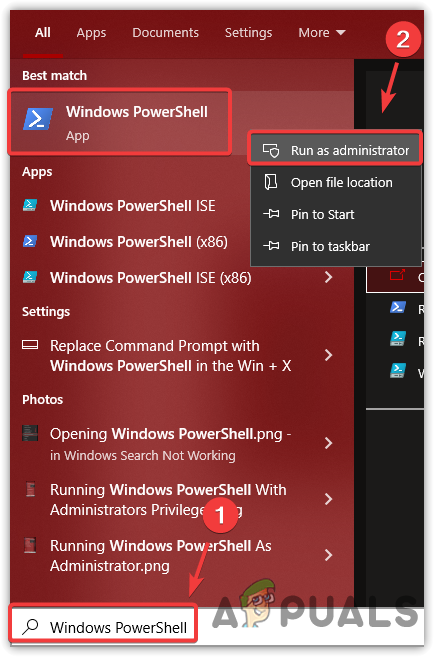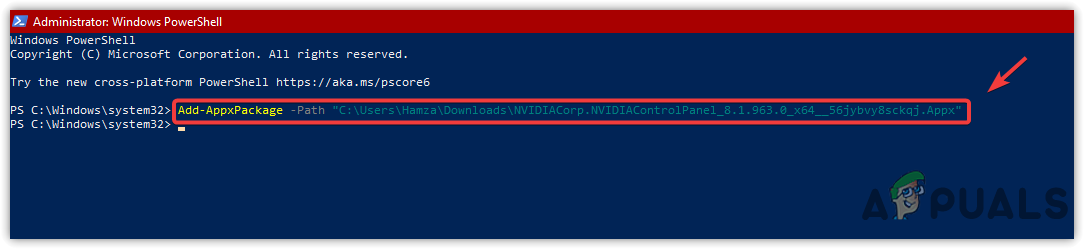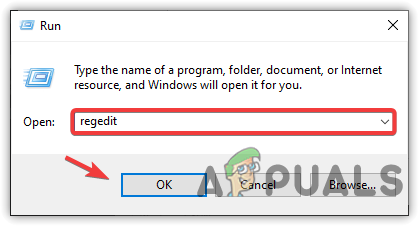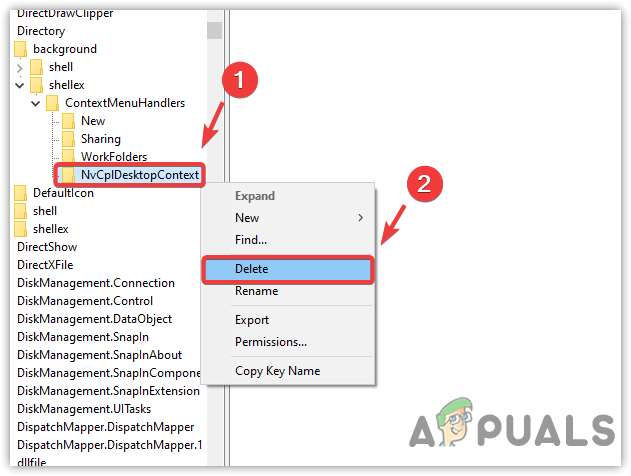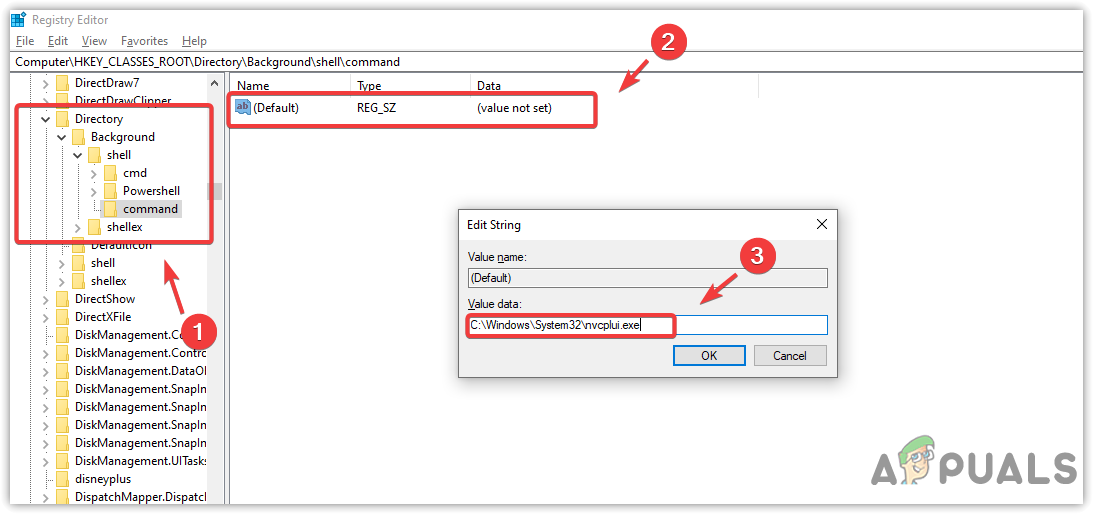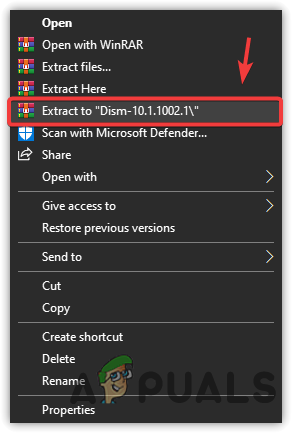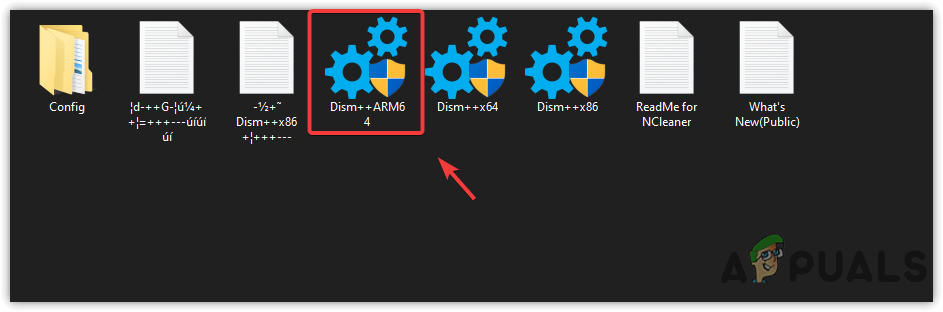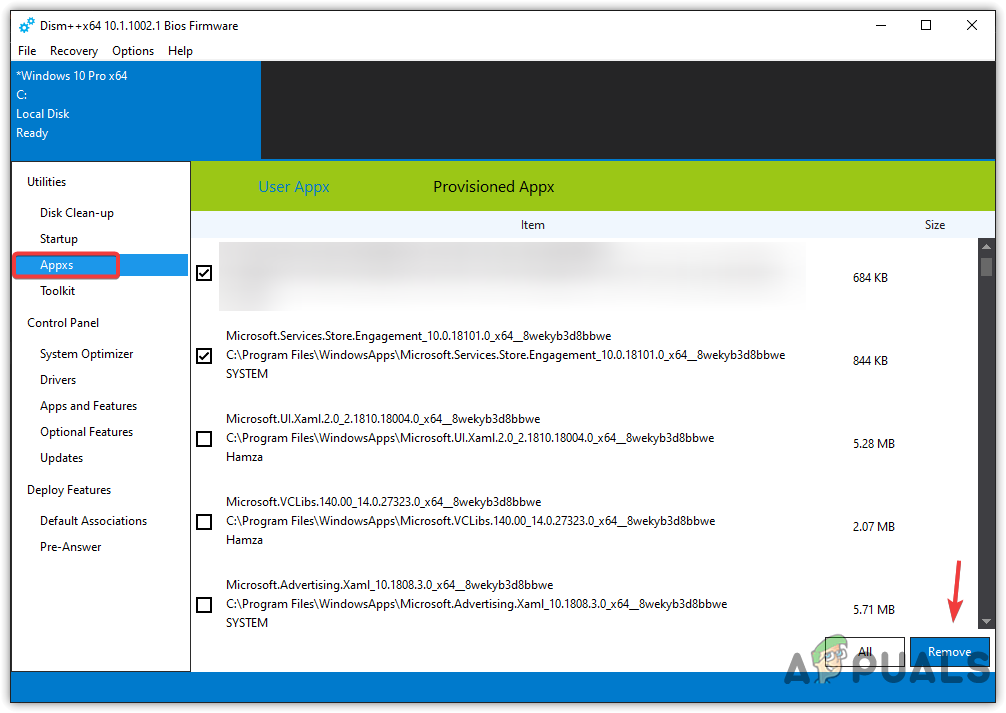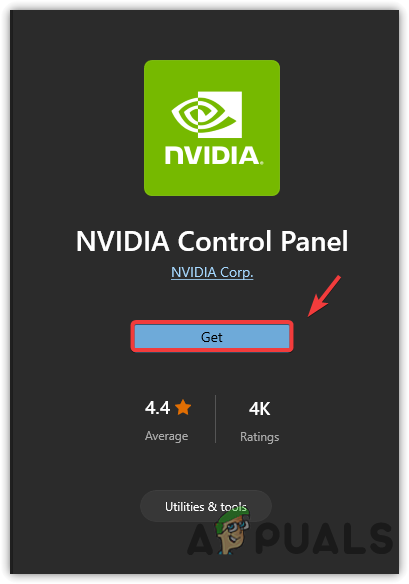Before applying the following methods, we recommend restarting your computer because it could be possible that some Nvidia services did not start correctly at the startup, causing this issue. You can also encounter this issue if the Nvidia software and tasks are already running in the background. Therefore, restarting the computer is a simple solution to eliminate all the tasks related to Nvidia. However, if you do not want to restart, you can manually close all the tasks by following the next method.
1. End task Nvidia Control Panel and software
When this issue happens, the application launches multiple times and runs in the task manager, so you cannot see it on the screen. Therefore, close all the processes related to Nvidia to fix this issue. Follow the steps to end the task Nvidia Control Panel and software:
2. Restart Nvidia services
Nvidia services work efficiently to manage various tasks, such as sending information to the server and fetching the relevant data according to the requirements. It also helps launch GPU-accelerated applications and also manages other Nvidia processes. Nvidia services are compulsory for the Nvidia Control Panel to work properly, and if they aren’t running in the background, this issue will occur. Therefore, follow the steps to restart Nvidia services:
3. Try to run Nvidia Control Panel as an administrator
If you have not tried running the Nvidia control panel as an administrator, you might need to try this solution. When you run an application as an administrator, the application will have access to use the required components. So if the Nvidia Control Panel does not have permission to access the components required to launch, you could encounter this issue. Therefore, give it a try and run Nvidia Control Panel with administrator privileges. Follow the steps to run To Nvidia Control Panel as an administrator:
4. Update Microsoft Visual C++ Redistributable
The Microsoft Visual C++ Redistributable is a Dynamic Link Library (DLL) that runs programs developed in Microsoft’s Visual Studio. Nvidia requires Microsoft Visual C++ Redistributable to run properly. If you do not have Microsoft Visual C++ Redistributable, you will encounter this issue. Therefore, download or update Microsoft Visual C++ Redistributable.
5. Reinstall the Graphics Driver
If the problem persists, you can try reinstalling the Graphics driver with its software, which will probably fix this issue. We recommend DDU, also called Display Driver Uninstaller to uninstall drivers along with the registry files. This means it will remove all the driver traces that can cause this issue. Below are the steps you can follow:
6. Reinstall Nvidia Control Panel
You can download Nvidia Control Panel from the Microsoft store and then install it with the help of PowerShell commands if none of the methods works. Follow the steps to reinstall the Nvidia Control Panel:
8. Use the registry editor
You can also use the registry editor to remove and edit the entries related to Nvidia Control Panel, which often fixes the not launching issue. Follow the steps:
9. Use DISM++ to remove bad NCP entries (Advanced users)
DSIM ++ is an advanced utility that offers some features, such as removing bad entries, disk cleanup, and others. You can also use this tool to open the programs without privileges. However, in this case, we will have to use this tool to remove Nvidia Control Panel bad entries and then reinstall the Nvidia Control Panel from Microsoft Windows Store. Follow the steps to remove bad entries and reinstall Nvidia Control Panel:
Fix: NVIDIA Control Panel Shows only 3D SettingsFix: Access Denied in NVIDIA Control PanelHow to Fix Nvidia Control Panel Missing on Windows?NVIDIA Quadro Experience Features Allow Live Content Creation And Streaming,…