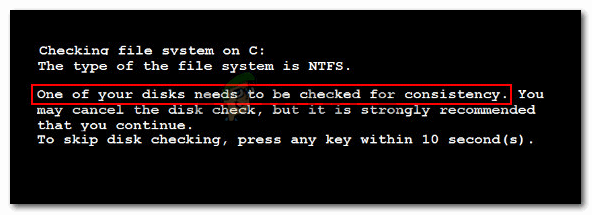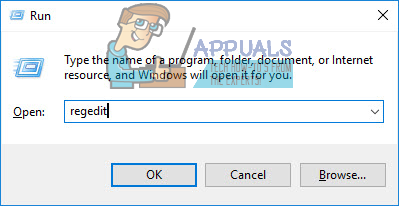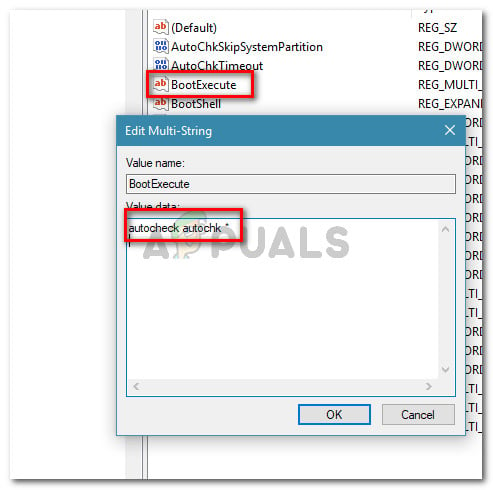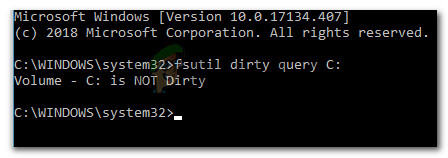Note: On Windows 8, the error message is a little different: “We found errors on a drive. To repair these errors and prevent loss of data, restart your PC now. The repair could take a while to complete.”
What is causing the “one of your disks needs to be checked for consistency” error
We investigated this particular issue by looking at how other users have dealt with the problem and the solutions that they reported back. From what we gathered, there are several common causes that will trigger the error message. One of the scenarios below should apply to your current situation: If you’re currently looking or a resolution to this particular error message, this article will provide you with some troubleshooting steps. Below you have a collection of methods that other users in a similar situation have successfully used to get the issue resolved. For the best results, follow the methods below in the order that they are presented until you discover a fix that is effective in resolving the error in your particular scenario.
Method 1: Allowing the CHKDSK scan to complete
Before suspecting foul play, it’s important to consider the possibility that Windows does have a legitimate reason for displaying the “One of your disks needs to be checked for consistency” error at every startup. Most likely, it’s trying to deal with a system file error that is interfering with a startup process. If you didn’t try it before, allow the CHKDSK scan to complete by not pressing any key in order to avoid disk checking. You can also trigger a manual CHKDSK scan by following the instructions below: When the procedure completes, allow your computer to complete the startup procedure (if necessary), then trigger another restart. If you’re no longer encountering the error, you’re good to go. In the event that you’re still seeing the “One of your disks needs to be checked for consistency” error at every startup, continue down with the next method below.
Method 2: Clearing the check disk entries manually using Registry Editor
If you are able to start your computer after the CHKDSK procedure completes (but you’re still getting the “One of your disks needs to be checked for consistency” error at every startup, you might be dealing with an entry clearing error inside the Registry. Several users encountering the same issue have reported that for them the issue was resolved after they used Registry Editor to clear any scheduled CHKDSK scans from the registry editor. It’s possible that you’re getting this error because the scheduled Check Disk scan is not being cleared from the Registry after the procedure is complete. Here’s a quick guide on how to resolve this issue by using Registry Editor to clear the scheduled CHKDSK scans: If you’re still seeing the One of your disks needs to be checked for consistency error, move down to the next method below.
Method 3: Verifying the status of the bit that is supposedly dirty
One reason why you’re consistently seeing CHKDSK scans without scheduling anything is if the disk’s “dirty bit” is set. This state will be enforced if Windows was not shut down correctly, some file changes have not completed or if the disk is corrupted. In some case, it might also be an indicator that the disk is about to fail. Or, if you’re experiencing this with an external drive, it’s probably because you removed it without using the Safely Remove Hardware function. In any of the cases presented above, you can use the fsutil command to check the status of the dirty bit. But you’ll need to do it in an elevated command prompt with administrative rights. Here’s what you need to do:
How to Start Cleanmgr (Disk Cleanup) with All Items CheckedHow to Fix Photoshop Error ‘scratch disks are full’DiskPart Error ‘No fixed disks to show’Fix: The Person who Bought this Needs to Sign in Xbox One