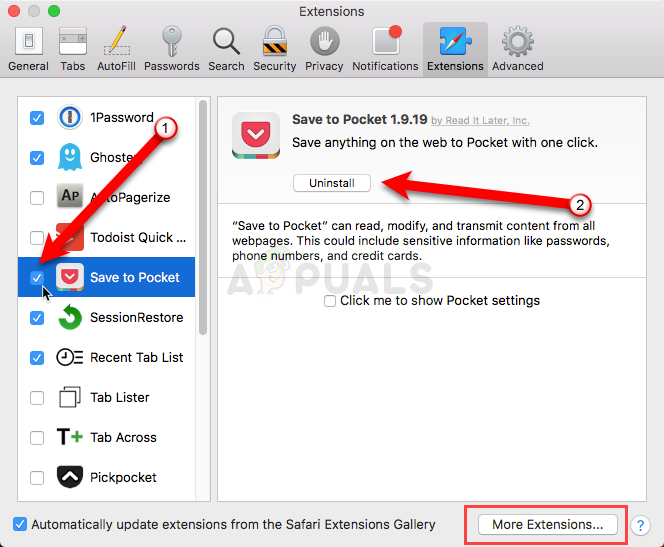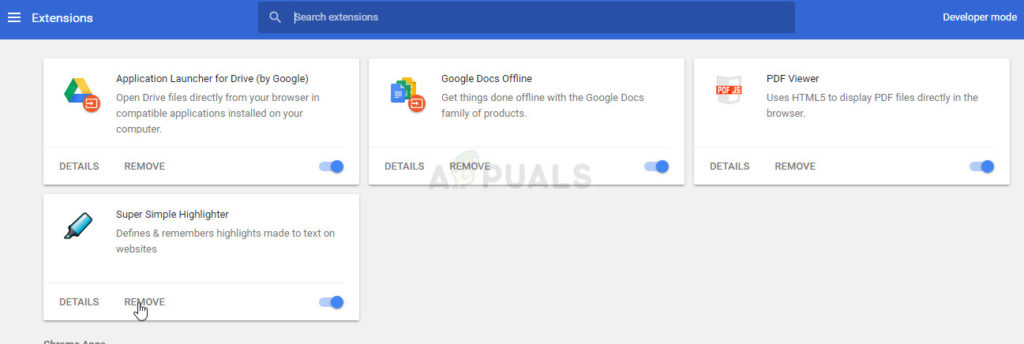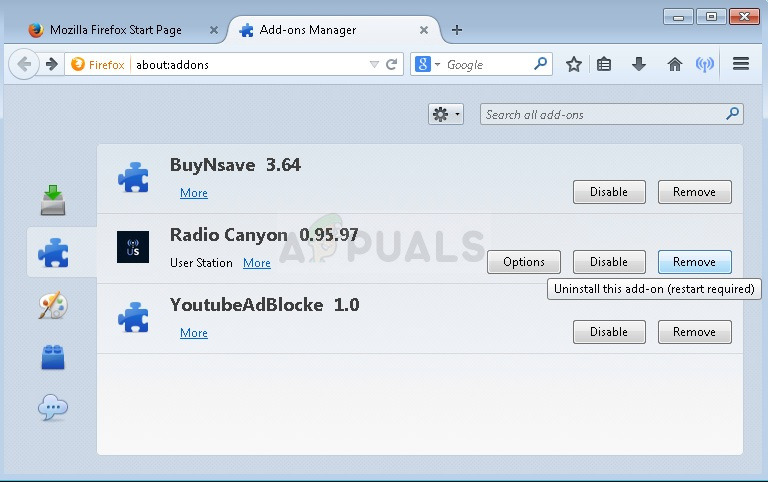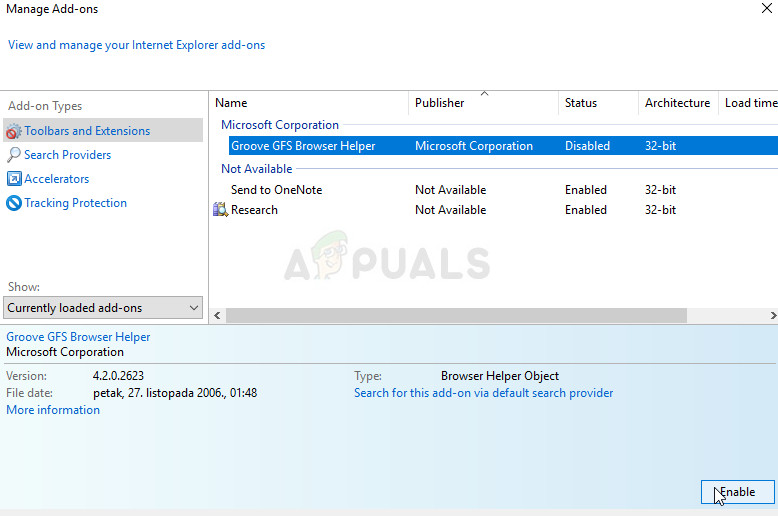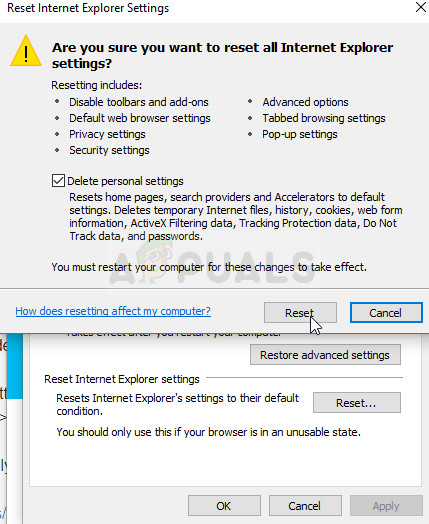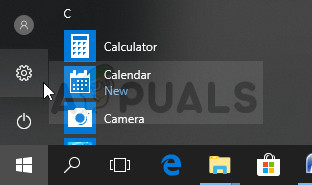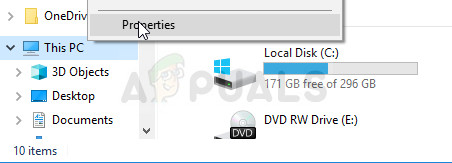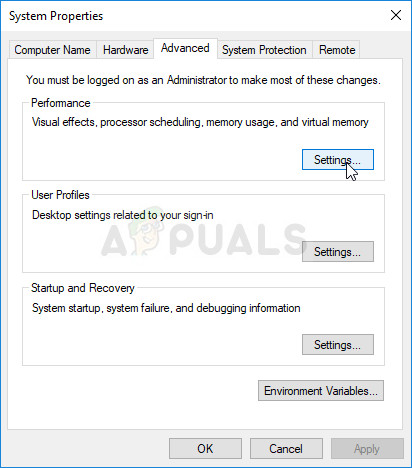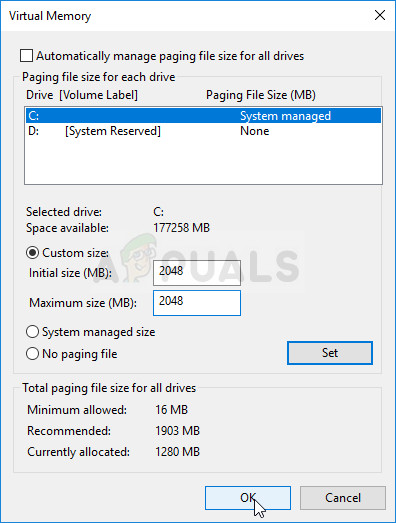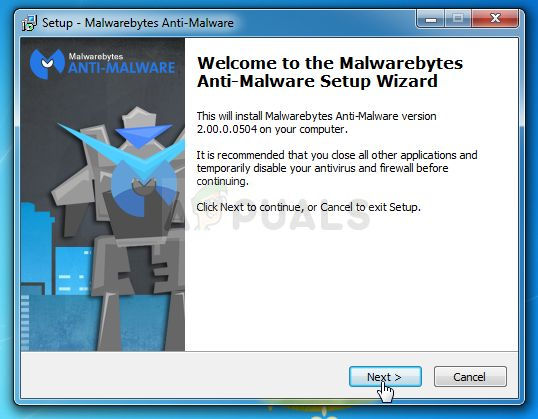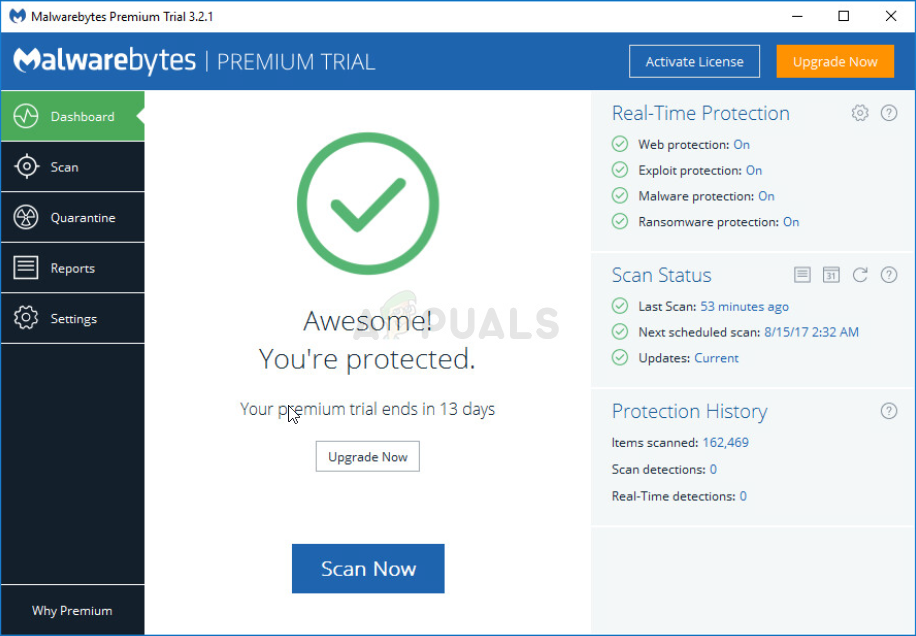There are several things you can do regarding this error on your Windows PC so make sure you try out each solution before settling down on the final, successful one. Good luck!
Solution 1: Disable Various Extensions and Addons in Your Browser
If certain extensions or addons have been installed without your knowledge, one of them may trigger the following error on purpose or you have overloaded your browser with unnecessary extensions which only slow it down. The real solution would be to clear out your browser and prepare it for better performance.
Safari:
Google Chrome:
Mozilla Firefox:
You should also navigate to Start > All programs > Accessories > System Tools and then find “Internet Explorer (No Add-ons). Open it and check to see if the same problem appears in this version of Internet Explorer. If it doesn’t, perform the following:
If the set of steps above doesn’t help you with your Internet Explorer problem, try resetting it: When Internet Explorer finishes applying default settings, click Close, and then click OK.
Solution 2: Uninstall MSN on Your PC
MSN is another program which constantly causes these types of issues besides your browsers. The error appears on top of the windows and the problem annoys MSN users so much that they decided to stop using it all together. The main problem is that the error sometimes appears when MSN is not even in use and it can prevent you from doing other things on your computer. The only real solution is to either reinstall or completely uninstall MSN desktop app and use the online web browser version instead.
Solution 3: Increase the Pagefile on Your PC
The pagefile is a sort of a last option where Windows goes to when it runs out of physical RAM memory. When your memory gets depleted, the system will use this preoccupied space on your hard drive in order to free up more RAM for the apps which are being actively used. Note that your hard disk’s speed is much slower than RAM’s so increasing the pagefile greatly is not nearly the same as adding new physical memory but it can help and users have confirmed that adding some more physical memory on their PCs helped solve the error code 12.
Solution 4: Scan Your PC for Viruses
There are some malicious apps that are well-known for causing these types of errors and it’s good to know that you should scan your computer just in case, before anything else goes wrong with your computer. The best bet is to get rid of malicious apps by using Malwarebytes Anti-Malware which is a great antivirus tool with a free trial version. Fortunately, you won’t need the program after you solve this issue so make sure you download the free trial version from here.
Note: You should also use other tools if you can surely tell the type of malware you have on your PC (ransomware, junkware, etc.) since one tool won’t register all types of malicious apps.
[FIX] AutoIt Error ‘Line 0: Error Opening the File’ on Windows 10 / 11How to Fix “Last Line no Longer Available” on iPhone?How to Convert Man Pages to PS or PDF Format from the Linux Command LineWindows Terminal is Becoming the Default Command Line Experience in Windows 11