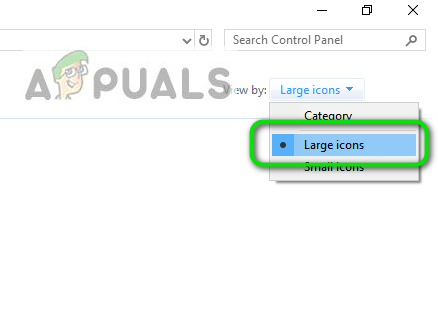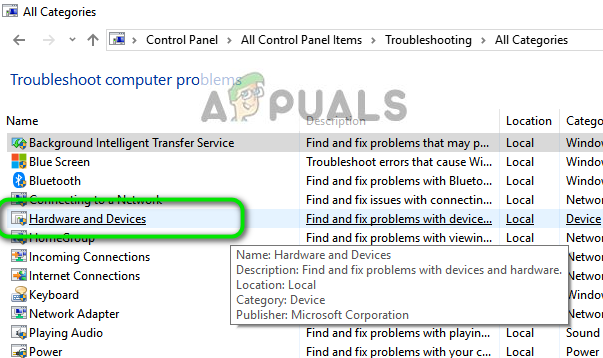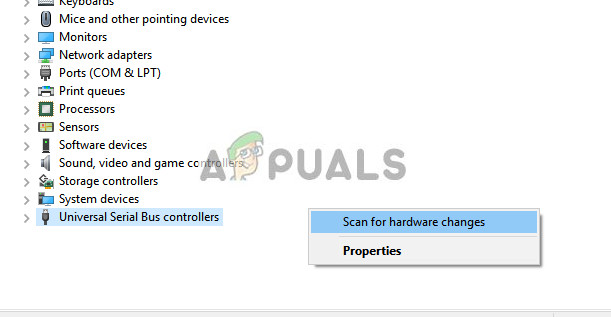In normal circumstances, the USB devices are only allowed to draw a maximum of 500 milliamps per connection from the computer system or from a USB hub. If a device draws more power than this, an error message is displayed to you the current condition and the connection is terminated. This brief draw of power by the USB device is detected by the OS and actions are taken accordingly. So does this mean that your device is faulty? Or is there a problem with the USB ports on your computer? The answer can be both. We will go through the workarounds one by one and see if we can successfully troubleshoot the issue at hand.
Solution 1: Running Hardware Troubleshooter
Hardware Troubleshooter is a utility present in the Windows operating system. It detects problems with your existing hardware and tries to resolve it after following a series of steps. We can try running the hardware troubleshooter and check if this does the trick.
Solution 2: Reinstalling USB Drivers
Another workaround which worked for the majority of the users was reinstalling the USB or USB hub drivers. Reinstalling the drivers will refresh the interface through which the hardware and software communicate with the operating system. We will first uninstall the drivers one by one until you see your device disconnected. Then we will scan for hardware changes and the default drivers will be installed automatically.
If the above methods work only for a short period of time and the error messages come again, you need to check if there is a problem with the hardware you are connecting to your computer.
Solution 3: Checking Individual Hardware
If both the above methods don’t work, you need to check if there is a short-circuit in any of your connected devices. It is possible that the mouse or the camera you are plugging is either having problems with the internal connection or it is not suited for your USB drive. To do this, you need to reinstall the drivers as explained in Solution 2. Once you have reinstalled all the required drivers, plug in all the device one by one and see which device causes the error message to pop.
If you identify a device, try plugging it to the backports of your PC. The backports usually have more power and deliver more energy to the device. If this doesn’t work, you should try plugging it to another computer. If the behavior is the same, it probably means there is some problem with the hardware itself. Try checking the hardware or if you have a warranty, claim it with your local store.
Solution 4: Checking Power Supply and USB Connections
If there isn’t any problem with the device, it probably means that the problem lies with either the power supply or the USB connection or the root USB connection. If you have a spare power supply, try plugging it into your system and see if this does the trick. Sometimes if you are using a fully built computer, it is vital that you have at least 600 watts of power supply. If you are using a lower supply, maybe it is a sign that you have to upgrade your power supply.
Furthermore, you should also check the USB connections and see if they are soldered properly inside the PC. If they aren’t, they can be the reason for the error message. After checking thoroughly, if you cannot determine the cause, check the devices again for any problems. It is also possible that the port you are using is fried and cannot be used.
Tips:
If you are using an old mouse or keyboard, get it checked for any faults.If you have an older version of BIOS, you should upgrade it to the latest version.You can also use USB Extension to connect to the device instead of plugging it directly into the port.You can also uncheck the option to “Let the computer to turn off this device to save power” option from the properties of the USB connection.If you are using a custom made computer, it is possible that there are some modules not plugged in correctly or there is some short-circuitry in the motherboard. Make sure you are thorough in your check.If your computer is working perfectly and are annoyed with the error message, you can disable the notification message settings.
Note:
All of these solutions will usually work if you have a minor problem or some incorrect configurations. If there are some serious problems, they will have to be solved by a technician.
Origin Adds The Surge 2 & The Sinking City To Its Origin Access Premier…Zero Day Exploits For Apple iPhone iOS Surge, Lowering Their Valuation And…USB 2.0 vs USB 3.0 vs USB 3.1: Which should you Have and Why?How to Perform a Port Scan on your Network using Port Scanner