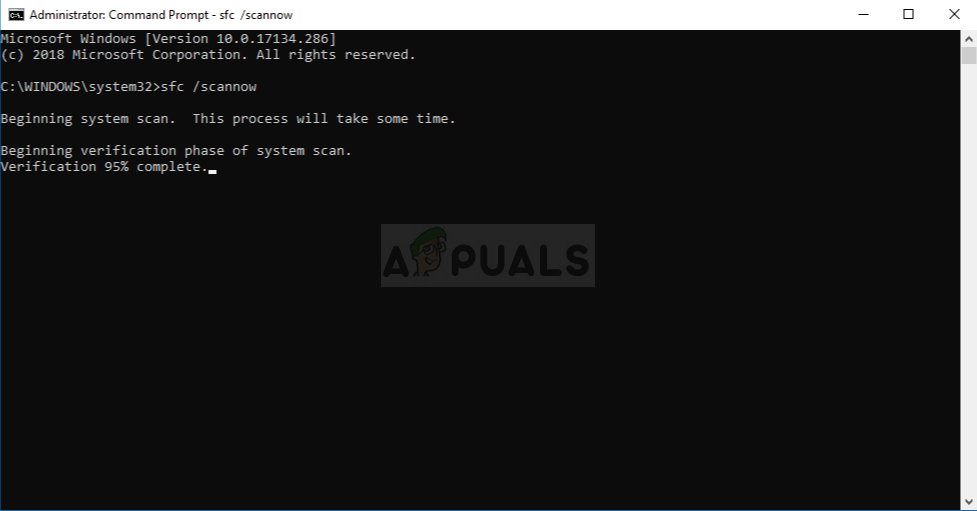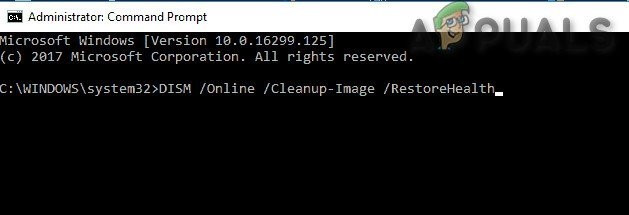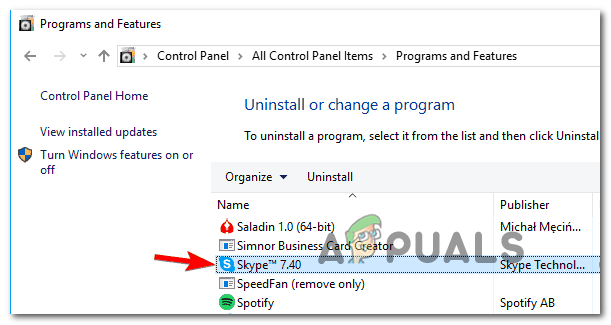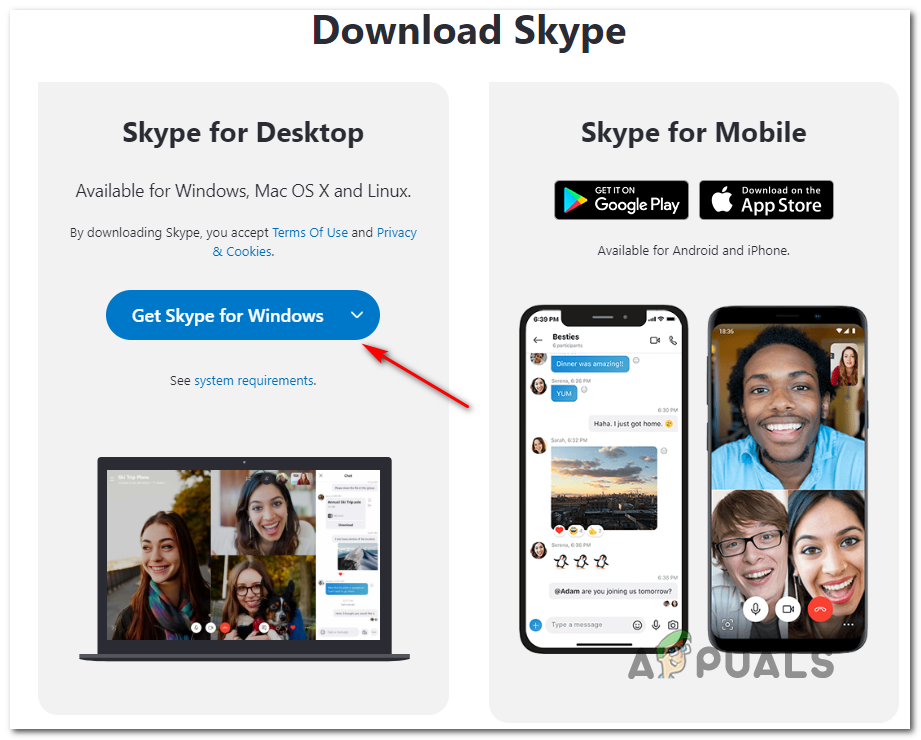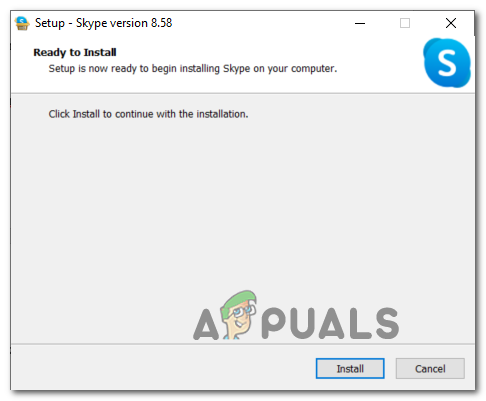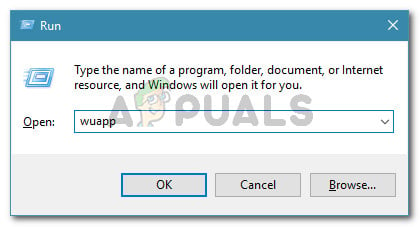As it turns out, this particular issue is caused by some type of system file corruption. In most cases, it’s reported to occur after an unexpected machine shutdown or after an AV scan ended up affecting quarantining some files belonging to the Windows Update component. In the majority of cases, affected users have managed to fix this issue by resolving any instance of system file corruption with DISM and SFC scans. However, if these two utilities are not capable of fixing the issue automatically, you can probably circumvent the Windows update entirely by uninstalling the desktop application conventionally and then installing the latest version manually (from the official page).
Running DISM and SFC scans
As it turns out, the number one cause that will lead to your system’s failure to install the KB2876229 update for Skype is some type of system file corruption. But fortunately, Windows has a couple of built-in utilities (DISM and SFC) that should allow you to fix the majority of corruption-related issues automatically. Although their core operations are similar, the two utilities go approach file corruption in a different way, which makes them ideal to be used together. System File Checker (SFC) is an entirely local tool that used a locally stored archive to replace corrupted system files that are discovered in the initial scan. Deployment and Image Servicing and Deployment (DISM) is is a newer tool that relies on a sub-component of Windows update to replace corrupted instances with healthy copies. Obviously, it requires a stable internet connection to operate normally. If you suspect that system file corruption might be responsible for the Skype Failed to Install 666 error, start by performing an SFC scan and perform a restart at the end of this procedure. After your system boots back up, open another elevated CMD prompt and initiate a DISM scan. Note: Ensure that you have a stable internet connection before initiating this procedure. After you manage to perform both scans, restart your system one final time and attempt to install the pending again once the next startup is complete. In case you still end up seeing the same error code, move down to the next potential fix below.
Installing the Latest version of Skype Manually
Since Skype is owned by Microsoft, Windows Update is tasked with updating it to the latest version whenever a new version becomes available. But keep in mind that this is not the only way that will allow you to update Skype to the latest version – You can also do it manually, without relying on Windows Update. As it turns out, the KB2876229 update is extremely problematic (especially for Windows 7), but a lot of users have managed to get around this inconvenience by uninstalling the current Skype version and then reinstalling the latest desktop version from the official website. After they’ve completed the installation of the latest version, Windows Update will stop trying to install the pending update since it will see that your Skype version already has it. To go this route, follow the instructions below to uninstall and then install the latest Skype version: In case the problem is still occurring, the only potential fixes you have left is a repair install (in place-repair) or a clean install.
How to Fix Login “Error Code: 667” in PSO2Skype for Mac Update Breaks Skype Directory Service, Here’s How You Can Fix ItFix: Can’t Create a Lock File at Library/Application Support/Skype/Skype.pidFix: Skype Call Failed