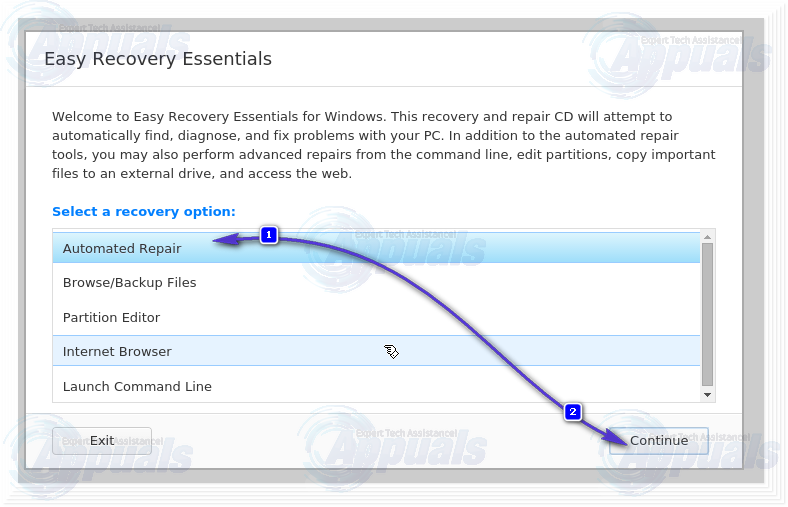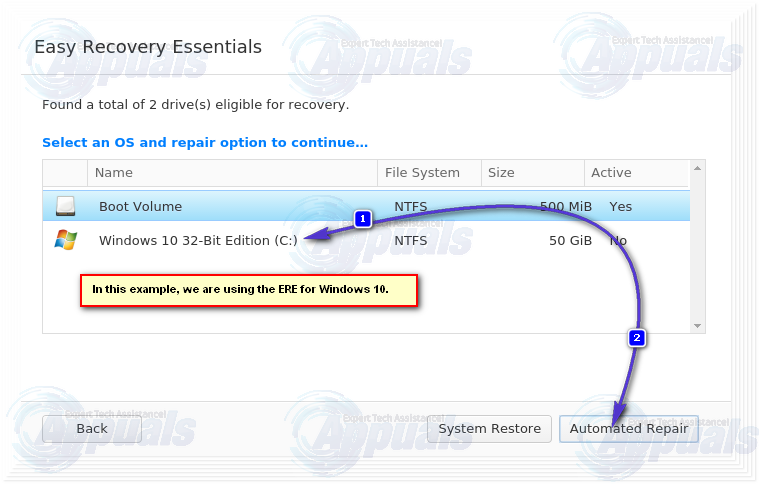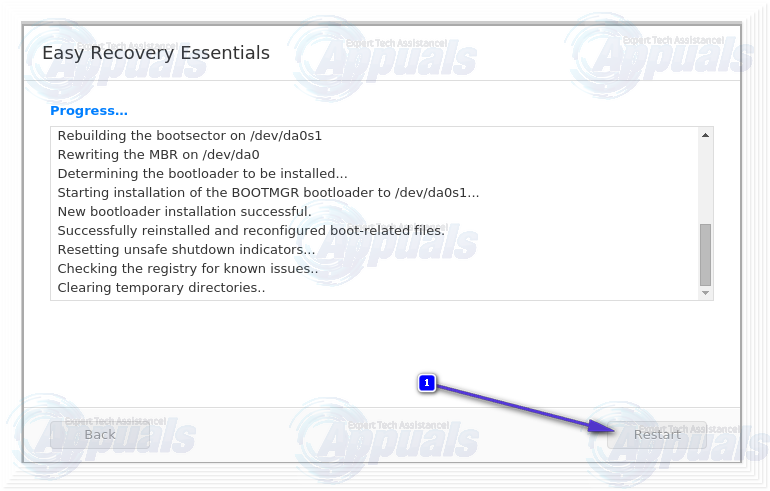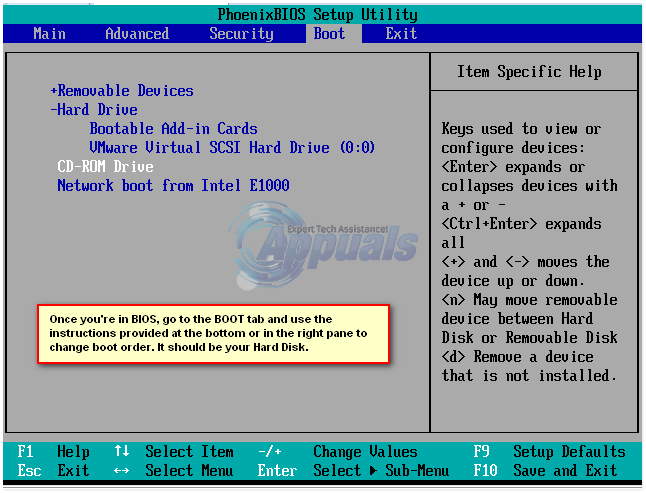If that is the case, your computer will keep showing the “NTLDR is missing” error message regardless of how many times you reboot it. However, fear not as there is a lot you can do to try and get rid of this error message. The following are the solutions that have proven to be highly effective in dealing with the “NTLDR is missing” error:
Solution 1: Run an Automated Repair using Easy Recovery Essentials
Easy Recovery Essentials is a small utility designed specifically to allow you to repair and recover your computer in the event that something goes wrong and it fails to boot into its Operating System. The utility comes with a specific feature – named Automated Repair – that can repair all of the files and folders associated with NTLDR. Running an Automated Repair on a computer affected by the “NTLDR is missing” error is the most popular solution for this issue out there as doing so has pretty significant chances of resolving the problem. Go here and download an ISO file of Easy Recovery Essentials for your version of Windows. Burn the ISO file to a DVD/CD or USB. Insert the bootable media into the affected computer, restart it and boot from the media. You can use Magic ISO or other ISO Burning Program to burn the downloaded ISO and then boot from it. After you’ve booted from ESE, Navigate to the Select a recovery option. Select Automated Repair and click on Continue.
When asked to select a drive partition, select the one in which your installation of Windows resides. This is usually the C:\ Drive. Once done, Click on Automated Repair to begin the process.
Allow the process to achieve completion, and once it does so, peruse through its findings and then click on Restart.
If this solution did manage to resolve the problem, you computer will boot into its Operating System instead of displaying the “NTLDR is missing” error. If that is not the case, give the next solution a shot.
Solution 2: Remove all non-bootable media
Non-bootable media such as DVDs, CDs, floppy disks and USB flash drives being connected to a computer can also result in the computer displaying the “NTLDR is missing” error on boot. If that is the case, simply remove all non-bootable media – basically remove all media from all ports, leaving only the mouse, keyboard, display cable and power supply cable intact – and then restart your computer to check to see if the problem still persists.
Solution 3: Repair your boot sector and master boot record
The “NTLDR is missing” error can also be caused by a corrupt boot sector and/or master boot record. If that is the case, simply repairing your boot sector and master boot record will fix the issue. To do so, you need to: Insert a Windows installation disc into the affected computer, restart it and then boot from the disc. Once you have booted from the disc, and are on the Windows Options menu press R to enter the Recovery Console. Enter the Administrator password for the computer. Now, type the following commands into the Recovery Console, pressing Enter after typing in each one: fixboot fixmbr Remove the installation disc, restart the computer and see if the problem still persists. I’ve also posted a similar solution here, which will help.
Solution 4: Check to see if your computer’s boot order is correct
Restart your computer. Enter your computer’s BIOS (or UEFI) settings as soon as it starts up. The key that you need to press to enter these settings depends on the manufacturer of your computer’s motherboard and can be anything from Esc, Delete or F2 to F8, F10 or F12. Navigate to the Boot.
Change your computer’s Boot order and configure it to try booting from your Hard Disk Drive (HDD) first and any and all other options later.
Solution 5: Check on your hard disk’s IDE cable
A loose or faulty IDE cable – the cable that connects your computer’s hard disk drive to its motherboard – can also give birth to the “NTLDR is missing” error. Since that is the case, make sure that both ends of the IDE cable are safely and securely fastened to their ports. Just to be sure, also replace the IDE cable with a new one and see if that fixes the problem.
Solution 6: Replace the NTLDR and NTDETECT.COM files
Many Windows users affected by this issue have also had success in fixing it by replacing their NTLDR and NTDETECT.COM files with new ones.
Insert a Windows installation disc into the affected computer, restart it and then boot from the disc.
Once you have booted from the disc and are on the Windows Options menu, press R to enter the Recovery Console.
Enter the Administrator password for the computer.
Now, type the following commands into the Recovery Console, pressing Enter after typing in each one:
copy D:\i386\ntldr C:
copy D:\i386\ntdetect.com C:\ Note: D is the drive letter corresponding to the Windows installation disc. This might be different in your case, so replace D with whatever letter corresponds to the Windows installation disc in your case.
Remove the installation disc, restart the computer and see if the problem still persists.
Solution 7: Rebuild MBR, BootDOTini and Set C as Active Partition
The “Bootmgr is missing” error can also be caused on any and all versions of the Windows Operating System when your C drive (or basically the drive that has your installation of Windows on it) is not active. This is the reason why activating the partitions of their hard drive where they installed Windows managed to fix this issue for a more than significant percentage of Windows users who suffered from it in the past. (see complete steps here)
Solution 8: Reinstall Windows
If none of the solutions listed and described worked for you, it is safe to assume that the only thing that can resolve the “NTLDR is missing” error for you is a complete reinstallation of Windows. You should definitely give reinstalling Windows a shot as it might just fix the problem for you, but do understand that reinstalling Windows on your computer will mean starting from scratch – although starting from scratch doesn’t seem that bad as compared to having your computer turned into an overly expensive 10 pound paperweight. It’s worth noting that a workaround for the “NTLDR is missing” error also exists. If you happen to have a Windows XP/7/Vista/8/10 (depending on the installed OS) installation disk empty, simply insert it into your computer, restart it, configure it to boot from the CD/DVD-ROM and when asked to press any key to boot from the media, simply do nothing. Wait for a short period of time and your computer should start up automatically. This is certainly not a permanent fix to the problem, but it will definitely come in handy if you want to salvage all of the data on your system as a safety precaution before trying out any of the solutions listed and described above.
FIX: Steps to Fix “bootmgr is missing"FIX: Steps to fix iPhone 6 Error 4013FIX: Steps to fix a corrupted pst or ost outlook data fileFIX: Steps to Fix Error ERR_FILE_NOT_FOUND