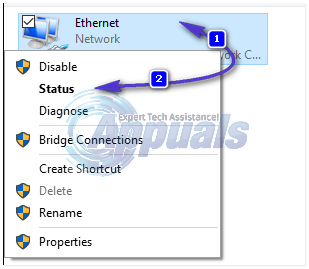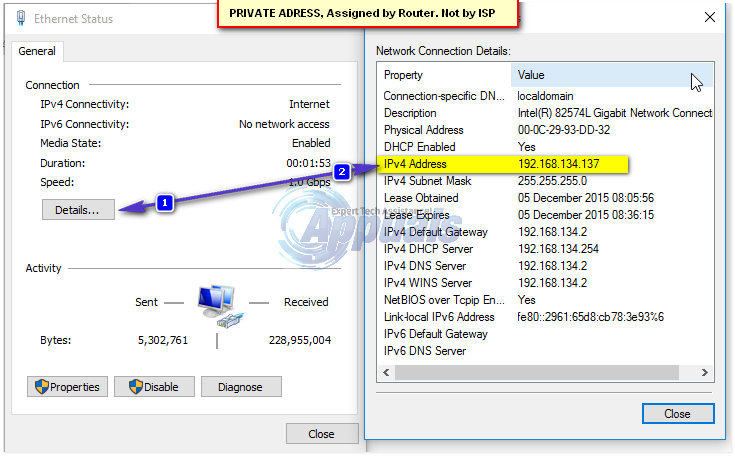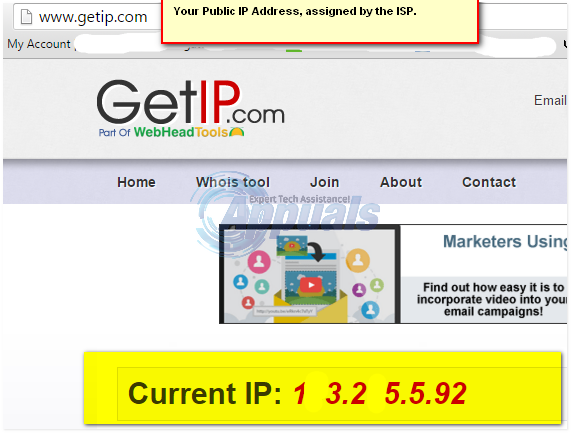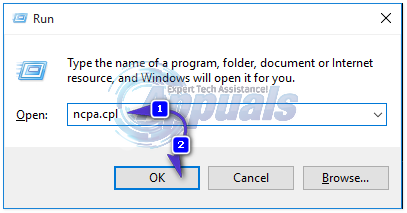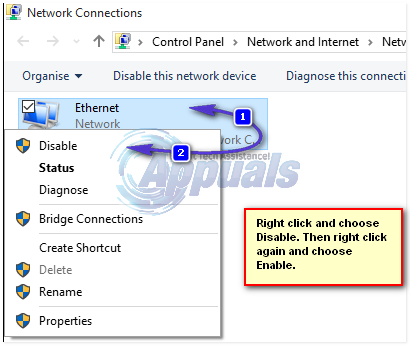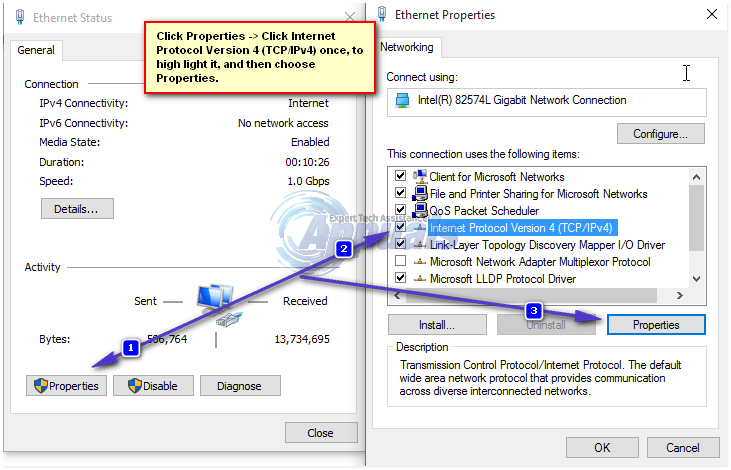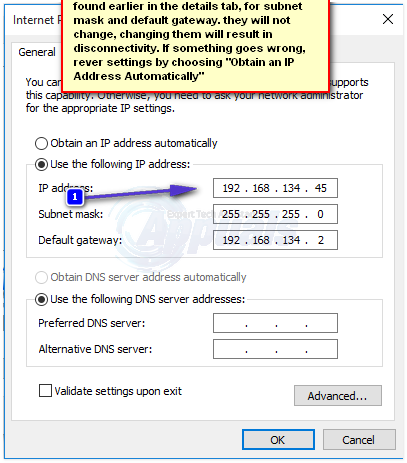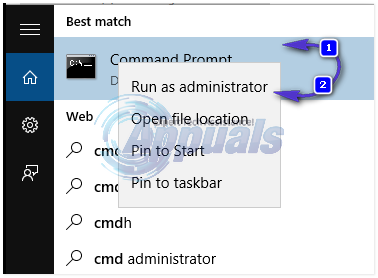Method # 1: Power Cycling Process
The simplest method to reset your public and private IP address is by Power Cycling your router and if there is a modem, then the modem too. To do this, power both the devices off, wait for ten minutes and turn them back on. Most cable modems come with a battery back up, so if powering off doesn’t completely power off, then take the batteries off. Once you do this, both the Private and the Public IP Address should be re-setted depending on the lease time. If it doesn’t repeat the process for a longer time. You can check the IP Address, on www.getip.com (public) before resetting, and private by right-clicking your network adapter and choosing the Status -> Details. (see steps in Method 2 about how to get to network adapter)
Method 2: Disable / Re-enable your Network Connection
This will only work for the Private Address.
Method 3: Change IP Address Manually
You can also set a static private IP address, by manually assigning it. To do this, you will need the following information from your previously assigned (automatic IP address). These details can be obtained from the “Status -> Details” tab as described in Method 1 above. Here’s what you will need to hand before proceeding further. i) Previous IP Address ii) Subnet Mask iii) Default Gateway
In this example, mine are: Now to change it, you need to think of a new number from 3 to 150. (It’s 254 technically, but i prefer the readers to do between 3 to 150). Replace this number with the number after the last “.(dot)” in the Previous IP Address, so the New IP Address have would be, 192.168.134.45, 45 is the number I picked. If your Previous IP address is 192.168.1.10, then you will only change the one after the last dot. Once you have it, go to the network connections -> right click your network adapter and choose Status. Now, instead of choosing details, choose Properties. Then click “Internet Protocol Version 4 (TCP IPv4)” once to highlight it, and choose Properties.
Now choose the option “Use the following IP Address” enter the new IP address you figured out in the above examples, and the same default gateway and subnet mask. Then click Apply/OK. This should change the IP Manually. If you want to restore the settings, go back here and choose the option “Obtain an IP Address Automatically” to revert settings.
Method 4: Use Command Prompt To Reset
Click Start and type cmd in the search box. Right-click cmd and choose “run as administrator”.
In the elevated command prompt window that opens up; type the following commands, followed by entering.
How to Scan your Local and Remote Subnets for MAC address, DNS, Network Card…How to Manage and Request IP Address Requests in IP Address ManagerSteps to Change Your Name and Username on Twitch EasilyYour computer has lost the lease to its IP address on the Network Card with…