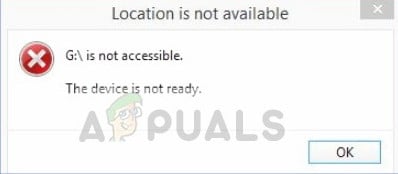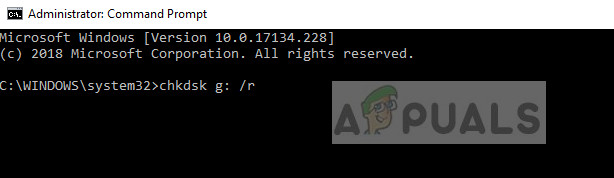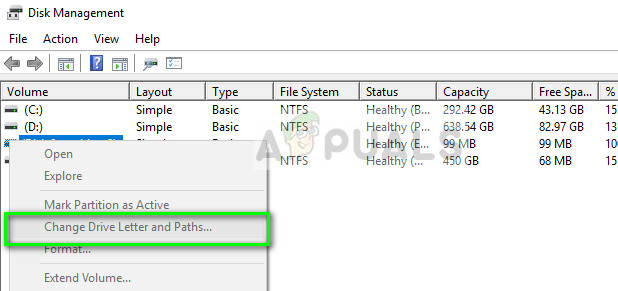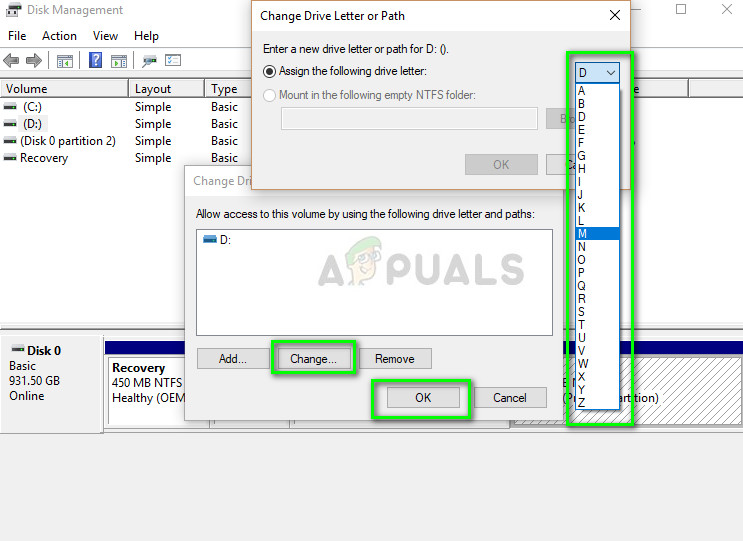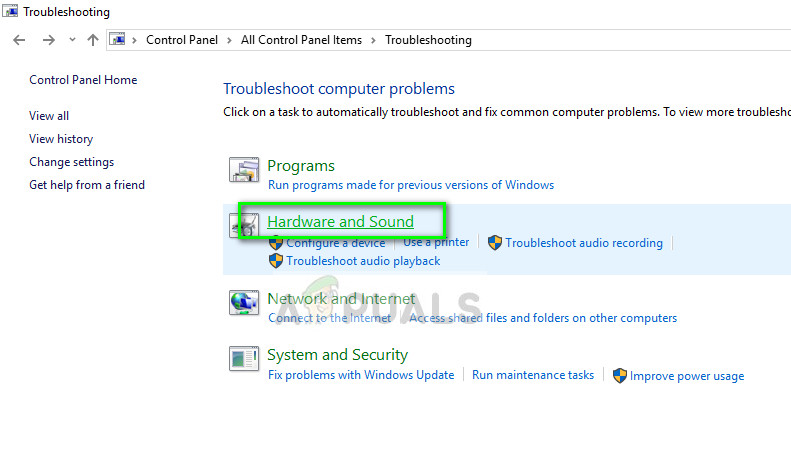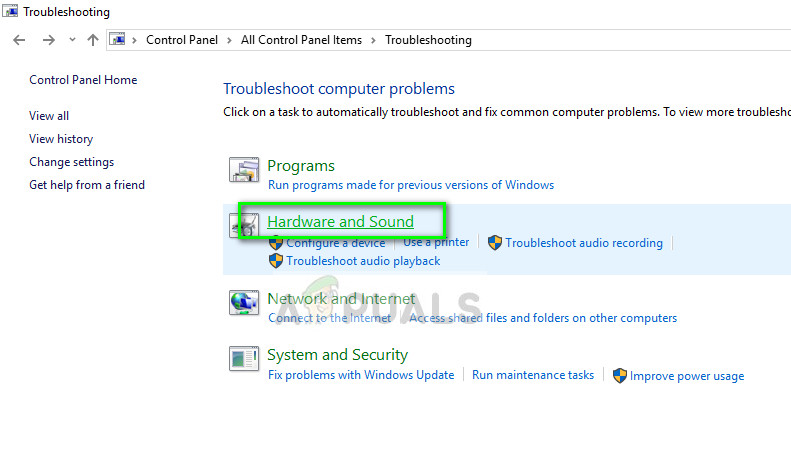This error may also occur due to external reasons such as connection issues (when the external drive is not connected properly), damaged device (the drive is corrupt or damaged physically which doesn’t allow the computer to connect), compatibility problems (sometimes the hard drive is not compatible with the operating system), and due to system file damage (system files responsible for connecting to the drive). We will go through all the possible solutions and attempt to fix this error.
How to fix The device is not ready
Flash Drive says ‘The Device is Not Ready’: This error indicates that the storage device is a flash drive or a USB stick and the system is unable to connect to it.Virtual Disk Manager says ‘The Device is Not Ready’: This condition occurs when you are unable to access your device through the virtual disk manager. This probably occurs when either the correct permissions are not present or there is problem mapping the drives between the OS and the VM manager.Internal HDD Shows ‘The Device is Not Ready’: This condition refers to the situation where the error generates not on an external hard drive but on an internally connected HDD.
Solution 1: Checking connection and hardware
Before moving on to software methods, you should check if the hard drive is indeed connected properly without any errors and the connecting SATA cable is operating properly without any problems. To diagnose if your hard drive is running properly and the problem is only with the computer, you should try plugging the hard drive to another computer and check. If the error also occurs in it, try replacing the connecting cable and then try connecting again. If you are using an external hard drive, make sure that the connection wire is properly plugged in the connection port and is working properly.
Solution 2: Running a Check Disk Scan
If your hard drive is connected properly but still giving the error under discussion, you should consider performing a check disk scan. There are cases where the external drive gets corrupt or has bad sectors in it. This doesn’t allow the system to properly access the hard drive and thus causes the error message. We will try running the check disk utility in hopes for repairing any problems.
Solution 3: Changing Drive Letter
If the error doesn’t go away still, we can try changing the drive letter. Each drive letter is identified by a unique drive letter which also defines the navigation path from the main system. There are several cases where the drive letter is conflicting with another one which is already reserved by the system. We will try changing the drive letter and check if this solves the issue.
Solution 4: Running Hardware and Device Troubleshooter
Windows has an inbuilt hardware and device troubleshooter which detects any discrepancies in the hardware connected to your computer and attempts to fix it. In case of the external hard drive not properly accessible, the troubleshooter might check for bad registry values and fix any controllers which are not working properly.
In addition to the solutions listed above, you can also try the fixes listed below:
Check for programs already accessing the drive. If the drive is busy, you might be presented with the error.You can attempt to reinstall the USB controller drivers. If the controller drivers are corrupt or outdated, this might cause the error condition.Make sure that Windows is updated to the latest build.Run an SFC scan and check for corruptions in the registry.Try connecting the drive to another computer and check the error there.Perform a System Restore. This should be considered as a last resort. If all else fails, it probably means there is some problem with your Windows. If the last system restore doesn’t solve the problem as well, you can also consider a fresh installation.
Fix: Windows cannot Load the Device Driver for this Hardware because a Previous…How to fix Windows successfully loaded the device driver for this hardware but…Fix: The Device DeviceHarddisk0DR0 Has a Bad BlockFix: VMware Workstation and Device/Credential Guard are not Compatible