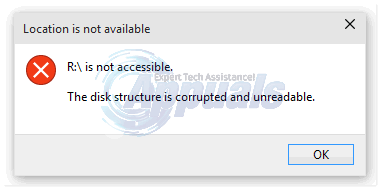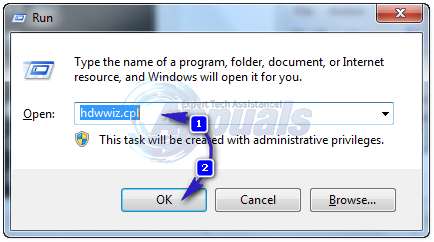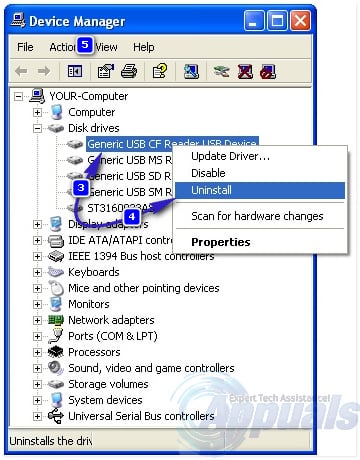Because this issue ultimately leads to the user not being able to access the partition of their hard drive that is affected by it, it is a problem of the utmost urgency. The following are the two methods that have proven to be successful at fixing this issue and getting rid of the disk structure is corrupted and unreadable error message:
Solution 1: Uninstall and then reinstall the disk drive
In a select few cases, the disk structure is corrupted and unreadable can be caused by a simple hiccup or kink between the hardware (your hard drive) and the software that allows the Windows Operating System to communicate with the hardware. If that is the case, you should be able to fix the issue by simply uninstalling and then reinstalling your disk drive in the Device Manager. It should be noted that this solution is only viable in cases where the user is still able to boot into their installation of Windows. This method should not be run on your windows installation disk, which usually is C:
Press Windows Logo key + R to open a Run. Type diskmgmt.msc into the Run dialog and press Enter.
Expand the Disk drives. Right-click on the drive which the partition causing you problems is located on. Click on Uninstall. Confirm the action. Click on Action in the toolbar at the top. Click on Scan for hardware changes.
Wait for the uninstalled disk drive to be detected and reinstalled, and the restart your computer and see if the problem has been fixed when it boots up.
Solution 2: Run CHKDSK
If you are suffering from this issue and cannot boot into Windows, your best bet is to run CHKDSK on the partition of the HDD/SSD/flash drive that is causing you trouble and see if the problem can be resolved. CHKDSK is a utility built into the Windows OS that can be used to scan hard drive partitions and all other drives connected to a computer for issues and problems and fix any that are found. In cases such as those involving the disk structure is corrupted and unreadable error message, CHKDSK is nothing short of a godsend. You can run CHKDSK on the partition of your hard drive that spews out the disk structure is corrupted and unreadable error message whenever you try to access it in order to bring any issues with the partition to light and then have them fixed. CHKDSK is usually run from a Command Prompt, but since you can’t get into Windows, you are going to have to jump through a few hoops to get a Command Prompt open. To open a Command Prompt without having to boot into Windows, you can either: Restart the computer. Continuously press F8 while the computer is booting up to display the Advanced Boot Options If the Advanced Boot Options menu doesn’t show up the first time, repeat the two previous steps at least 2-3 more times. If the Advanced Boot Options menu doesn’t show up even after trying for so long, just use the alternative as the menu may have not been built into your computer by the manufacturer. Click on Repair your computer in the Advanced Boot Options Click on Command Prompt in the System Recovery Options Or you can also: Insert an installation or repair disc or USB for your installation of Windows into the computer. Restart the computer and boot it from the media. Configure your language and other preferences. If you are using Windows installation media, click on Repair your computer in the bottom left corner of the Install now If you are using repair media, ignore this step. Select the Operating System you want to repair. Click on Command Prompt in the System Recovery Options Once you have got a Command Prompt open, run the following command: Be sure to replace X with the alphabetical letter corresponding to the HDD/SSD partition or removable flash drive you want to run CHKDSK on.
Solution 3: Check on the drive to make sure it hasn’t failed or is failing
If CHKDSK fails to fix the problem or if it can’t even gain access to the HDD/SSD partition or removable flash drive you want it to scan for issues, there is a possibility that the HDD/SSD partition or removable flash drive may not be in the best of health and may have already failed. You can easily find out whether or not the partition or removable storage device that is causing you so much trouble has failed or is failing, and to do so, all you need to do is closely follow this guide.
Fix: “The Disk Structure is Corrupted and Unreadable” Error on WindowsFix: The file or Directory is corrupted and unreadableFix: Excel Found Unreadable Content[FIX] MAC Invalid Node Structure Error (Could Not Be Verified Completely)