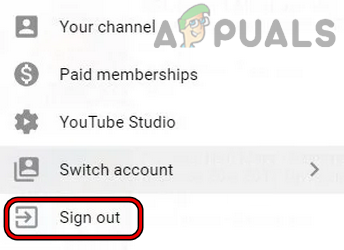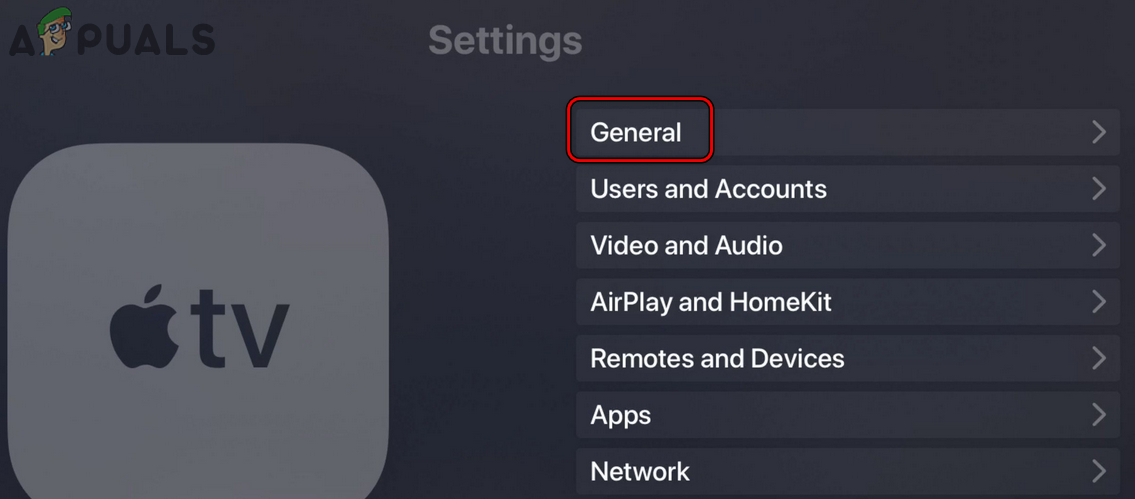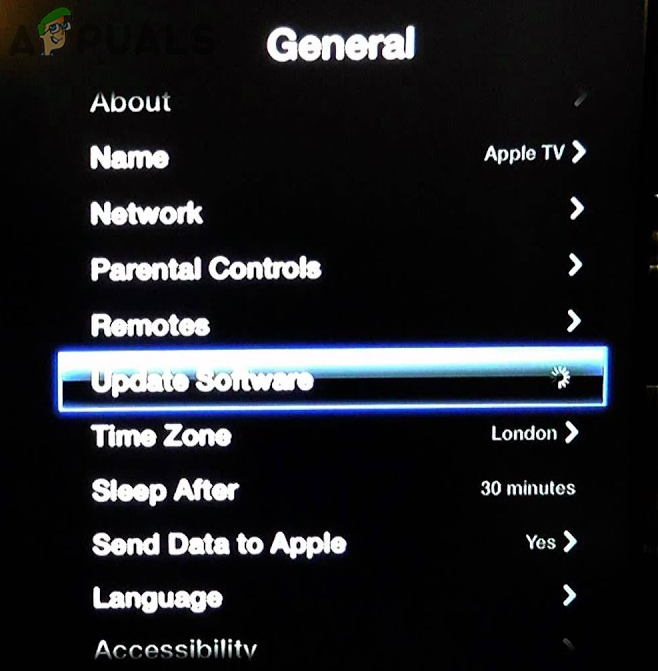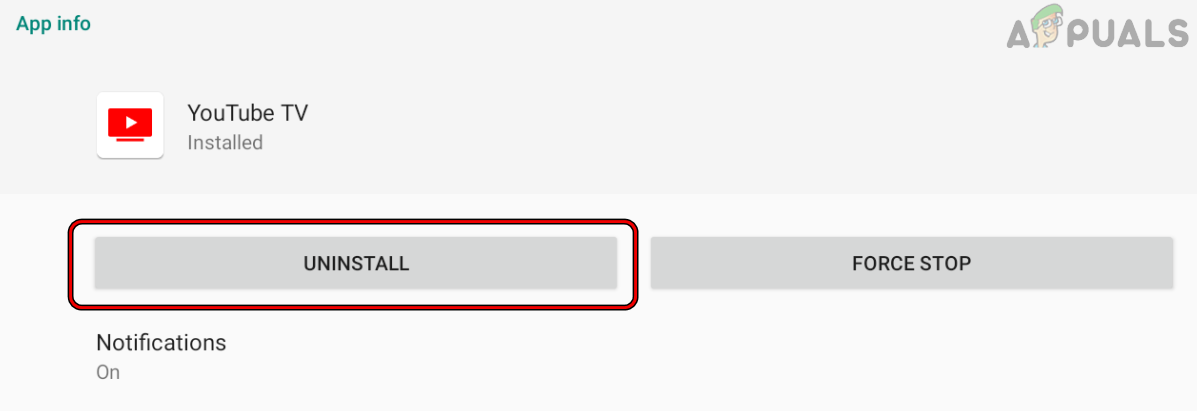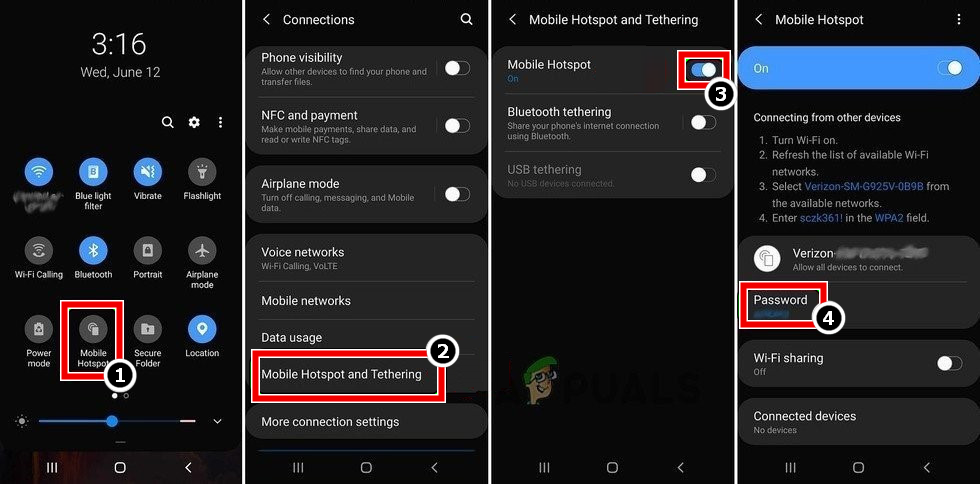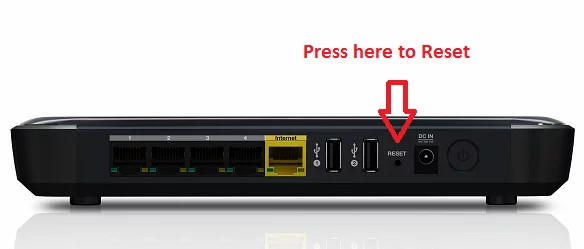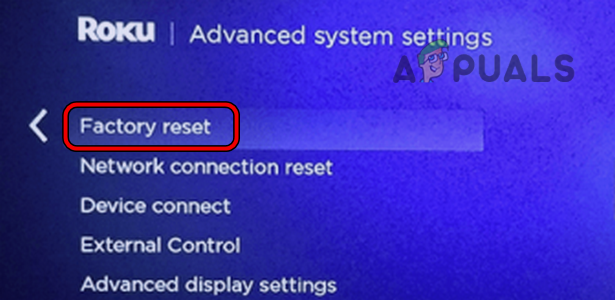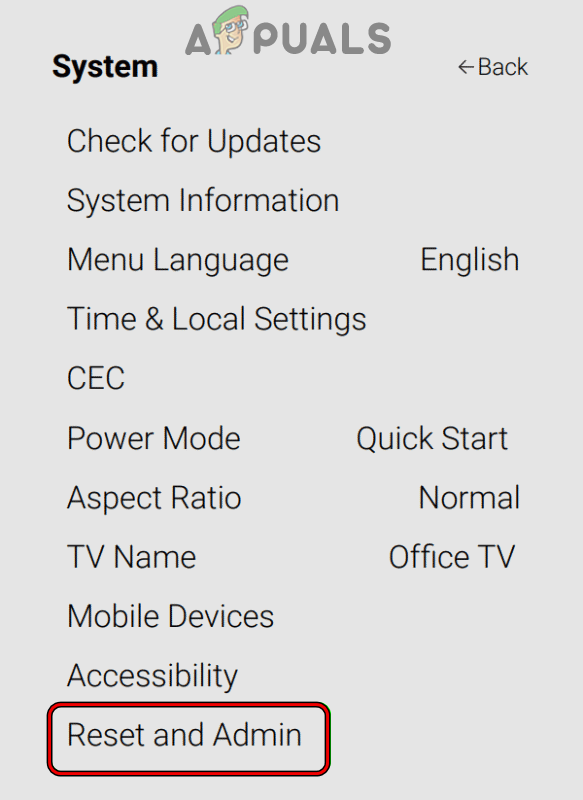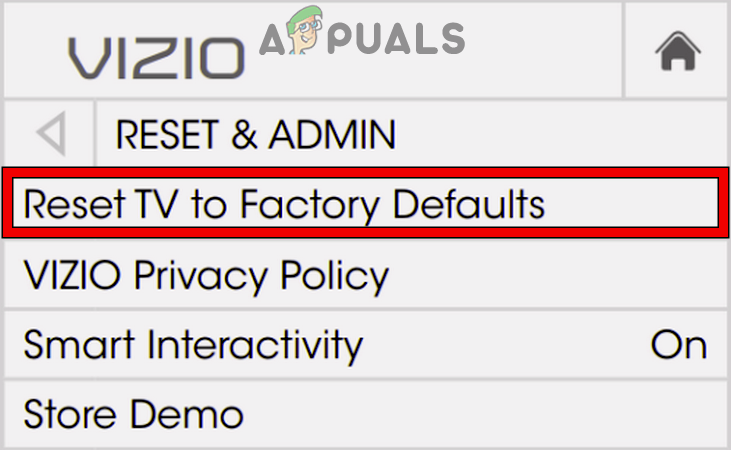The issue occurs when you try to watch a YouTube TV movie or a show that you have already purchased but now it shows the playback error. The error is mainly reported on YouTube TV on TVs or streaming devices. The issue is not limited to a particular brand of TVs or streaming devices. Note: We are discussing an instance where the video you are trying to play is either free to play or you already have a subscription. The YouTube TV app might show the playback error due to the following main factors:
1. Perform a Cold Restart of the Devices and Router
A temporary glitch of your devices (TV, streaming device, router, etc.) may cause the Playback error that this video requires a payment to watch on YouTube TV and performing a cold restart of the devices along with your router may solve the problem. If the issue reoccurs but gets cleared after performing a restart of the devices, then it would be better not to power off the TV when YouTube TV is streaming but hit the Home button on the remote and then power off the TV.
2. Relaunch YouTube TV After Force Closing it
A temporary glitch in the YouTube TV’s modules could result in the playback error at hand and relaunching the YouTube TV after force closing it may solve the problem. For illustration, we will discuss the process for a Roku device.
3. Re-log into the YouTube TV
The YouTube TV might show the issue due to a temporary glitch with the user data on the server-side and re-logging into YouTube TV may clear the error at hand.
4. Update Your TV’s OS to the Latest Build
If your TV’s OS is outdated, its incompatibility with the latest YouTube TV modules could lead to the playback error under discussion. Here, updating the TV’s OS to the latest build may solve the problem. For illustration, we will discuss the process of updating the firmware of an Apple TV.
5. Reinstall the YouTube TV
YouTube TV might also pop this error if the installation of the YouTube TV has gone corrupt and is failing to access its essential modules. In this scenario, reinstalling the YouTube TV app may solve the problem. For illustration, we will discuss the process for an Android TV. If you are encountering the issue on a Roku device, remove YouTube TV and YouTube channels on the TV, perform a cold restart of the devices, re-add the YouTube TV and YouTube channels on the TV, and afterward, check if the YouTube TV playback error is cleared.
6. Try Another Network or Use a VPN
If your ISP is interfering with YouTube’s ability to communicate with its servers properly, then there is also a chance that you will encounter this issue. Here, trying another network or using a VPN may solve the problem.
7. Reset Your Router to Factory Defaults
The playback error might also occur if any customization to the router’s settings hinders YouTube’s communication with its servers or if the router’s firmware has gone corrupt. In such a case, resetting your router to the factory defaults may clear the YouTube error at hand. Before proceeding, make sure to note down the OEM configurations required to set up the router after factory resetting it.
8. Reset the Streaming Device to the Factory Defaults
If the firmware of your streaming device is corrupt, then its failure to execute the modules essential for YouTube’s operation could result in the issue at hand. In this scenario, resetting your streaming device to the factory defaults may clear the playback error before proceeding, back up the essential info, and note down the apps’ logins. For illustration, we will discuss the process of resetting a Roku device to its factory defaults.
9. Reset Your TV to the Factory Defaults
If nothing works, it might be possible that the TV’s firmware is corrupt, and due to this corruption, the TV may not let the execution of modules essential for the YouTube TV. In this context, resetting your TV to the factory defaults may clear the playback error. Make sure to back up the essential info and apps’ logins installed on the TV. For elucidation, we will guide you through the process of resetting a Vizio TV to the factory defaults. If the issue persists, you may contact the streaming device, TV, or YouTube support.
How to Activate YouTube using Youtube.com/activateFIX: People Can Hear My YouTube or Game Sounds on Windows 10Fix: YouTube Videos Not Playing on AndroidFix: Youtube Videos Black Screen