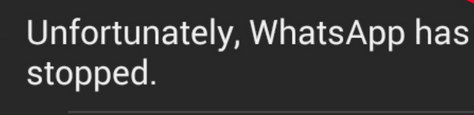This error has a knack of showing up in relation to other applications as well but when this error comes on an application you don’t normally pass your day without using, then it becomes even more of a nuisance. In this article, we will be sharing two methods that will surely help you to remove the “Unfortunately WhatsApp has stopped error”. Start with the first method and if that doesn’t solve the problem for you then proceed with the second method.
Method 1: Clear the Cache and App Data
In the first method, we will be clearing out the cache of the WhatsApp application. A cache is used to save the most frequently used information in an application and once you clear it, your application might get a little slower for some time but it’s absolutely necessary that you clear it to remove this issue. Follow these steps: Go to the “Settings” on your Android device. Now find your way to the “Applications” tab and then to the “Application manager” Here, you will have to swipe left till you find the last of applications under the title “ALL”. Scroll down till you find “WhatsApp”. Click on it. From the menu, you will see options to “Clear cache” and “Clear data”. Clear the cache first, restart your phone and go back and check if the error still exists. (Note: In the next step, we will be wiping out the application data which will possibly remove the application data like settings, files etc. Only proceed if you have to) If the error is still there, then follow the same 5 steps listed above and make your way to the menu. Now also click on “Clear data” and see if now the application is working for you.
Method 2: Uninstall and Reinstall the WhatsApp app
As a second method, we will be uninstalling and reinstalling the application. We know that isn’t something you would want to do but if the above method doesn’t work for you, you have to perform the same steps (from Step no. 1 to step no. 4) from the previous method. When that’s done: Click on “Uninstall”. The app will then uninstall after asking for your confirmation. Restart your phone. Install a fresh copy of WhatsApp from the play store using this link. Hopefully now the error will get resolved.
Fix: ‘Unfortunately Gboard has stopped’ Error on AndroidFix: “Unfortunately, Google Play Services Has stopped” on Android?Fix: Unfortunately, IMS Service has stopped on AndroidFix: “Unfortunately, LG IMS has stopped.” on Android