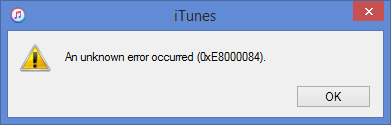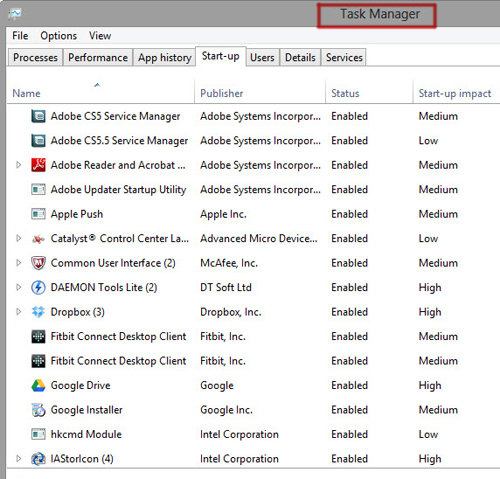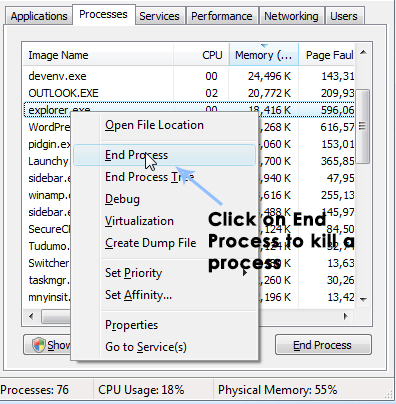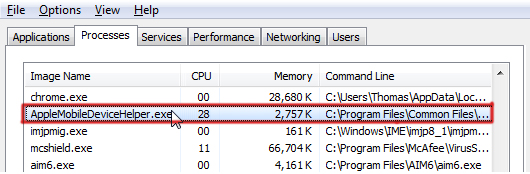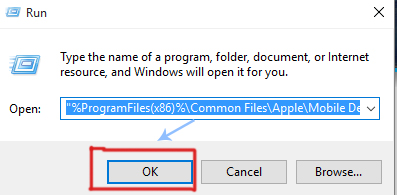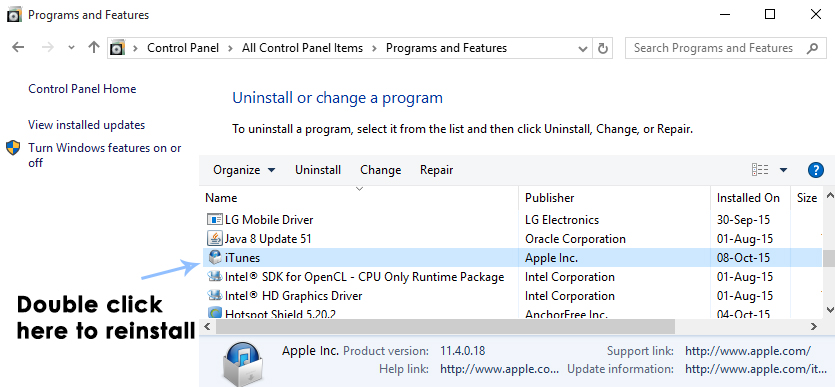While using the iTunes, some users have reported a warning literally every time while trying to connect iPhone or iPad and it states that iTunes could not connect to this iPhone. An unknown error occured (0xe8000084). Such error message will stop you from using the iTunes and some other applications correctly. However, there is no need to worry about such unknown error 0xe8000084 from now onwards as I am going to show you how to solve it on your PC instantly.
Reason Behind the iTunes Error 0xE8000084:
There is probably no possible reason behind this error to occur. It could have been caused due to the conflicts between some processes running in the background.
Solutions to Fix the iTunes Error 0xE8000084:
Method # 1: Fixing the Error using Task Manager and Run Command:
You can get rid of this annoying error message by following the instructions listed below.
Connect your Apple device with the PC and quit iTunes before proceeding further.
Now, you need to open the Task Manager by pressing Alt + Ctrl + Del keys at same time.
Inside the Task Manager, sort the processes by their image name or description and kill every process starting with the word “Apple”. In order to kill the process, right click over the selected process and click End Process or End Task.
You are also required to kill the process called AppleMobileDeviceHelper.exe in order to complete the steps.
After it is done with Task Manager, open the Run command by pressing Win + R keys on the keyboard and copy /paste the following command listed below, inside the Run text box and press OK button afterwards.
For 32-bit Operating Systems:
If you have installed a 32-bit OS in your PC, then, copy /paste the following command with the quotes and click on OK. For 64-bit Operating Systems: The users with 64-bit OS running on their PC should copy /paste the following command with the quotes and click on OK.
Open the iTunes after the process is done to check whether the error 0xE8000084 is fixed or not. Method # 2: Reinstalling iTunes In a majority of cases, the above method will display a green flag as a result. But, if you don’t find it a better solution for you, then you might need to reinstall iTunes.
Go to Control Panel > Programs and Features (in Windows XP: add or remove programs) and double click over the iTunes. It would ask for administrator rights. Just click OK and iTunes will be uninstalled.
Reboot your PC after it is uninstalled. Install it again using the setup you downloaded before.
How to Fix iTunes Unknown Error -54Fix: iTunes Unknown Restore Error 9Troubleshoot iTunes Cannot Connect ‘Unknown Error 0XE80000A’Fix: Unknown error code during install: -24