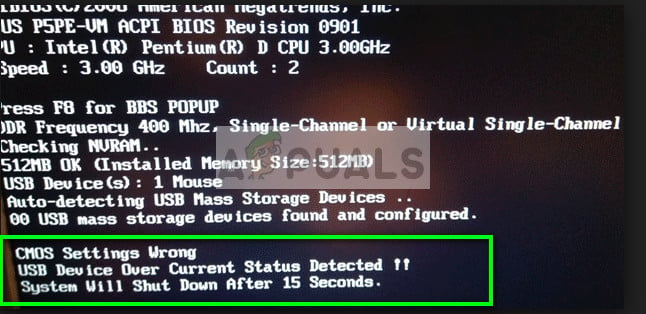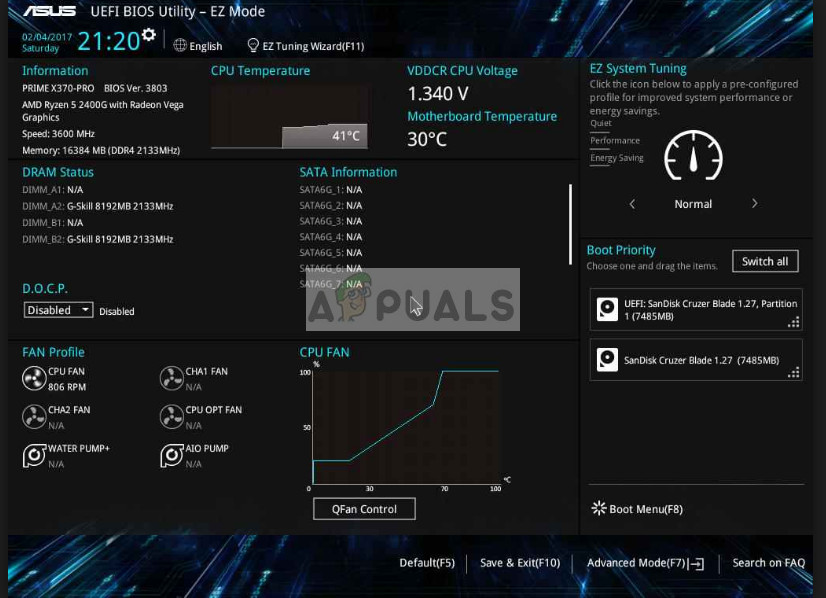This error usually means that the computer has shut down a USB device because of an overloading circuit. It does this to protect your hardware from further damage. If you are trying to use a new motherboard, it is possible that the motherboard is damaged or has a manufacturing fault. Either this or some device you are connecting to the USB is damaged etc. We will go through all the cases like this one by one and you can check which one fits your case.
Solution 1: Diagnosing connecting USB Devices
Before we open your PC and start checking the USB modules one by one, you should make sure that the USB devices which you are connecting to the PC are working perfectly and there is no problem in them. If you are using cheap keyboards or mice, it is possible that they have a short circuit which may cause the error message to appear in the first place.
You can either check the device yourself or take it to the technician to fix it.
Solution 2: Checking Front USB Ports Connected
If you cannot diagnose which device might be causing the error message, it usually means that there isn’t any problem with the USB devices. The next thing you should check is the USB connections present inside your tower/PC. It is possible that the USB connectors present in your tower are not properly connected to the connecting pins or the USB ports are somewhat damaged. Damaged USB ports will indeed be responsible for the overflow and cause your computer to shut down.
Solution 3: Updating your BIOS (Advanced Users only)
BIOS stands for Basic Input/Output System and it is a firmware used to perform the hardware initialization during the booting process of your computer. The BIOS system is preinstalled on your computer by your manufacturer and it is the first software that runs when your computer is started up. It is more like a key which starts all other processes on your computer.
The BIOS is also responsible to test hardware components on your PC and make sure that they are working properly without any errors. Most of the BIOS are designed specifically to work with a specific model or motherboard. Traditionally, BIOS was written on ROM and hardware needed to be replaced when updating the BIOS. In modern computer systems, BIOS is stored in flash memory so it can be rewritten without the menace of replacing the hardware. There was positive feedback from the users that updating their BIOS resolved the error message “USB Device over current status detected”. You can read our articles on how to update the BIOS of an HP Desktop/Laptop, a Gateway Desktop/Laptop, a Lenovo machine, an MSI motherboard and of a Dell Desktop/Laptop. Note: Please upgrade the BIOS at your own risk. Upgrading the BIOS should be kept as a last resort and should only be performed by people who know what they are doing. A little research on your BIOS version should make it clear to you whether upgrading your current BIOS will fix the problem.
Solution 4: Checking for missing Jumpers
Another reason why your computer refuses to boot and logs the error message is because of a missing jumper. Jumpers are the main mechanisms through which the USB connector connects to your motherboard. If any of the jumpers are missing or are damaged, you will be experiencing the error message.
Check each jumper on each of the connectors and make sure they are complete and not damaged in any way. If any of them is missing, you can easily replace it.
Solution 5: Replacing the Motherboard
If you are using a new motherboard in your computer for the first time, it is possible that the motherboard isn’t working properly and there are some modules damaged. We got a lot of responses from users who stated that their motherboards were fried when they arrived.
If you have a warranty of the motherboard, try returning it to the service center and see what they can do. Most probably, you will get a full exchange. Furthermore, you can replace the motherboard or plug in a temporary one. This will give you an idea whether all other modules in your computer are working properly or not.
Galaxy S23 Debuts in Geekbench, Showing a Considerable Lead Over Samsung’s…USB 2.0 vs USB 3.0 vs USB 3.1: Which should you Have and Why?Fix: USB Composite Device can’t work properly with USB 3.0How to Resolve Wii U USB GCN Adapter Not Detected on Windows