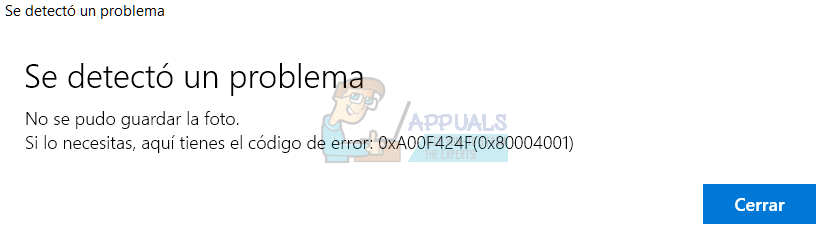This usually happens when you’re trying to take a picture. In most cases, the app will refuse to take any pictures, or it will take one, and give you the error message when you try to take another one. If it does take a picture, you will need to restart the app to be able to take another one, which is very frustrating and isn’t the way a built-in app should work.
Fortunately, there are two possible ways to fix this. One of them just fixes the permissions for the folder where you’re saving the pictures, and the other one completely resets the camera and its settings. Read on to see how you can solve the problem, and if the first method doesn’t work, try the second one.
Method 1: Edit the permissions of the Camera Roll folder
The Camera app saves the pictures you take in a folder named Camera Roll, which is inside the Pictures library. You should give it full control in order for the app to be able to save images without displaying the error codes above.
Method 2: Reset the Camera app completely
If the previous method didn’t work, you can try completely resetting the app. This will also reset everything to default, so note that if you have changed any settings within the app. This is another one of the built-in apps that Windows 10 has an issue with. Even now, more than a year after its initial release, it is plagued by bugs and errors that many users are frustrated with. This is why a lot of users are still using Windows 7 and refuse to update. However, if you simply follow the methods above, you should have the issue fixed in no time.
The 5 Best Software to Convert your WebCam into a Security CameraFix: Webcam Error Code 0xA00F4271 (0x80070001) on Windows 10How to Fix Webcam Error Code 0xA00F4289FIX: WebCam Not Working After Windows 10 Anniversay Update