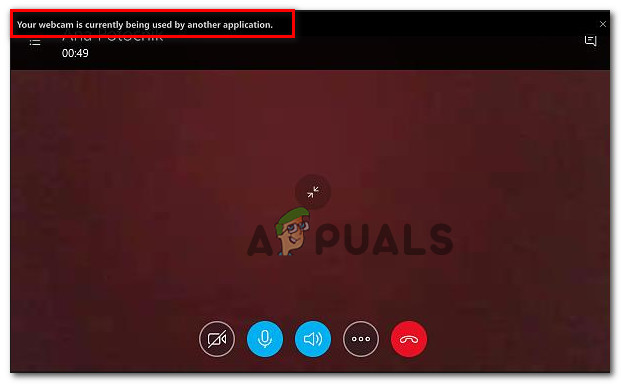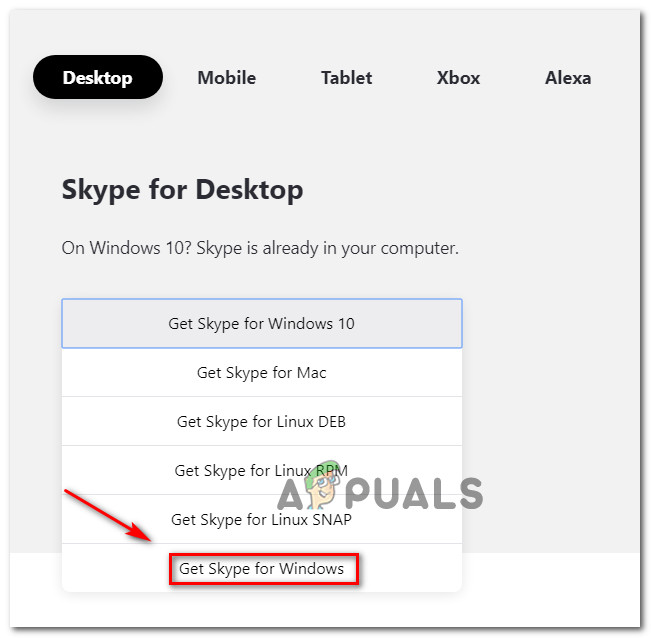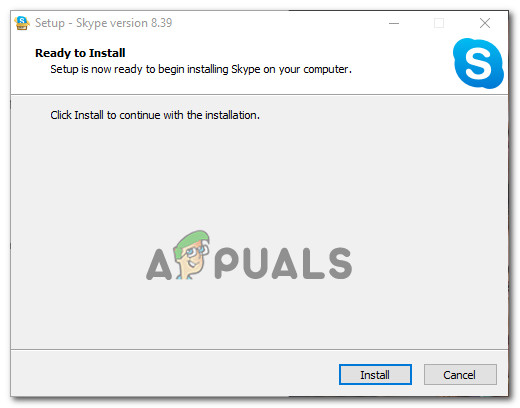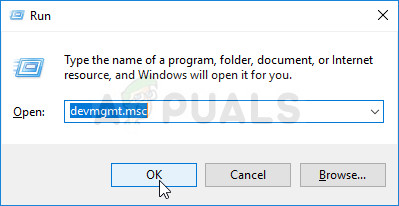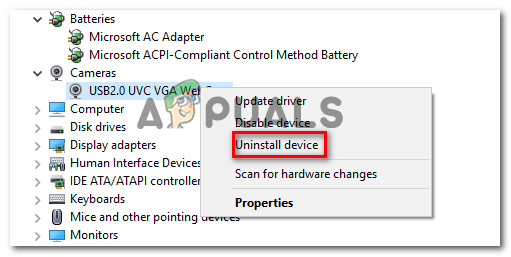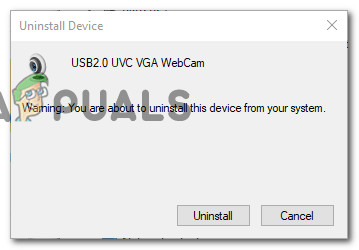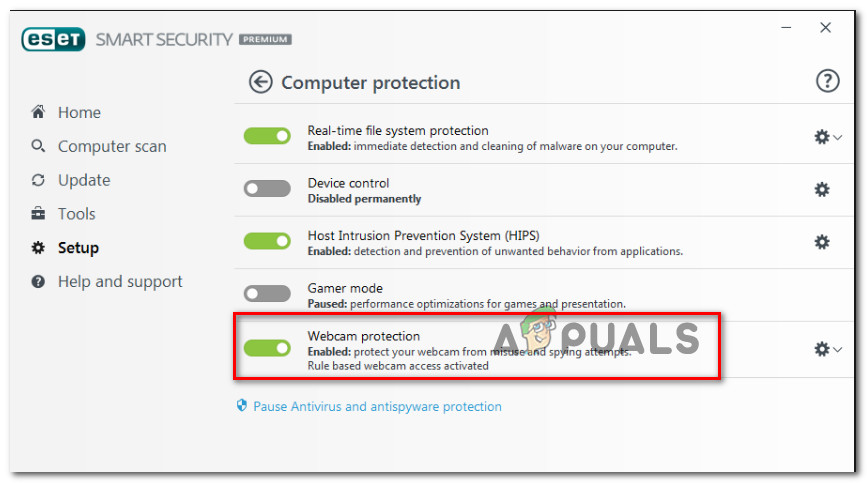What is causing the “Your webcam is currently being used by another application” error?
We investigated this particular issue by looking at various user reports and the repair strategies that they used to in order to repair the error and start using their camera again. Based on what we discovered, there are several fairly common scenarios that are known to trigger this particular issue:
Method 1: Using the old Skype Classic (Windows 10 only)
If you’re looking for a quick fix that will allow you to use your camera on Skype, the easiest way to do it is to simply install the classic version of Skype. But keep in mind that this will not fix the issue – it’s simply a workaround that a lot of users have used to avoid the problem rather than fixing it. Note: This method is only applicable to Windows 10 since it’s the only Windows version that has a dedicated Skype version (which comes preinstalled). Here’s a quick guide on installing the latest version of Skype classic: If you’re still encountering the “Your webcam is currently being used by another application” error, move down to the next method below.
Method 2: Reinstalling the Imaging Devices drivers (Cameras drivers)
Another popular fix that is known to resolve the “Your webcam is currently being used by another application” error is uninstalling the Cameras drivers (Imaging Device Drivers). This procedure is confirmed to be effective by a lot of affected users, but we discovered that the fix was only temporary for several users. Here’s a quick guide on reinstalling the cameras drivers (imaging device drivers): If you’re still encountering the “Your webcam is currently being used by another application” error, move down to the next method below.
Method 3: Allowing apps to access your camera
Another possible reason why you’re encountering this particular issue is that your current Windows settings are preventing installed apps from using your camera. Several users encountering the same exact problem have reported that the issue was fixed after they accessed the Settings app and discovered that their system was prevented from allowing apps access to the camera. Fortunately, this problem can be corrected very easily. Here’s what you need to do. If you’re still encountering the same error message, move down to the next method below.
Method 4: Resetting the camera app
If you’ve come this far without a result, there is one more repair strategy that you should try. If the error is caused by a glitch/bug with your Camera settings, a Reset will resolve the issue with minimal hassle. Several users in a similar situation have reported that the issue was resolved indefinetly after they managed to reeset the Camera app. Here’s what you need to do: If you’re still encountering the same “Your webcam is currently being used by another application” error, move down to the next method below.
Method 5: Disable Webcam Protection on ESET Smart Security (if applicable)
If you’re using ESET Smart Security, chances are Skype (or a different program) is prevented from accessing the camera by a security option called Webcam Protection. This culprit is harder to identify than others because the security rule remains enforced even if ESET Smart Security is turned off. If you’re using ESET Smart Security, access the Settings (Setup) menu and make sure that the Webcam protection toggle is disabled. Do it even if your 3rd party antivirus is disabled. After the security feature has been disabled, restart your computer and see if the “Your webcam is currently being used by another application” error has been resolved at the next startup.
Fix: The device is being used by another application (HDMI)Fix: The Process Cannot Access the File Because It is Being Used by Another…Siri Being Used to Jailbreak iOS 12 with the Upcoming Unc0ver Jailbreak ToolHow to Stop the ‘Microsoft Edge is Being Used for Sharing’ Popup