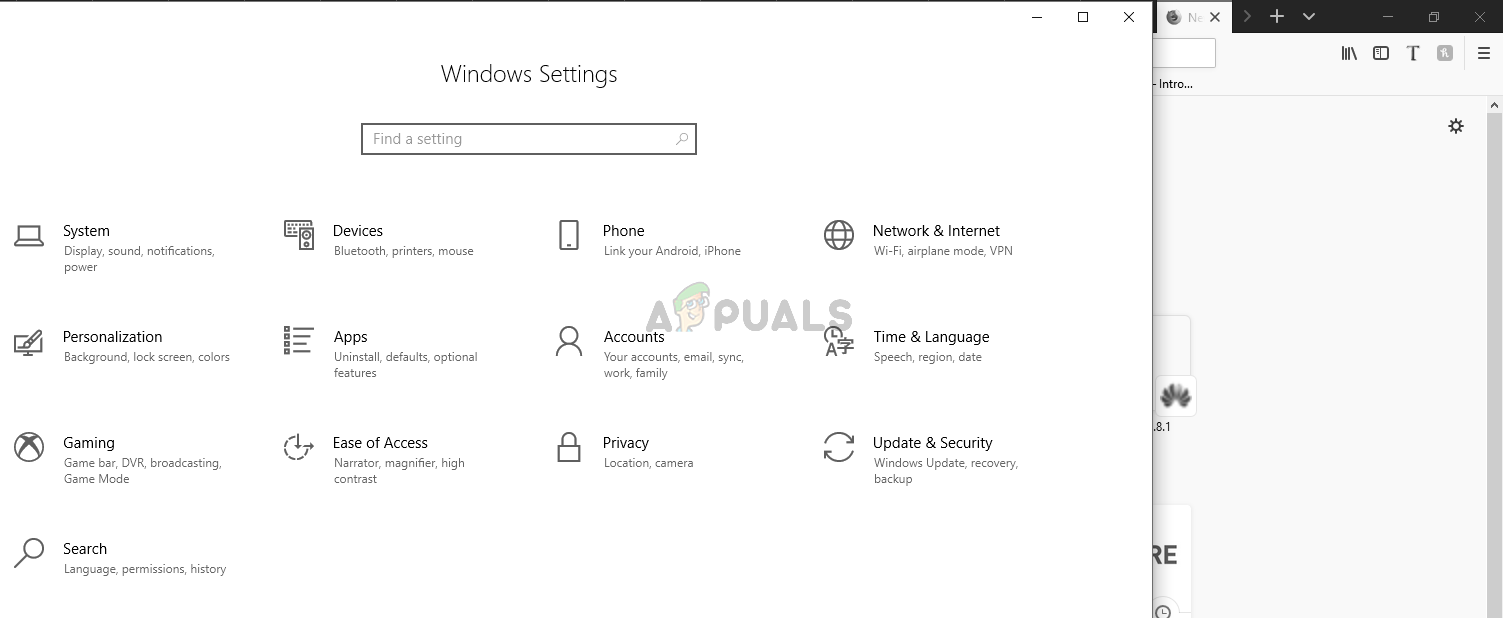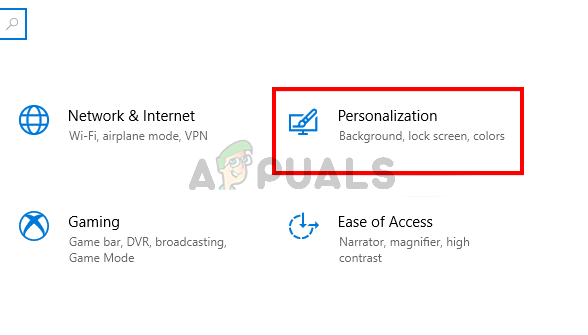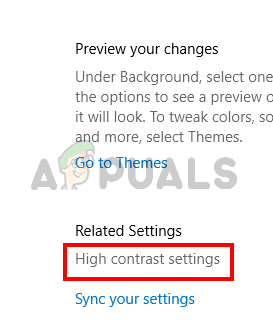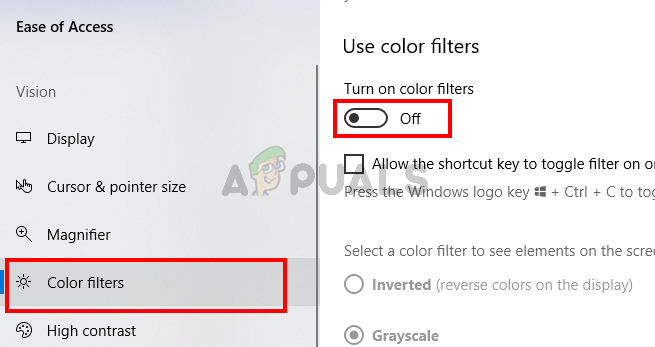What causes the Windows 10 black and white screen?
Here are the reasons that might have caused your screen to go black and white In short, the issue isn’t really an issue but more of a mistake that a lot of people make. Technically, the main thing that causes your Windows 10 black and white screen is the Windows 10 color filter. This setting can be changed either via the shortcut keys or via the settings. But the good news is that it can easily be changed back to normal. Simply follow the steps given below.
Method 1: Change Windows 10 Color Filter via Shortcut Keys
The shortcut keys of changing the color filter of Windows 10 are CTRL, Windows Key, and C (CTRL + Windows Key + C). If you accidentally pressed these keys then pressing these keys again will bring the filter back to normal. Simply press CTRL + Windows key + C keys simultaneously to change the color filter of Windows 10.
Method 2: Change Colors via Settings
The color settings for the Windows 10 screen are available in the personalized settings as well. Accessing these settings and making the required changes will fix the issue in no time. That’s it. This should disable the grayscale color filter from Windows 10.
Fix: On Screen or Touch Keyboard Changed from Black to WhiteHow to Fix Camera output in Black and White Monotone?How to Print Black and White on MacHow to Print in Black and White on Microsoft Word