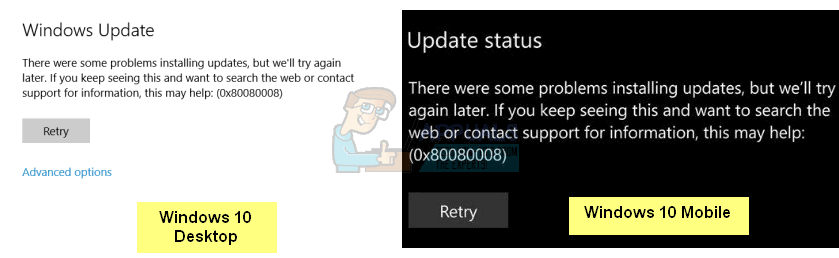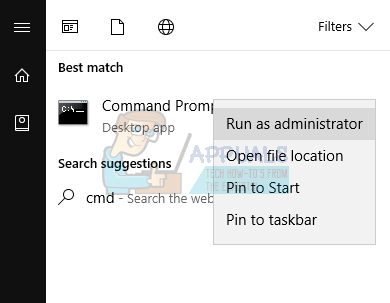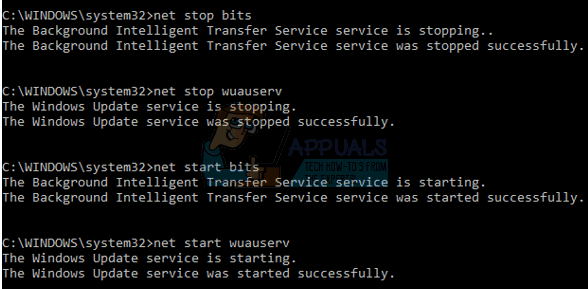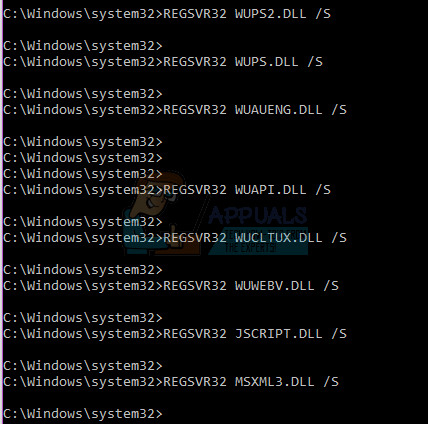Update error code 0x80080008 stands for CO_E_SERVER_STOPPING – the object server terminated, after being invoked via OLE service. This error is caused as a result of the Wups2.dll file that is included in the latest version of Windows Update not installed incorrectly.
We’ll provide solutions to this problem for users of Windows 10 PC and then Mobile. Registering Wups2.dll, restarting the Windows Update service and enabling auto updates are ways to solve this problem.
Method 1: Restarting the Windows Update Service
Alternatively, you can run this script by right-clicking on it and selecting “Run as Administrator”.
Method 2: Re-registering Wups2.dll
Wups2.dll is the faulting module for this error. Re-registering it should fix the issue.
REGSVR32 WUPS.DLL /S REGSVR32 WUAUENG.DLL /S REGSVR32 WUAPI.DLL /S REGSVR32 WUCLTUX.DLL /S REGSVR32 WUWEBV.DLL /S REGSVR32 JSCRIPT.DLL /S REGSVR32 MSXML3.DLL /S Alternatively, you can run this batch file and an Administrator by right-clicking and selecting “Run as Administrator”.
Method 3: Turning on Automatic Updates
If Automatic Updates are turned on, the latest version of the Windows Update Agent will be downloaded and installed automatically on your computer. If Auto updates are off, here’s how to get it working again.
Method 4: Rebooting Phone
This method applies to Windows 10 Mobile users. Since there isn’t much to do here, reboot your device and then re-scan for updates. Your device should detect and install the latest Windows 10 updates.
Fix: Windows Update Error “We Couldn’t Connect to the Update Service”[SOLVED] One of the Update Services is not Running Properly in Windows UpdateLast Free Update For Windows 7 Released, KB4534310 And KB45343140 Are The Final…How to Update the Windows Update Agent to the Latest Version