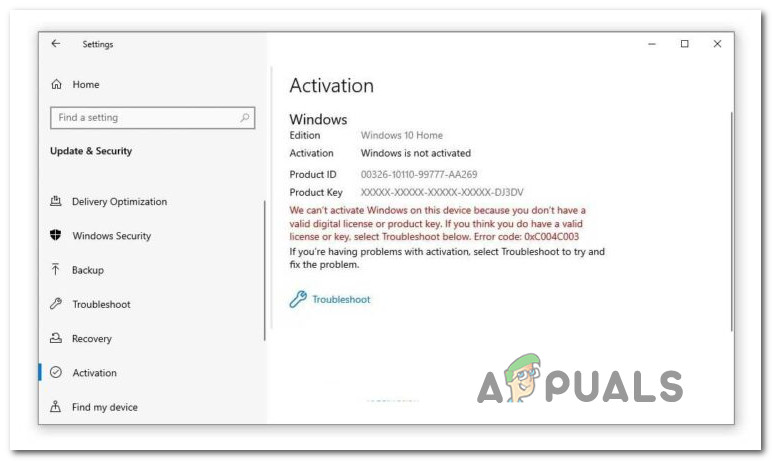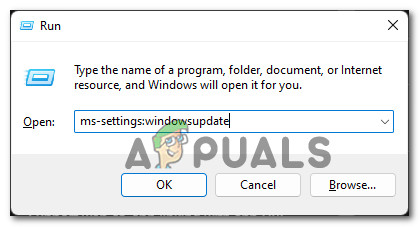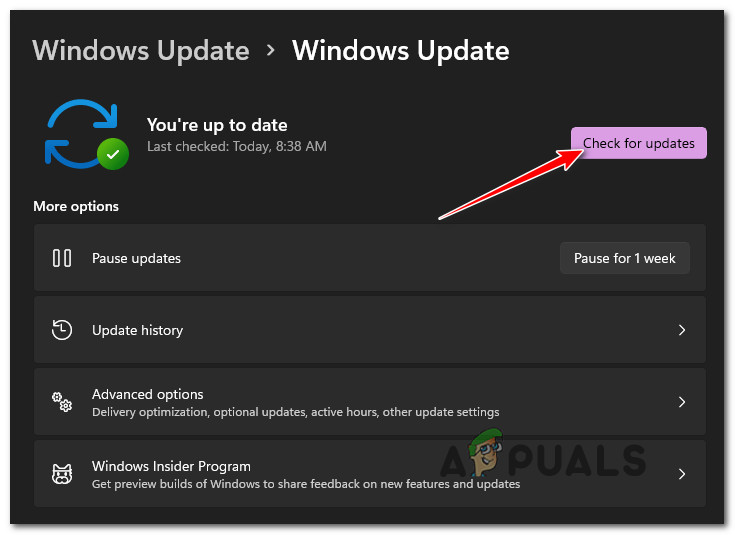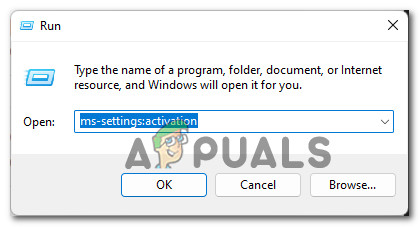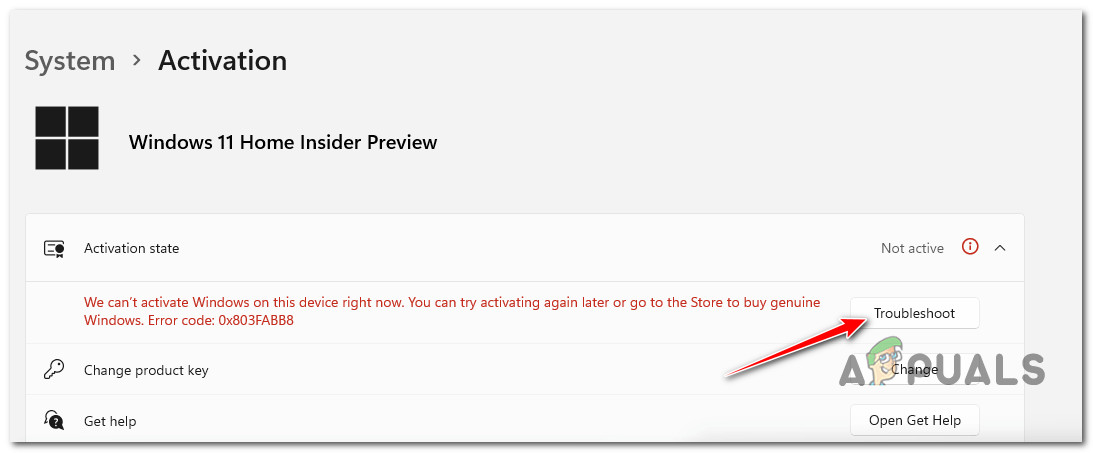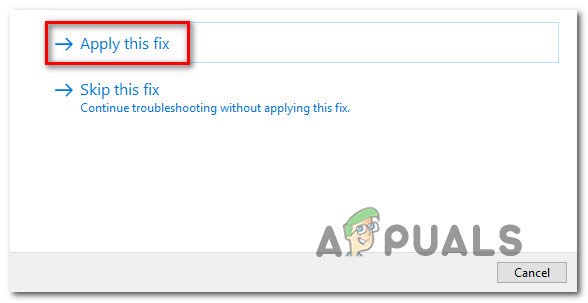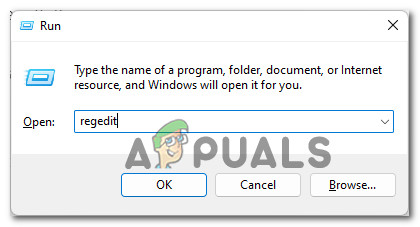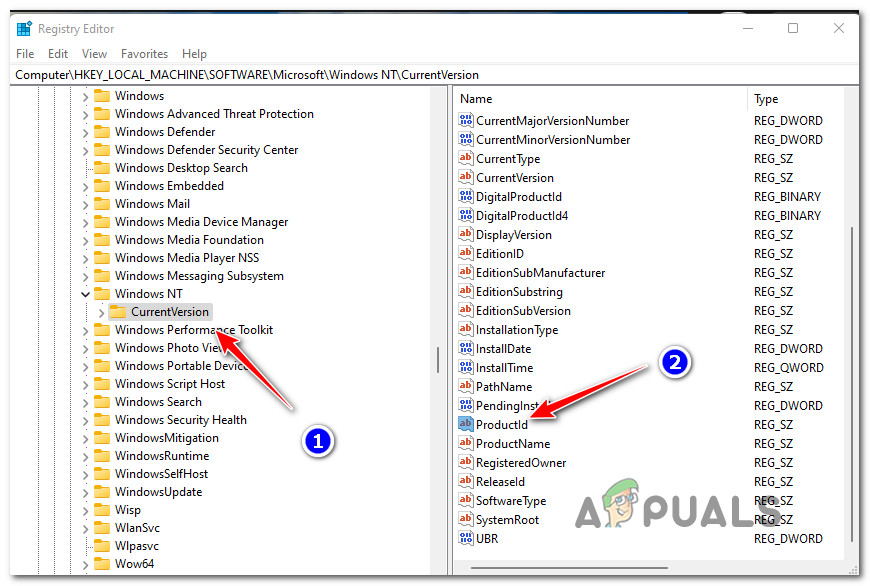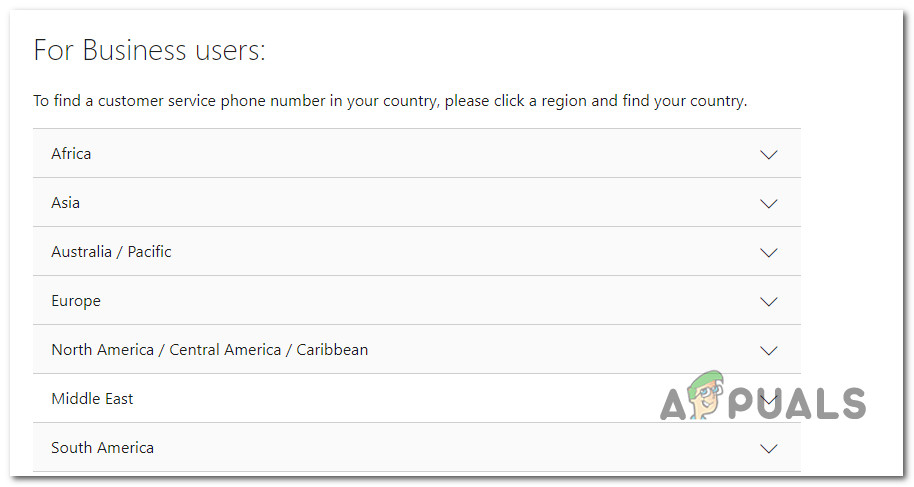After investigating this new resurfacing of this issue, it turns out that the problem most likely occurs when you try to activate an operating system (Windows 7, Windows 8.1, Windows 10, and Windows 11) with an OEM Activation 3.0 (OA3) Digital Product Key (DPK). Whenever the licensing code tries to access a registry hive without the proper access, you can expect to see the 0xC004C003 as the access is denied and the product key is not extracted successfully. However, there are multiple causes on why the Activation utility doesn’t have the necessary permissions to activate your license key so it throws the 0xC004C003 error instead. Here’s a list of potential culprits: Now that you are familiar with every potential cause that might trigger the 0xC004C003 error, let’s start troubleshooting the issue away:
1. Install the January 2021 Security Release
Since this issue is almost always related to an inconsistency related to a registry hive that the Activation tool can’t access due to insufficient access permissions, the first thing you should investigate is your current Windows build. Microsoft has already addressed this issue with update KB5000842 – this patch is a security update present on both Windows 11 and Windows 11. All you need to do to make sure it’s installed is install every available update until you bring your Windows to build to the latest. Note: Keep in mind that if you’re using the Intel NUC11PHKi7CAA Mini PC, chances are you’re seeing this activation error due to a conflict between the motherboard driver and the KB5001692. In this case, too, the solution is the same – you need to install the latest pending feature updates, security updates, and cumulative updates via Windows Update. If this scenario sounds like it could be applicable and you’re not using the latest version of Windows, follow the instructions below for step-by-step instructions on installing every pending security update: Note: The instructions below will work on both Windows 10 and Windows 11. In case the same kind of issue is still occurring or you already had the latest Windows updates installed, move down to the next potential fix below.
2. Troubleshoot With the Activation Troubleshooter
Keep in mind that Microsoft is aware of most of these activation errors that have been plaguing Windows for years. If the problem is caused by a temporary inconsistency and your product license key is legit, you should be able to address the issue automatically by running the Activation Troubleshooter and applying the recommended fix. Note: This will only work in those scenarios where the 0xC004C003 error is caused by a licensing restriction issue that’s rooted locally. Follow the instructions below for the complete guide on running the Activation Troubleshooter and applying the recommended fix: In case your Windows is still not activated and you’re still seeing the 0xC004C003 error code once you try to activate your product key, move down to the next potential fix below.
3. Rearm the Software Licensing Management Tool
If you recently did some hardware changes (replaced your motherboard, GPU, CPU, or RAM memory sticks) you might find that your Windows installation is no longer activated. This is typically the case with Digital product keys and it’s due to a security measure that Microsoft implements in order to prevent the usage of single product keys on multiple devices. Fortunately for you, if you’re having this problem, you can resolve it easily by re-arming the product key on your PC using the Software Licensing Management tool from an elevated Command Prompt. Note: This method should work for you regardless of your Windows version or iteration. Follow the instructions below to learn how to open an elevated command prompt and re-arming your digital product key for Windows via SLMNGR and resolve the 0xC004C003 activation error: In case your Windows computer is still not activated and you’re getting the 0xC004C003 activation error when you try to activate it, move down to the next potential fix below.
4. Retrieve the Generic Product Id Key
Another reason why you might expect to face this issue is a scenario in which you’re actually using the incorrect product key for the Windows version that you have installed. For example, you might have installed Windows 11 PRO while the product key that you own is only valid for the Home version. Fortunately for those of you that find themselves in this scenario, you can resolve the issue by using the Registry Editor to retrieve the correct generic product key according to your Windows version. After you do so and you’re no longer seeing the 0xC004C003 activation error, you should be able to activate without issues. Here’s what you need to do: If this method was not applicable in your particular scenario, move down to the next potential fix below.
5. Get in Touch with Microsoft
If none of the methods above have worked in your case, chances are this activation issue is entirely beyond your control. It’s not uncommon to see this issue occurring due to an inconsistency related to the Microsoft account that is tied to the product key that’s giving you the 0xC004C003. In scenarios like the one described above, the only viable fix is to get in contact with a Microsoft Live agent and ask them to troubleshoot the issue for you. There are actually multiple ways of getting in contact with a Microsoft support representative, but the quickest way of them all is to simply call the toll-free number associated with the region that you are located in. Here’s a list of official country-specific tool-free numbers from Microsoft that you can call. Once you get assigned to a human, you will be asked a few security questions to prove that you are indeed the owner of the product key that you are trying to activate. But once everything checks out and they’re able to confirm that you hold ownership over the product key, they have the power to re-instate or activate the product key to the target machine remotely.
How to Fix ‘An Error Occurred During Activation. Try Again’ Error during…[FIX] Windows Activation Error 0XC004F213 on Windows 10Fix: Windows Activation Error 0x55601 or 0x44578How to Fix Error 0xc004f014 During Activation on Windows 10