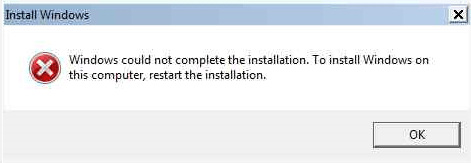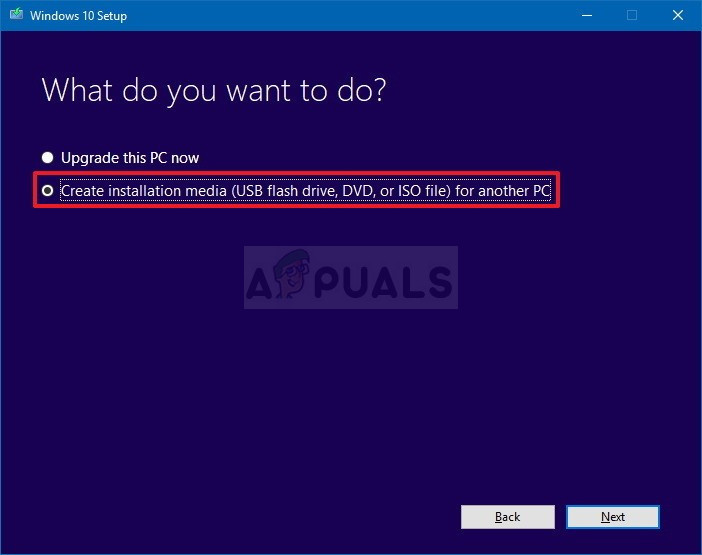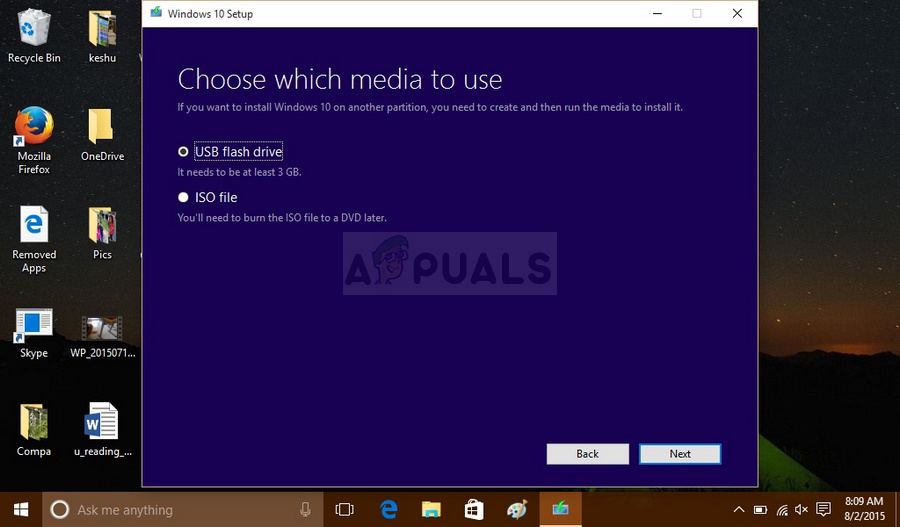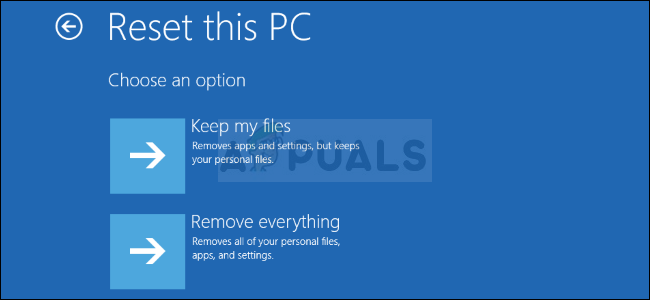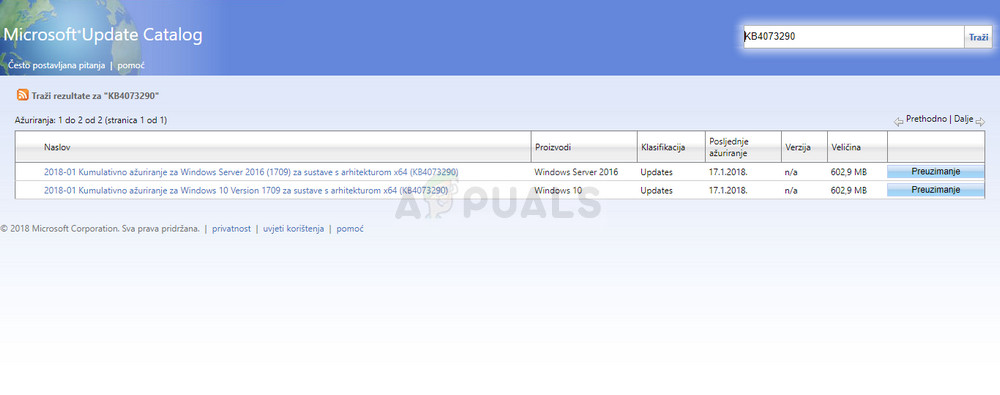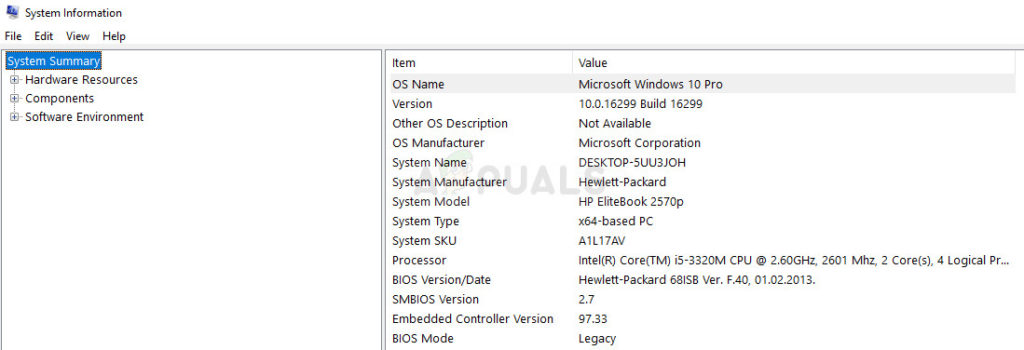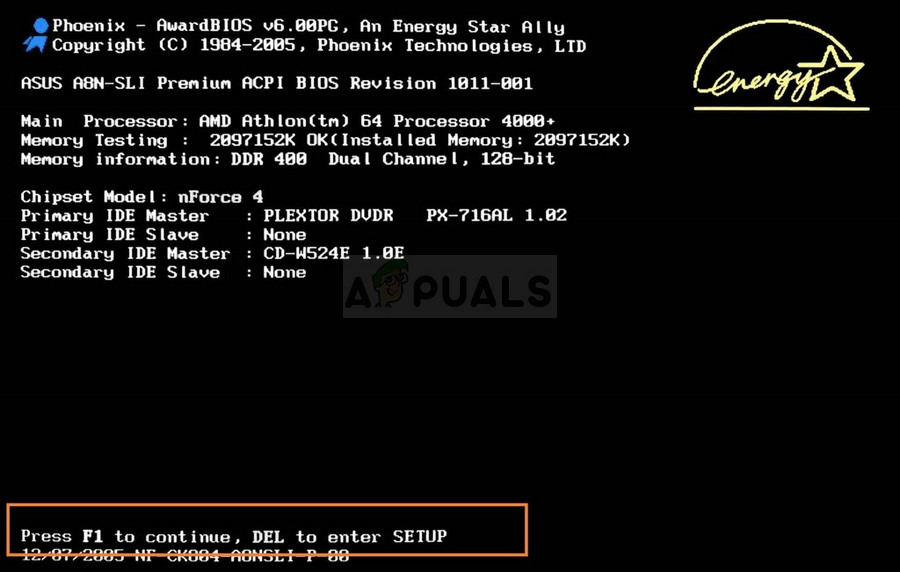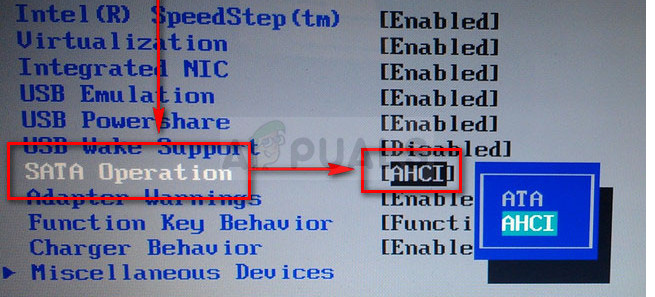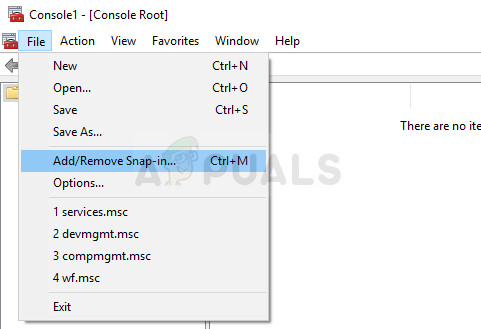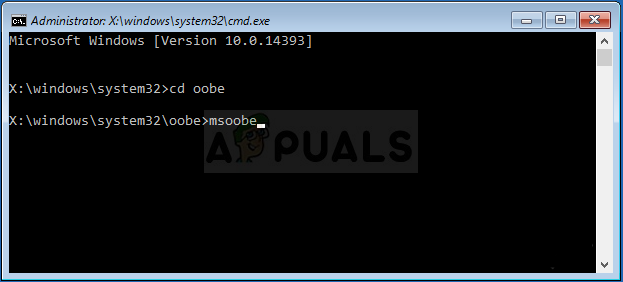It often occurs on Windows 10 PCs while users are trying to install updates manually but it also occurs when upgrading your computer from a previous version of Windows to Windows 10. There are several methods which can be used to solve this and they are presented in this article with extra attention to the most successful ones.
Solution 1: Working Around the Error
This issue is sometimes just caused by a bug and it can be avoided as simply as running the installer file without receiving the error message directly. This method is applicable to users who are using an external DVD or USB in order to install a new update or to upgrade their PC. First of all, we will need to create a bootable USB or DVD with Windows 10 on it in order to recover your computer and install the latest updates and upgrades as well. You can use the Media Creation Tool to create a USB bootable drive in no time that will boot on a device using UEFI.
After you are done creating a bootable USB, you can proceed with booting your computer with it. The reason we chose a bootable USB over DVD is because the process is sort of easier and you won’t have to go through the hassle of purchasing a double layer DVD.
Solution 2: Advanced Startup Workaround
This method sounds a bit weird but it appears it tricks Windows into installing its components regularly. If you are struggling in order to install the latest update, you can always use this method and check to see if it works. Also, you have nothing to lose if it doesn’t work as you won’t be changing anything regarding your computer.
Solution 3: For Windows 10 Version 1709 AMD Users
This was posted as an official response by Microsoft for AMD users with the above version of Windows 10 as these users were stuck either with this error when trying to install or with an infinite loop of trying to install updates. Plenty of users claim that simply installing the update provided by Microsoft for these specific cases was more than enough to solve the problem.
Solution 4: Update BIOS
BIOS is definitely a sensitive thing and you don’t want to have anything with it until you are forced to do some major troubleshooting which might include BIOS as well. Sometimes the error emerges on PCs whose BIOS is way out of date and Microsoft has suggested that everyone should update their BIOS firmware to the latest version before installing updates. Updating BIOS can help you deal with certain issues regarding Windows Setup and users have reported that updating BIOS enabled them to follow through without seeing this particular error message.
Solution 5: Change Additional BIOS Settings
Even if your BIOS firmware is up to date, you may notice that the error is still unsolved. There are several reasons for this, but one of them is definitely the fact that there is a certain settings in BIOS which works great for older versions of Windows 7 but it’ bad for Windows 10 and it can often cause this error to occur. Follow the steps below in order to fix this.
Solution 6: Command Prompt and MMC Tweaks
The following solution was suggested by Microsoft officials who posted it in a forum which deals with these types of issues and users were thrilled to hear about it and it solved the problem for most of them. Check to see if this works for you as well.
If the problem still isn’t solved, you can skip over to the second part of the solution which yet again relies on using command prompt to navigate from the install screen to the Command Prompt window. CD C:\windows\system32\oobe msoobe
Fix: Could not Complete your request because it is not a valid Photoshop…Fix: Could not Complete Your Request Because the Smart Object is not Directly…Fix: We Could not Complete the Install Because an Update Was Shutting Down on…Fix: Adobe Photoshop Error ‘Could not complete your request an unknown or…