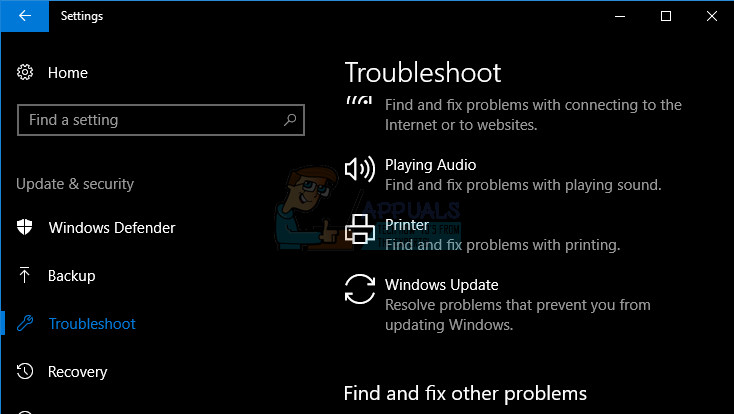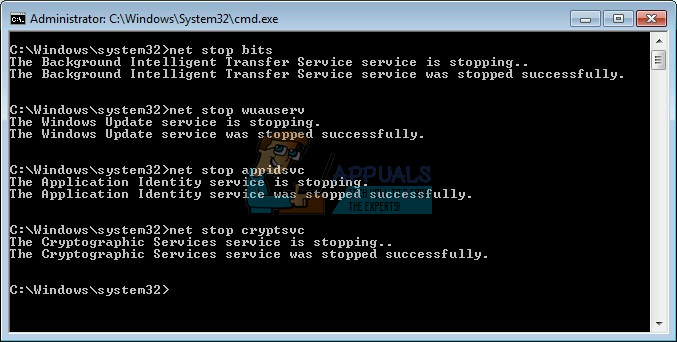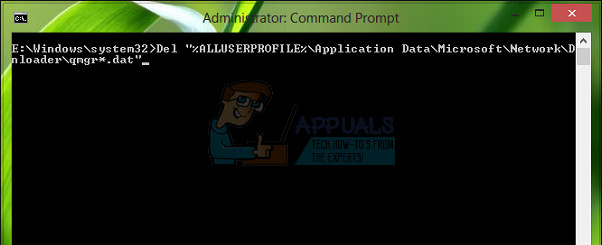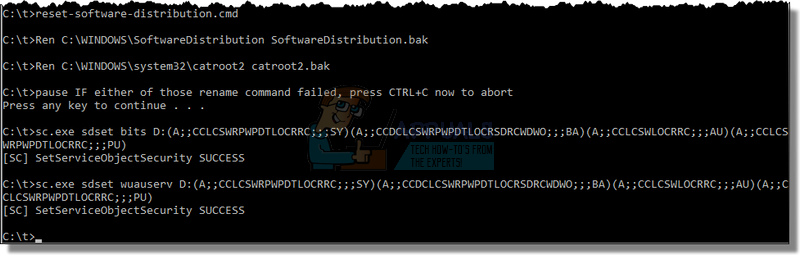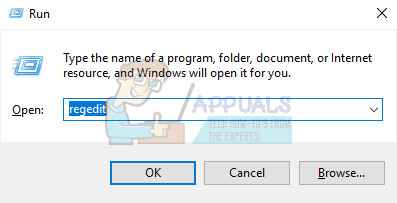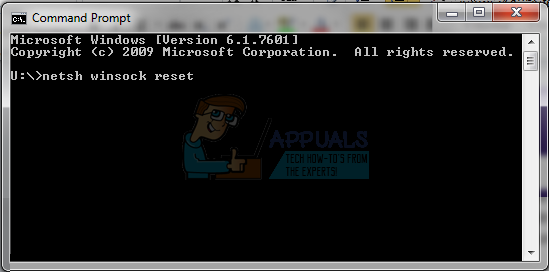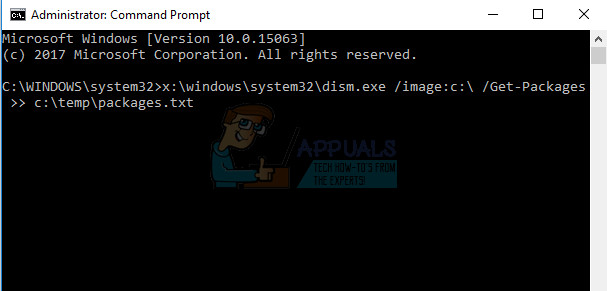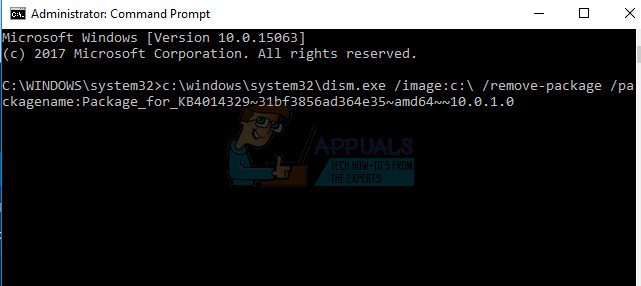Windows Update issues are probably the worst problems users have to deal with on a regular basis because the issues are often quite difficult to solve and different update error codes are sometimes related to a totally different cause and solution. However, there are some online sources from where you can extract solutions but the information is often scattered around without an organized format. Some solutions are general and they may help you deal with any update error code but some of them are quite specific for certain error codes. Take a look at the remainder of the article in order to get yourself familiar with this specific error code.
Fix Windows Update Error Code: 0x80073701
The official solution for the 0x80073701 Windows Update error code is yet to be announced but there are quite a few working solutions which you should try before undertaking any major operations such as installing a fresh installation of Windows 10 or similar. Some of the steps below may look somewhat advanced to casual users but the instructions have been simplified enough so that they can be followed by anyone. This particular error code may have something to do with the previous files which have been downloaded for the previous update and they went corrupt. Let’s take a look at some of the working solutions.
Solution 1: Some of the System Files Are Either Missing or Corrupt
This problem may occur if some of the system files necessary for the update are either missing from your system or if they are corrupt and can’t be accessed. This is especially valid if the error code is displayed next to the ERROR_SXS_ASSEMBLY_MISSING message. Make sure your follow the instructions below in order to fix this.
Solution 2: Run the Windows Update Troubleshooter
Windows has several built-in troubleshooters which can definitely fix some of the problems you may be facing but it’s generally up to you to solve the problem. However, certain troubleshooters may fix the issue you are dealing with immediately if the solution to the problem is trivial. Follow the instructions below in order to run it.
Note: In order to make sure the process runs smoothly, try disconnecting all of your peripheral devices except for your mouse and keyboard. Some device can indeed make your system slow down or freeze, especially during the updating process. You should also check your time and date settings since these settings may cause a plenty of issues if they are left under the wrong value. Follow the instructions below in order to reset your date & time settings:
Solution 3: Reset the Windows Update Components to Their Default Values
This particular method has helped plenty of users deal with the Windows Update error code 0x80073701 so it’s recommended that you try it as soon as possible. This method may turn out to be sort of difficult to users who are not so into troubleshooting but following the instructions carefully should go without problems Before proceeding with this solution, it’s recommended that you close all of your running programs and it’s advisable to create a backup of your registry just in case something goes terribly wrong while you edit it. Backup your registry by following the instructions in our article. net stop bits net stop wuauserv net stop appidsvc net stop cryptsvc
Del “%ALLUSERSPROFILE%\Application Data\Microsoft\Network\Downloader\qmgr*.dat”
Ren %systemroot%\SoftwareDistribution SoftwareDistribution.bak Ren %systemroot%\system32\catroot2 catroot2.bak exe sdset bits D:(A;;CCLCSWRPWPDTLOCRRC;;;SY)(A;;CCDCLCSWRPWPDTLOCRSDRCWDWO;;;BA)(A;;CCLCSWLOCRRC;;;AU)(A;;CCLCSWRPWPDTLOCRRC;;;PU) exe sdset wuauserv D:(A;;CCLCSWRPWPDTLOCRRC;;;SY)(A;;CCDCLCSWRPWPDTLOCRSDRCWDWO;;;BA)(A;;CCLCSWLOCRRC;;;AU)(A;;CCLCSWRPWPDTLOCRRC;;;PU)
cd /d %windir%\system32 HKEY_LOCAL_MACHINE\COMPONENTS
PendingXmlIdentifier NextQueueEntryIndex AdvancedInstallersNeedResolving netsh winsock reset
netsh winhttp reset proxy net start bits net start wuauserv net start appidsvc net start cryptsvc
Solution 4: Remove Packages Using Command Prompt
Since there are two types of Windows updates: Delta updates and Cumulative updates, certain issues may appear if both of them are downloaded and started at the same time. The difference between these updates is that Delta updates bring only the new fixes which arrived that month and Cumulative updates bring all of the fixes for that month along with previous updates which haven’t been installed.
Delta updates are only published to the Windows Update Catalog whereas Cumulative updates are published both to the Windows Update Catalog, WSUS, and the Windows Update server from which you download updates automatically. If you have made a mistake by installing both the Delta and the Cumulative update or if both of them are downloaded or installed at the same time, follow the instructions below in order to fix this issue.
x:\windows\system32\dism.exe /image:
dism.exe /image:
How to Fix “0x80073701” Update Install Error on Windows 11How to Fix Update Error 0x80073701 on Windows 10/11How to Fix Windows Update “Error Code: Error 0x800706ba”?How to Fix Windows Update Error Code 0x80070437 on Windows 10?