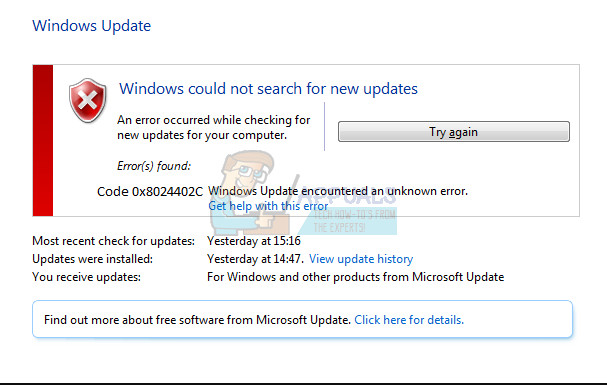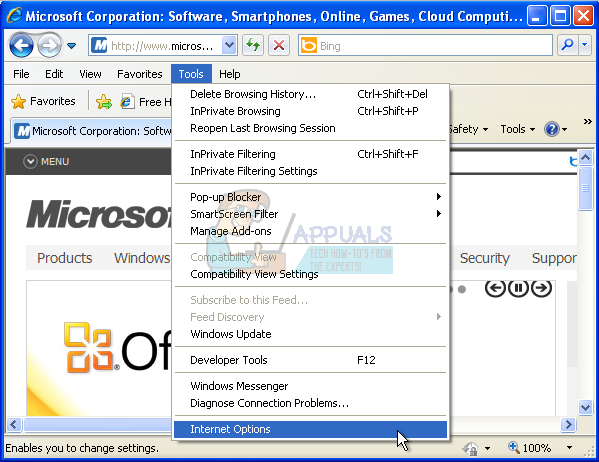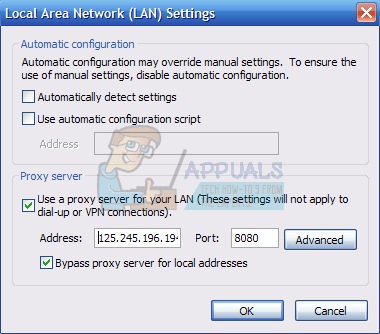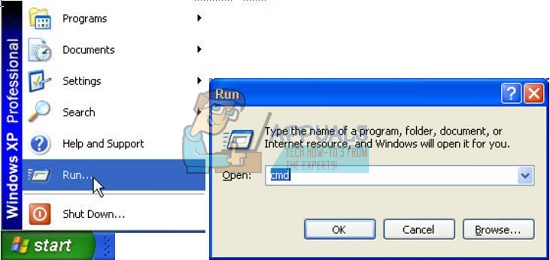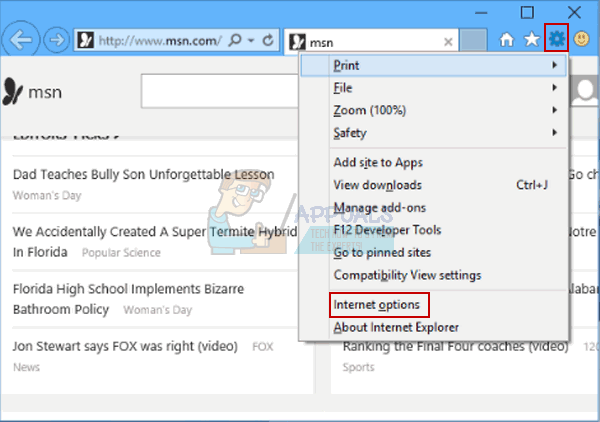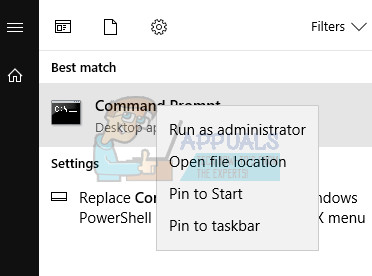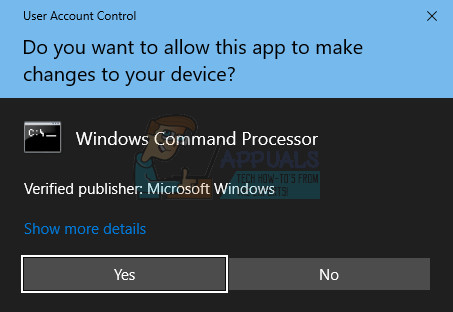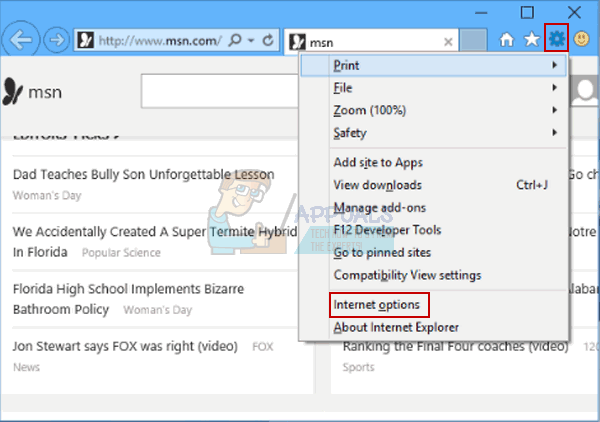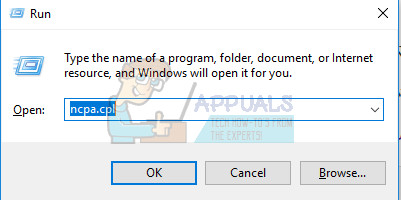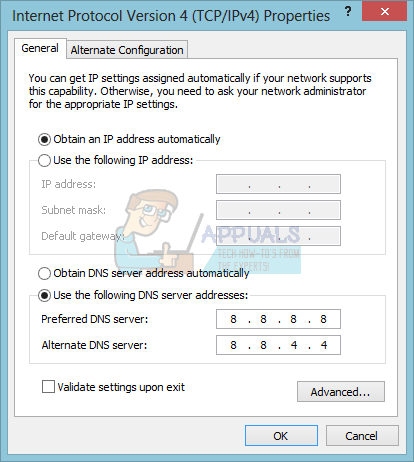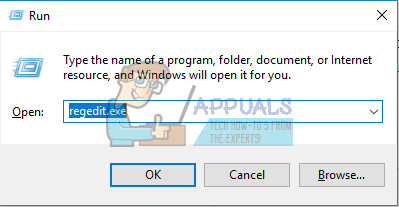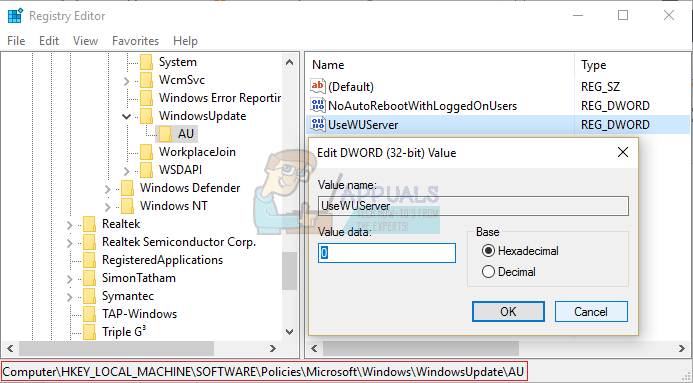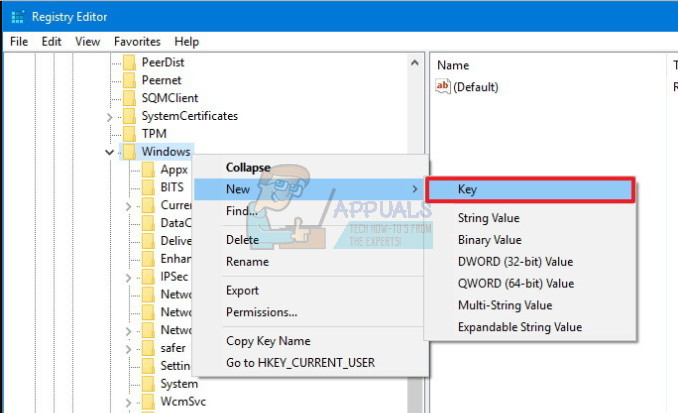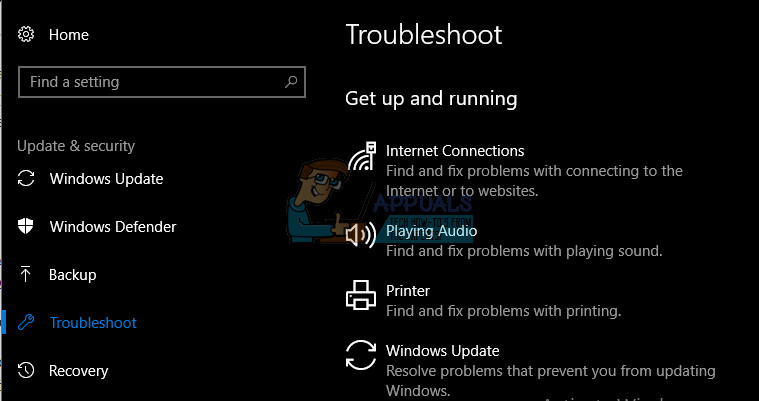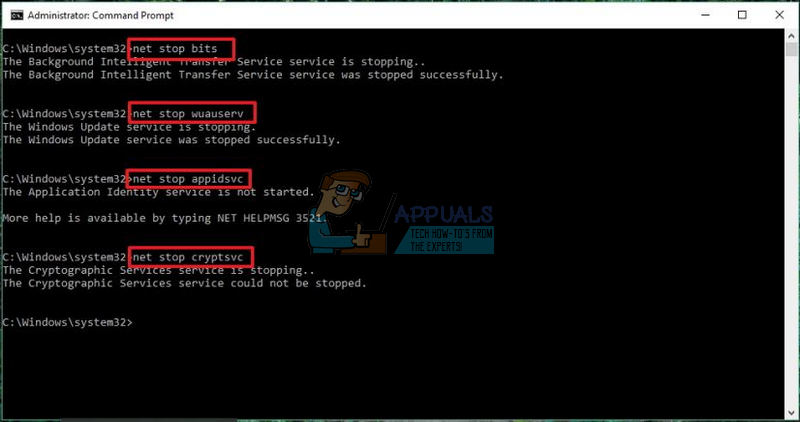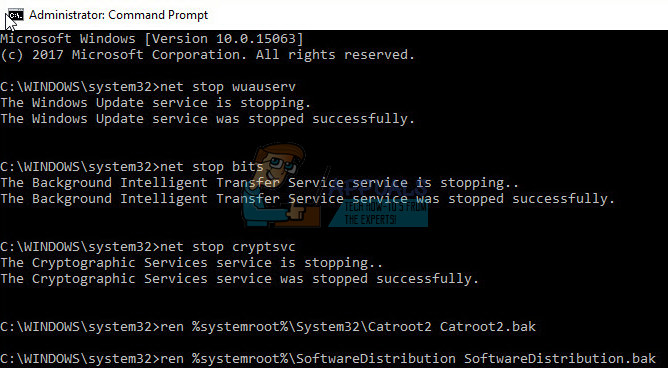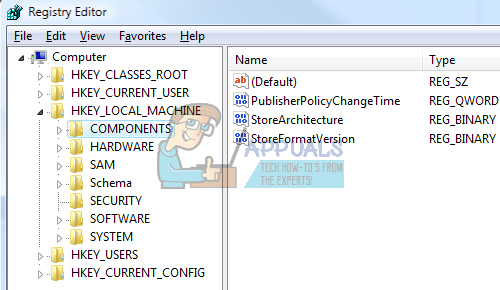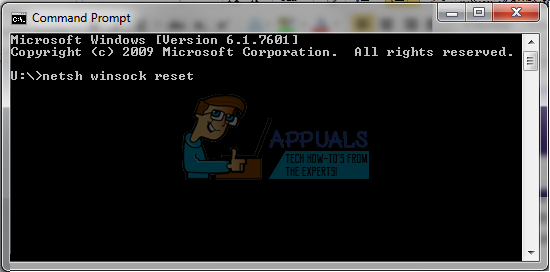Being able to download certain updates directly from their servers is a great solution because you are able to download and install the update with a single click of the mouse button and the updates which are available for download have been checked for malicious activities. Let’s explain just what to do when the Update service malfunctions on your Windows OS and how to fix this specific issue.
Windows Update Error Code 0x8024402c
This particular error code manifests itself in a way which does not let you install new updates released by Microsoft, even after a while.. It can be quite annoying since certain apps demand an update if you want to use a new feature they opted for.
Additionally, users often want to install new apps in order to start a new task but they are not able to do this until they update their version of Windows to the latest built. Let’s find out how to fix this Windows Update error code by following the instructions below.
Solution 1: Remove Characters From the Proxy Exception List
The usual cause for this particular error code is the fact that your proxy or firewall settings are configured incorrectly. Because of it, any connection which tries to connect Microsoft servers is blocked and you will need to follow the instructions below in order to fix it. Windows 2000, Windows XP, and Windows Server 2003:
proxycfg –d net stop wuauserv net start wuauserv Windows Vista, Windows Server 2008, Windows 7, 8, 8.1, and Windows 10:
netsh winhttp reset proxy net stop wuauserv net start wuauserv
Solution 2: Automatically Detect Settings in Internet Explorer
If you have made any changes to the settings in Internet Explorer, you may have blocked updates from Microsoft by configuring the firewall differently or similar. You can fix this easily by following the instructions below.
Note If the Tools menu is unavailable in Internet Explorer, press the ALT key to display the menu.
Solution 3: Change Your DNS Server
If the updating process failed because of your ISP (Internet Service Provider), you can simply change the default DNS server to a public one in order to install the update successfully. You can reverse the process quite easily if something goes wrong.
Note: This particular DNS server is a public Google DNS server.
Solution 4: Edit Your Registry in Order to Configure the Windows Update Client
If the solutions above failed to fix your problem, you may need to use this registry hotfix in order to fix your Windows Update issue. However you need to be careful while editing registry because the registry represents a set of low-level commands which contain all of your computer’s most important settings. Editing the wrong key or editing the right key incorrectly can cause system malfunctions, freezes, and even a complete system failure. Follow the instructions listed in our article in order to backup and restore registry on Windows 7, 8, and 10.
Note: If the Windows Update key does not exist in your registry, you will need to create it manually. Follow he steps below in order to do so.
Solution 5: Run the Windows Update Troubleshooter
Windows comes prepared when it comes to solving issues related to different aspects of your computer. Troubleshooters which are preinstalled on your computer are not certain to solve your issue but they can definitely help you at least to figure out what the problem is so that you can possibly submit it to Microsoft or that you can explain to someone more experienced. Additionally, if the problem’s solution is obvious, troubleshooter may suggest a solution or it may even try to fix the problem automatically which is a great thing, especially for inexperienced users.
Solution 6: Reset Windows Update Components Manually
Windows Update and Windows Store are two closely connected services and issues with one of them may cause the second one to malfunction. Resetting all of the Windows Update components is guaranteed to fix 90% of all Windows Store and Update problems because you basically get to start from the beginning when it comes to these features. This solution contains steps that tell you how to modify the registry. However, serious problems might occur if you modify the registry incorrectly. Therefore, make sure that you follow these steps carefully. For added protection, back up the registry before you modify it. Then, you can restore the registry if a problem occurs. Follow the instructions listed in our article in order to backup and restore registry on Windows 7, 8, and 10. net stop bits net stop wuauserv net stop appidsvc net stop cryptsvc
Del “%ALLUSERSPROFILE%\Application Data\Microsoft\Network\Downloader\qmgr*.dat” Ren %systemroot%\SoftwareDistribution SoftwareDistribution.bak Ren %systemroot%\system32\catroot2 catroot2.bak
exe sdset bits D:(A;;CCLCSWRPWPDTLOCRRC;;;SY)(A;;CCDCLCSWRPWPDTLOCRSDRCWDWO;;;BA)(A;;CCLCSWLOCRRC;;;AU)(A;;CCLCSWRPWPDTLOCRRC;;;PU) exe sdset wuauserv D:(A;;CCLCSWRPWPDTLOCRRC;;;SY)(A;;CCDCLCSWRPWPDTLOCRSDRCWDWO;;;BA)(A;;CCLCSWLOCRRC;;;AU)(A;;CCLCSWRPWPDTLOCRRC;;;PU) cd /d %windir%\system32 regsvr32.exe atl.dll regsvr32.exe urlmon.dll regsvr32.exe mshtml.dll regsvr32.exe shdocvw.dll regsvr32.exe browseui.dll regsvr32.exe jscript.dll regsvr32.exe vbscript.dll regsvr32.exe scrrun.dll regsvr32.exe msxml.dll regsvr32.exe msxml3.dll regsvr32.exe msxml6.dll regsvr32.exe actxprxy.dll regsvr32.exe softpub.dll regsvr32.exe wintrust.dll regsvr32.exe dssenh.dll regsvr32.exe rsaenh.dll regsvr32.exe gpkcsp.dll regsvr32.exe sccbase.dll regsvr32.exe slbcsp.dll regsvr32.exe cryptdlg.dll regsvr32.exe oleaut32.dll regsvr32.exe ole32.dll regsvr32.exe shell32.dll regsvr32.exe initpki.dll regsvr32.exe wuapi.dll regsvr32.exe wuaueng.dll regsvr32.exe wuaueng1.dll regsvr32.exe wucltui.dll regsvr32.exe wups.dll regsvr32.exe wups2.dll regsvr32.exe wuweb.dll regsvr32.exe qmgr.dll regsvr32.exe qmgrprxy.dll regsvr32.exe wucltux.dll regsvr32.exe muweb.dll regsvr32.exe wuwebv.dll HKEY_LOCAL_MACHINE\COMPONENTS PendingXmlIdentifier NextQueueEntryIndex AdvancedInstallersNeedResolving
net start bits net start wuauserv net start appidsvc net start cryptsvc
Related Article (s):
https://appuals.com/windows-update-error-0x80070057-fix/
How to Fix Windows Update “Error Code: Error 0x800706ba”?How to Fix Windows Update Error Code 0x80070437 on Windows 10?How to Fix Windows Update “Error Code: 0x8024401c” on Windows 11?How to Fix Windows Update Error Code 0x80080005 on Windows 10