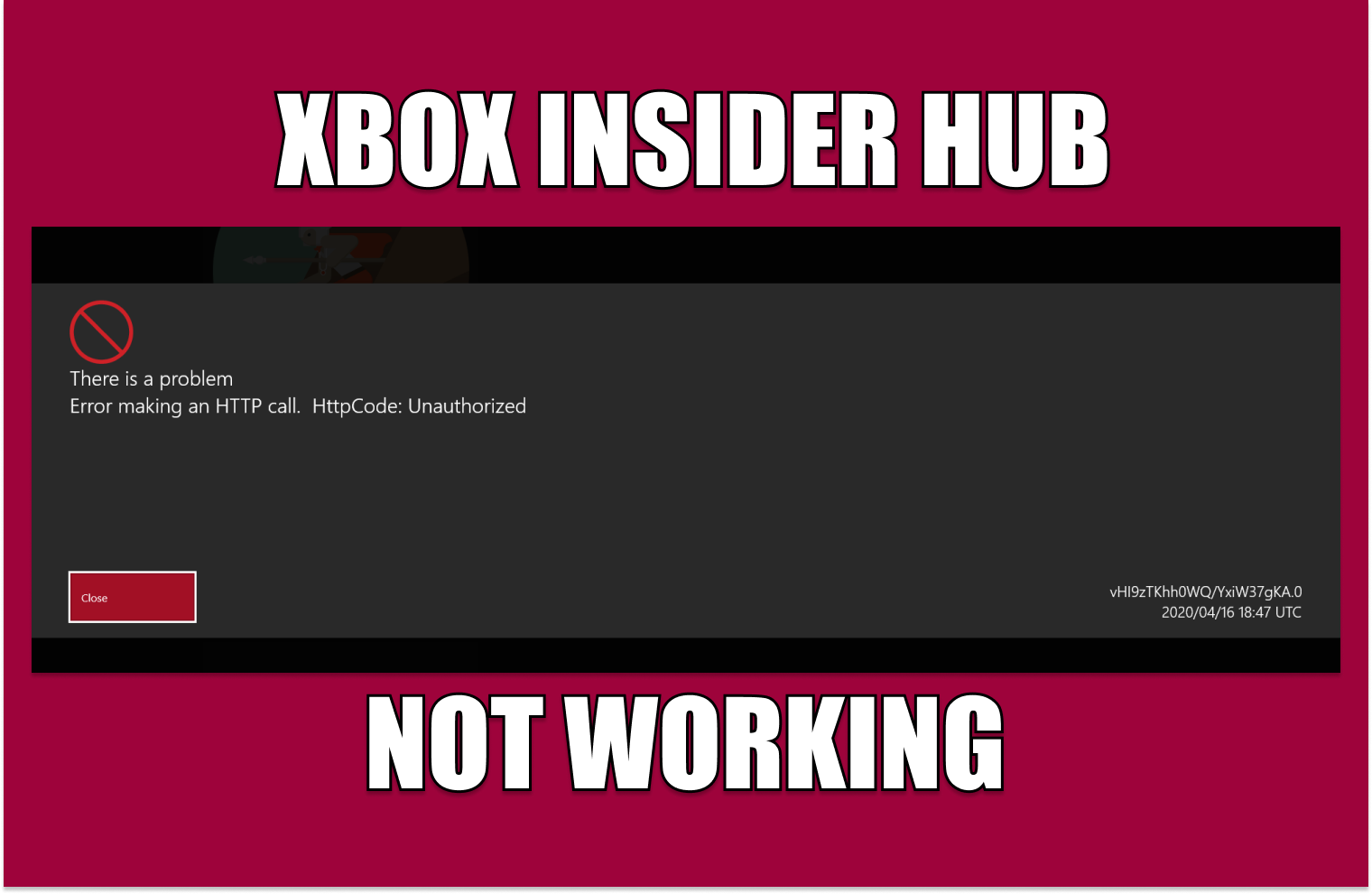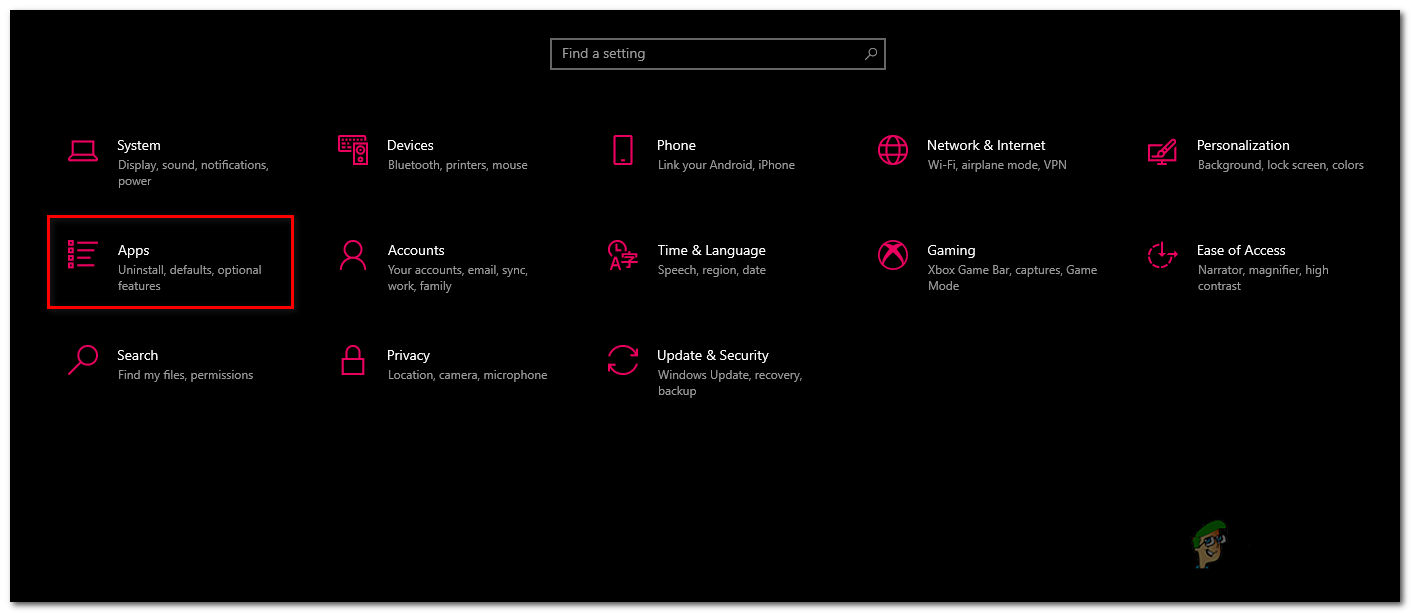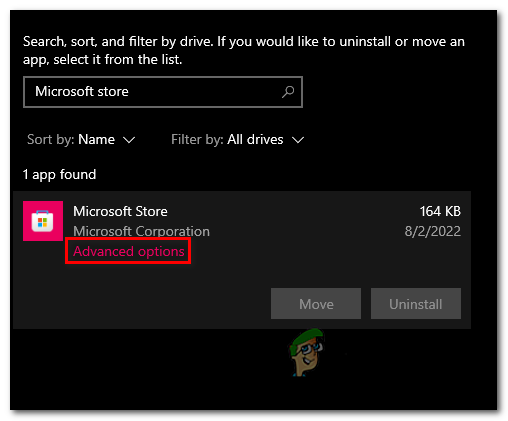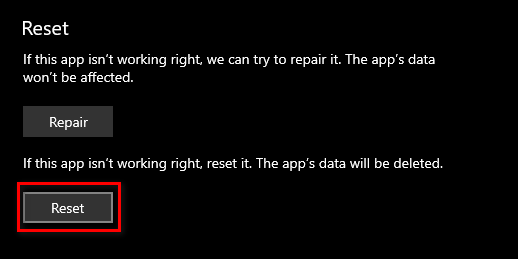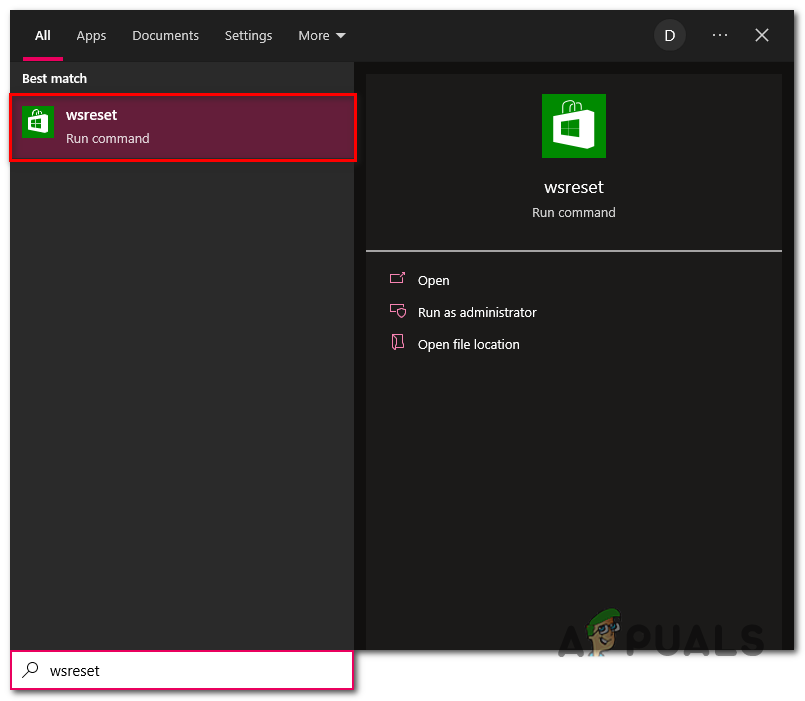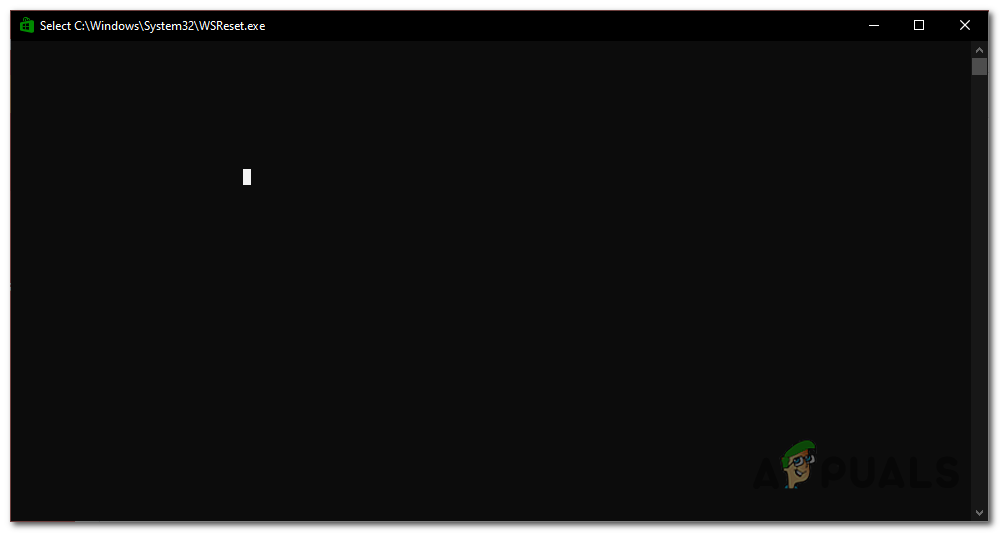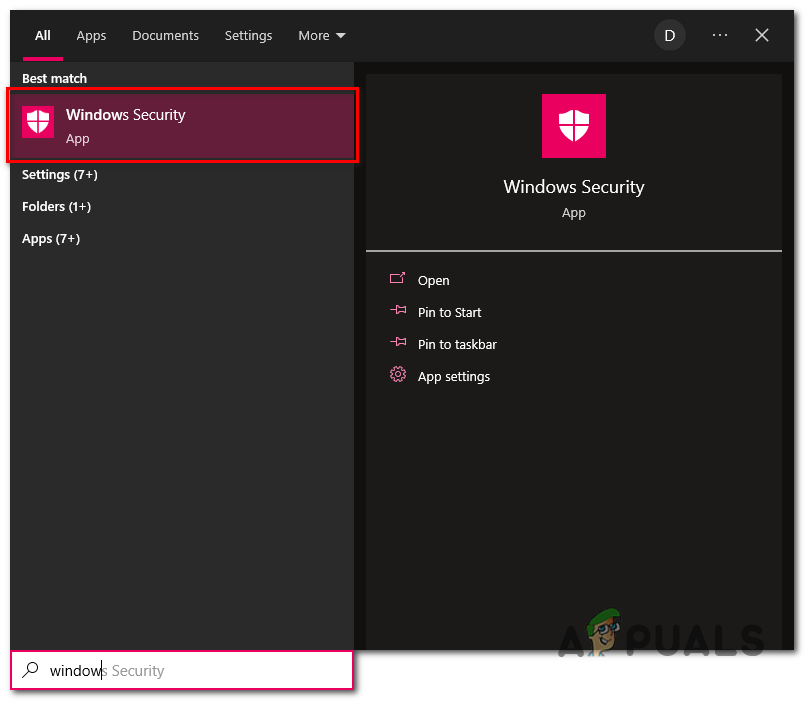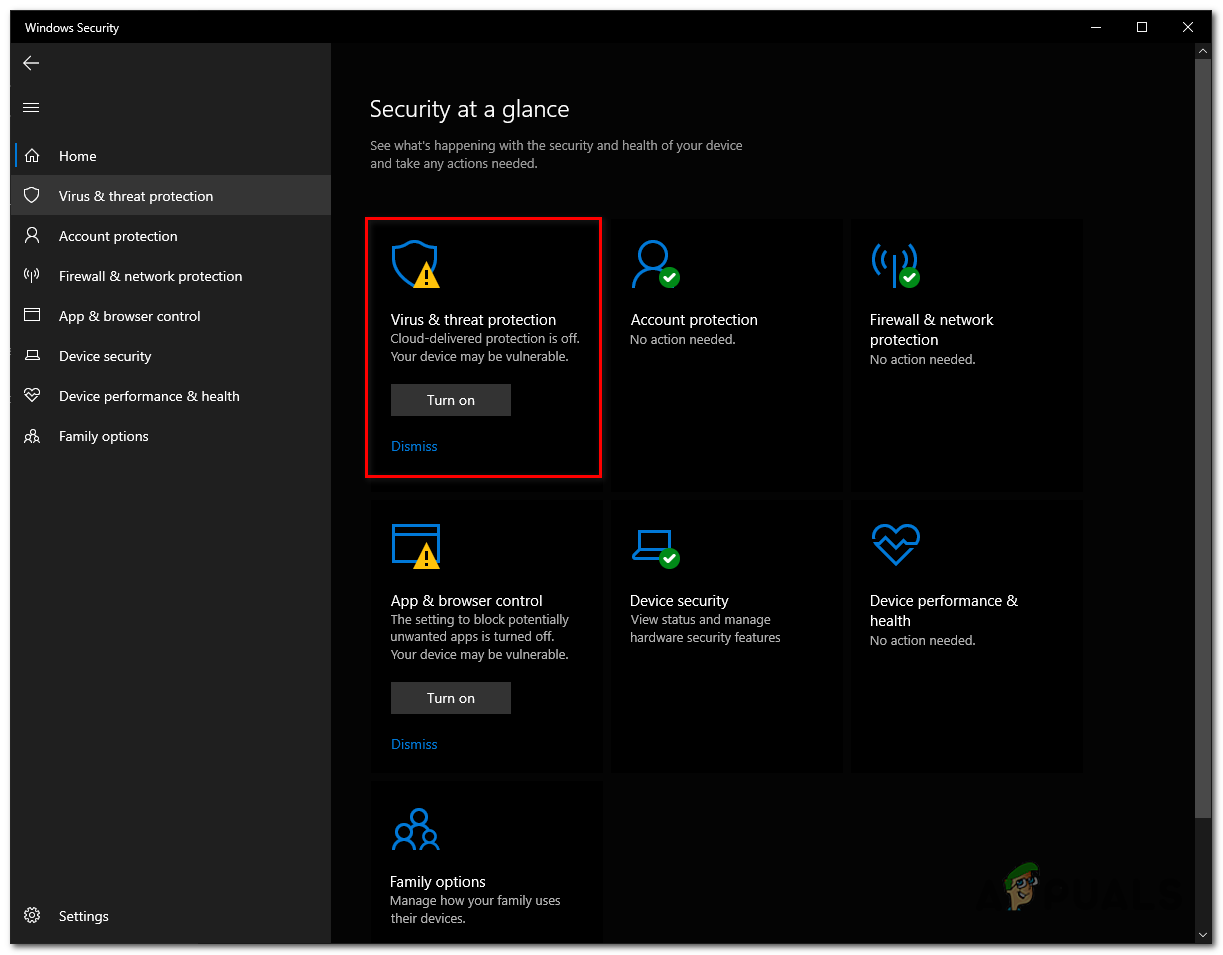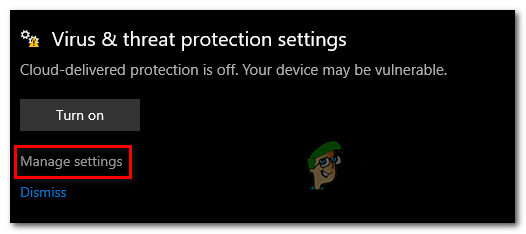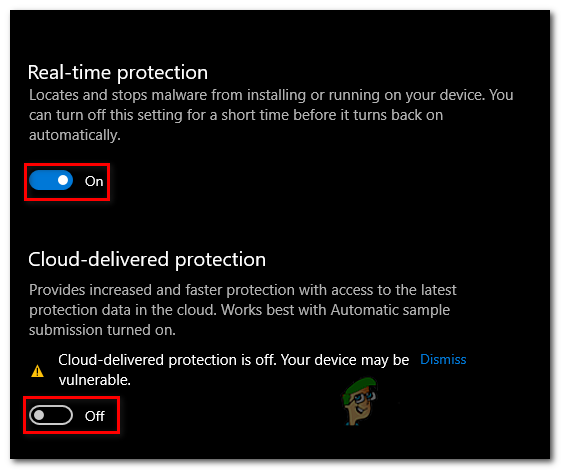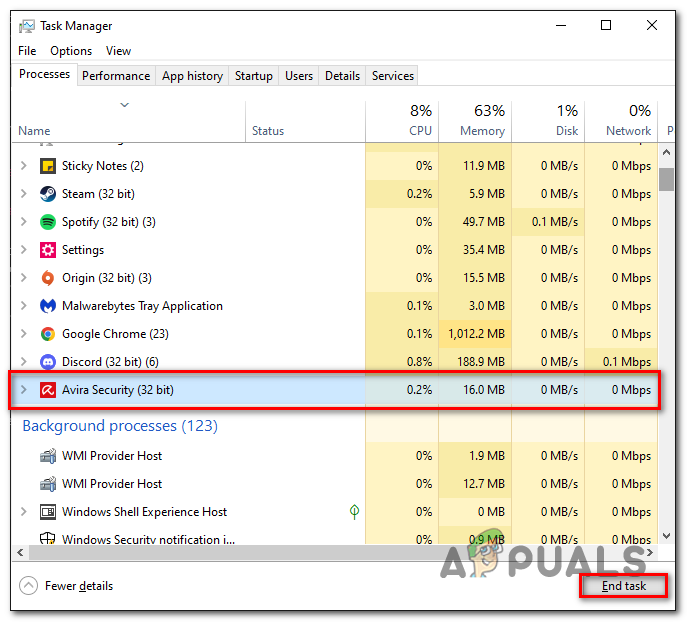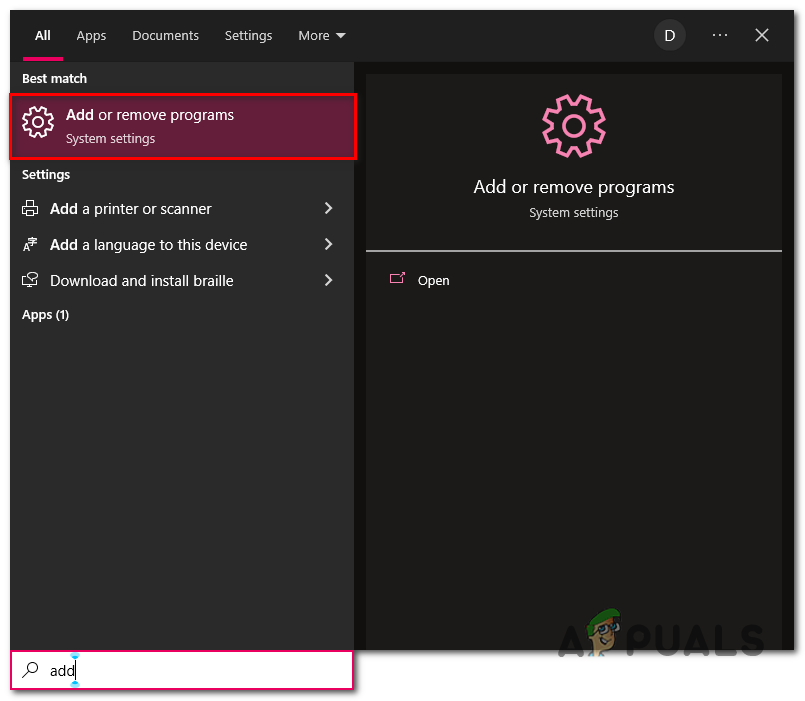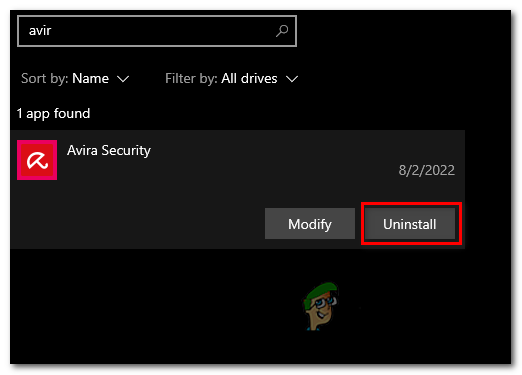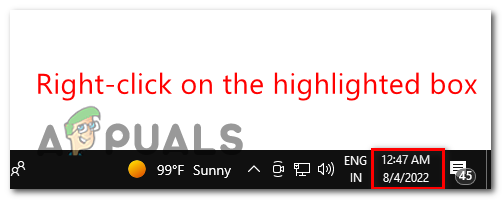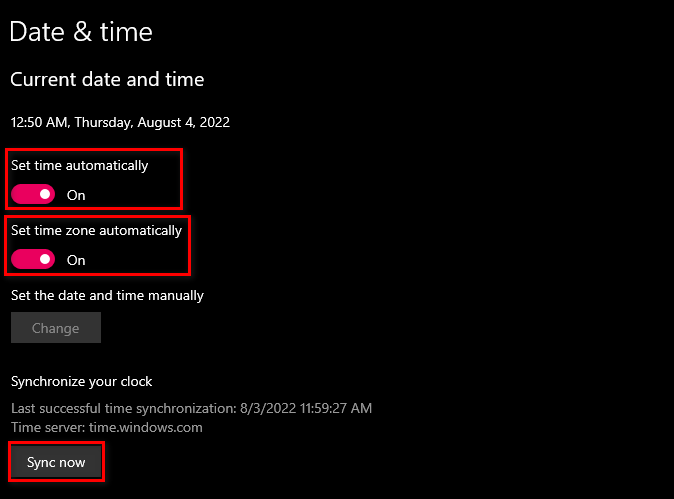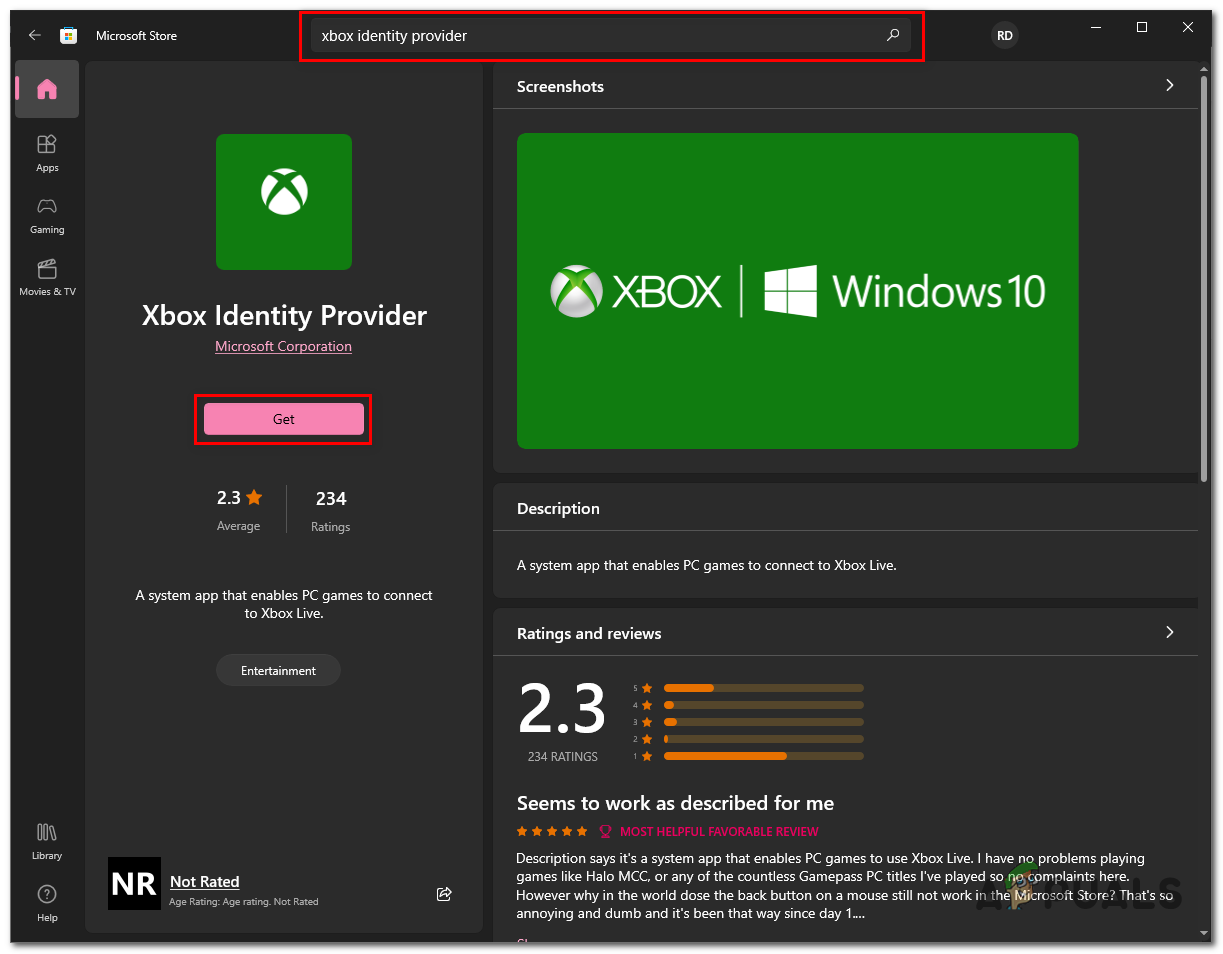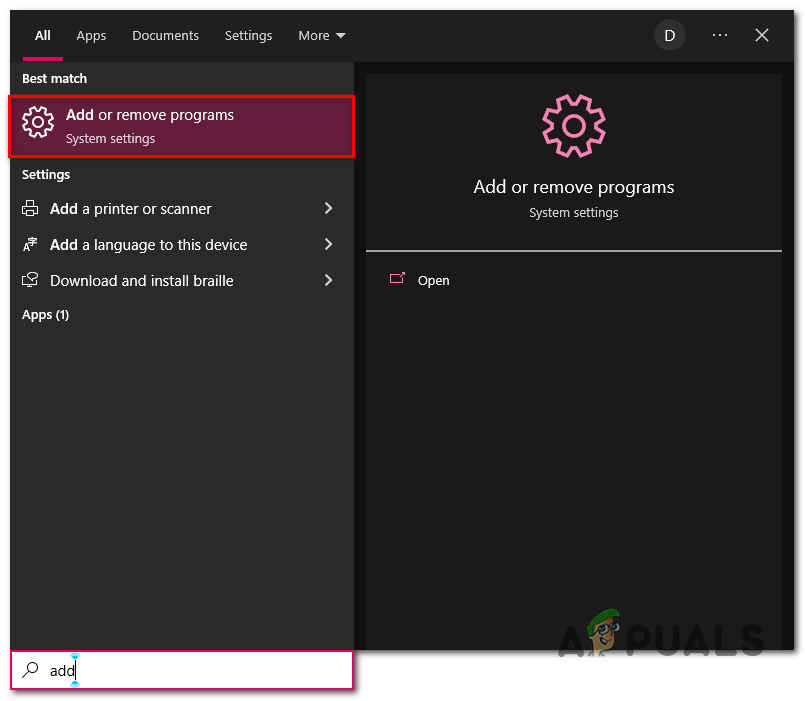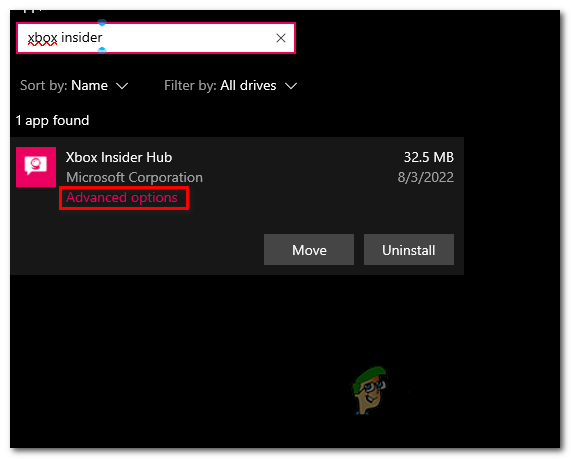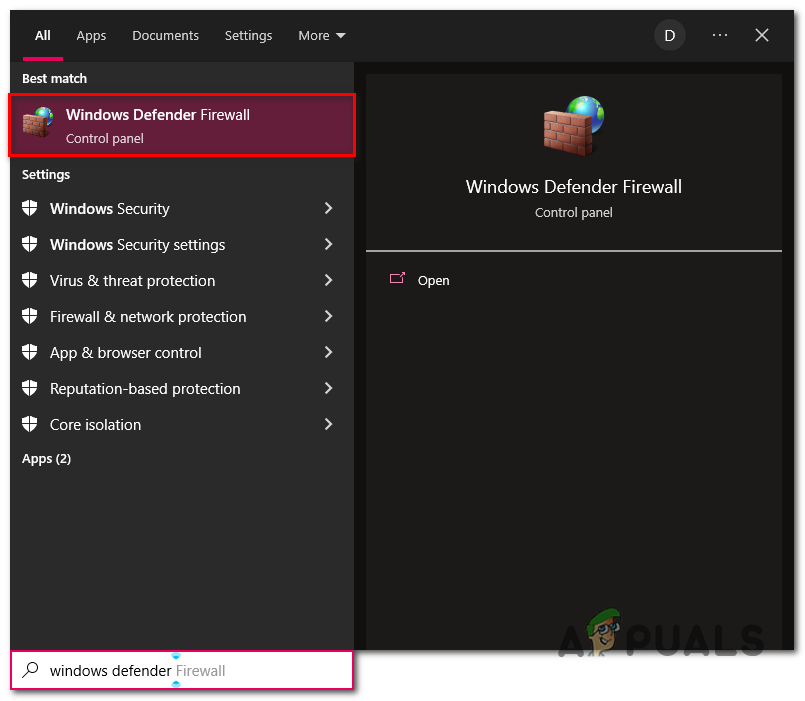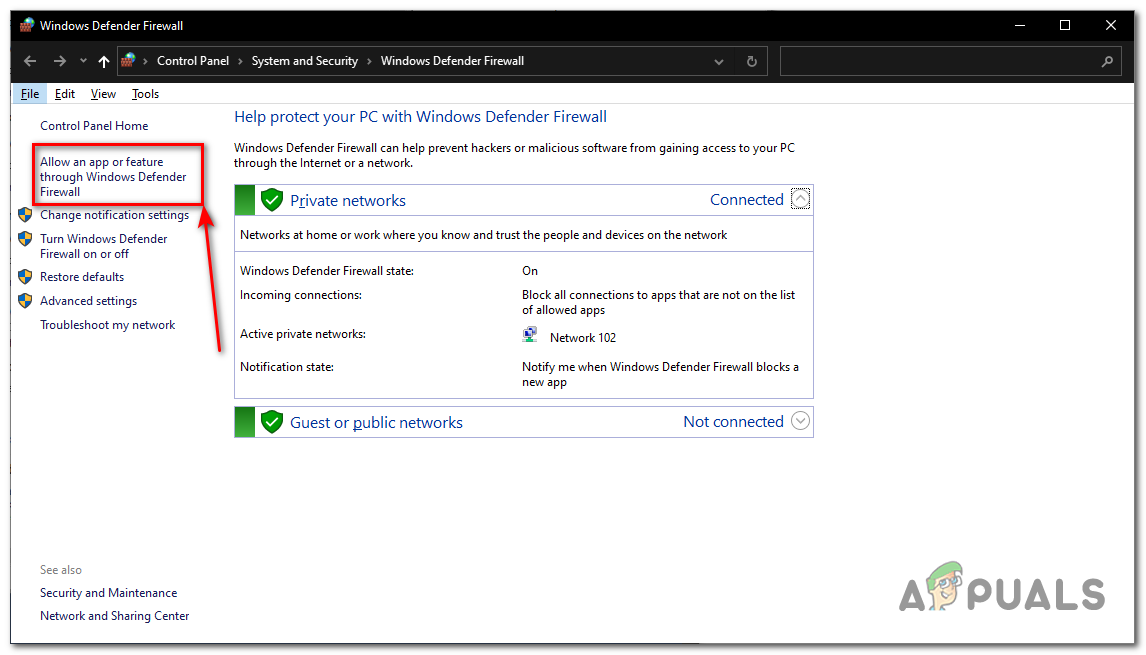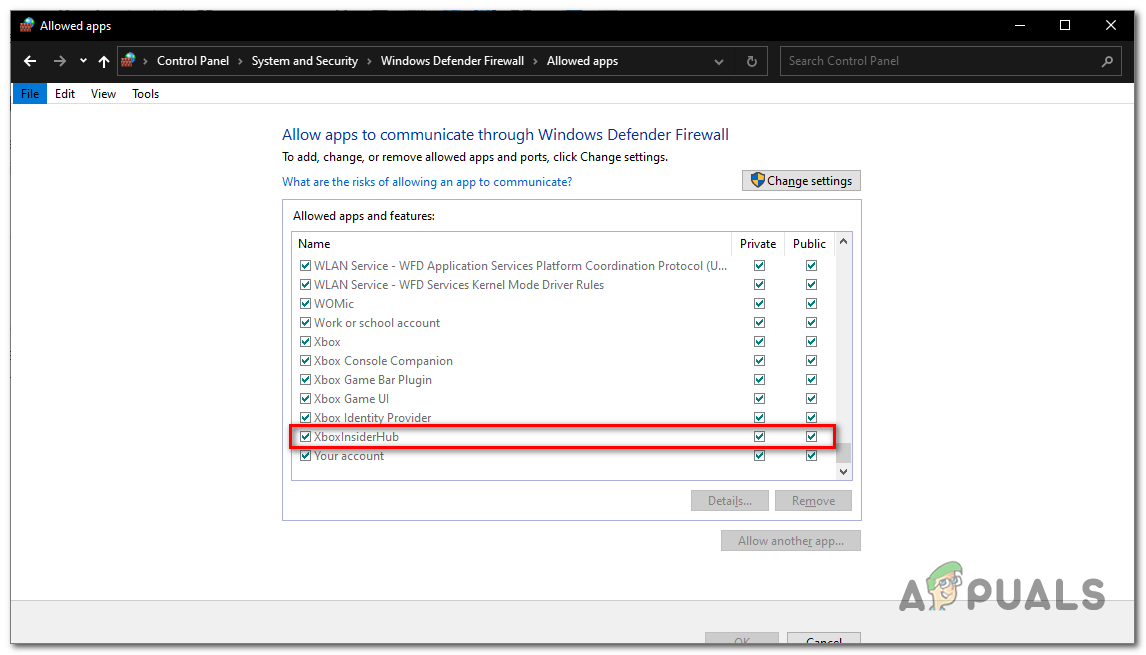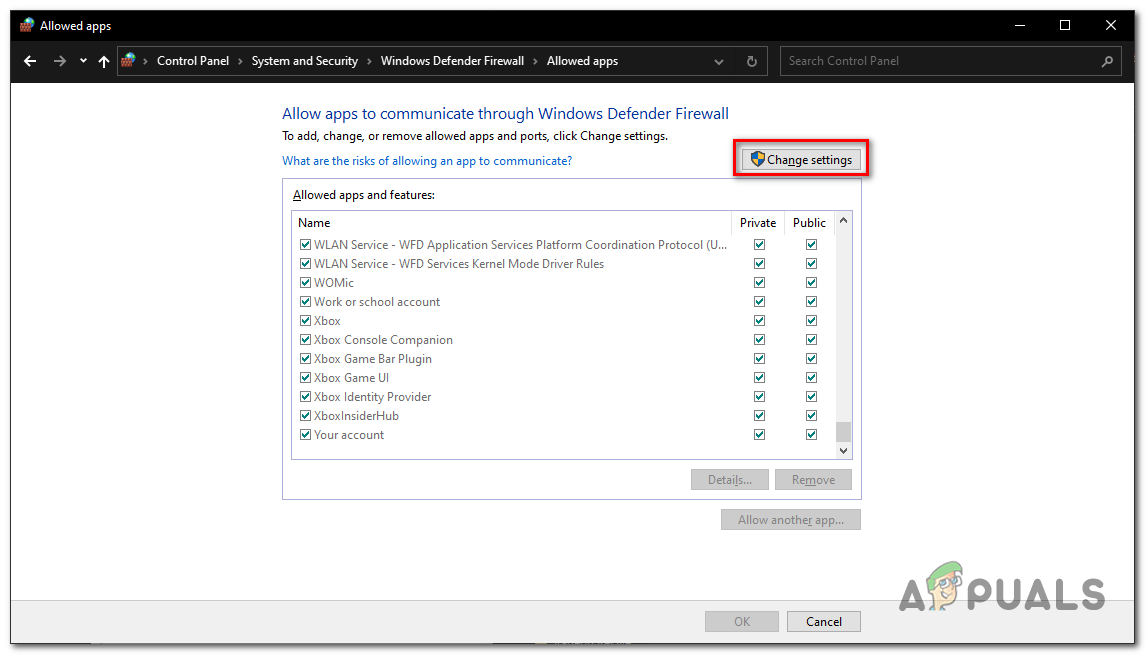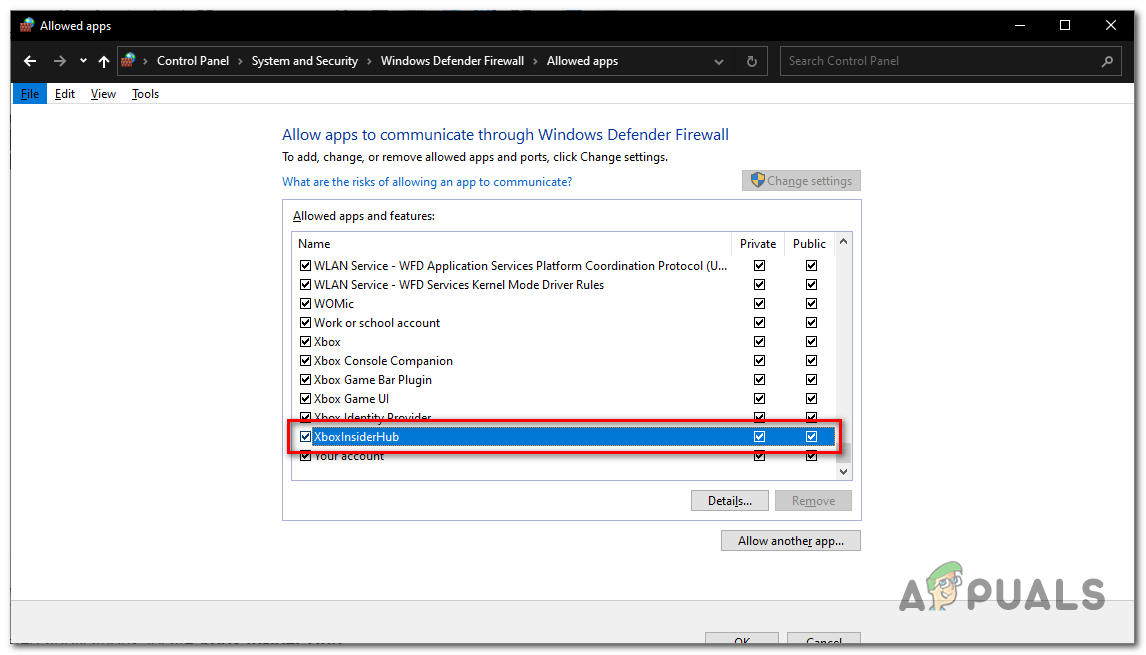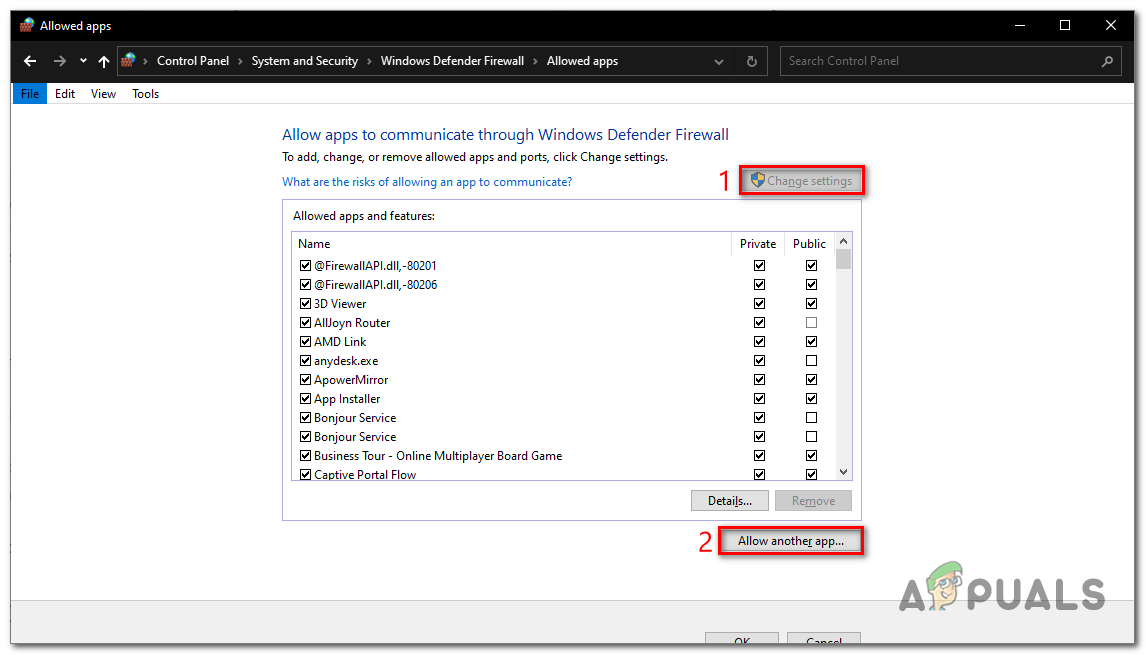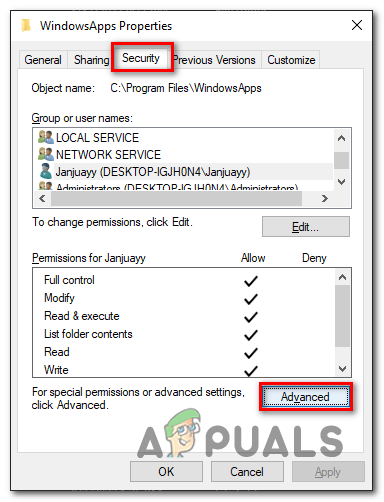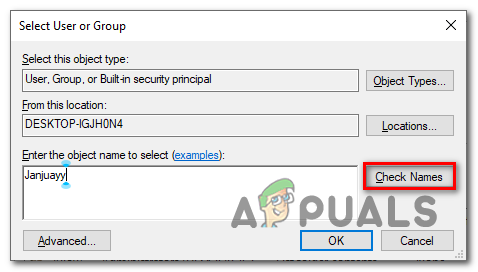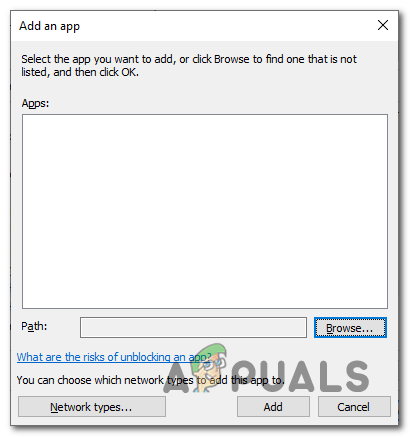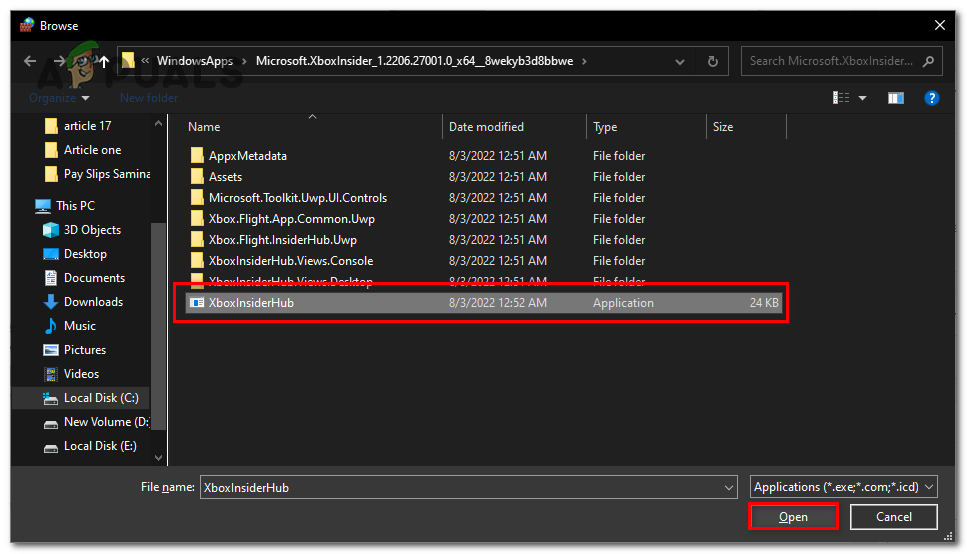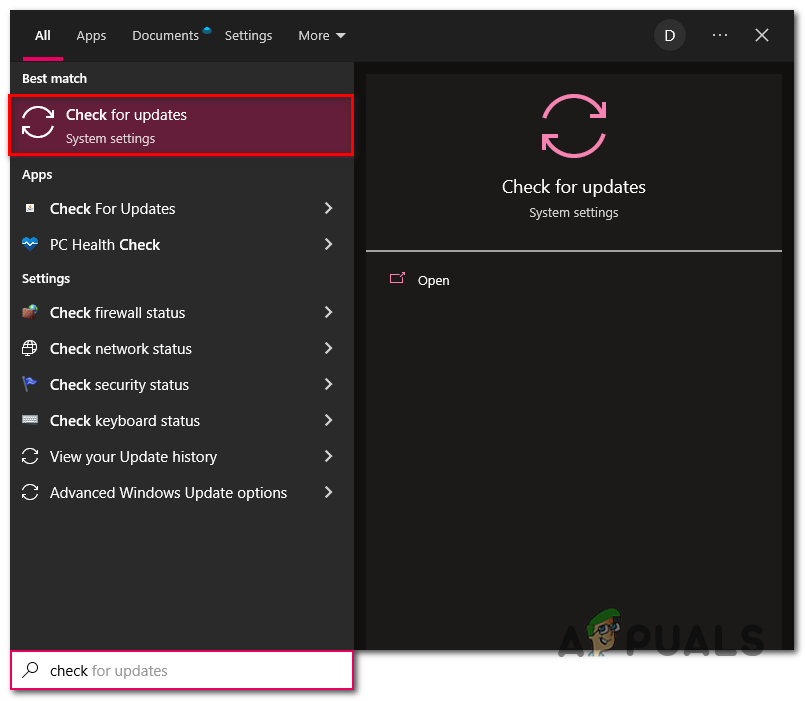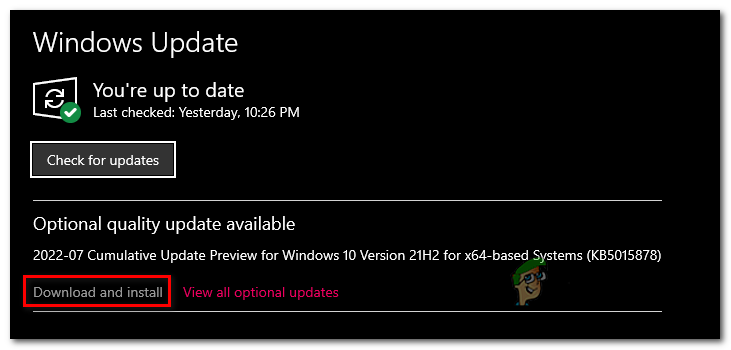There are multiple reasons why this might be occurring; before jumping right into the solutions bit, we’ll thoroughly understand what might cause this error:
Bad Cache of Microsoft store- Microsoft store, like all downloading applications, stores cache; it might be due to a corrupt cache that you might face this error.Antivirus & Firewalls- Antiviruses or firewalls sometimes interrupt windows processes. We can whitelist certain programs or disable the antivirus temporarily to resolve this issue.Unstable internet connection- An unstable internet connection could also cause this issue.Missing Services– Like any other application, Xbox Insider hub heavily relies on a few services packages that allow it to function smoothly if any of the required services are missing such as Xbox identity identifier, or Xbox Accessory manager the application might not function properly.Blacklist from firewall- Another reason for us facing this issue might be due to Xbox Insider hub being blacklisted from the antivirus, this can be easily solved by simply whitelisting the application.Outdated windows- An outdated or unstable windows version might be causing the program to not function properly. It can easily be dealt with by Updating our windows.
1. Delete Microsoft store cache
The cache is special temporary storage and is used in applications and games to introduce a faster transfer rate. The cache can go bad after a while if left idle. It is advised to delete cache memory once in a while. Follow these steps along to delete the Microsoft store’s cache.
1.1 Reset the Microsoft Store app using Windows Setting
There are two ways to reset the Microsoft store; In this method, we’ll use windows settings to delete the Microsoft cache. Follow these steps :
1.2 Use Wsreset
Wsreset is also a Microsoft-provided utility tool; its function is troubleshooting problems related to the Microsoft store. Follow these steps to reset the Microsoft store cache using the Wsreset.exe: If the problem persists, continue to the next step
2. Temporarily Disable antivirus
Users have reported antivirus interference with their windows and Microsoft-provided products; a simple yet effective solution is to either temporarily disable your antivirus or uninstall it if you have any third-party antivirus.
2.1 Disable Windows defender
Disabling Windows Defender reportedly solves the issue with the Xbox insider hub. Windows defender here is used as an example. The procedure will be different for other third-party antiviruses. Follow these steps to disable windows defender: Once Windows Defender is disabled, try relaunching the Xbox insider hub. If the problem persists, continue to the next step.
2.2 Temporarily Uninstall Third-party antiviruses
If you have a third-party antivirus, It is best to uninstall or disable it for the time being to identify if the issue is because of intervention from our antivirus. You can always reinstall your antivirus once you are sure that it is not causing any errors on your system. Follow the below-given steps to uninstall antivirus on your windows computer: Once Uninstalled, Try launching the Xbox insider hub; if the error presumes, continue to the next steps. Note: We have used Avira for demonstration purposes, you might have a different third-party antivirus installed on your computer.
3. Check the Date & time on your computer
Microsoft or Microsoft-provided services on the store usually save data linked with time & date. If you have recently cleared your CMOS or, for some other reason, the time set on your computer is inaccurate, it is advised to fix that. Follow these steps to set time on your computer correctly: Now that you have correctly adjusted your computer’s time, try relaunching the Xbox insider hub. If the error presumes, continue to the next step.
4. Install Xbox Identity provider
The Xbox identity provider creates a bridge between PC and Xbox products and allows cross-play between the two completely different hardware. To Install the Xbox identity provider, follow these steps: Once installed, try launching the Xbox insider hub; if the issue persists, continue to the next step.
5. Reset Xbox Insider Hub
Resetting the Xbox insider hub will allow us to start fresh with our application and will hopefully solve any issues that were because of false configuration or file system. Once the processing is done, try relaunching.
6. Reinstall gaming services
A group of services are interlinked and work together to provide users with a smooth experience. If even one of them is not functioning properly, it could cause fatal errors like applications not launching. We’ll uninstall and reinstall essential services to Microsoft store and Microsoft-provided applications. Follow these steps: Once you are done with installing gaming services, head on over to the Xbox insider hub and try launching.
7. White list Xbox insider hub in the Windows defender firewall
Xbox insider hub not working or launching might be due to the program not being whitelisted in the windows defender firewall. If the program is blocked using Windows Firewall it doesn’t connect to the internet which can cause this issue.
7.1 Check the Whitelist of Xbox insider hub
To check if the Xbox insider hub is whitelisted or not, follow these steps:
7.2 Whitelist Xbox Insider Hub
If your Xbox insider hub is not whitelisted, it’s pretty easy. Follow these steps: Once done, you have successfully enabled the whitelist for the Xbox insider hub.
7.3 Add Xbox insider hub to the firewall.
If, for some reason, you cannot locate the Xbox insider hub in the firewall. It is because the application is not added to the application list. It is quite unusual, but we can easily fix this. Follow these steps to add the Xbox insider hub to the firewall application list: We’ll have to make the root files of the Xbox insider hub viewable to user access. Follow these steps: Once done, try launching the Xbox insider hub. If the error continues, continue the next step.
8. Update Windows
Another simple yet effective fix to this problem can be updating your windows, As the reason for us facing this error might be a bug in your current windows version. Follow these steps to update your windows: Once your windows version is fully updated, try launching the Xbox insider hub.
How to Fix ‘EA Play Hub No Longer Working’ Error?Disable and Remove Feedback Hub on Windows 10How to Fix Z-Wave Connection Issues with the Wink Hub?Xbox To Have A Major Showcase In Early 2023, Claims Industry Insider