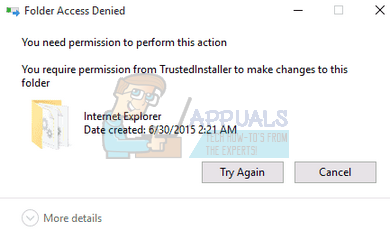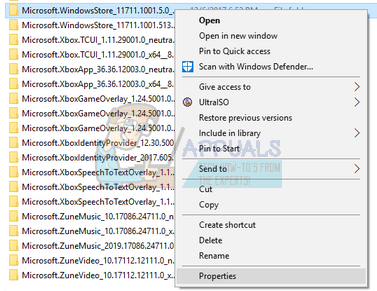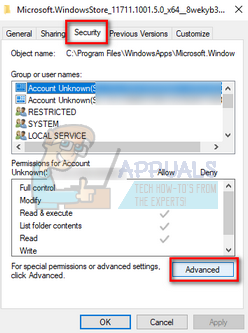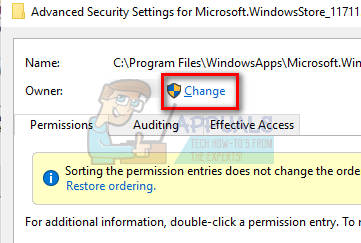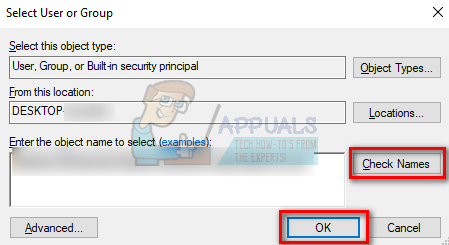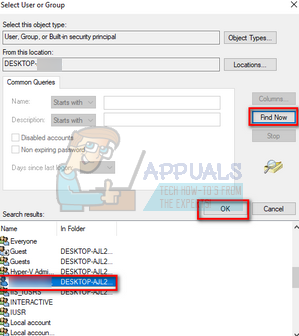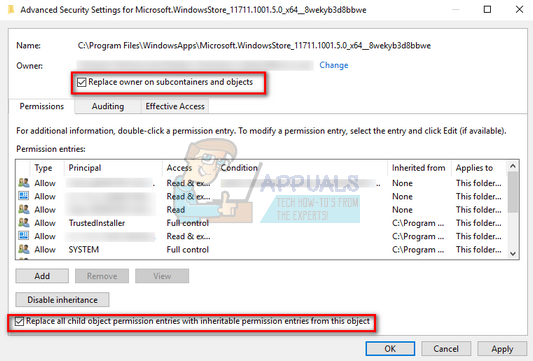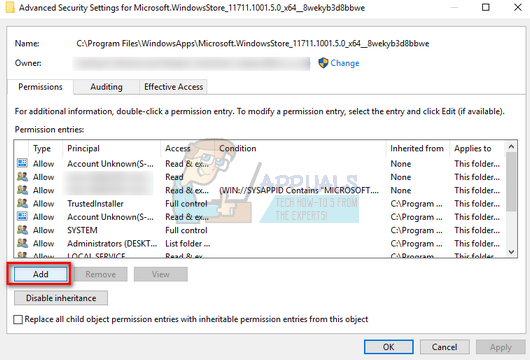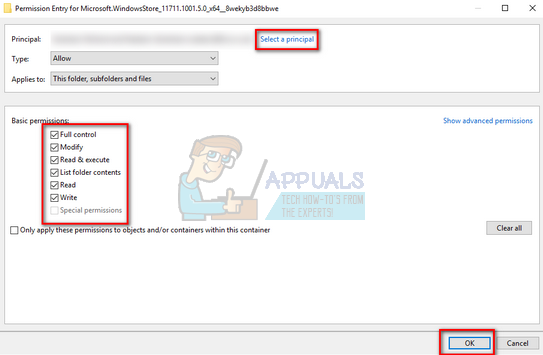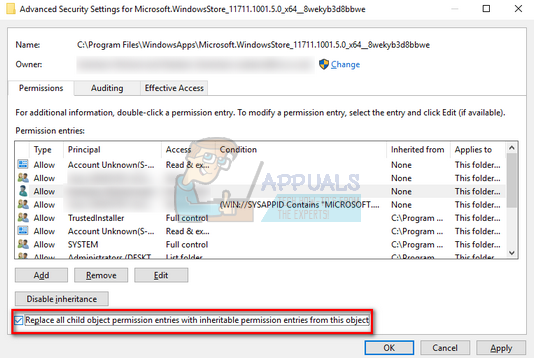The only way to still modify these files is to change ownership. Ownership guarantees that you can read/write/execute files and folders without any hindrance. If you have completed the action you are performing, it is strongly recommended that you change the ownership back to TrustedInstaller to prevent it from modified again.
Taking Ownership from TrustedInstaller
If you can’t find your account name using this method, you can try selecting it manually from the list of user groups available. Click on “Advanced” and when the new window comes forth, click on “Find Now”. A list will be populated at the bottom of the screen consisting of all the user groups on your computer. Select your account and press “OK”. When you are back to the smaller window, press “OK” again.
Note: It is advised that you only perform this operation on the files you know about. Deleting system files can damage your PC. Also after modifying or implementing changes, you should change the ownership back to ensure that your PC is more secure.
How to Fix ‘The Application-Specific Permission Settings do not Grant Local…Fix: Windows 10 Login Issues After Changing TrustedInstaller OwnershipFix: You do not have Permission to View this Object’s Security PropertiesFix: You might not have Permission to Use this Network Resource