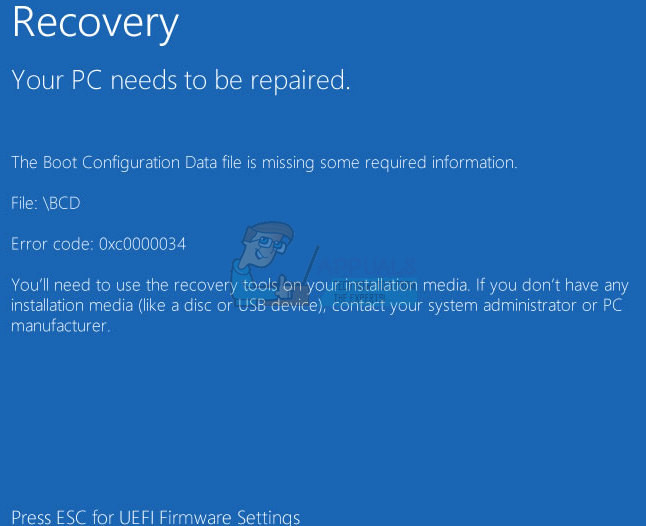The error can occur at any time without any prior warnings or symptoms. The computer will automatically shut down and upon restarting, it will show the above given message on a blue screen. This error code usually appears when partitioning goes wrong either when a manual partitioning is done or after Windows OS upgrades. Most of the users described that they accidentally deleted the system partition during the installation of the Windows before this error occurred. Unfortunately, when this error occurs, the user is unable to operate the system effectively until the PC is repaired. In order to fix this error, the PC user will need the Installation disc or USB for the Windows OS software in the PC. The following should essentially fix the problem successfully.
Method 1: Using a Bootable Disk
This method requires the use of an installation disc or USB to repair the Windows OS. So make sure that you have a Windows installation disc or USB available. If you don’t have any bootable Windows installation disc or USB then you can download it via the Microsoft’s official website. Then, go here and follow the steps given in the section Creating Bootable Drives to create a bootable drive from the installation media. Once you are done, follow the steps given below. Note that this process requires a minimum of 30 minutes to complete the installation.
Method 2: Using Command Prompt
You can also use Command Prompt to run a few commands and fix the issue. Basically you will use the mounted USB or CD/DBD of your Windows Installation to repair the BCD (Boot Configuration Data file). For this to work, you need Windows installation media on a USB or CD/DVD. Restart your computer and you should be good to go.
Method 3: Command Prompt (Alternative)
If the above methods didn’t work for you especially the method 1 then this method will most likely work. The above mentioned methods are more likely to work for BIOS/MBR systems. If you don’t know what UEFI or BIOS are or what’s the difference then don’t worry. Simply follow the steps given below and it should work for you. Bootrec /fixmbr Bootrec /fixboot Bootrec /scanos Bootrec /rebuildbcd Now your system should be fine. Restart your computer and check if the problem is solved or not.
Method 4: Using BIOS Setup
Sometimes using the BIOS menu to turn off and turn on the Windows Boot Manager forces the system to start and configure the Windows. Windows may startup with recovery and when this happens, follow the on-screen instructions (if any) and let the PC configure Windows. The system should repair successfully from here. Note that this process requires a minimum of 30 minutes to complete the installation.
How to fix Error 0xc000000d “Your PC needs to be repaired”?Fix: “Your PC/Device Needs to Be Repaired” Error on WindowsFix: Windows Update Components must be RepairedFix: “File is Damaged and Could Not Be Repaired” When Opening Documents