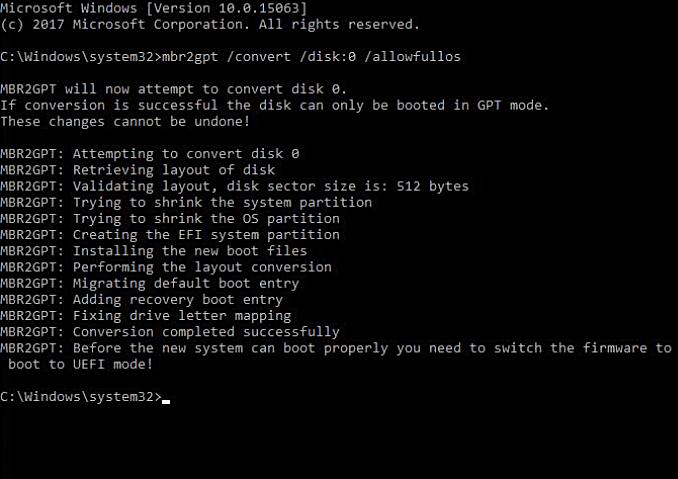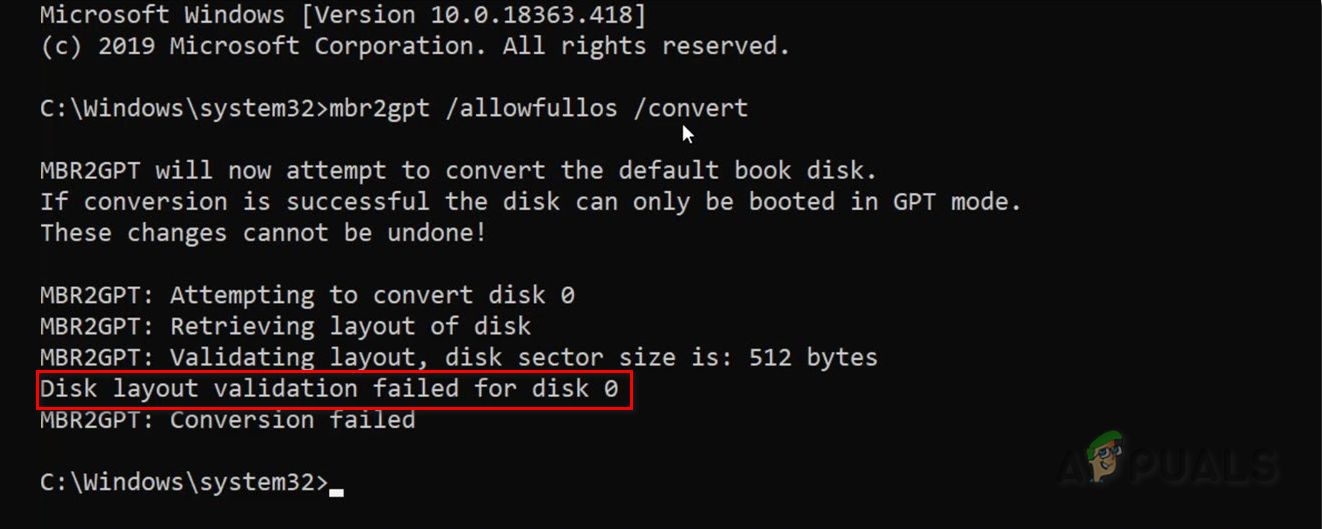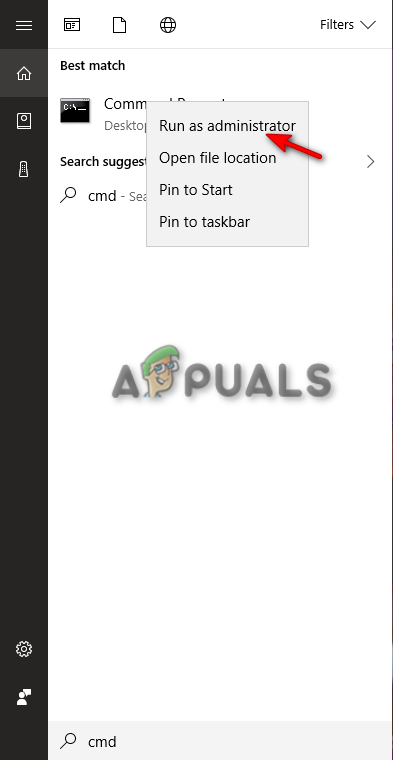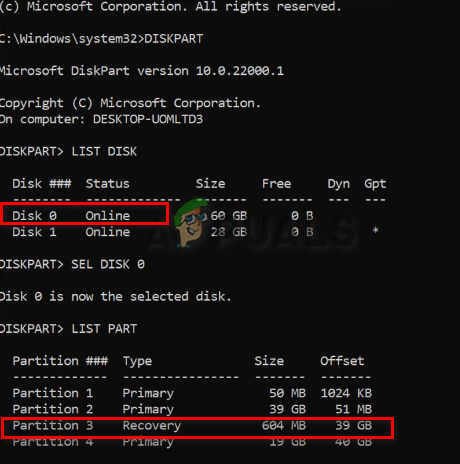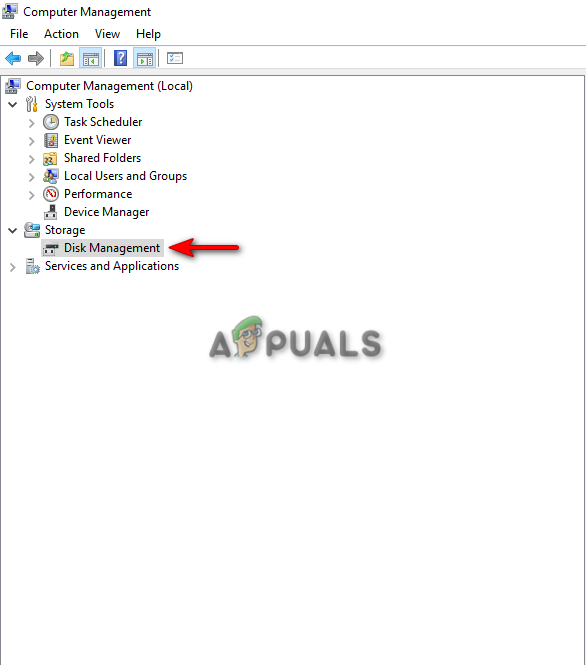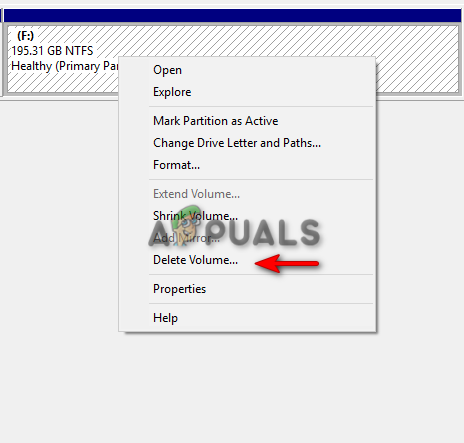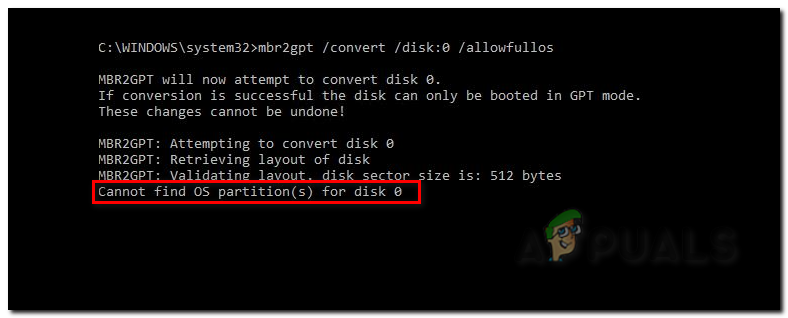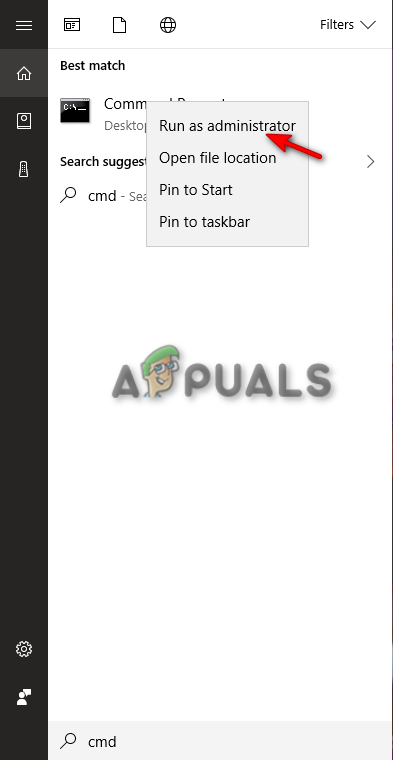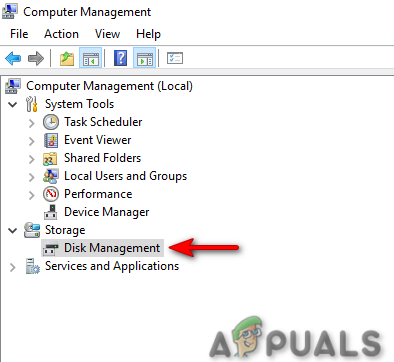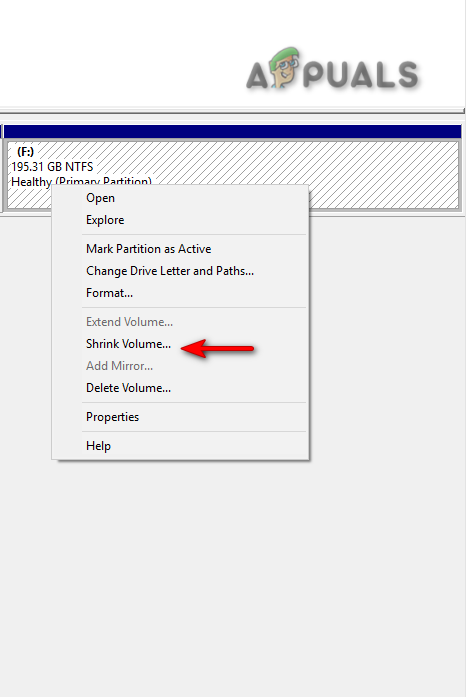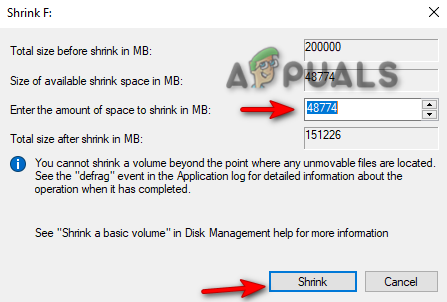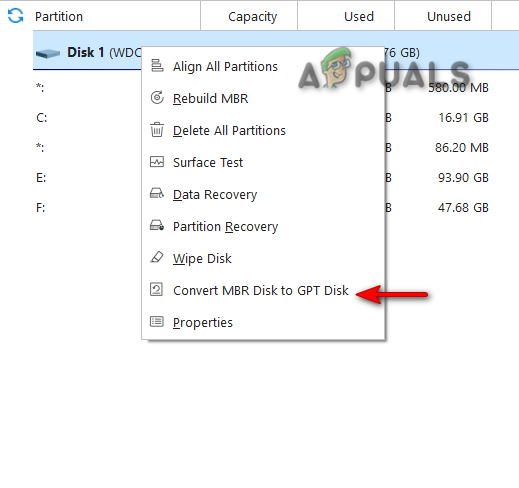The easiest way to solve these errors is by deleting the corrupted data entries, shrinking the disk drive size, or using another tool for the conversion. Following this guide, you will learn how to fix the errors when the system fails to convert MBR2GPT on Windows. Disclaimer: Please create a backup of your files and folder with the drive you are working with; if you don’t understand any step in the guide, please ask for recommendations in the comment section before proceeding. We don’t want you to lose all the data in the drive. If you don’t know what you are doing, skip these fixes and use a tool to convert MBR to GPT, we have a detailed guide on converting your MBR partition to GPT without losing data. We won’t be responsible for any data loss or corruption.
Prerequisites: Check system requirements
Before you perform the MBR2GPT conversion on your system, make sure your system meets these requirements. Here are the requirements for using the MBR2GPT Tool:
You must have Windows 10 version 1703 or higher installed.You must have a 64-Bit Windows Operating system.The disk you want to convert should be MBRThe system partition should be active.The system should not be in dual boot.Windows must recognize each type of Partition on the diskThe disks should not have extended or logical partitions.The front of the disk should be 16KB + 2 sectors and 16KB + 1 sector at the end.The disk should not have more than three partitions, including hidden system reserved partitions and recovery partitions.
MBR2GPT Conversion Failed Common Error Codes:
There are multiple error codes that you can face depending on your scenario. We have listed all common error codes below, along with their descriptions and solutions. Follow the steps for the corresponding error code. Here are the error codes that you can face if your MBR2GPT conversion fails:
Disk layout validation failed for disk 0Cannot find OS partition(s) for disk 0Cannot Create EFI System Partition Error
Fix: Disk layout validation failed for disk 0
This error occurs when there are more than three partitions or have logical, extended, or dynamic partitions on the disk that interfere with the boot partition count by changing the expected disk number to 0. Follow the steps below to resolve the following error code.
Fix: Cannot find OS partition(s) for disk 0
This error occurs when MBR2GPT cannot detect the OS Partition for Disk 0. The primary reason for this error is the Invalid entries in the boot configuration data. This error can also occur if you are selecting the drive that doesn’t have Windows installed. To fix this error, follow the steps given below:
Fix: Cannot Create EFI System Partition Error
If you are facing the “Cannot Create EFI System Partition” Error, the best option is to free up some space on your drive and create the required unallocated space on your disk. You can do this by following the method below:
Perform MBR2GPT Conversion using another Tool
If you are still facing any conversion error with the MBR2GPT, then it is best to use an alternate method by using another tool for this process. One such Tool is the MiniTool Partition Wizard. This Tool can convert MBR to GPT without damaging your data files. The best part is that it can be used for both system and non-system disks. However, ensure that you use a Pro or higher edition of Windows with a 64-bit Operating System. Below are the steps to download the MiniTool Partition Wizard on your system:
How to Fix ‘Conversion Failed when Converting Date and/or Time from Character…[FIXED] Assertion Failed: Array_Count in Ark[FIXED] Steam Image Failed to Upload[FIXED] ‘Something went Wrong. Try to reopen Settings later’ in Windows 10…