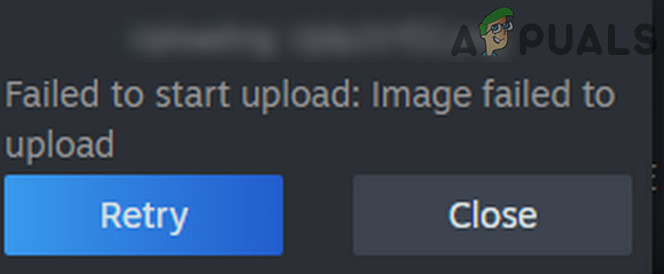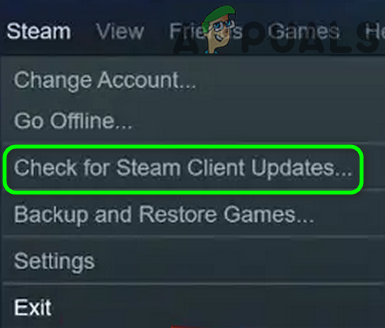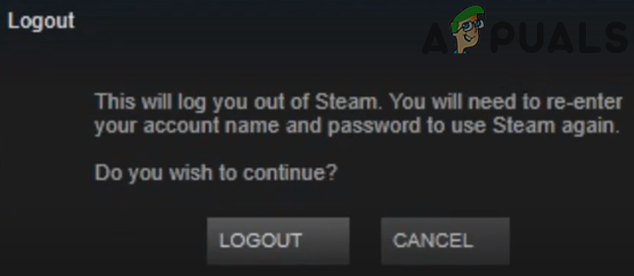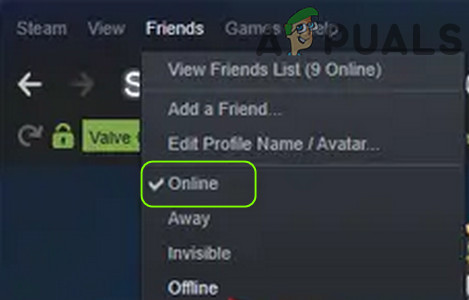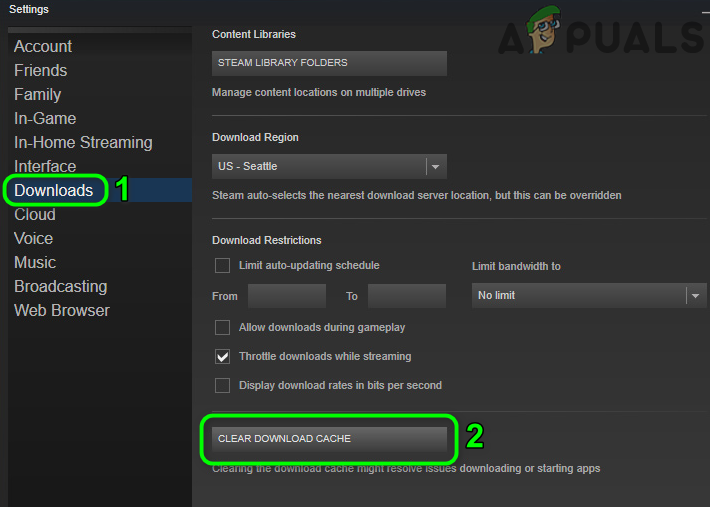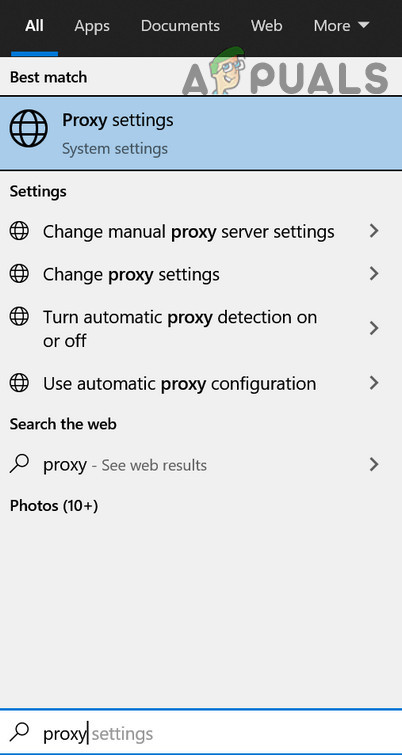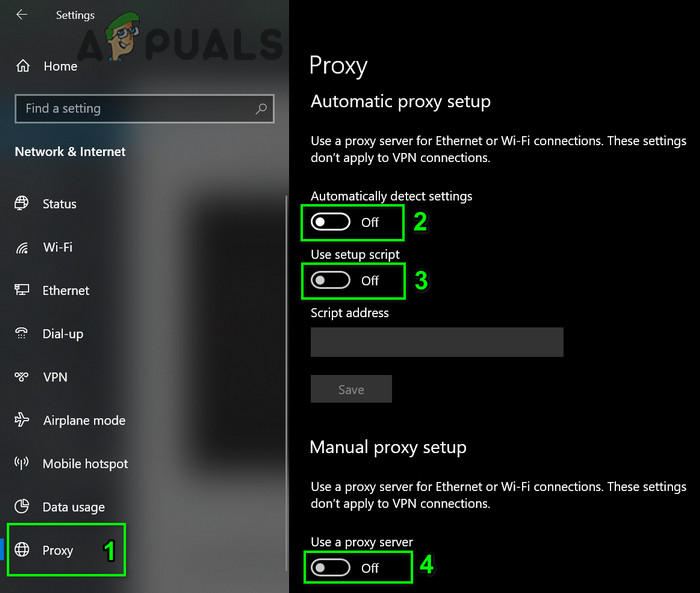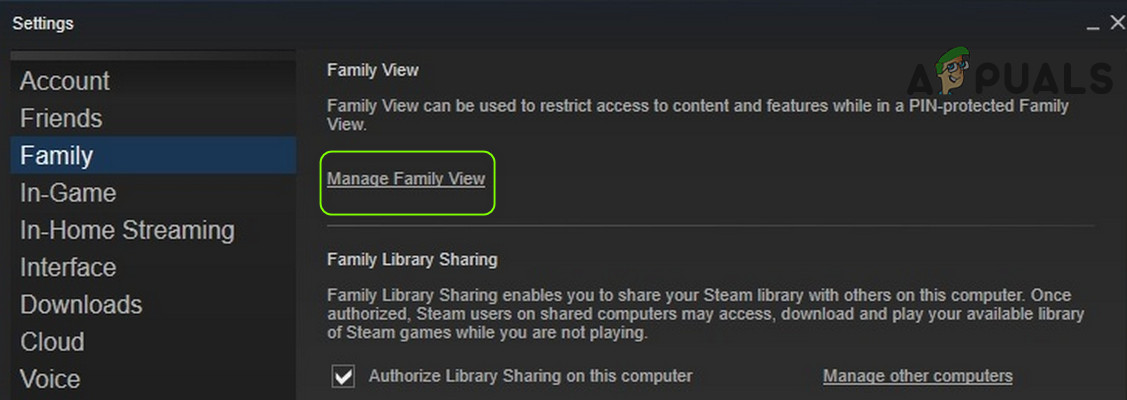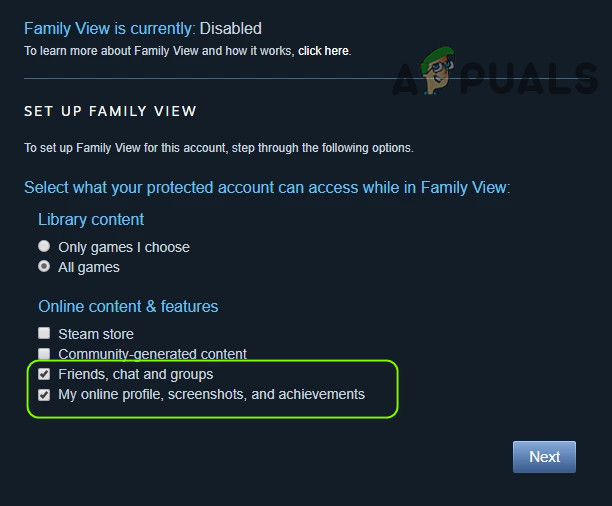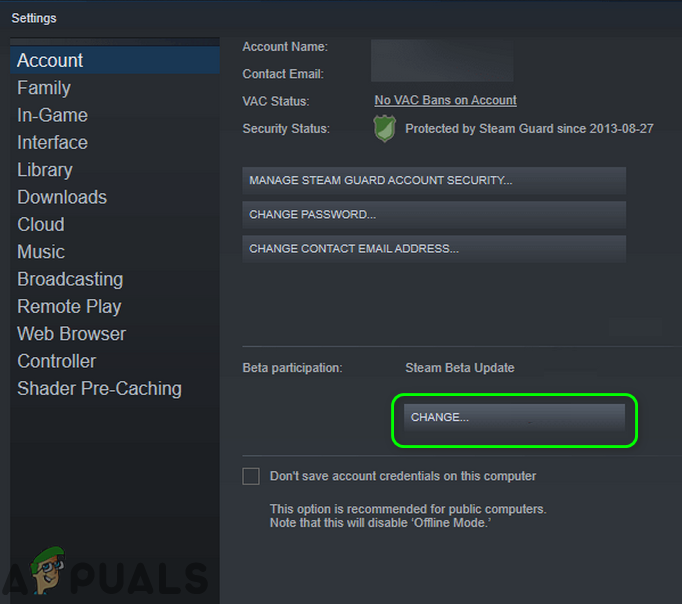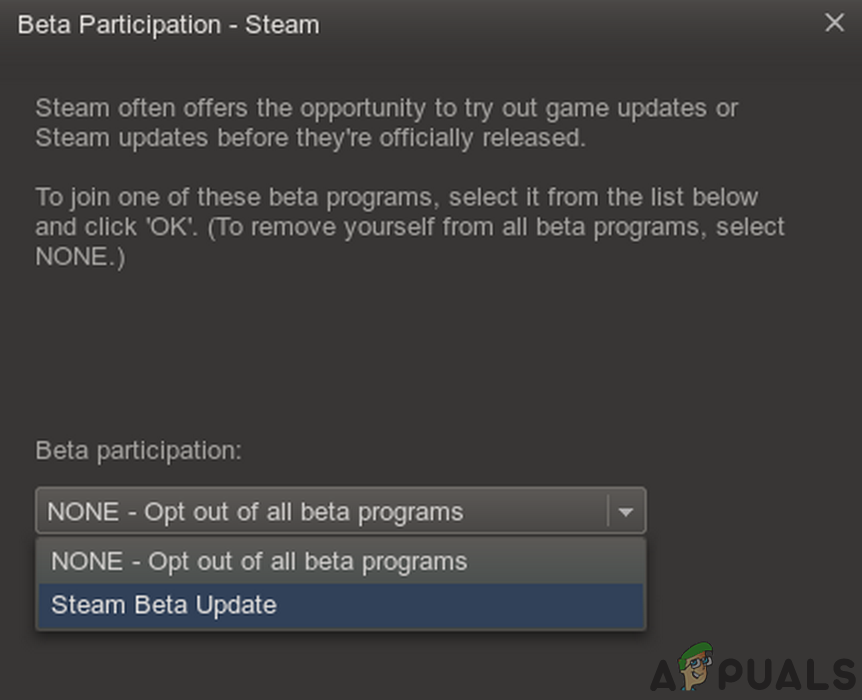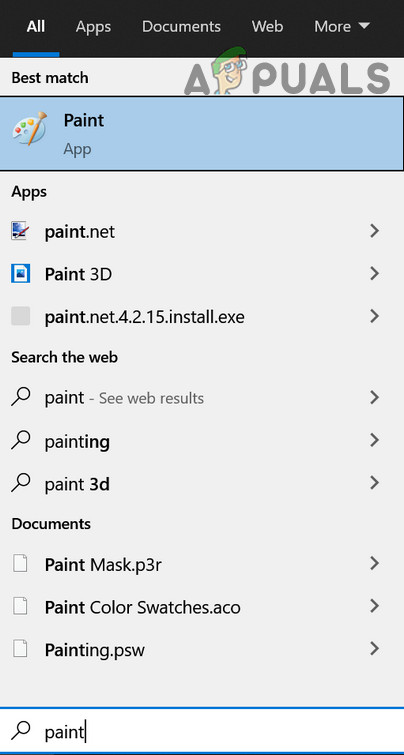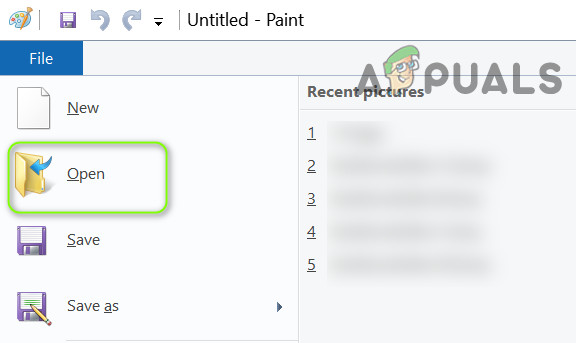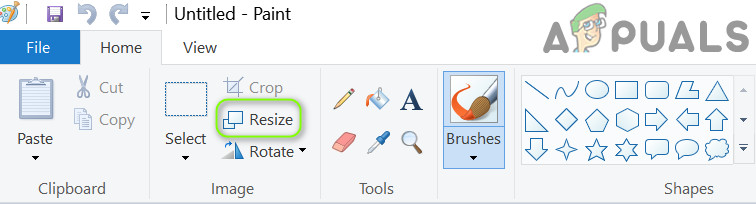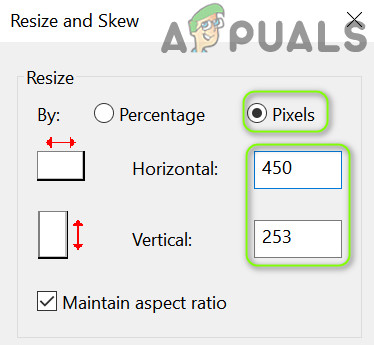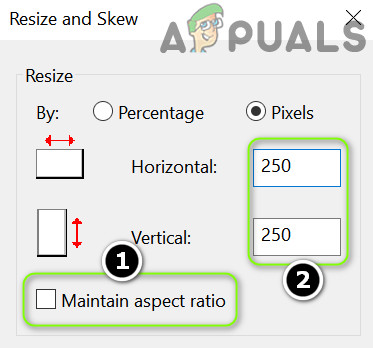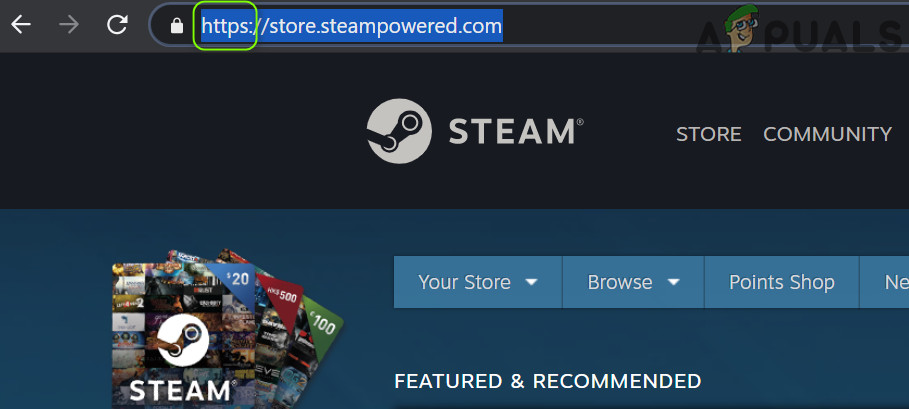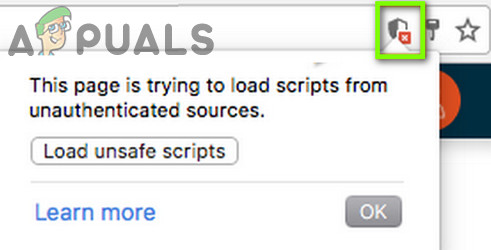The user encounters the error when he tries to upload an image to Steam (in chat, guide, or profile picture) but fails to do so with the following type of message. Before moving on with the solutions, check if retrying to upload the image 4-5 times (you may click and hold the Upload button, just not click) clears out the issue. Also, check if uploading a different image lets you upload (if so, then the problem is with the image). Moreover, make sure you are not running out of space on the Steam server. Furthermore, check if uploading the image at the business time of Seattle Valve HQ (not at night time) solves the issue.
Solution 1: Update the Steam Client to the Latest Release
The Steam client may fail to upload images to the servers if its installation is outdated as it can create incompatibility between the client and server. In this context, updating the Steam client to the latest release may solve the problem.
Solution 2: Logout and Log Back into the Steam Client
The temporary glitch between the Steam client and its servers may be causing the ‘image failed to upload’ issue. In this context, logging out of the Steam client and logging back into it may clear the glitch and thus solve the problem. Similar Articles: How To Fix Steam Disk Write Error
Solution 3: Change Your Status to Online
You may fail to upload an image to the Steam servers if your status is set as offline. In this context, setting your status as “online” may solve the problem.
Solution 4: Use the Big Picture Mode
If you cannot upload images in the Steam client, then using the Steam chat in the Big Picture mode may let you upload images and thus solve the problem.
Solution 5: Clear Download Cache of the Steam Client
The Steam client may show the ‘failed to upload’ issue if the download cache of the Steam client is corrupt. In this scenario, clearing the download cache of the Steam client may solve the problem.
Solution 6: Enable/Disable VPN and Proxy
The ‘failed to upload’ message may be shown by the Steam client if the network connection (or proxy/VPN) of your system is blocking access to a source essential for the operation of the Steam client. In this context, using another connection (or enabling/disabling VPN/proxy) may solve the problem.
Solution 7: Disable Family View of the Steam Client
Family members can share games while keeping their games separate but this setting may break the ability of the users to upload images to the Steam servers. In this scenario, disabling the Family View may solve the problem.
Solution 8: Join the Beta Program of the Steam Client
To add new features and hunt down the reported bugs, Steam continuously releases new updates to the client. If you are still encountering the issue (even with the most updated version of the client), then joining the beta program of the Steam client may clear out the bug and thus solve the problem.
Solution 9: Rename and Resize the Image File
You may encounter the issue at hand if the size of the image file or its image name (or its path) has an unsupported character (or the Steam server “thinks” that the same file has been uploaded, although it is not shown by the server). In this scenario, resizing or renaming the image file may solve the problem. If the issue persists, then check if uploading the image in the PNG (you may use Paint» Save as» PNG to convert the image) format solves the problem.
Solution 10: Use a Web Browser to Upload Images
If you are still not able to load images by using the Steam client, then using a web browser to upload the images may do the trick for you. If that did not do the trick, then check if trying another browser (preferably Edge or IE) solves the image upload problem. If the issue persists, then check if using an upload utility (like SteaScree) resolves the upload issue. If that did not do the trick, you may upload the image on an external website and share its link in the chat. If all else fails, you may reinstall the Steam client (but make sure to back up the essentials and remove all the traces of the previous installation) to solve the upload issue.
How to Fix “Some of Your Media Failed to Upload” on Twitter?Fix: Facebook Upload FailedUpload Images to Instagram from Edge, Chrome or FirefoxHow to Fix ‘Upload Blocked’ Error in OneDrive?