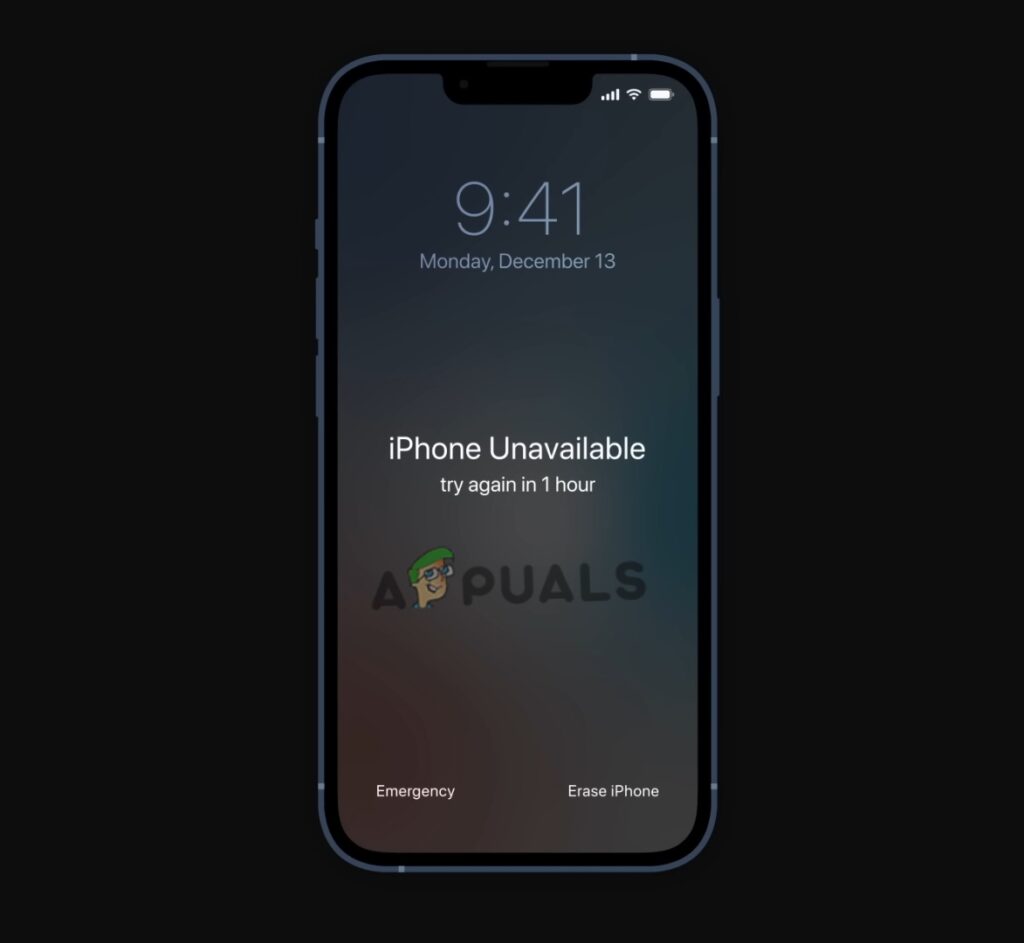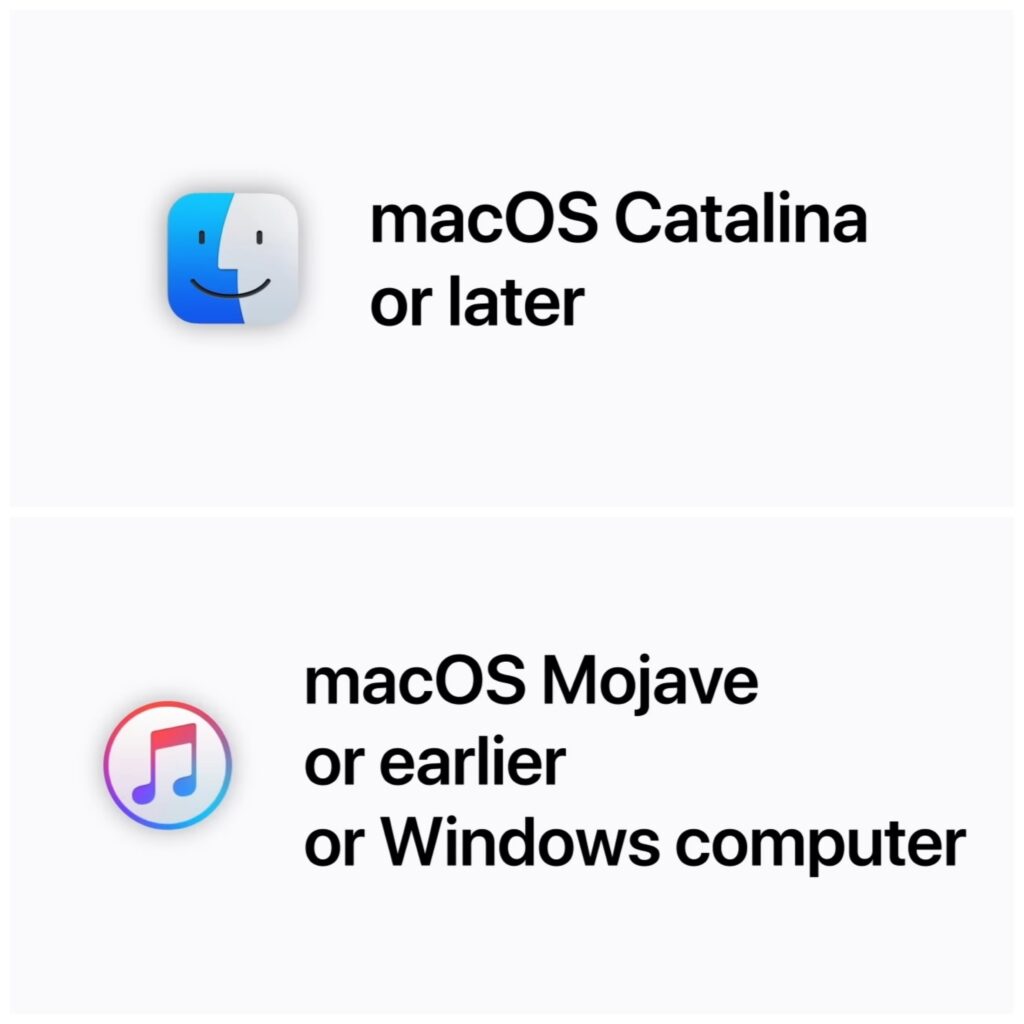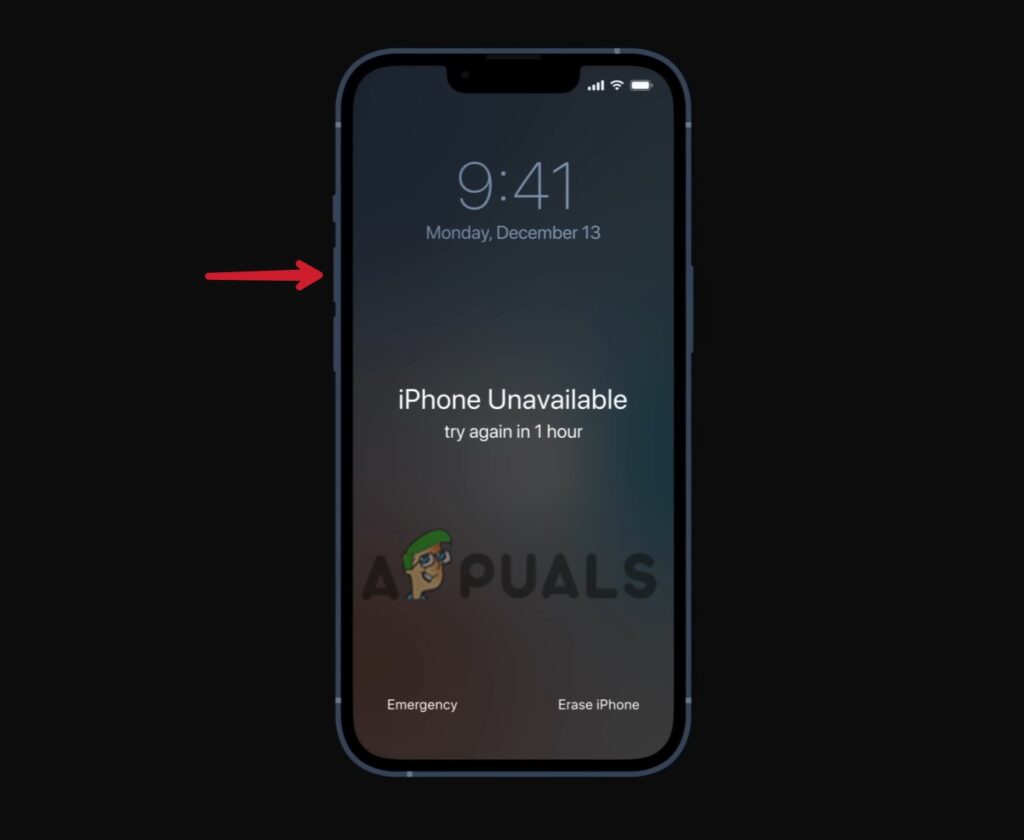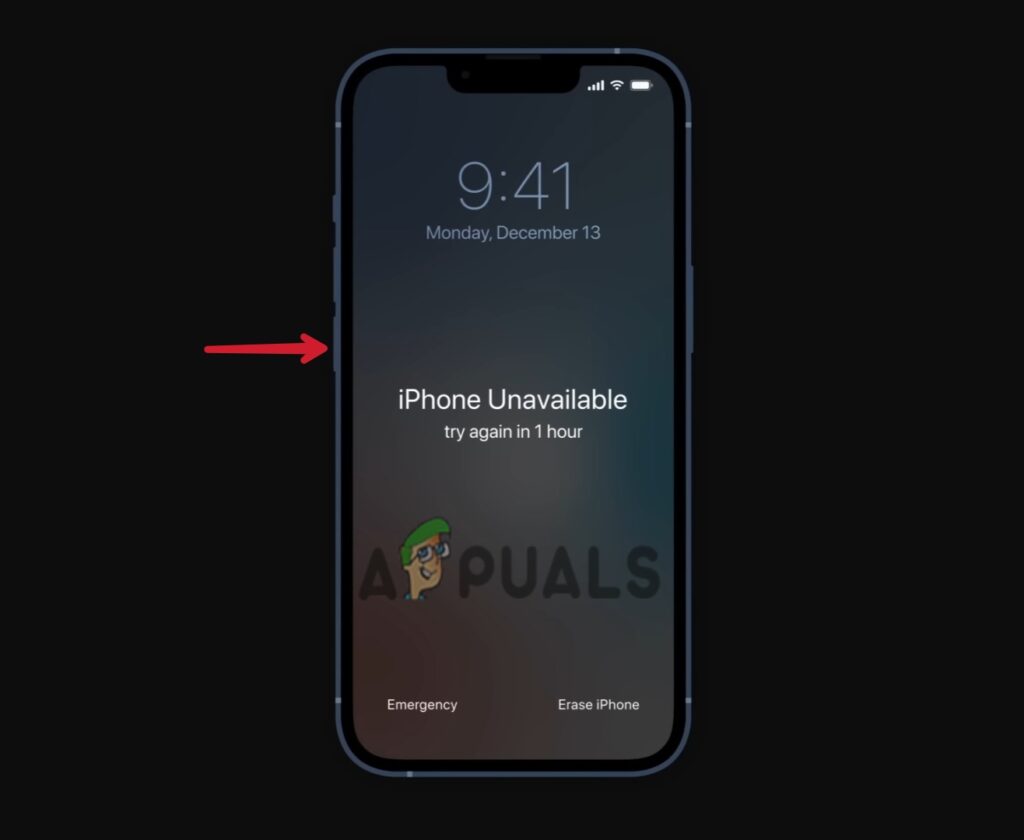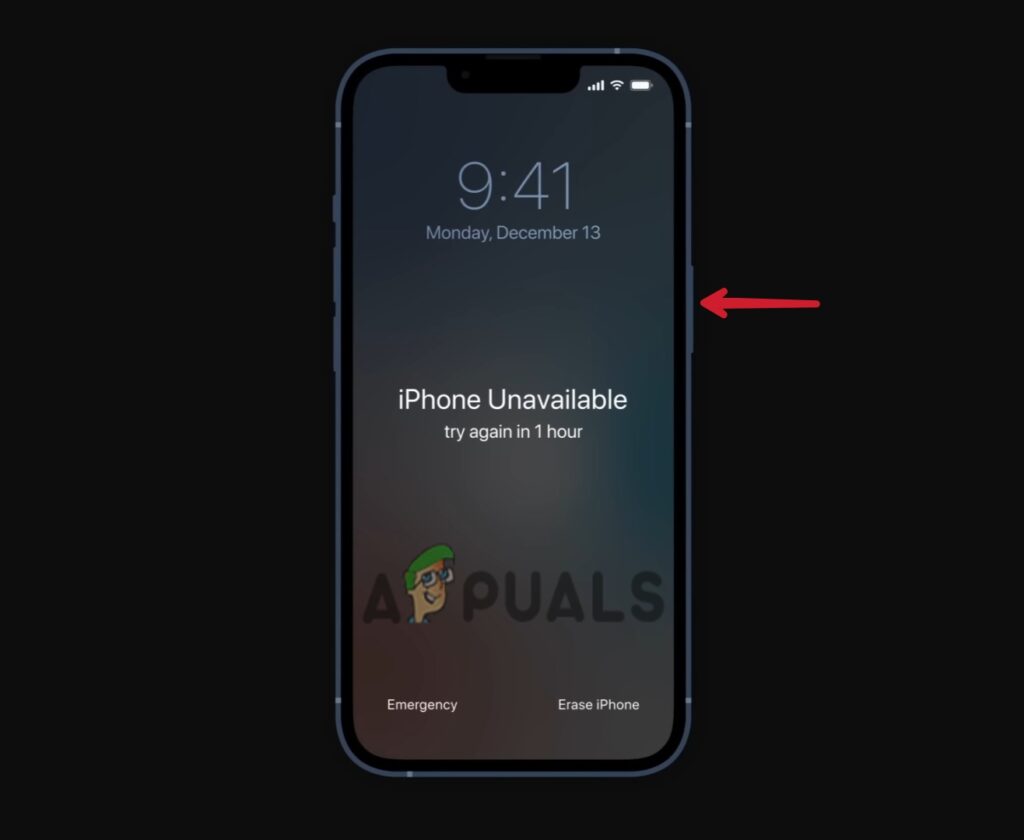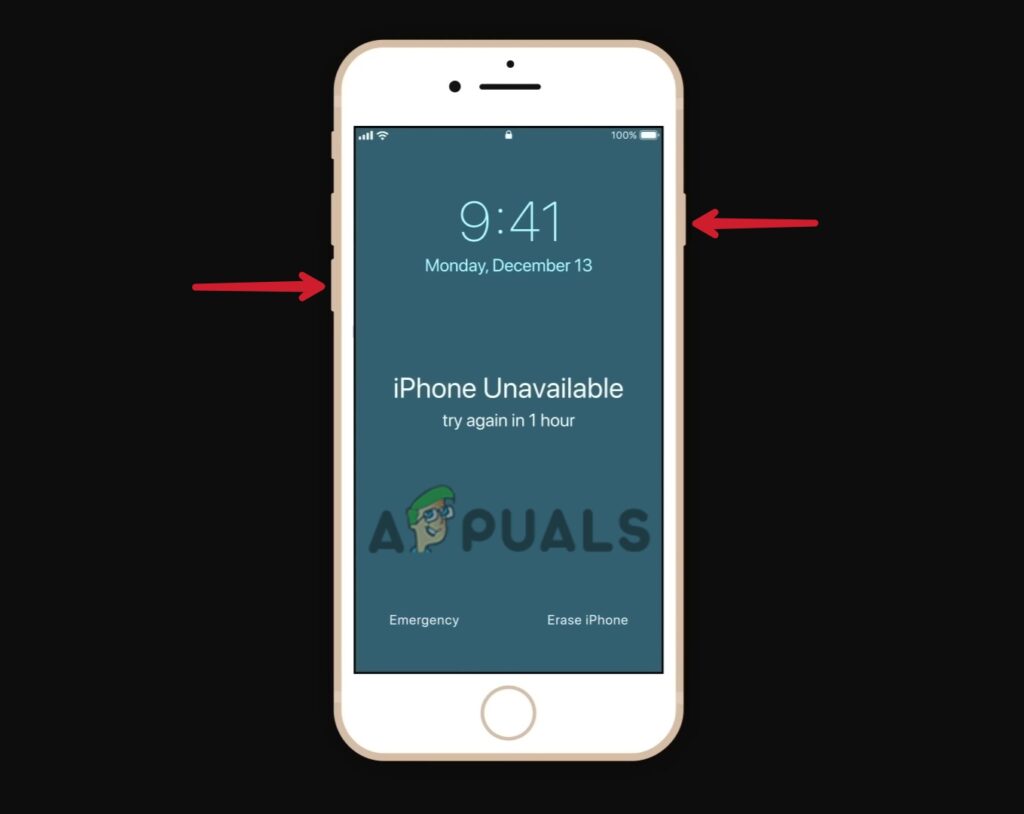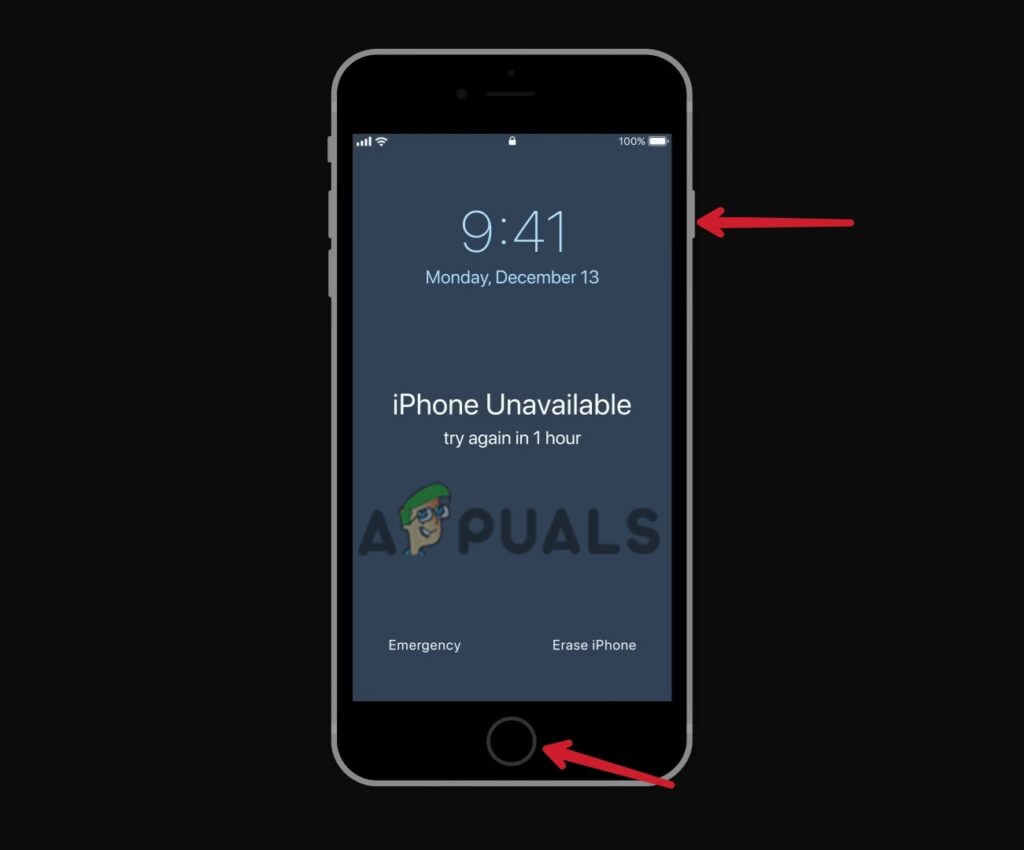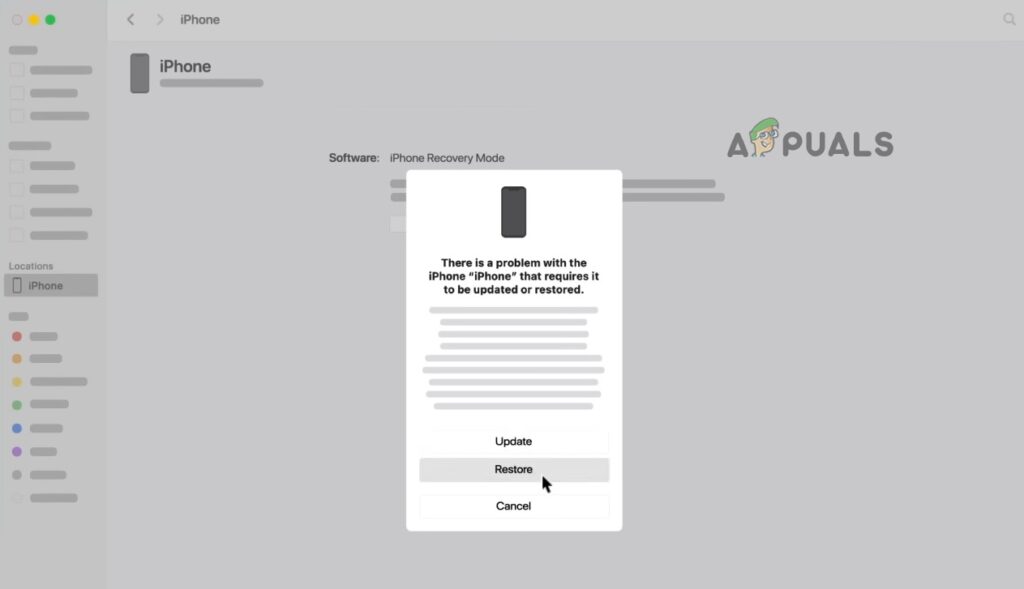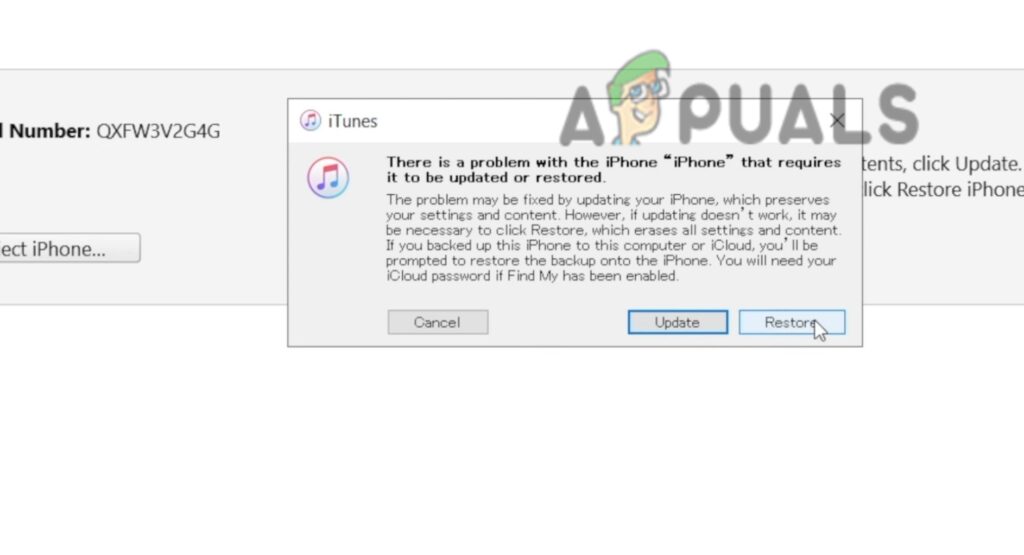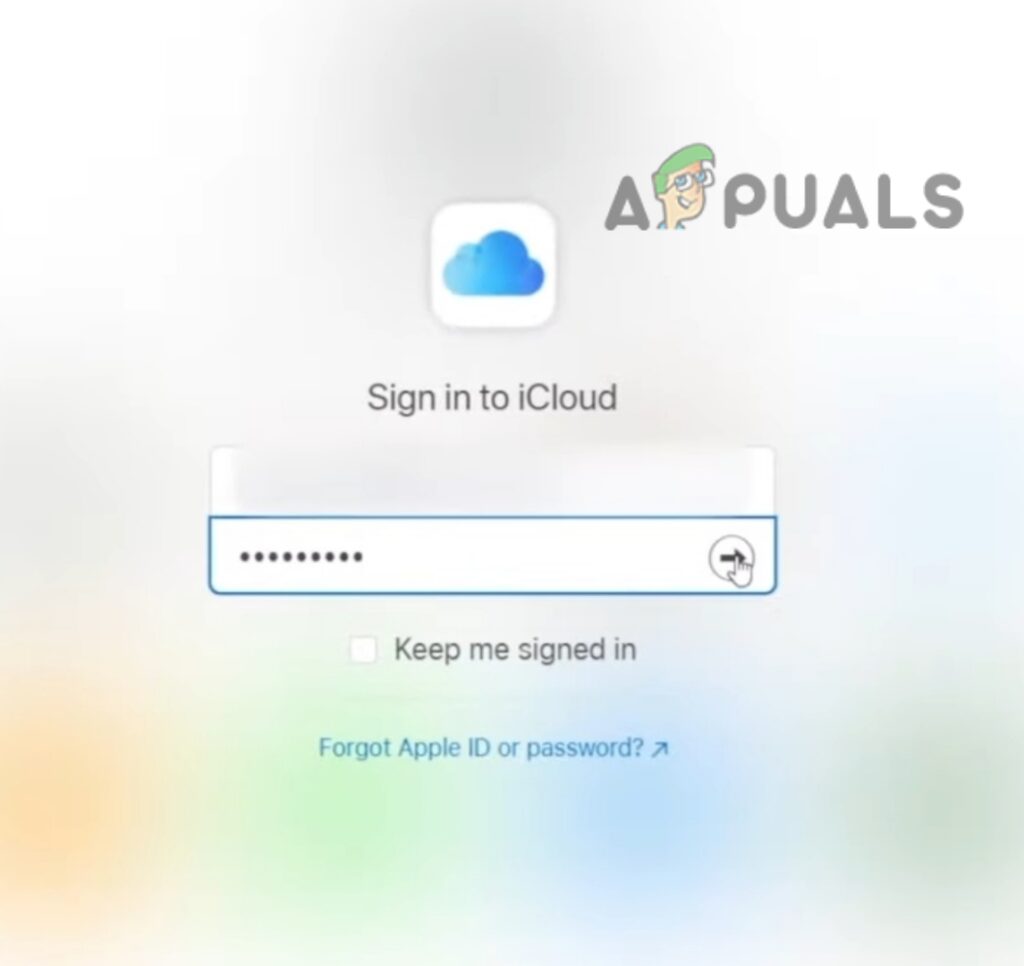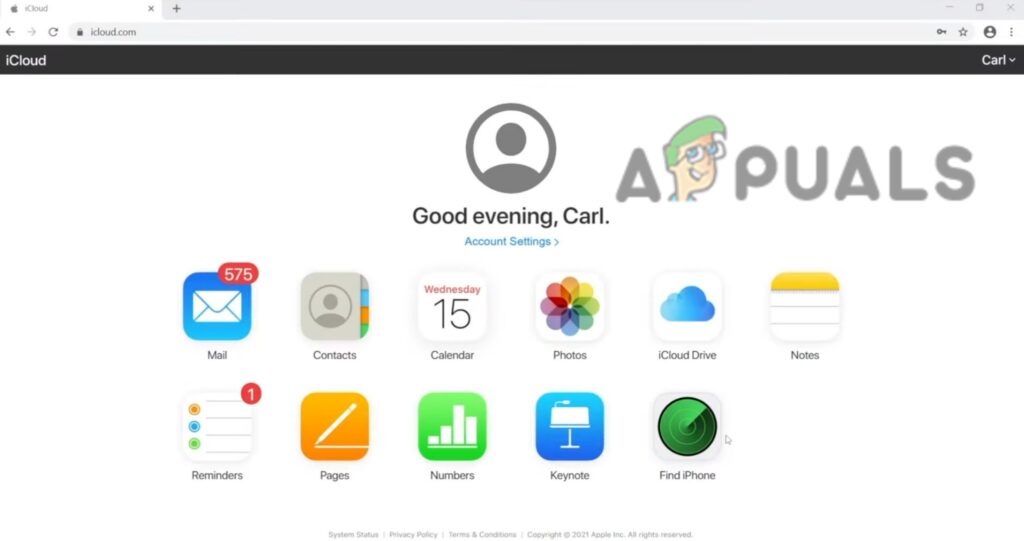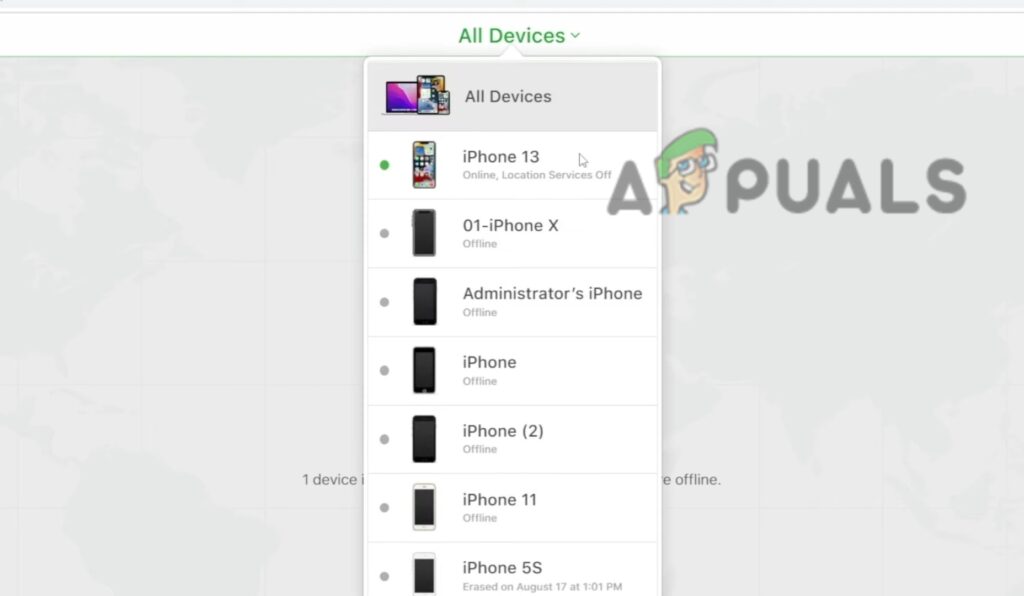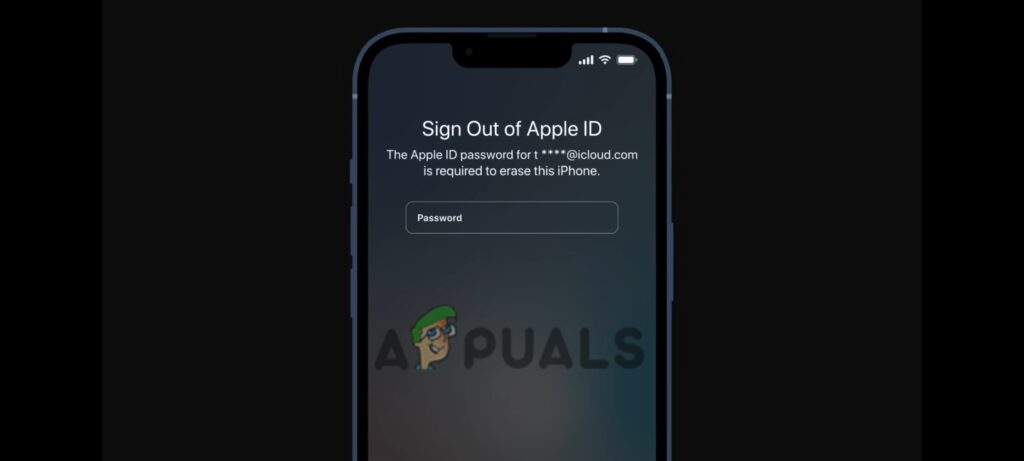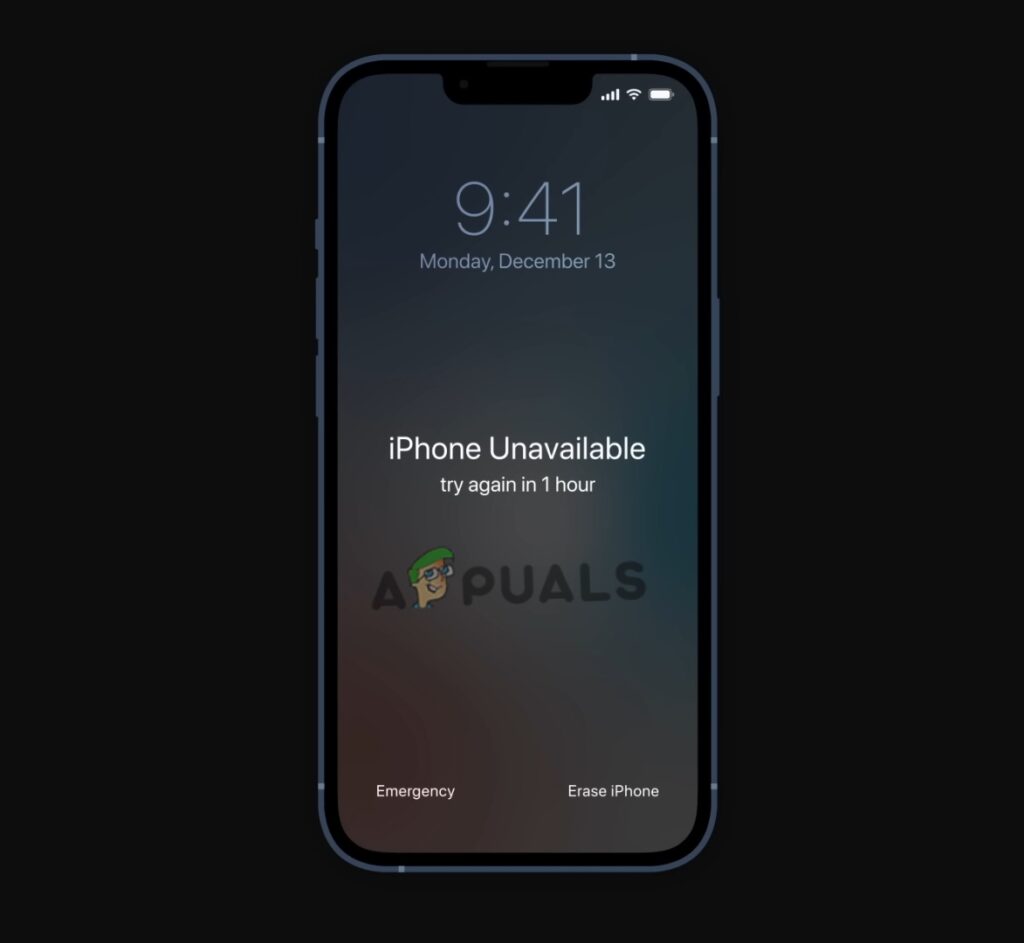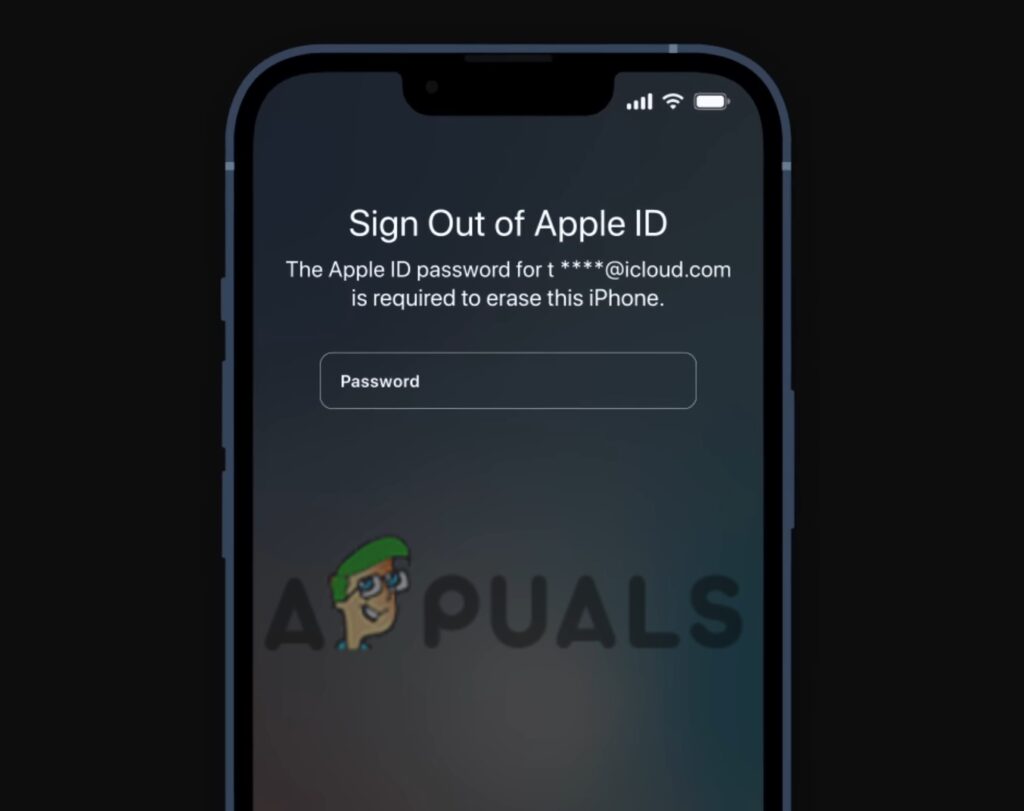With Apple’s encryption features, it’s impossible to get inside an iPhone when you don’t know the passcode. The only way is to erase/restore your device completely and bring it back to brand-new condition. You can do so by using Recovery Mode, iTunes, and iCloud. All of these methods involve erasing all your data including the screen passcode. However, you can recover your personal data if you were lucky enough to have made a backup before getting locked out of your iPhone.
1. Reset Passcode Via Recovery Mode
Recovery Mode erases all the data on your device, including the passcode. The method for putting your device in recovery mode varies depending on your model.
Prerequisites:
As a very first step, power off your iPhone before proceeding.Connect it to a PC/Mac and open iTunes or Finder on your desktopFor Windows or macOS Mojave (and earlier), open iTunes. For macOS Catalina (and above), open Finder.If you had iTunes/Finder already running on your desktop, relaunch the software to proceed.Then press and release the following button combinations rapidly.Reset iPhone using iTunes or Finder
For iPhone 8 and newer: The following steps apply to all iPhones with the Face ID feature (iPhone 8 and later models) and second-generation iPhone SE. For iPhone 7 and 7 Plus: The following method is applicable to iPhone 7, 7 Plus, and seventh-generation iPod touch. For iPhone 6 and earlier models: The following steps are applicable to iPhone 6 and older models, sixth-generation iPod touch and older models, and first-generation iPhone SE. Note: Right after 15 minutes, iOS automatically exists recovery mode and you’ll have to perform the above button combinations again to re-enter recovery mode. Once in the Recovery Mode, Restore your iPhone. Note: After the Restore, all data will be lost and can not be recovered if you did not set a backup previously.
2. Reset Passcode Via iTunes
Using iTunes is the most convenient way of resetting the passcode on an iPhone. But only if you had your iPhone already synced with iTunes. This way, You can erase the device including the screen password without losing personal data. Here is how:
3. Reset iPhone Via iCloud
If you have iCloud logged in to your iPhone and the Find My feature is also enabled, you can reset the passcode quite easily. Make sure your iPhone has a stable internet connection and you can access the verification code. The two-factor authentication can make this method a bit complicated. When you log in to your iCloud through any other device, Apple sends a verification code to the phone number linked with your iCloud account. Probably, you’ll get the code on your locked iPhone. If you did not set up two-factor authentication or you have linked another number to which you have access, you can reset the passcode for sure. There you go! You have successfully eased the device including your screen passcode.
Reset Passcode When iPhone is Disabled
If you enter the wrong passcode too many times, your iPhone will be disabled. There you will see the Erase iPhone option on the screen. You can reset the passcode wirelessly using the Erase iPhone feature. Later, you can restore your data from iCloud or your computer. If you did not back up your iPhone, there is no chance of data recovery. The following method applies to all iPhones with iOS 15 and above. Before getting started, make sure you remember your Apple ID logins and the device is connected to the internet.
What To Do After Resetting The Password?
After resetting the passcode, you can open your iPhone and set it up like when you first pulled it out of the box. Here, you have a few options to go with: Create a new set-up: Create a brand-new setup for your iPhone if you do not want to (or are unable to) recover any data and want to start over with your iPhone. Restore your iPhone using a backup: If you have a backup of your data on iTunes or iCloud, and wish to restore it, this is the best option. Download the iPhone’s content again: Almost anything you have purchased from iTunes and Apple Books can be redownloaded to your device even if you did not have a backup.
How To Access My Yahoo Account if I Forgot my Phone Number and Password?How to Reset iPhone PasswordHow to Reset an iPhone without Password?Cannot Connect to App Store on iPhone? Here’s the Fix